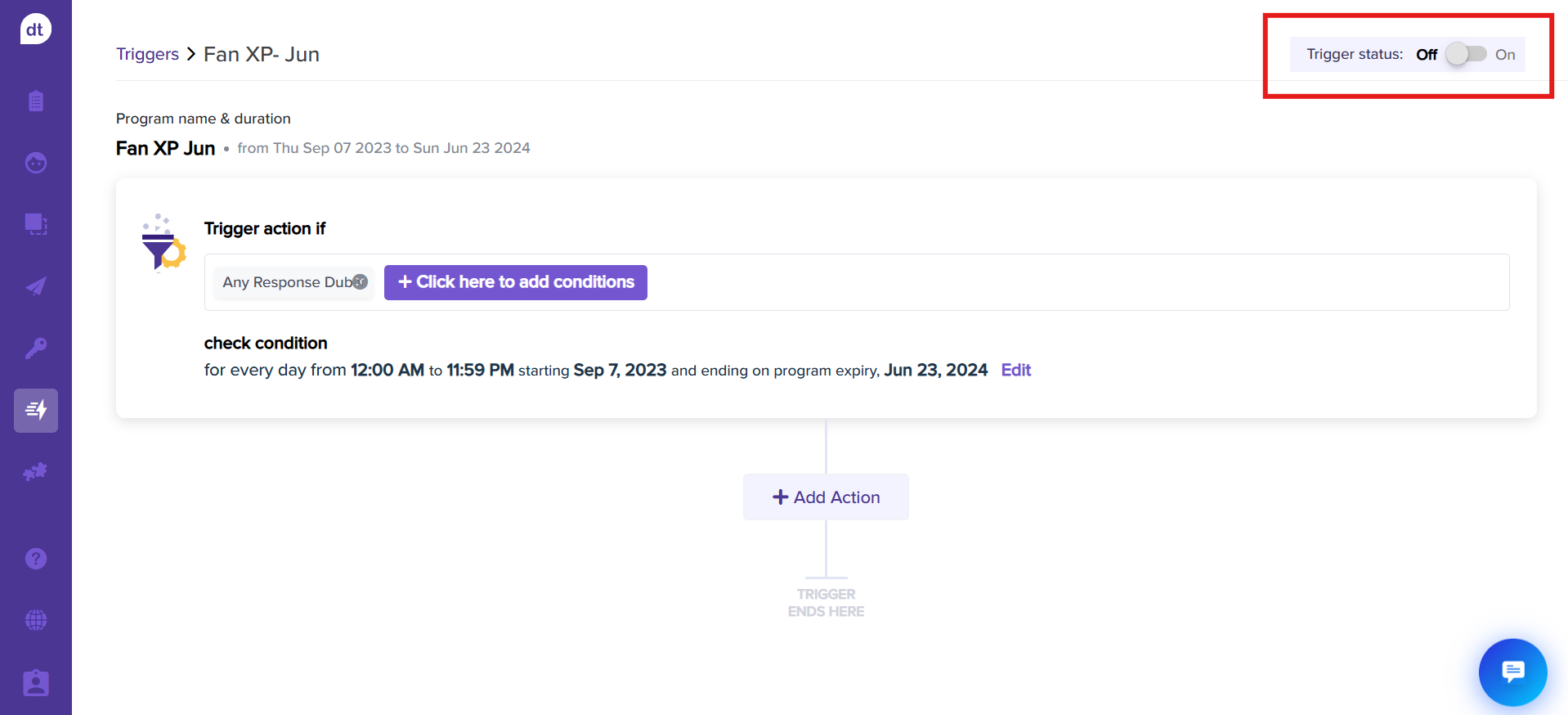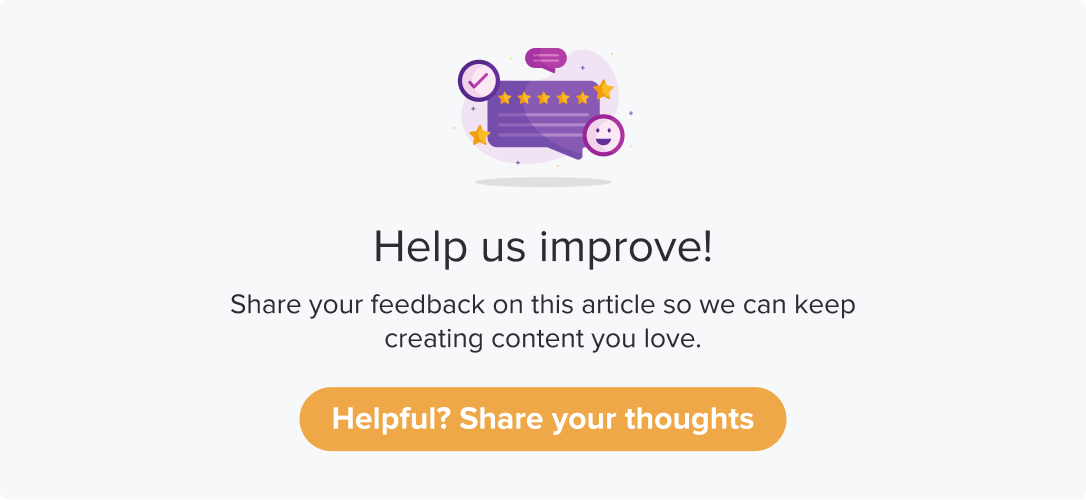Trigger Actions with dtWorks Workflows
|
|
|
Prerequisites
Enable the integration from the dtWorks Integrations page.
Enable the workflow as required.
Create a Ticket in dtWorks
Note:
Ensure that you have added the assignee as a Dropthought user and have access to the respective program.
Upon satisfying the trigger condition, a ticket is created on dtWorks. The ticket is then assigned to the appropriate person to address the issue and potentially convert unhappy customers into satisfied ones.
Follow the below steps to setup the trigger:
Create a new trigger or edit an existing one.
After specifying the trigger conditions, click the Add action button.
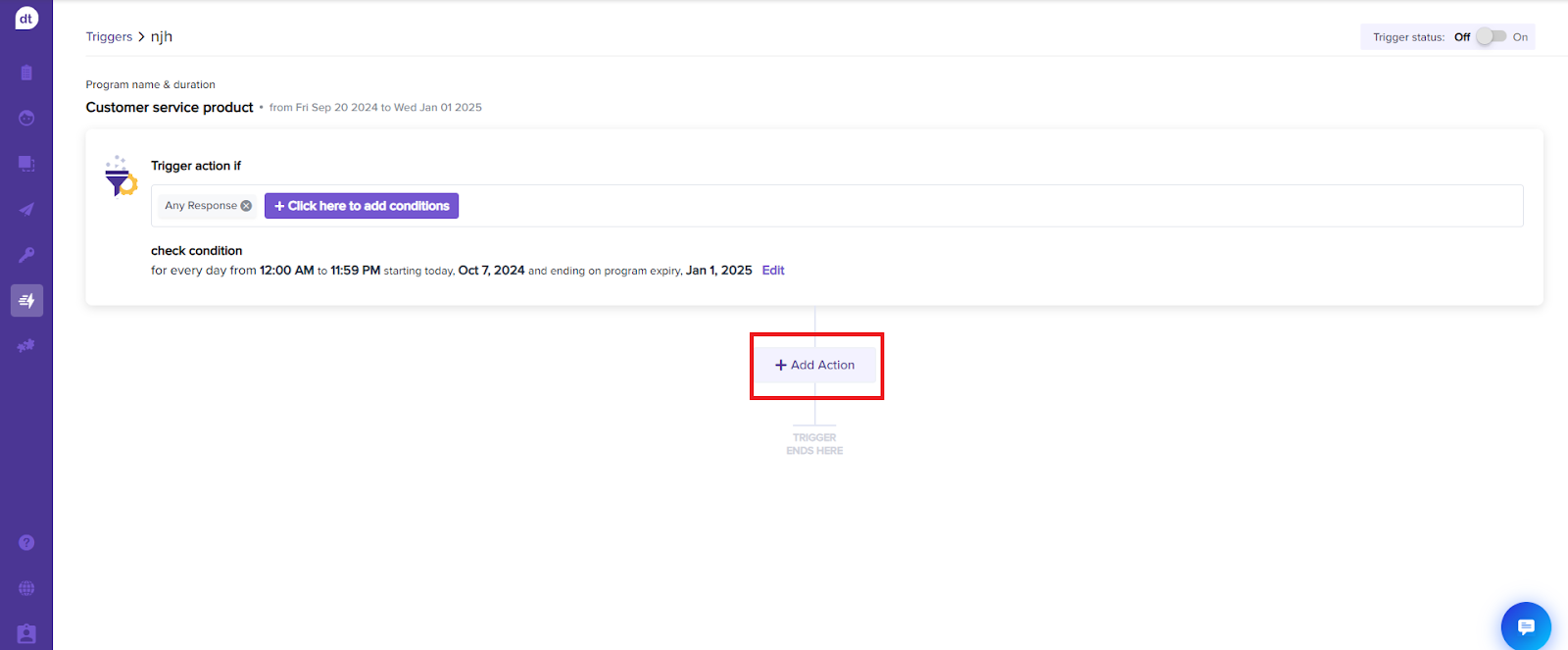
Click on Set up Workflows on dtWorks from the Select Action(s) screen.
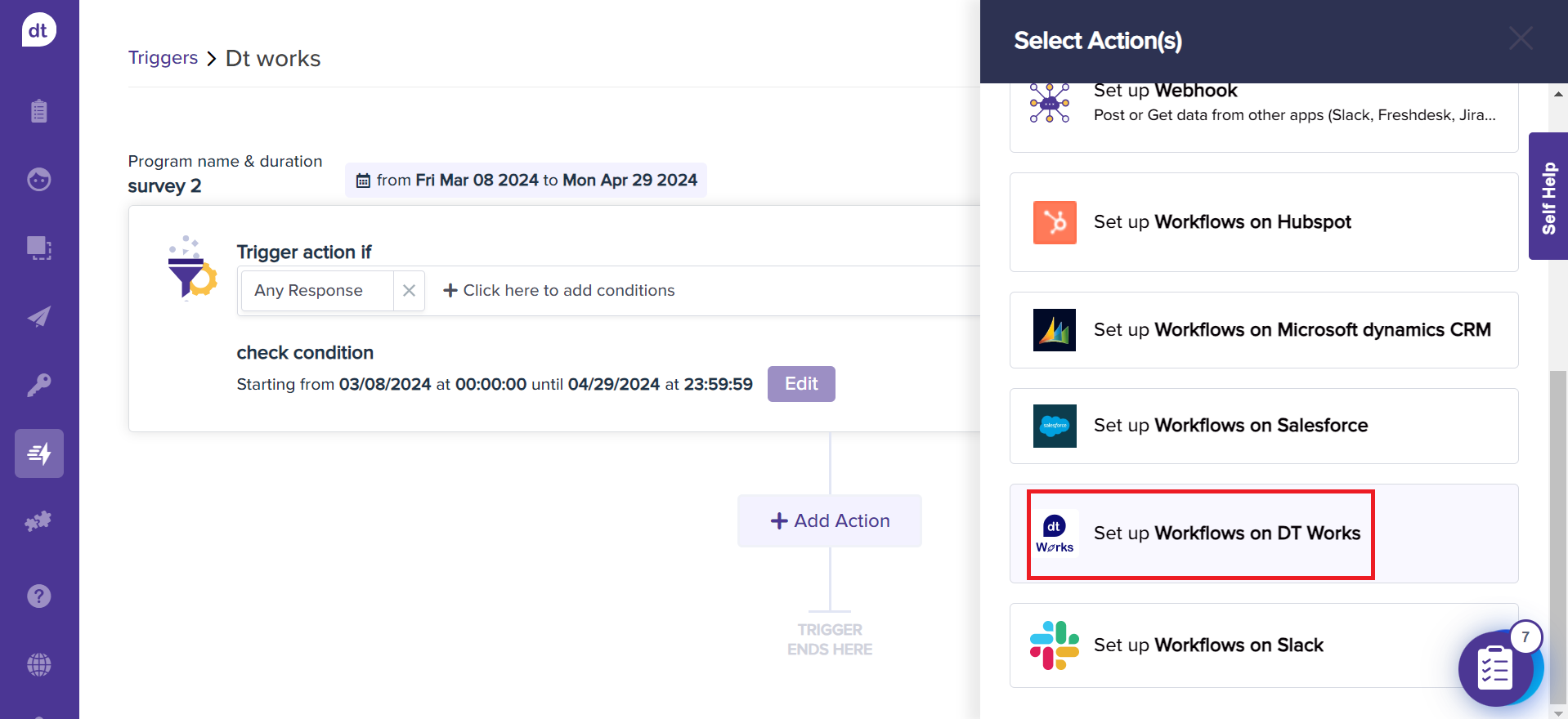
Select Create a ticket in dtWorks.
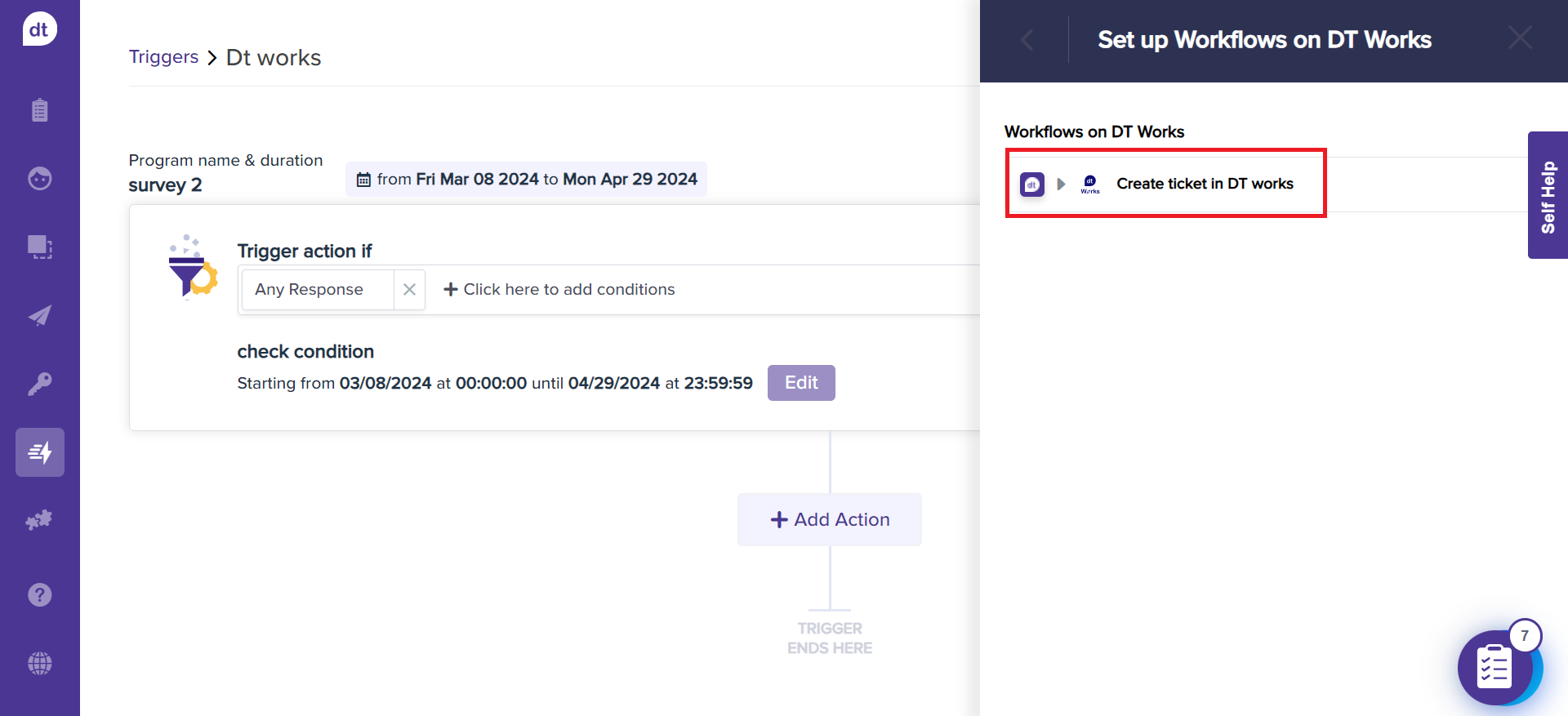
Enter details like the Ticket title, Reporter, and Assignee(s).
The dropdown menu will contain the list of Dropthought users with access to the survey and dtWorks users.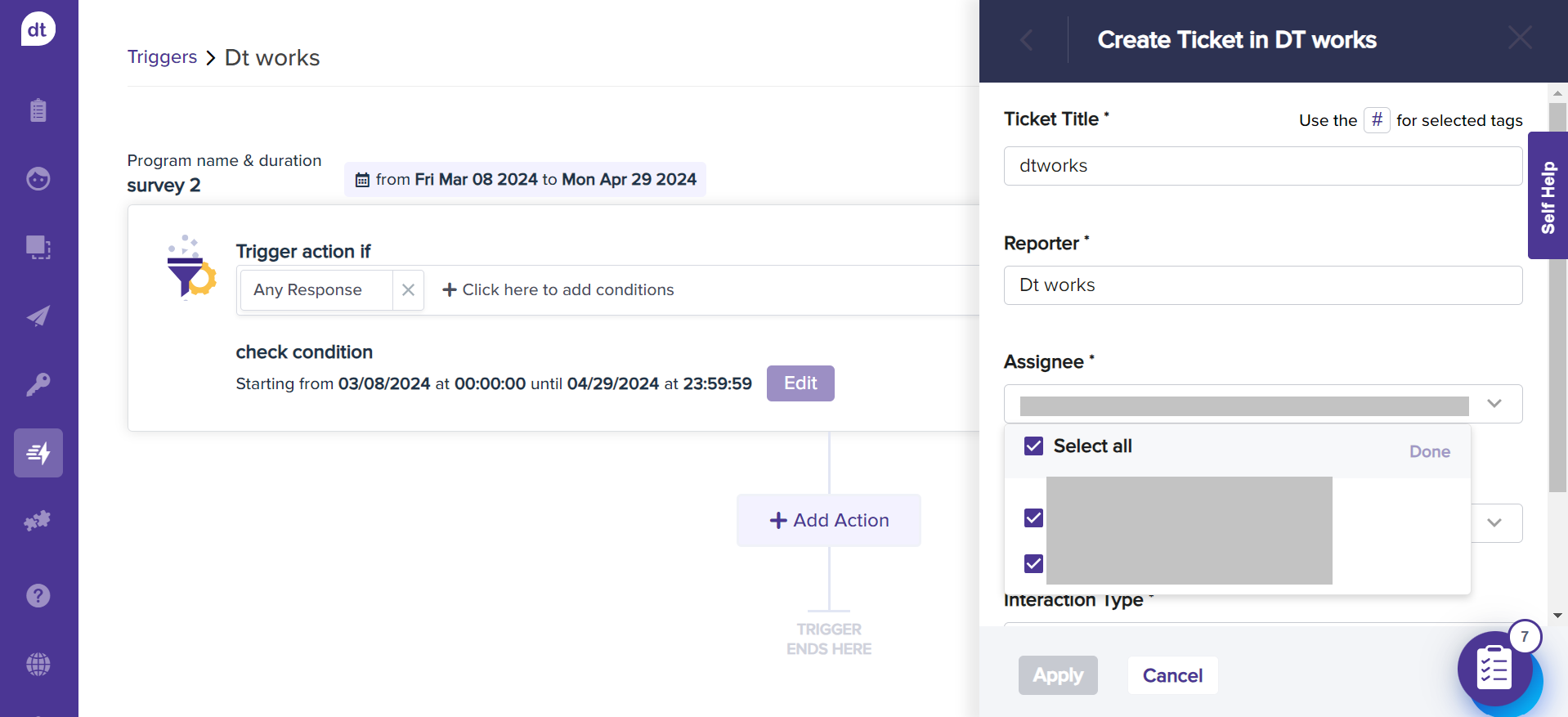
Set the ticket priority and choose an Interaction Type (ticket type in dtWorks) from the dropdown menu.
Check the box labelled add respondent's feedback to the message to add the response to the dtWorks ticket.
Click on Apply.
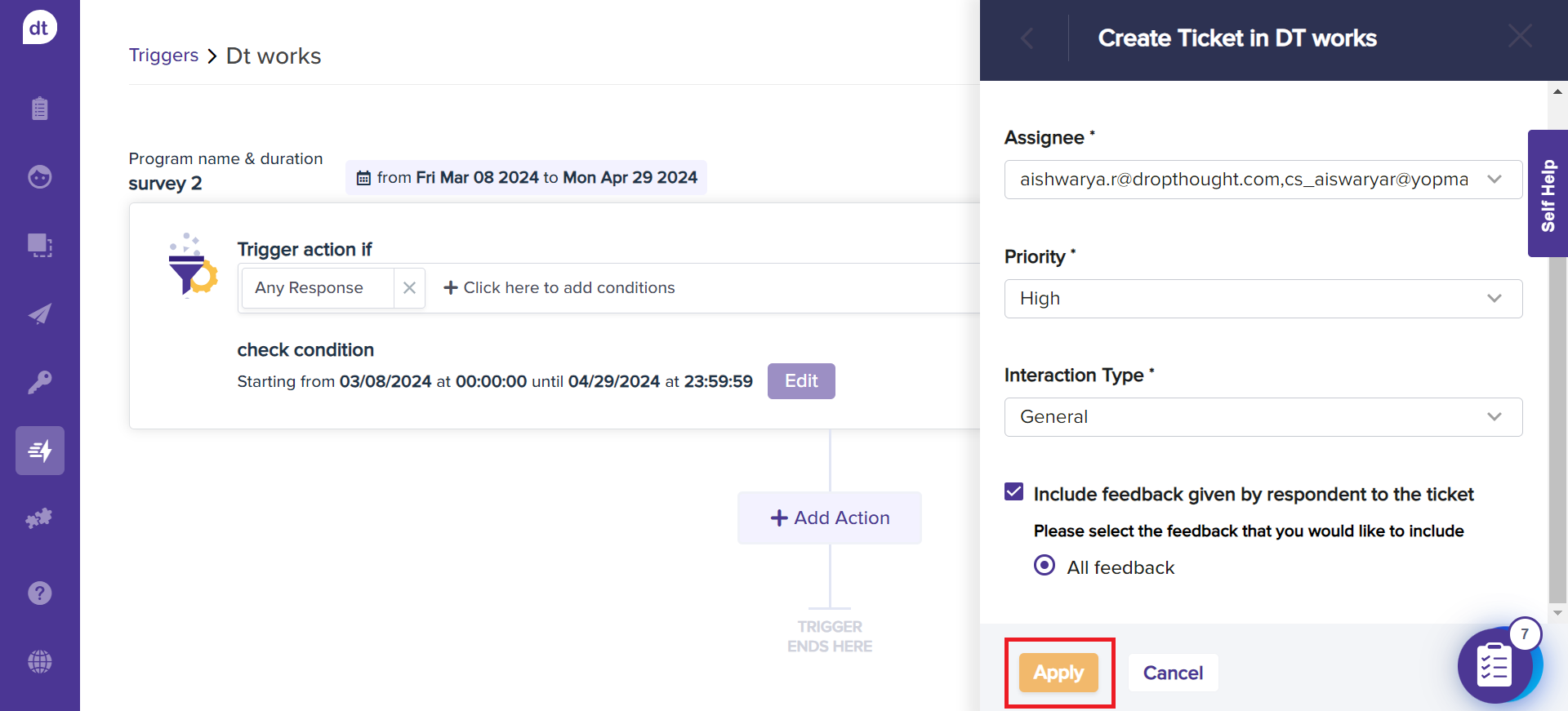
The action card will be created. You can edit and delete anytime in the future.
To activate the trigger, ensure that your trigger status is turned ON by clicking on the toggle at the top-right corner.
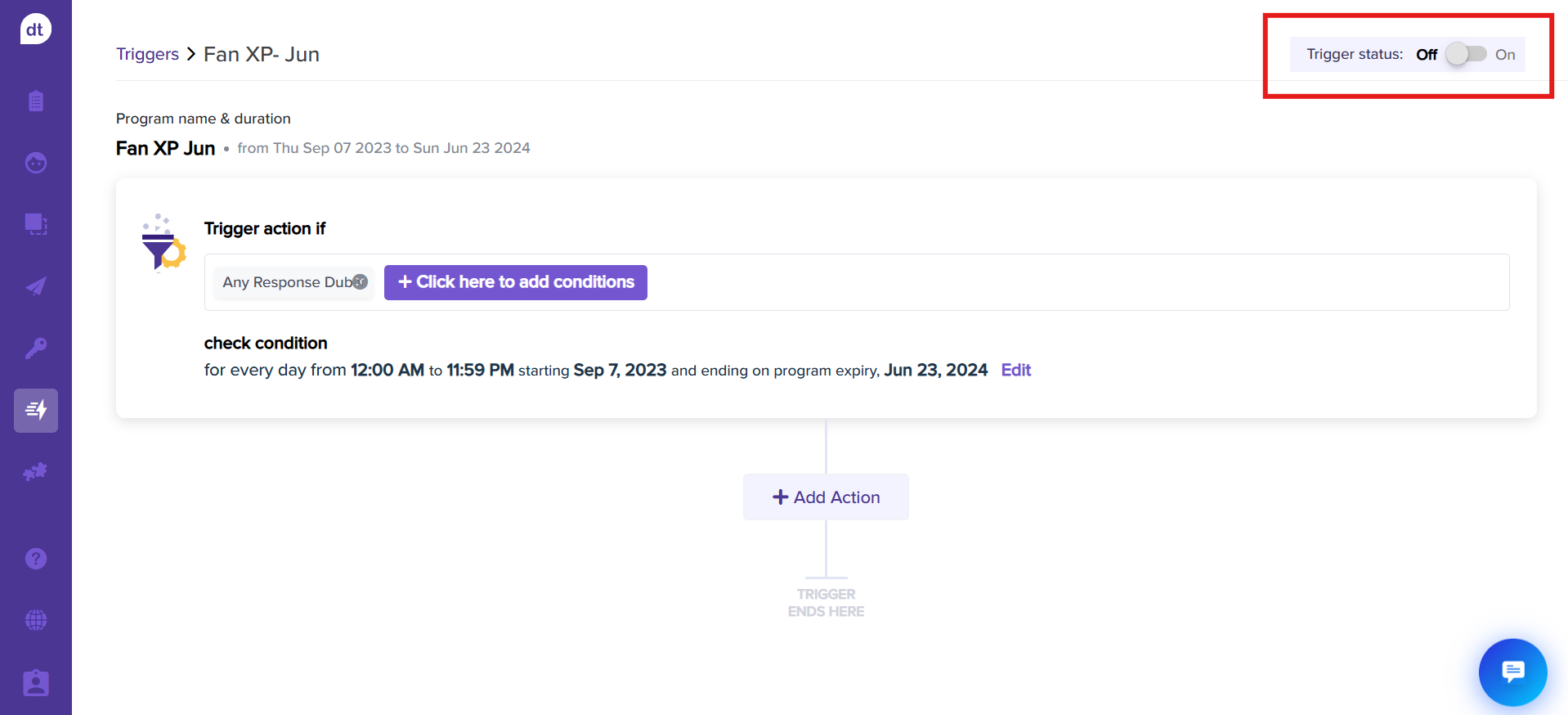
Note
When a trigger condition is met, a ticket is created in dtWorks and assigned to the respective assignee. The ticket ID can be found in the respondents tab (Program > Reports > Respondents).
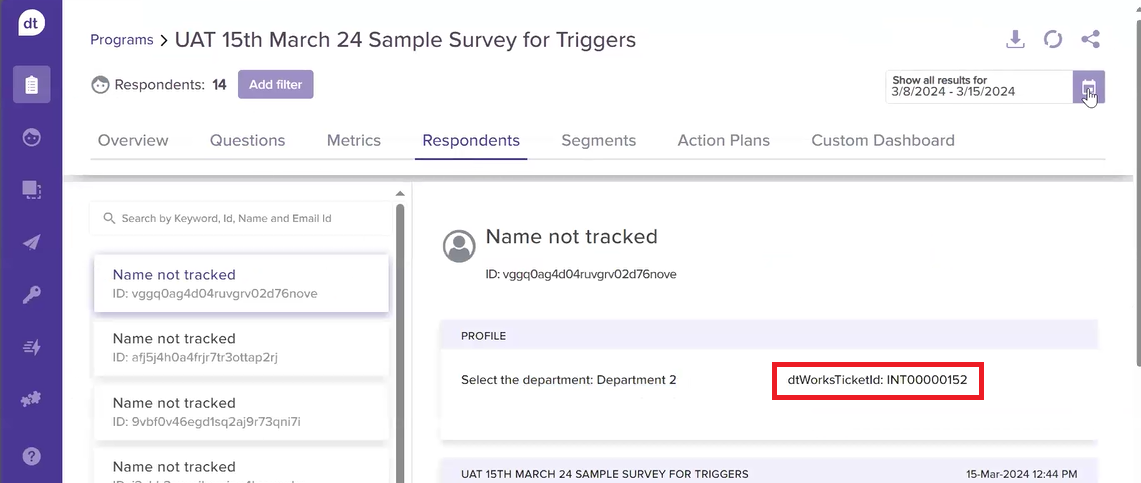
Record a Response in dtWorks
Upon satisfying the trigger condition, the respondent's feedback is added to their profile (customer profile) in dtWorks. This acts similar to the Global Respondents feature.
Follow the below steps to setup the trigger:
Create a new trigger or edit an existing one.
After specifying the trigger conditions, click the Add action button.
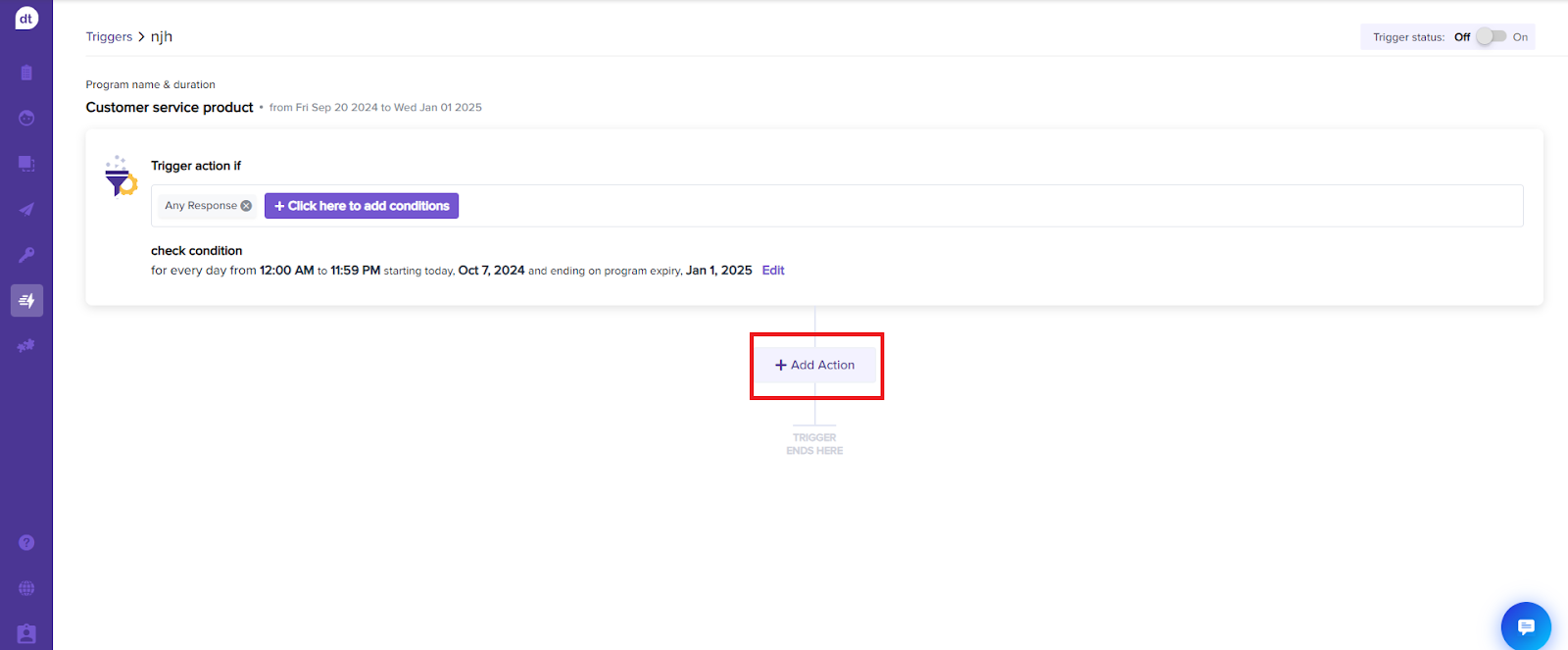
Click on Set up Workflows on dtWorks from the Select Action(s) screen.
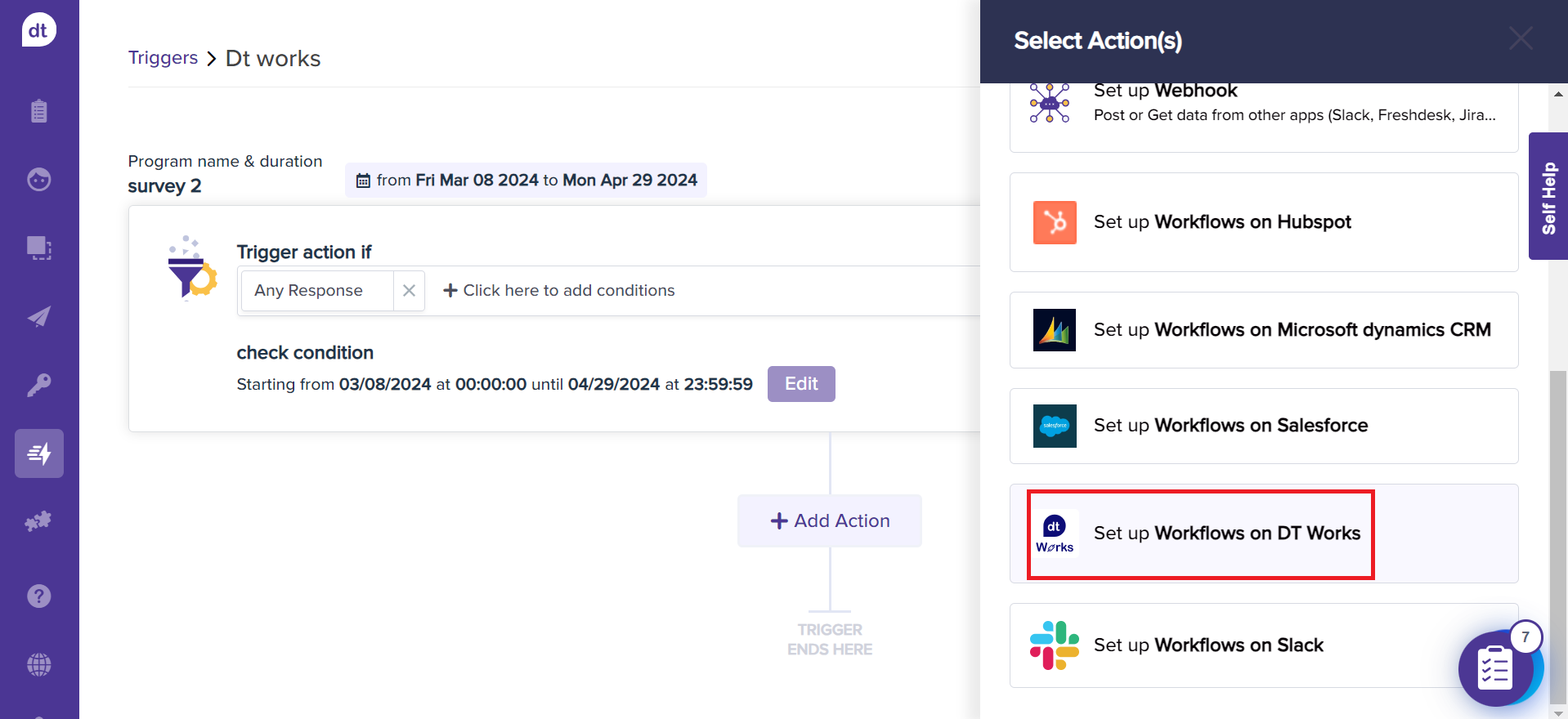
Select Record a response in dtWorks.
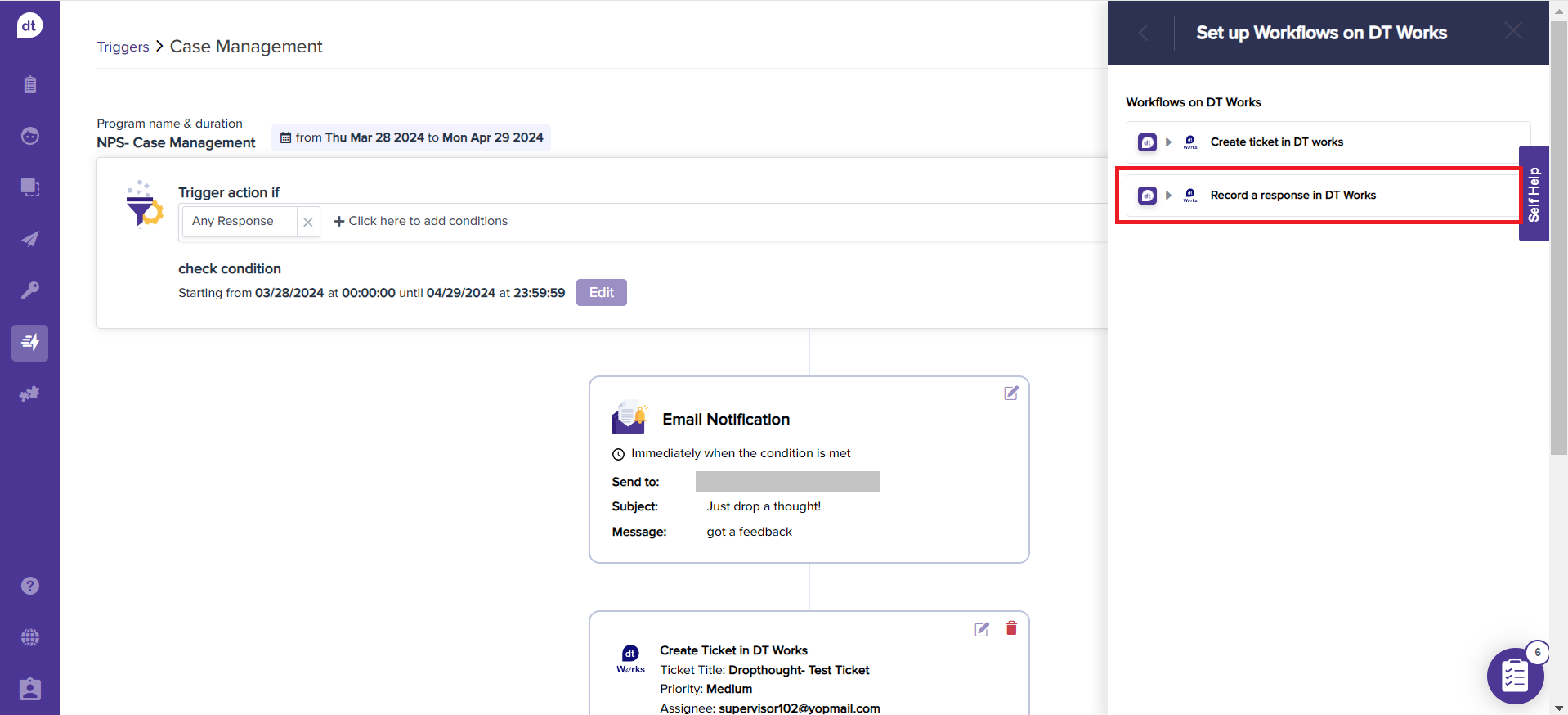
You will be prompted on where to find the responses in dtWorks. Click on Apply & Save.
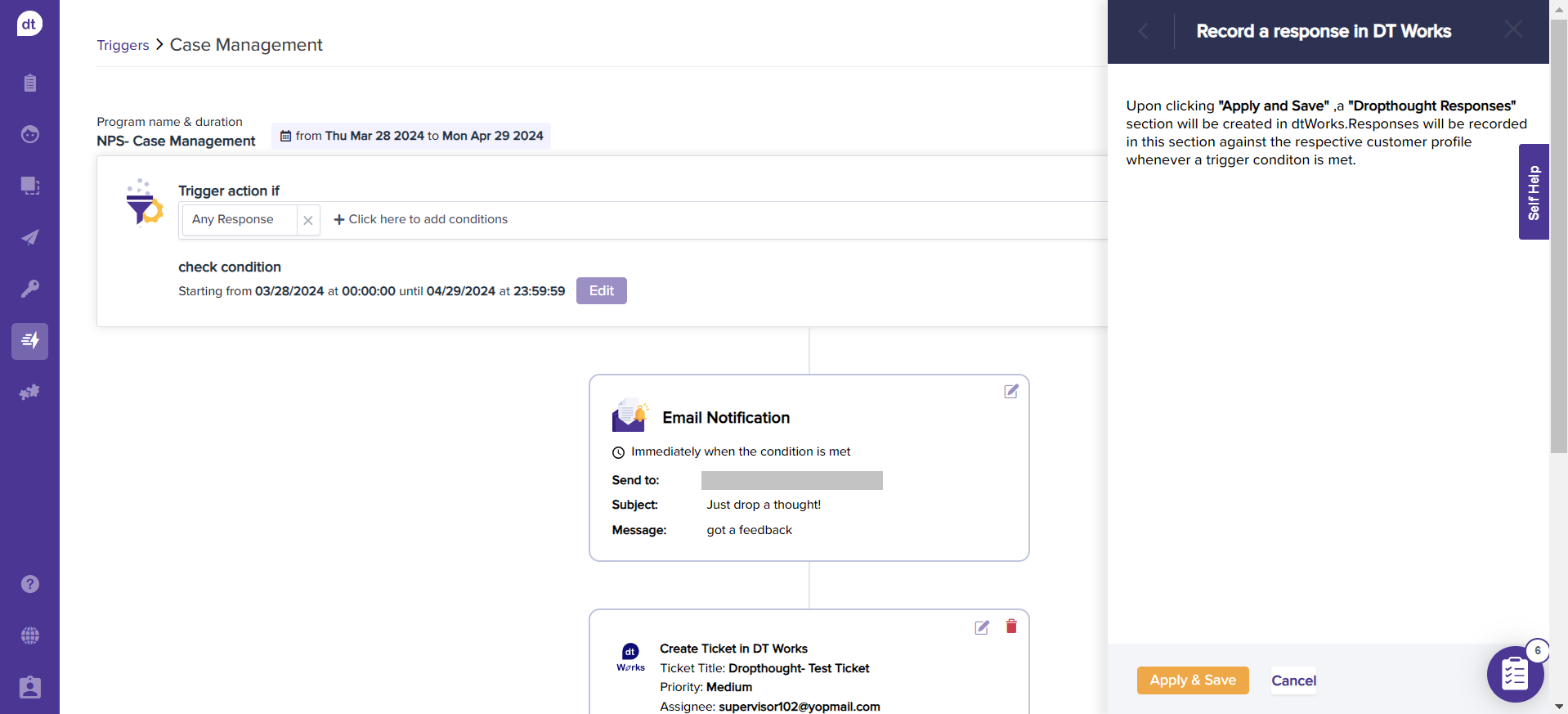
The action card will be created. You can edit and delete anytime in the future.
To activate the trigger, ensure that your trigger status is turned ON by clicking on the toggle at the top-right corner.