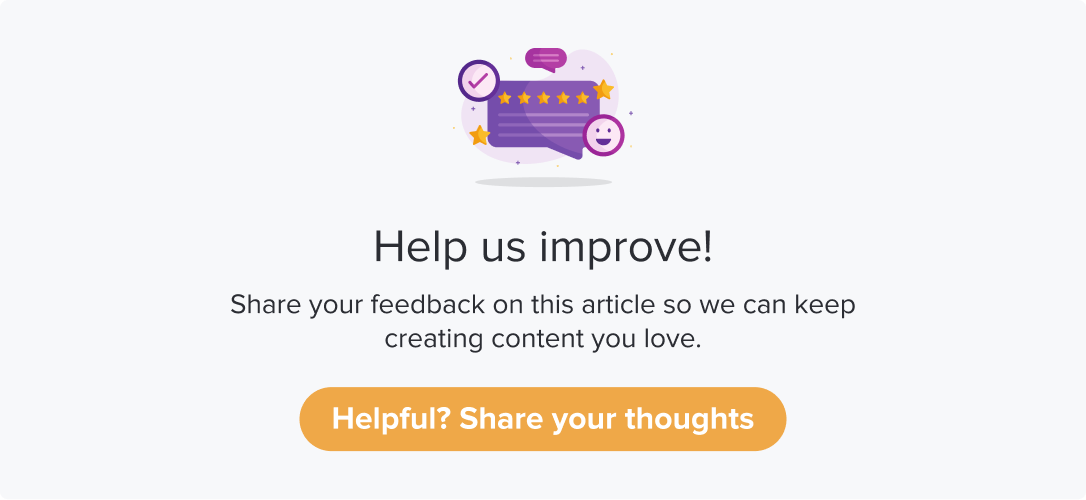Access Management
|
|
|
By default, any new user will be assigned Read-only access. However, you can modify the access anytime. Learn more about user roles.
This article will help you understand:
How to provide access to users?
How to give access to specific programs?
Only Admins can manage user access.
User Access
Follow the below steps to set up the level of access to Dropthought users:
Method 1:
Navigate to the User Management tab.
Click on the Access Key icon against the user.
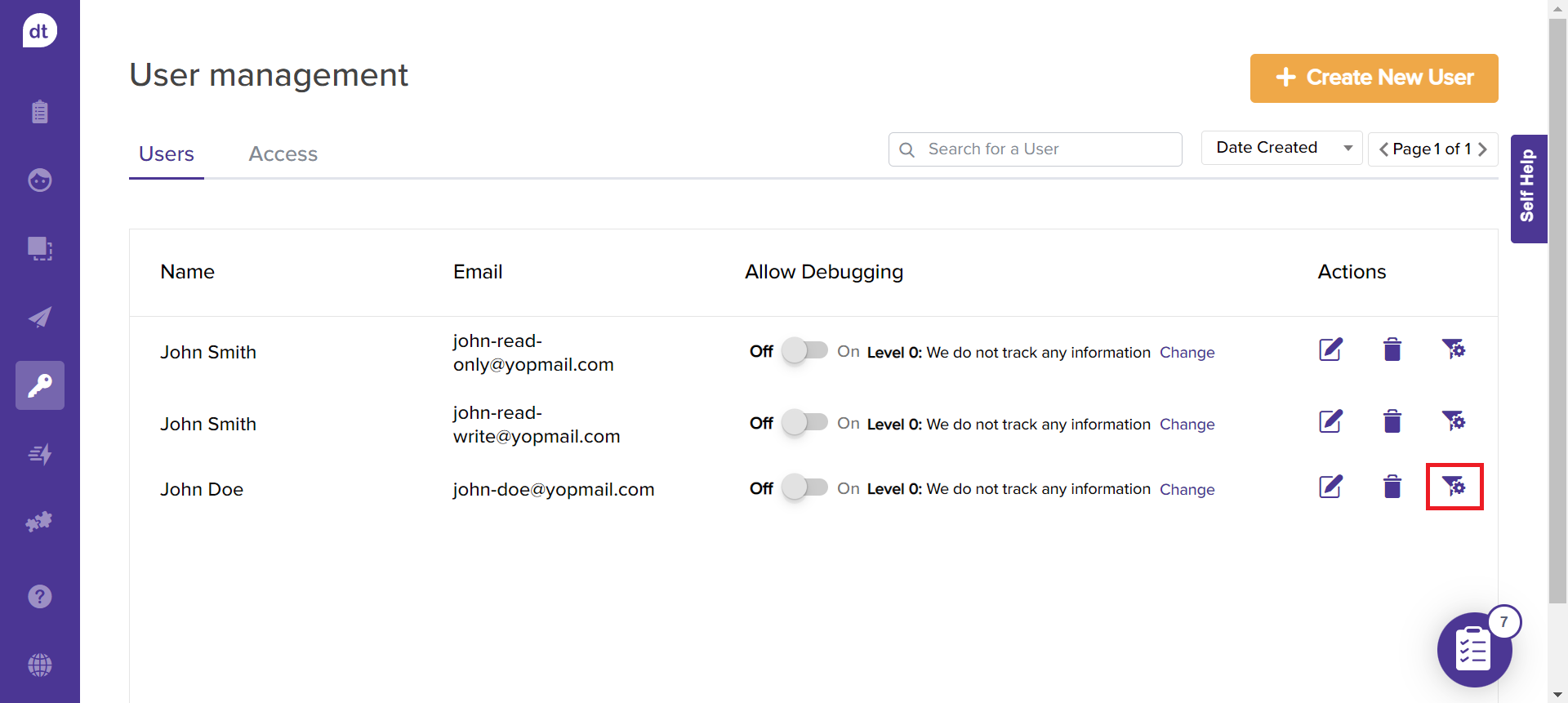
You can select the access type from the drop-down menu on the following screen.
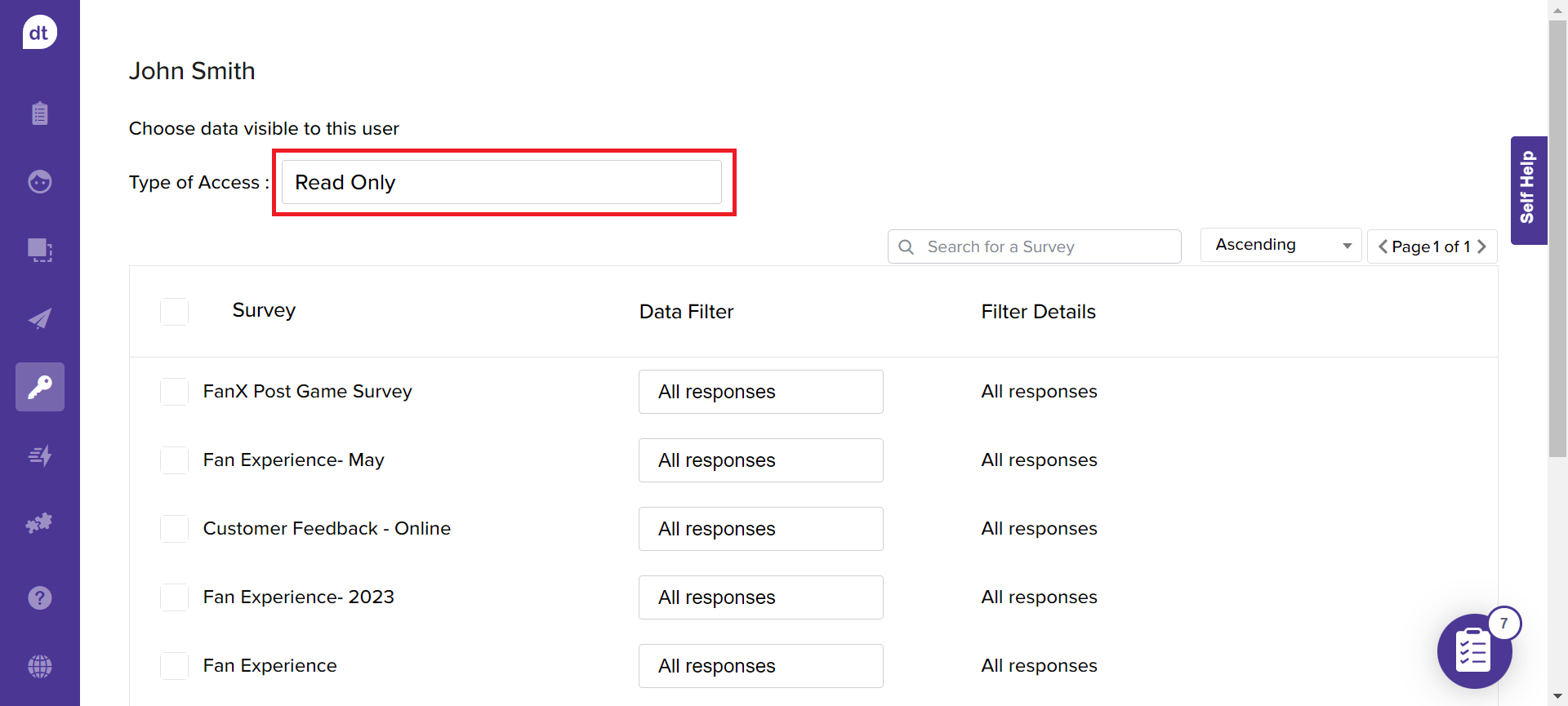
Method 2:
Navigate to the User Management tab.
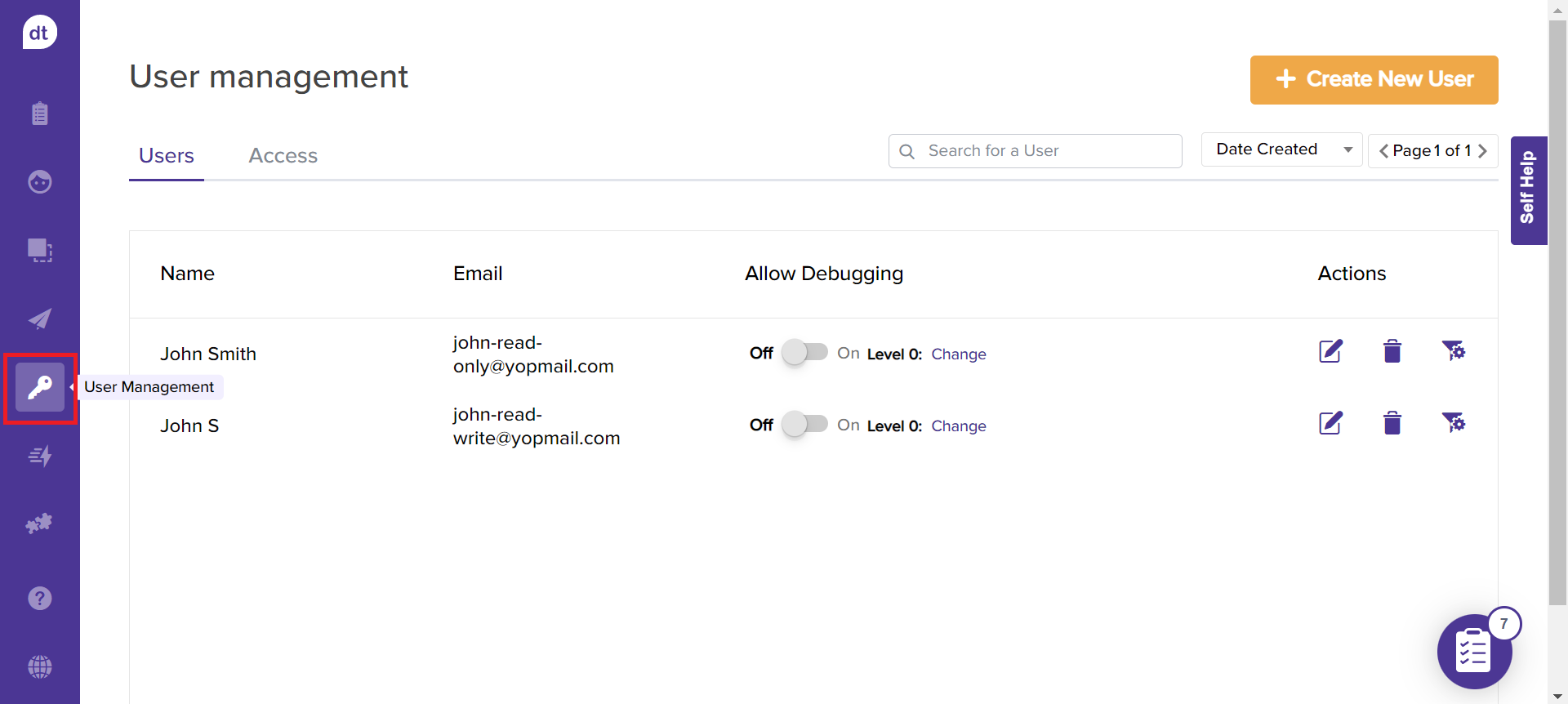
Go to the Access tab.
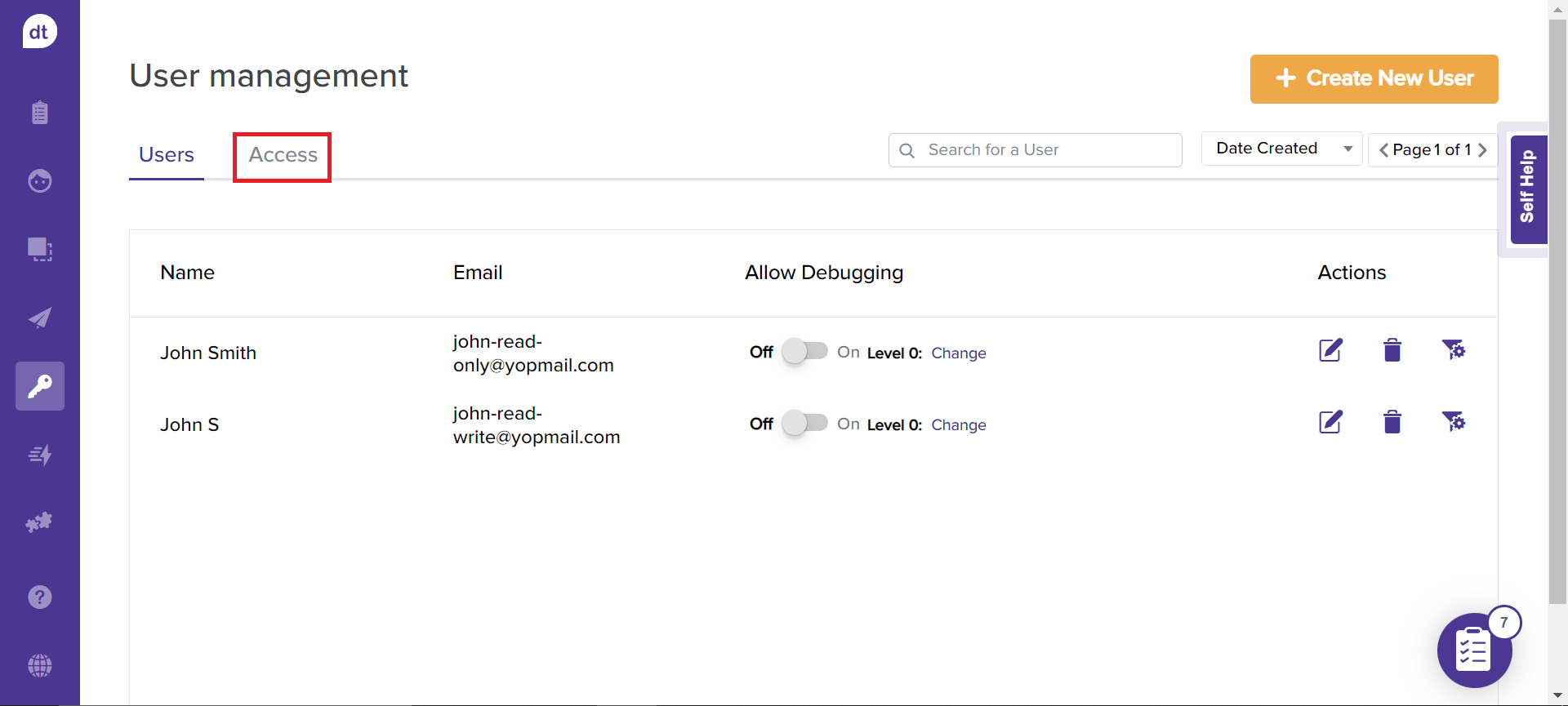
All the available users will be listed in the following screen.
Click on the Access Type box provided against the required user.
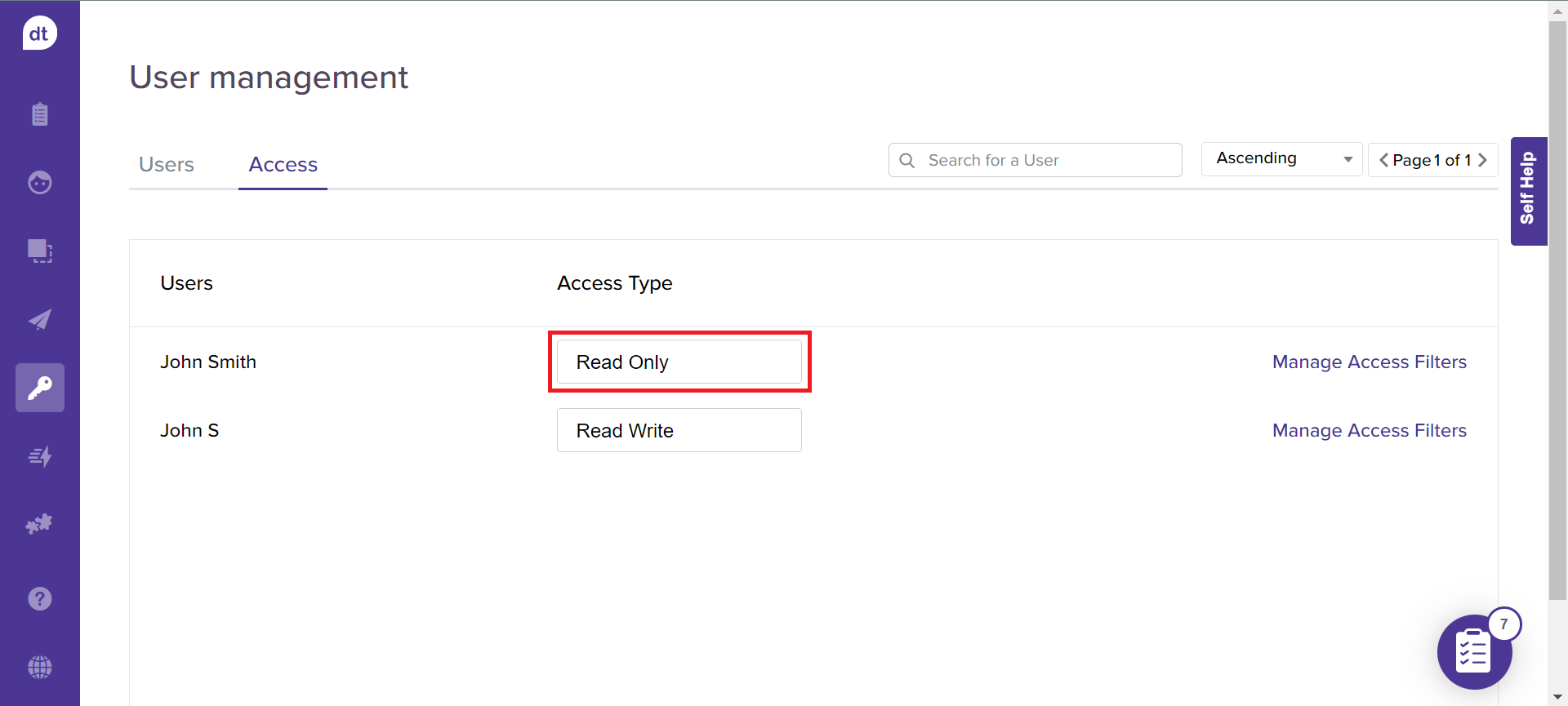
Select the access type from the dropdown menu.
By default, all new users will be added with Read-only access.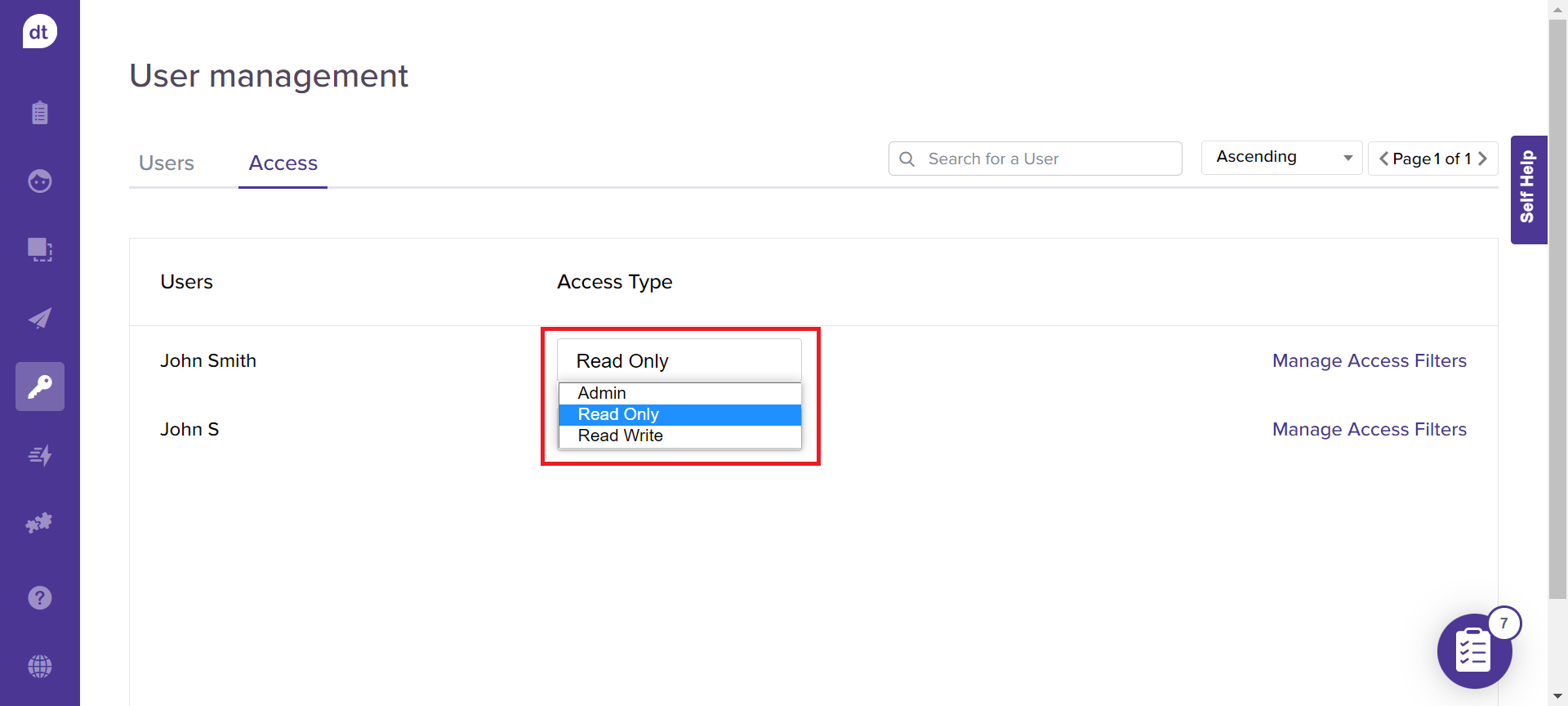
Manage Access
Dropthought has an additional filter option for managing access by providing full or partial access to a program for any given user.
Scenario:
You have created a program to gather employee feedback. Consider that the program should be shared across various office locations. The HR heads of each office location should be able to view the response received from their respective office location and not other locations.
To achieve the same, you can save the filter using location as a criteria. (Navigate to the respective program > Reports > Add Filter)
Now while adding the HR heads as users, you can provide them access to the program. Further, you can select the access level to data fetched from their office location. These filters can be called Data Filters.
Follow the steps below to apply data filters.
Pre-requisites: For applying access to a program using data filters, ensure that you have saved filters for the program.
Method 1:
Follow the below steps to apply access full or partial access to a program for a specific user:
Click on the Manage Access Filters provided against the required user.
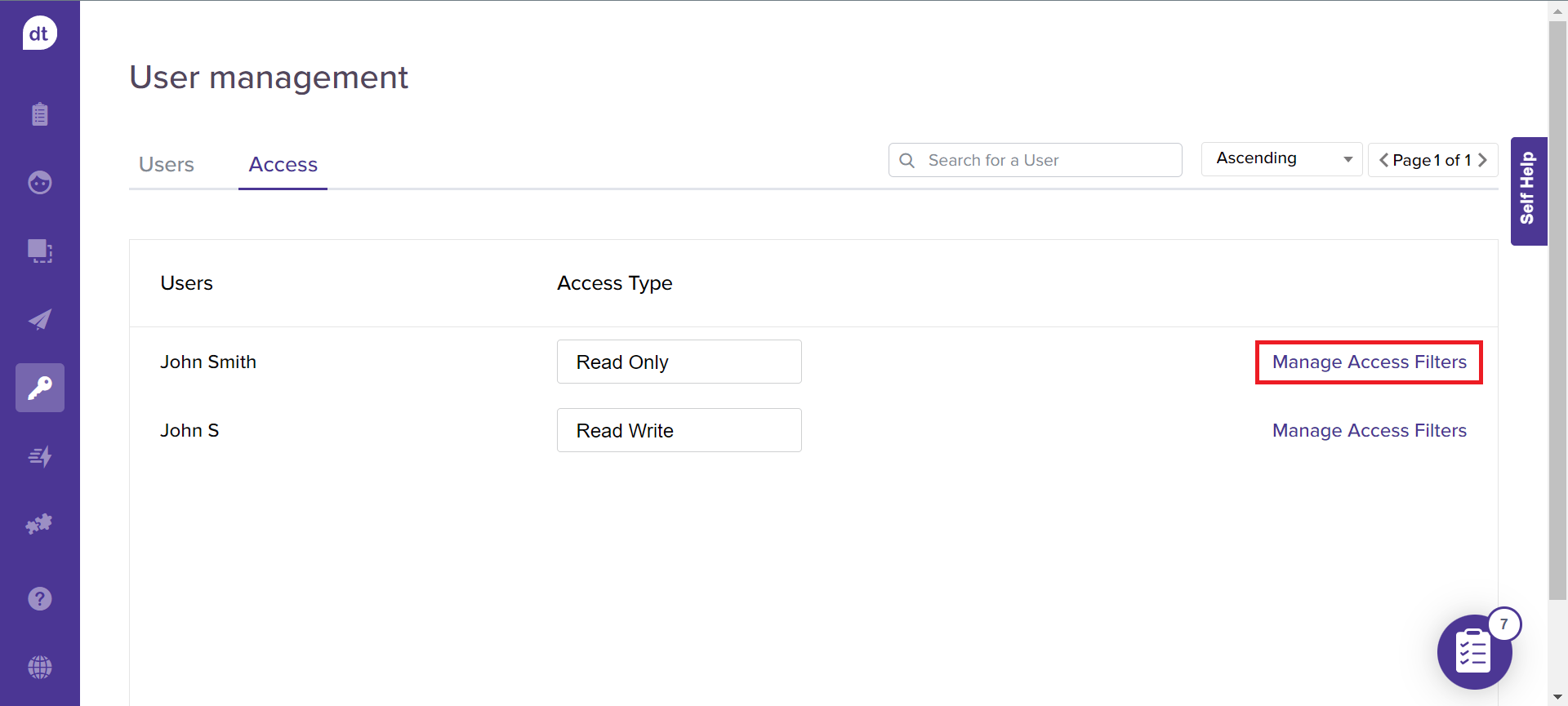
The following screen will display all the programs created on Dropthought, irrespective of their status.
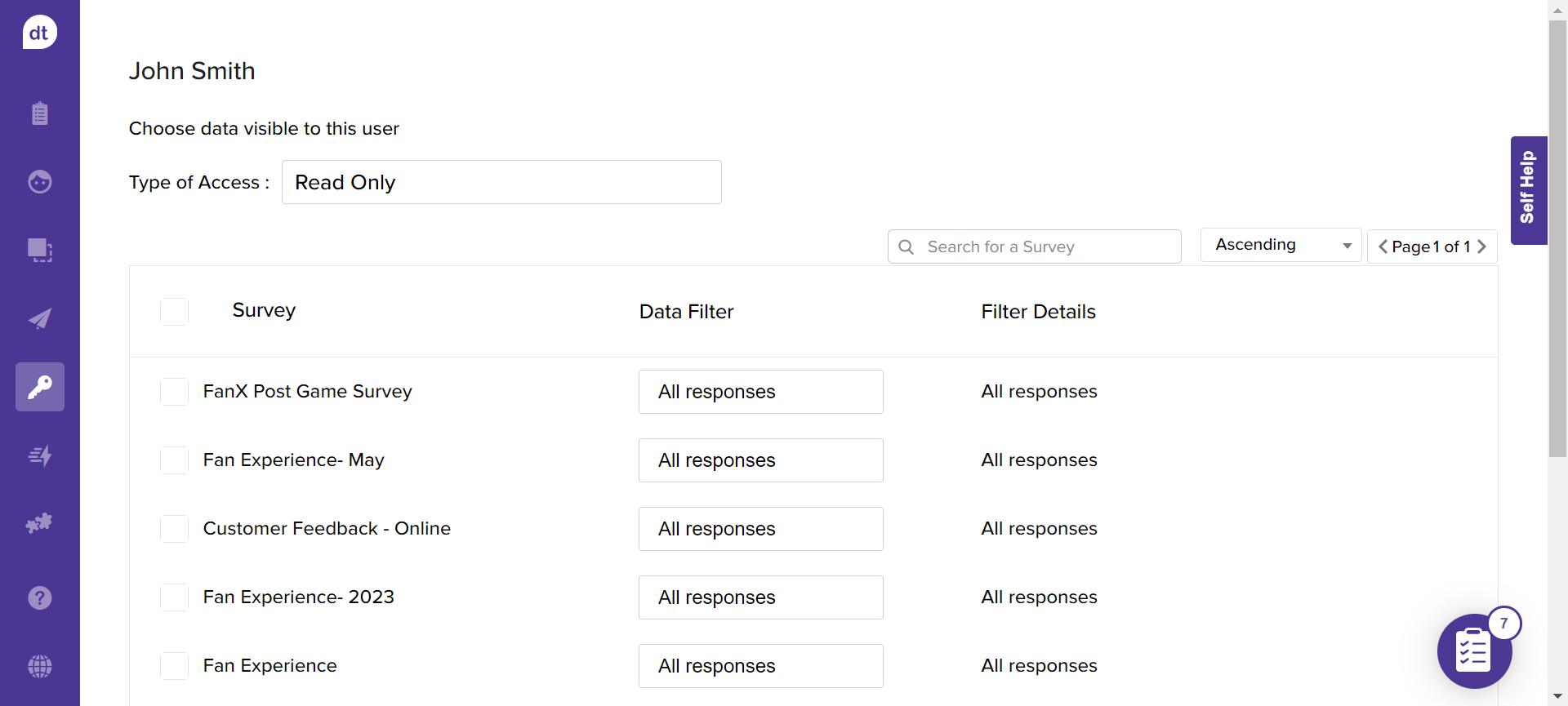
Locate the required program. Click on the checkbox provided near the program name to give access to the user.
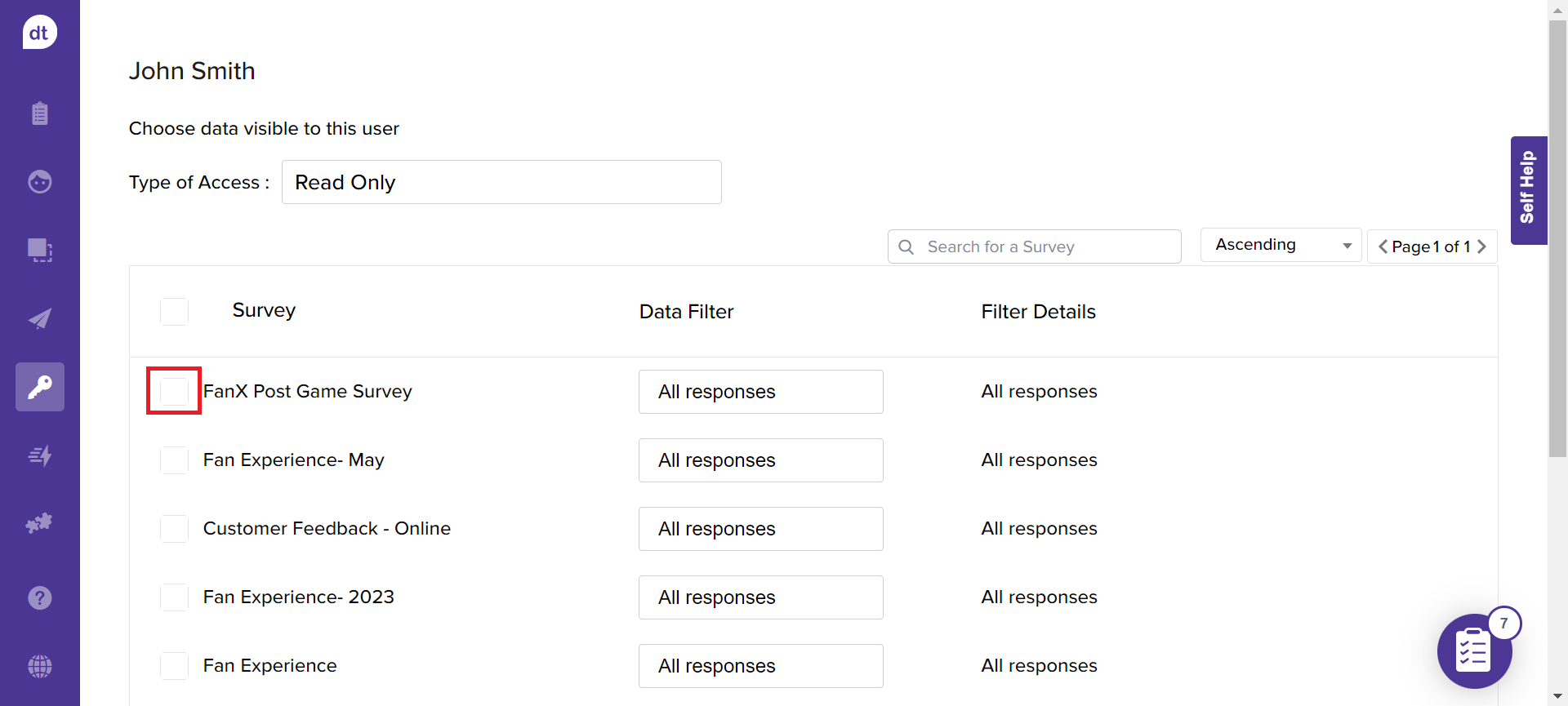
By default, Data Filter will have All responses selected.
If the selected program has any saved filters, you will find the filter names as an option to choose.
By doing so, you can restrict the user access to view data that meets the filter criteria.
Learn more saving filters.
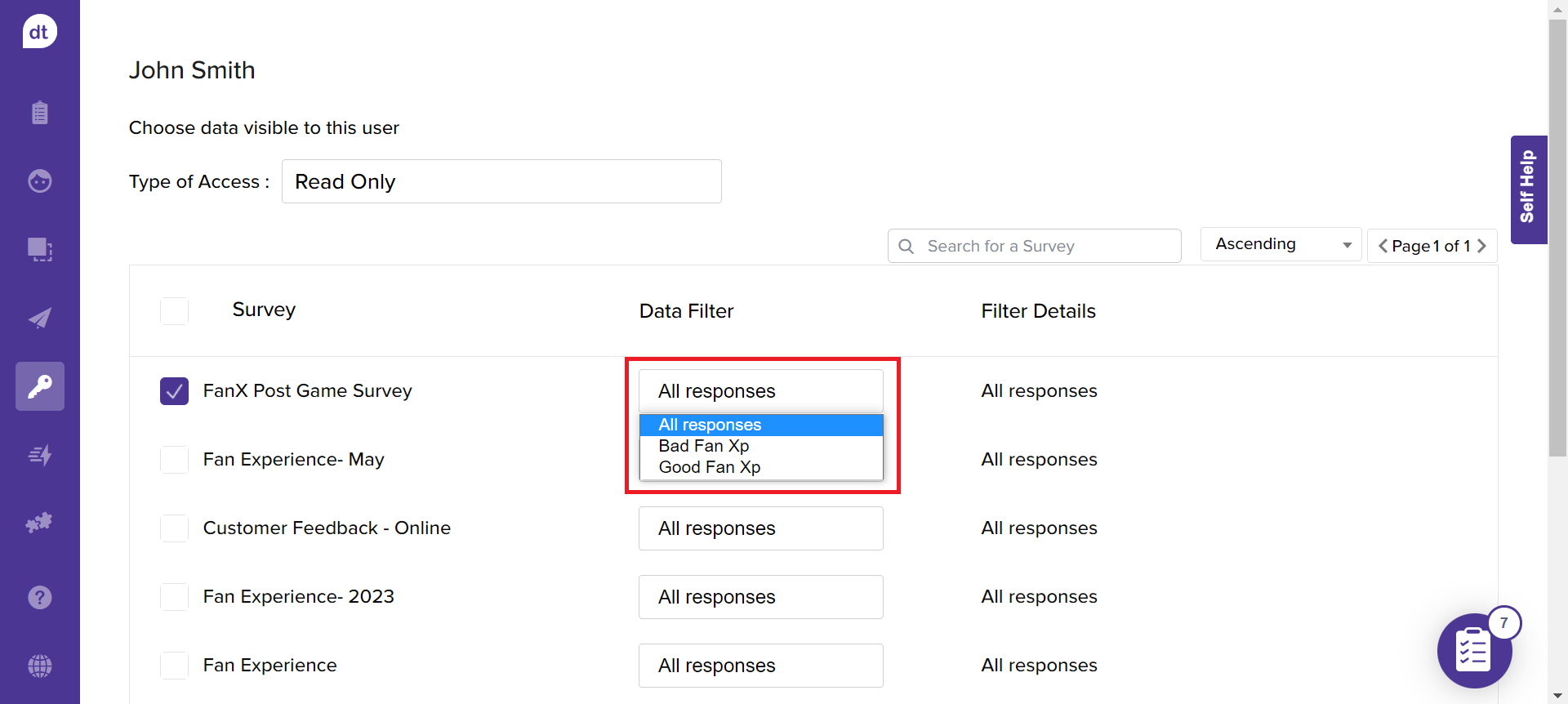
You can also switch between Read-only and Read-write access from the screen.
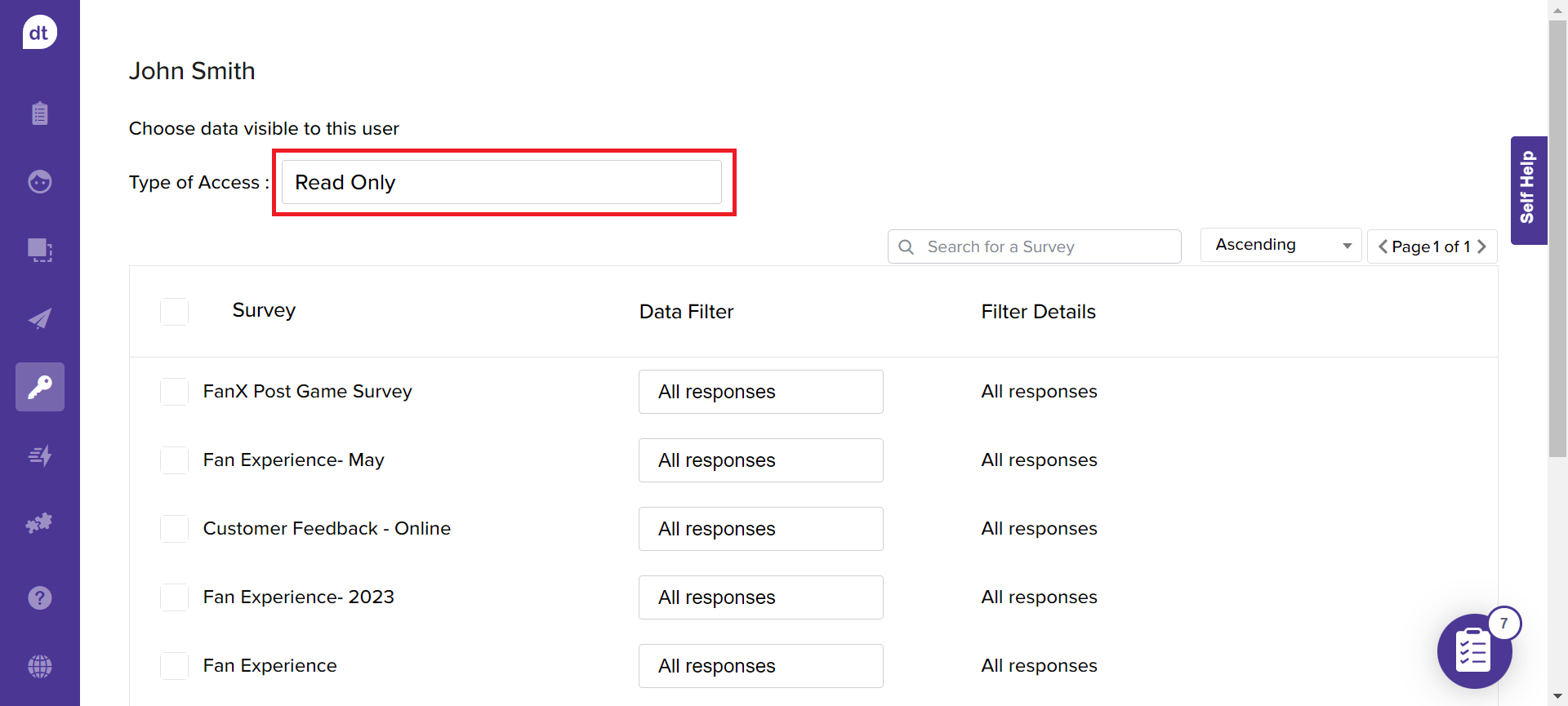
Click on Save to save the changes.
Note:
You can provide access to any number of programs for a user.
If you are duplicating a program, you will be prompted to confirm copying access.
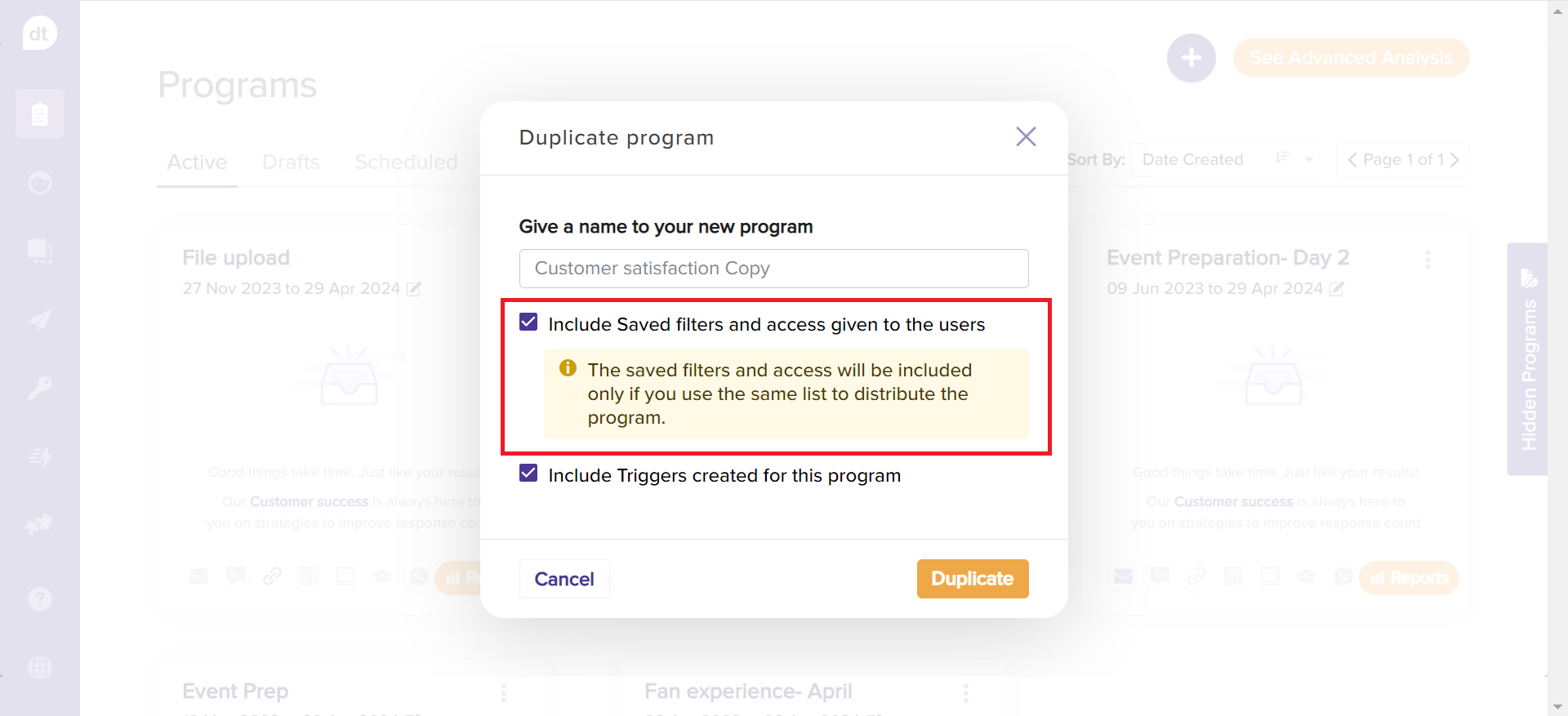
Method 2:
Navigate to the Programs tab.
Click on the more options (three dots) from a program card.
Locate the program access icon and click on it.
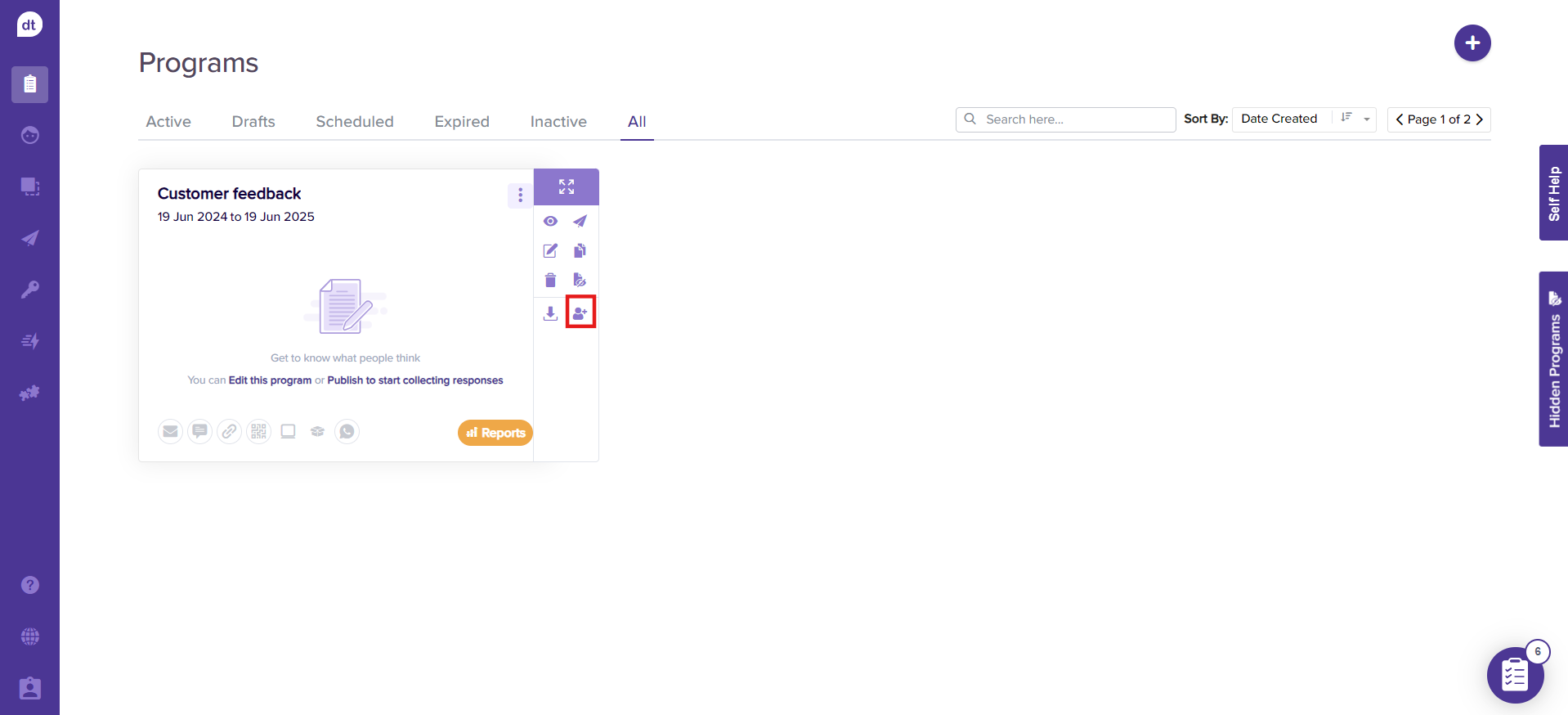
From the following pop-up, you can view all the users currently accessing the program.
Click on Invite users.
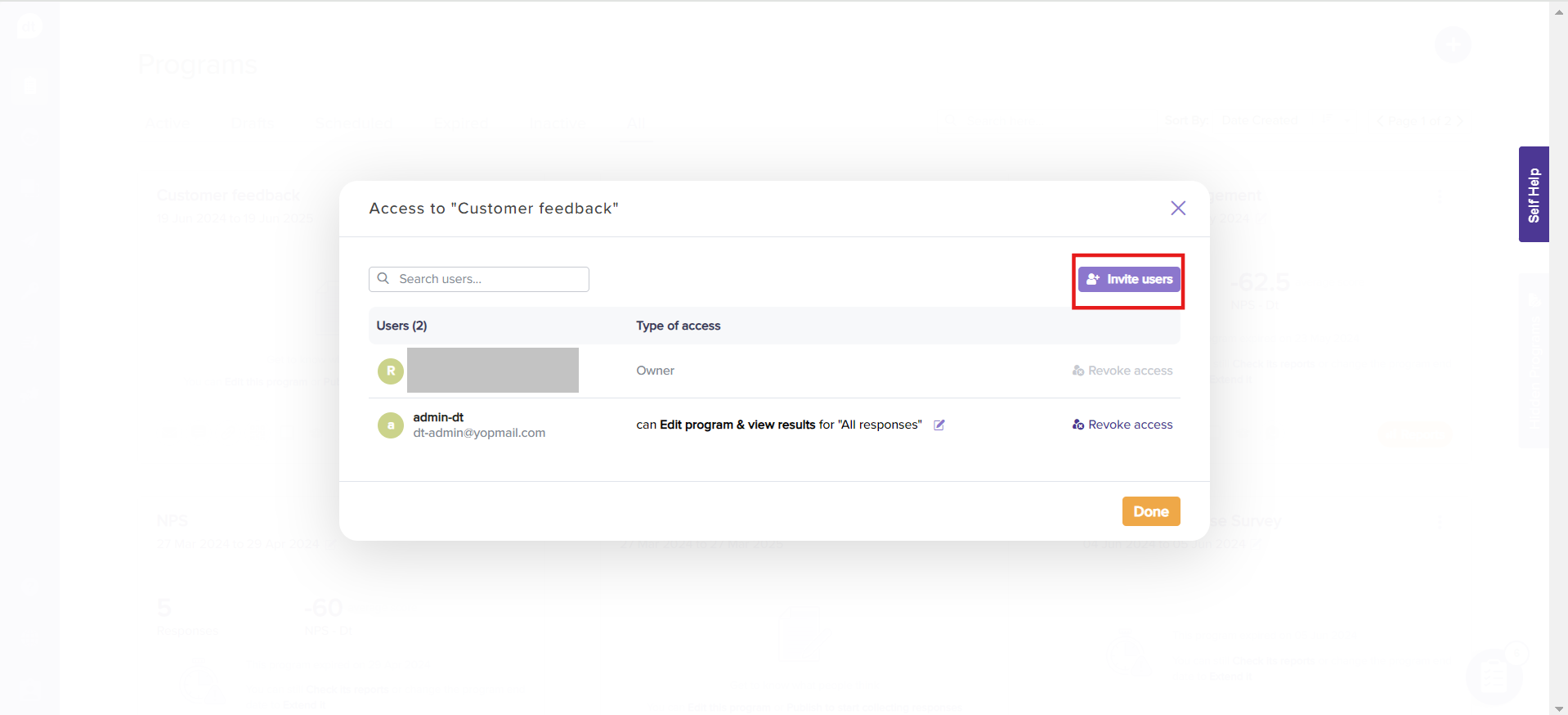
Select the user you want to invite.
Select their access type from the dropdown menu, followed by data filter (All responses will be available by default).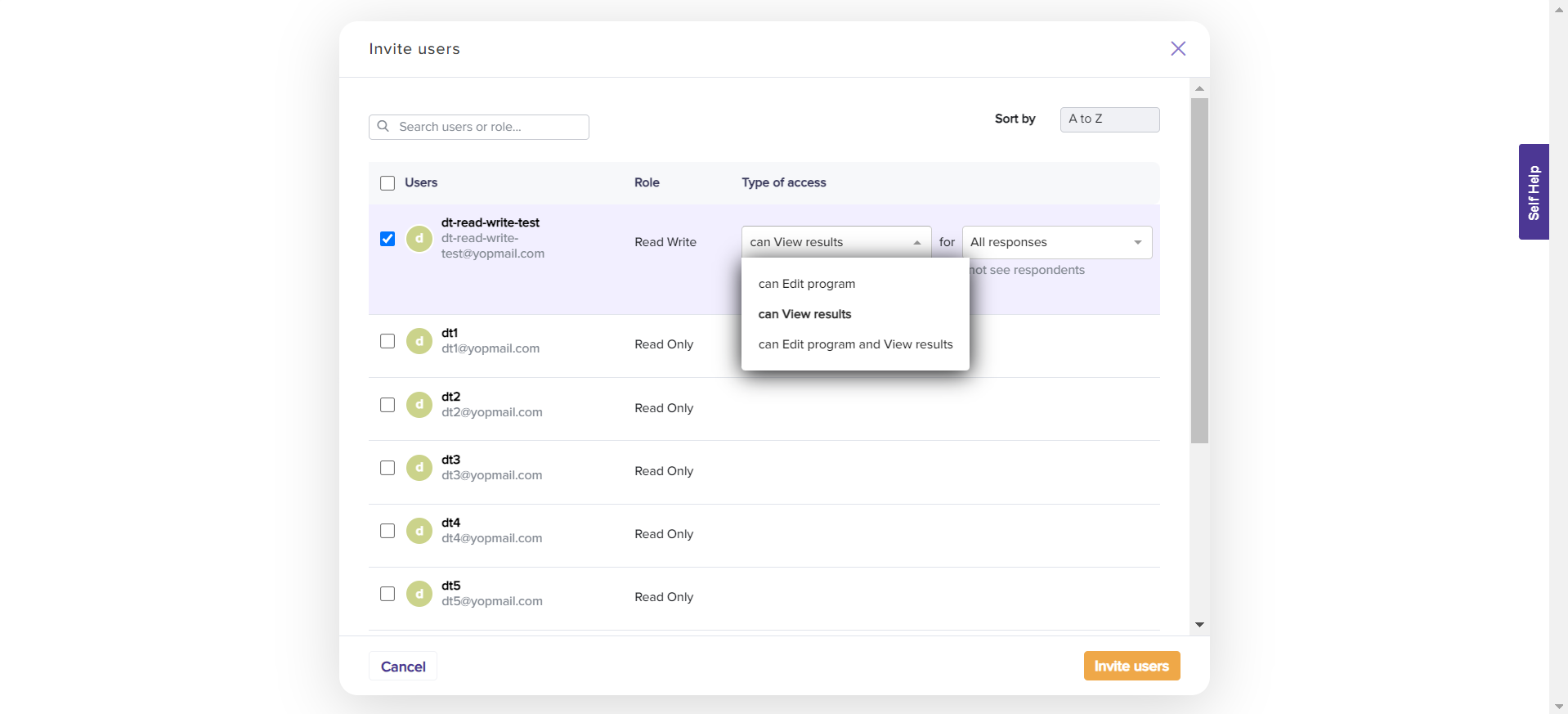
You can also share the program results by masking the respondent details.
Check the box for Give access anonymously.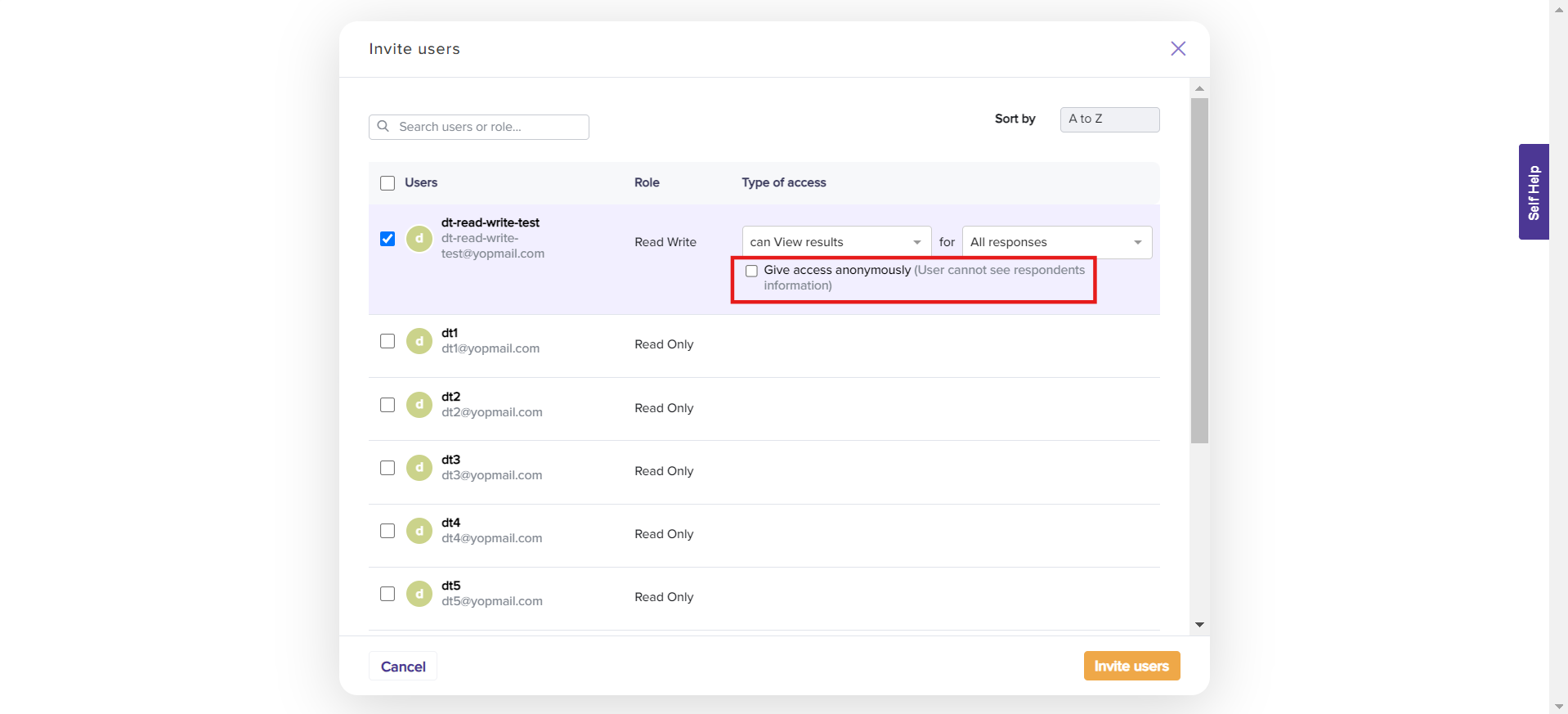
Click on Invite Users and you will prompted on successfully sending the invite.
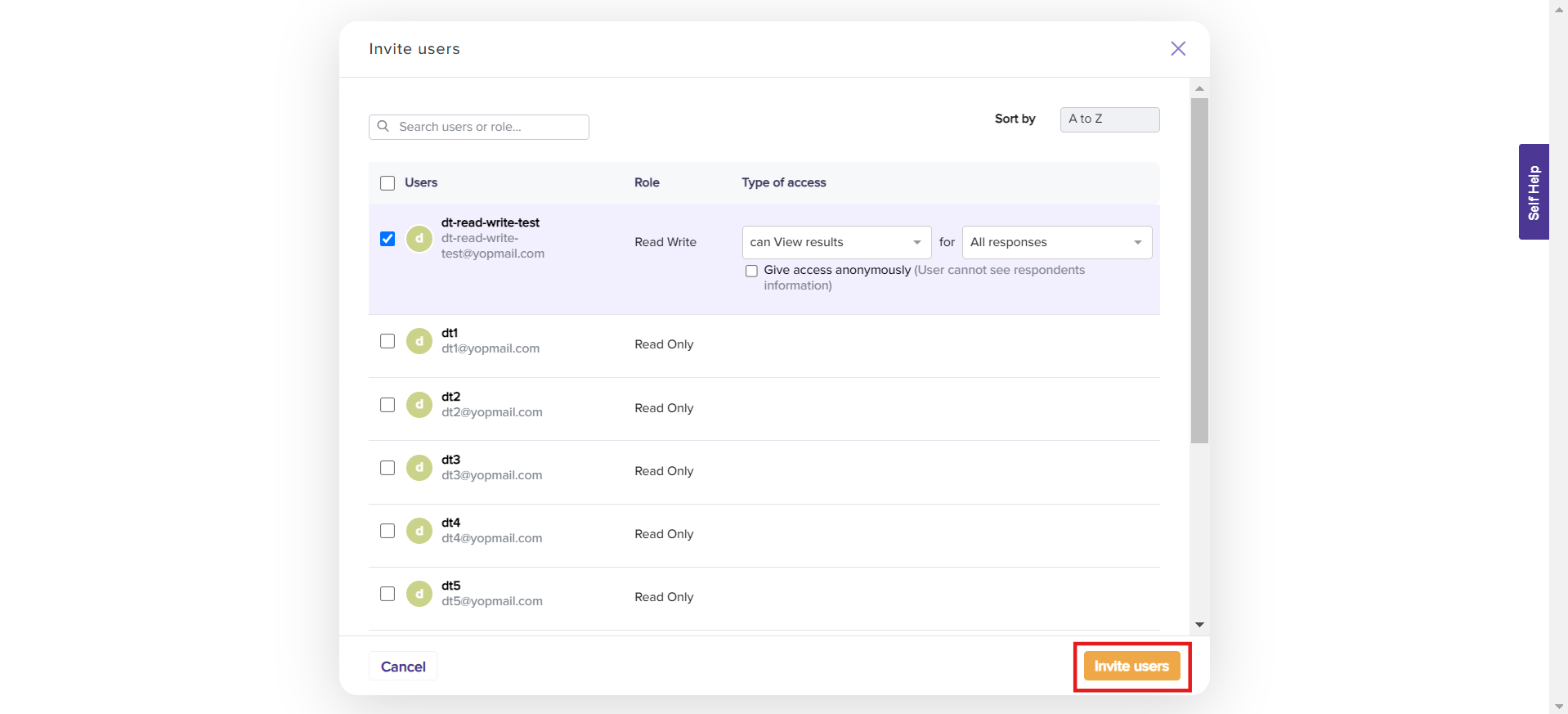
The user will receive an email invitation mentioning the program name and the program will be available on their program dashboard.
Note: You can share any program (irrespective of anonymous or non-anonymous) with a user by masking the respondent details (refer to step 7).