User Management
This article will help you understand:
What are the various user roles available on Dropthought?
What are the permissions for each of the user roles?
How do you view the role permissions?
User Roles
User roles define a user’s ability to use the product using features. Every user will be assigned one role before creating their account on Dropthought.
There are essentially three kinds of roles available:
Admin: The user with Admin privileges can set up the account and manage users and programs. They will have access to all the features and programs within their organization’s Dropthought account.
Read-only: Users with read-only access can view programs that are shared with them but cannot modify them.
Read-write: Users with read-write access can view shared programs, create new programs, and manage them. They cannot add or manage users.
View Role Permissions
You can view role permissions from the User Management tab. Follow the below steps to view them:
Navigate to the User Management tab.
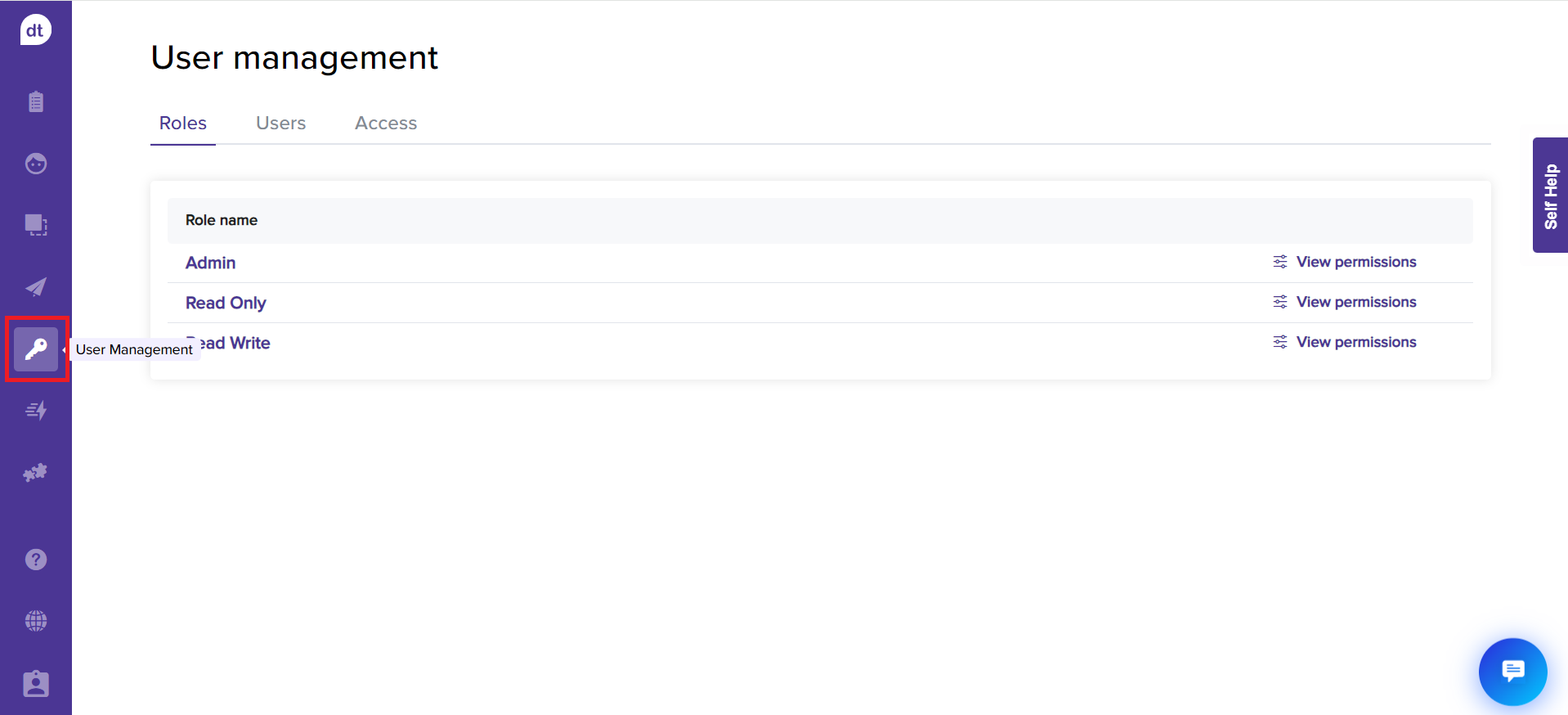
Go to Roles.
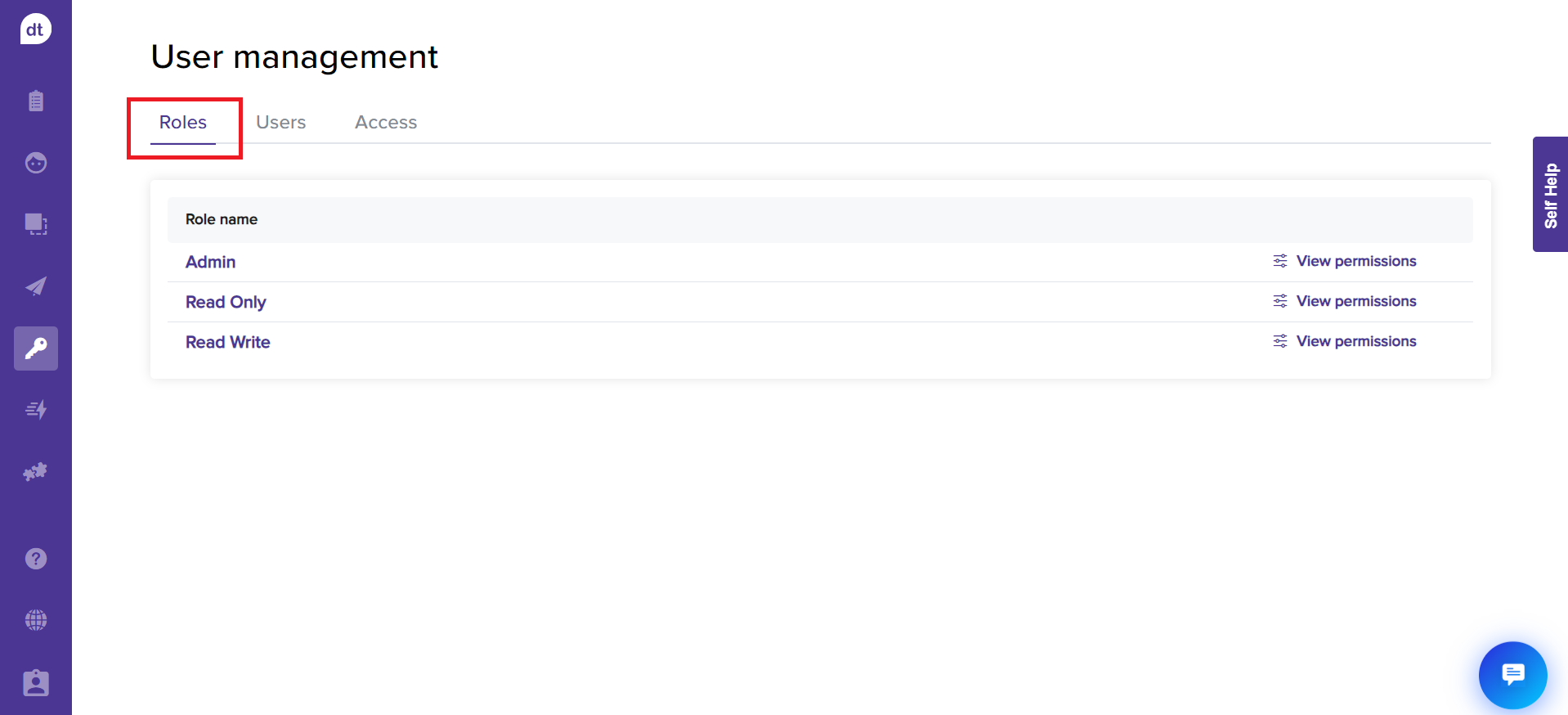
You can view all three roles available on Dropthought.
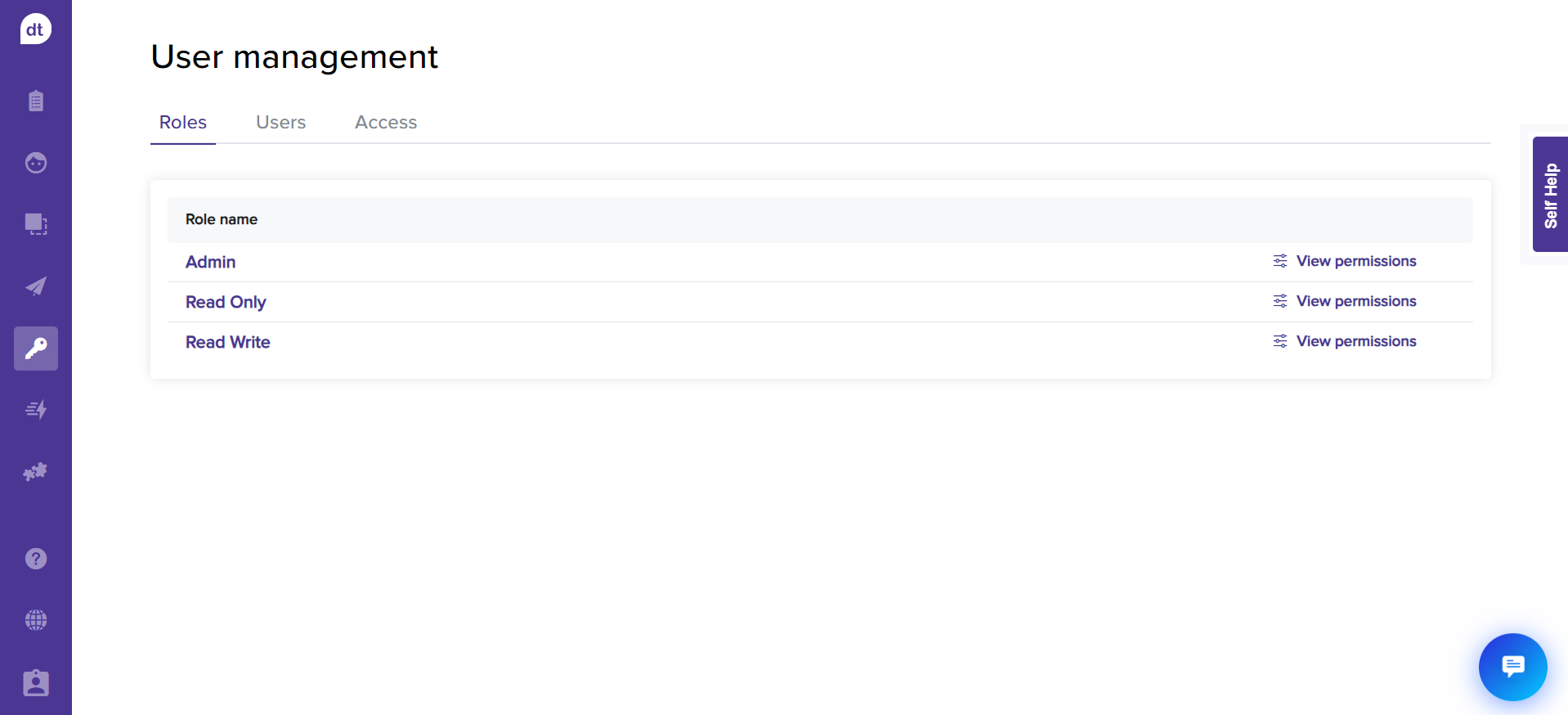
Click on View permissions provided against the role name to view the permissions assigned to the respective role.
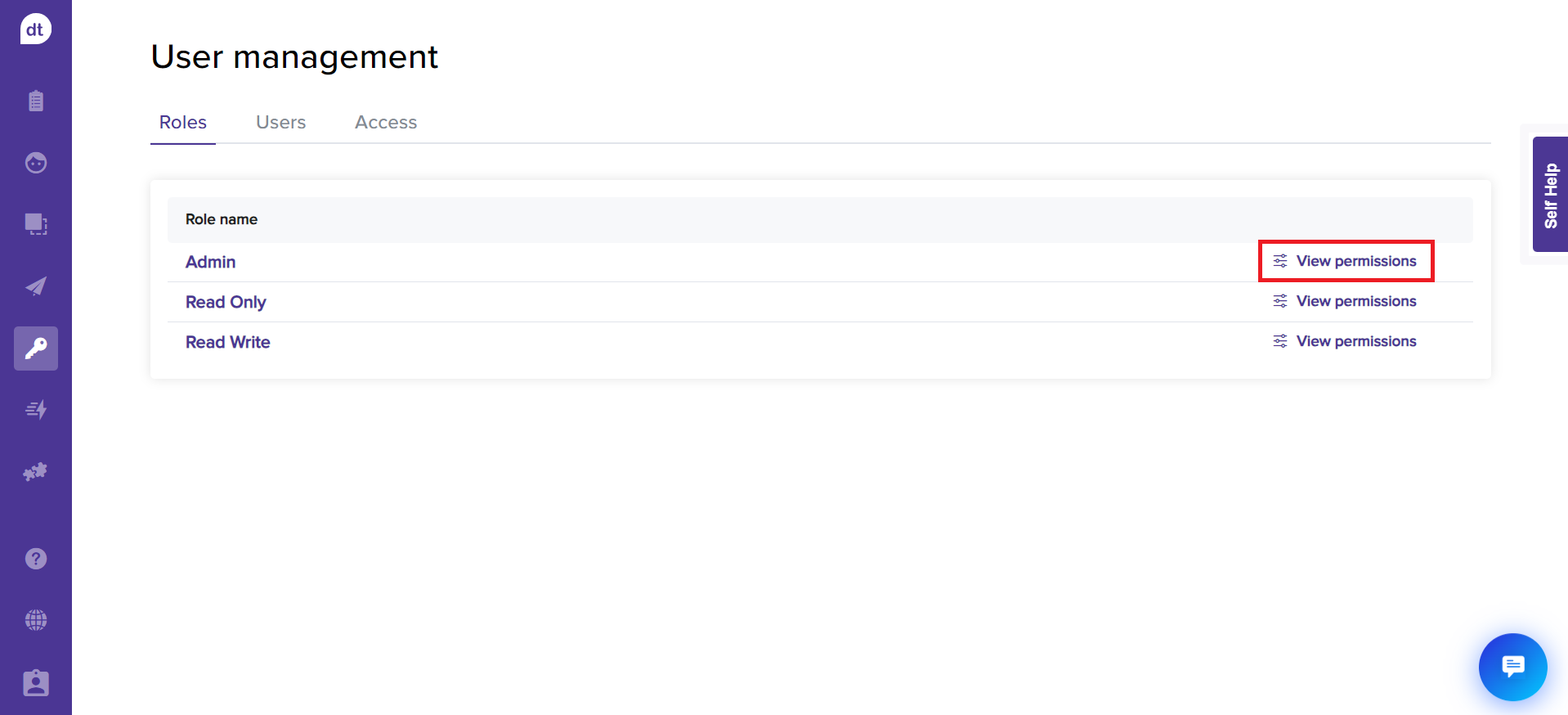
The permissions are grouped based on the functionality for your easy reference. You can also search by any keyword to locate specific permissions.
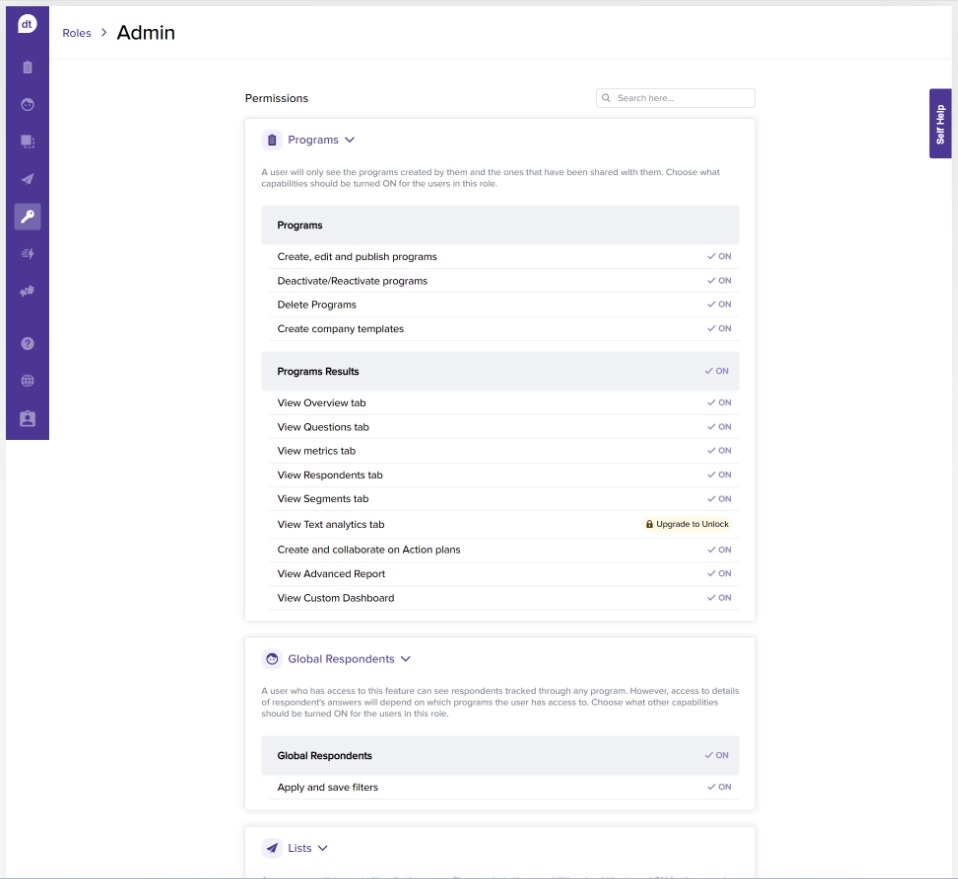
Get started with adding users.
.png?inst-v=03d3d293-bd62-4aaf-8fc5-0f74d934cc6a)
