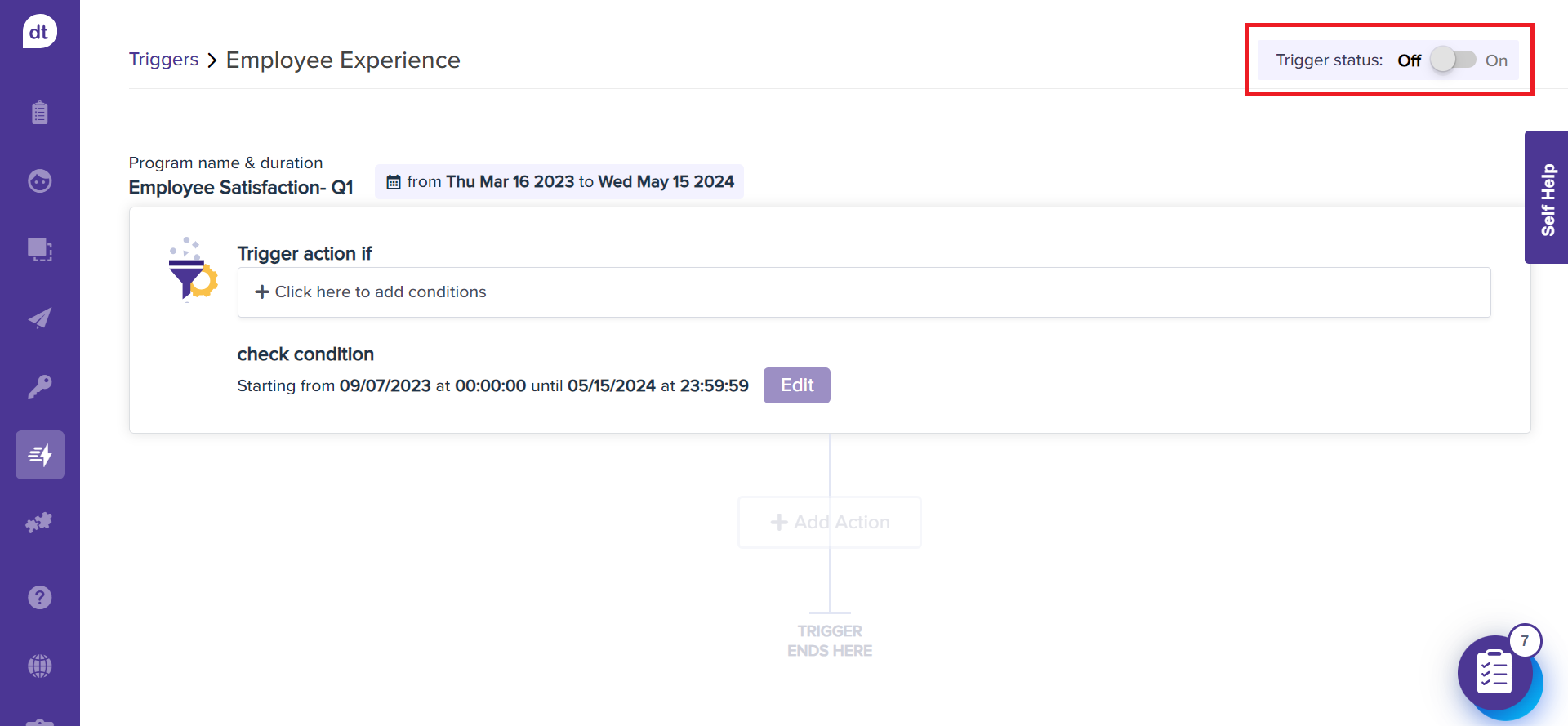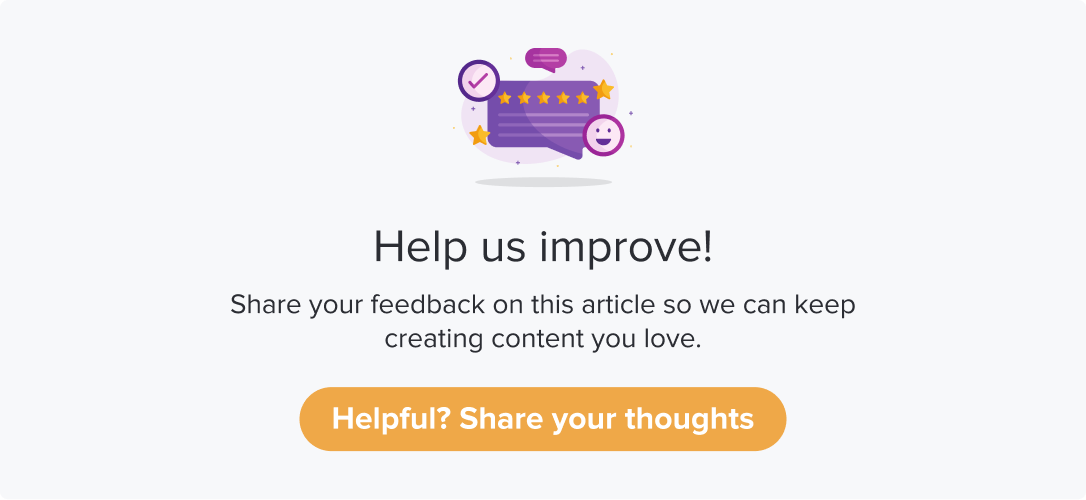Based on a Program
|
|
|
The feature saves time and effort by looping in relevant users or sending an automated email to the Respondent. One of the benefits of using this Trigger type is that it can be applied to all the programs you have access to.
You can set up triggers only for scheduled or published programs only.
This article will help you understand:
How to create a trigger of type: By Respondent Activity?
What are various conditions available?
How do you enable a trigger?
Creating a Trigger
Follow the below steps to get started with creating a trigger by program:
Navigate to the Dropthought’s Triggers page.
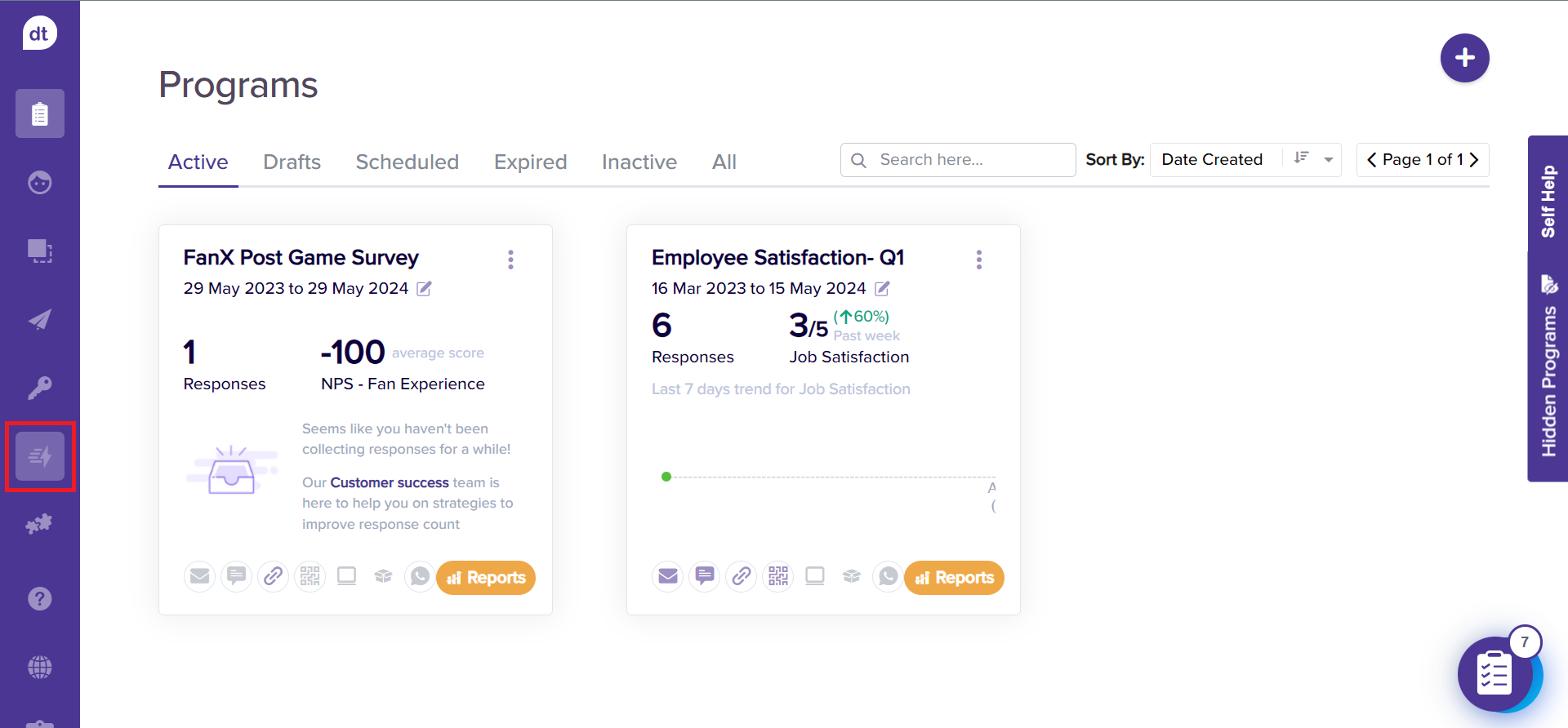
Select By Program.
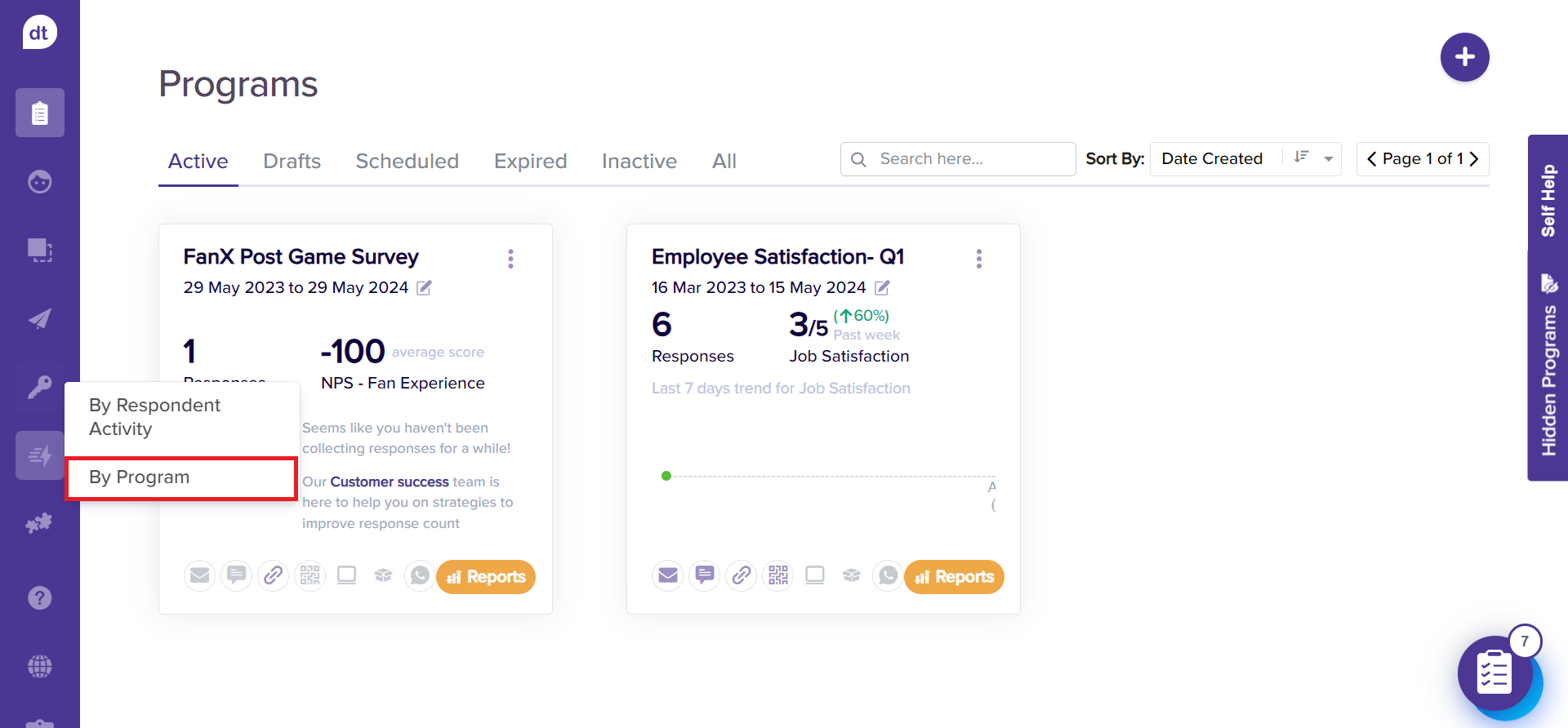
Click on the + icon on the top right corner of the screen.
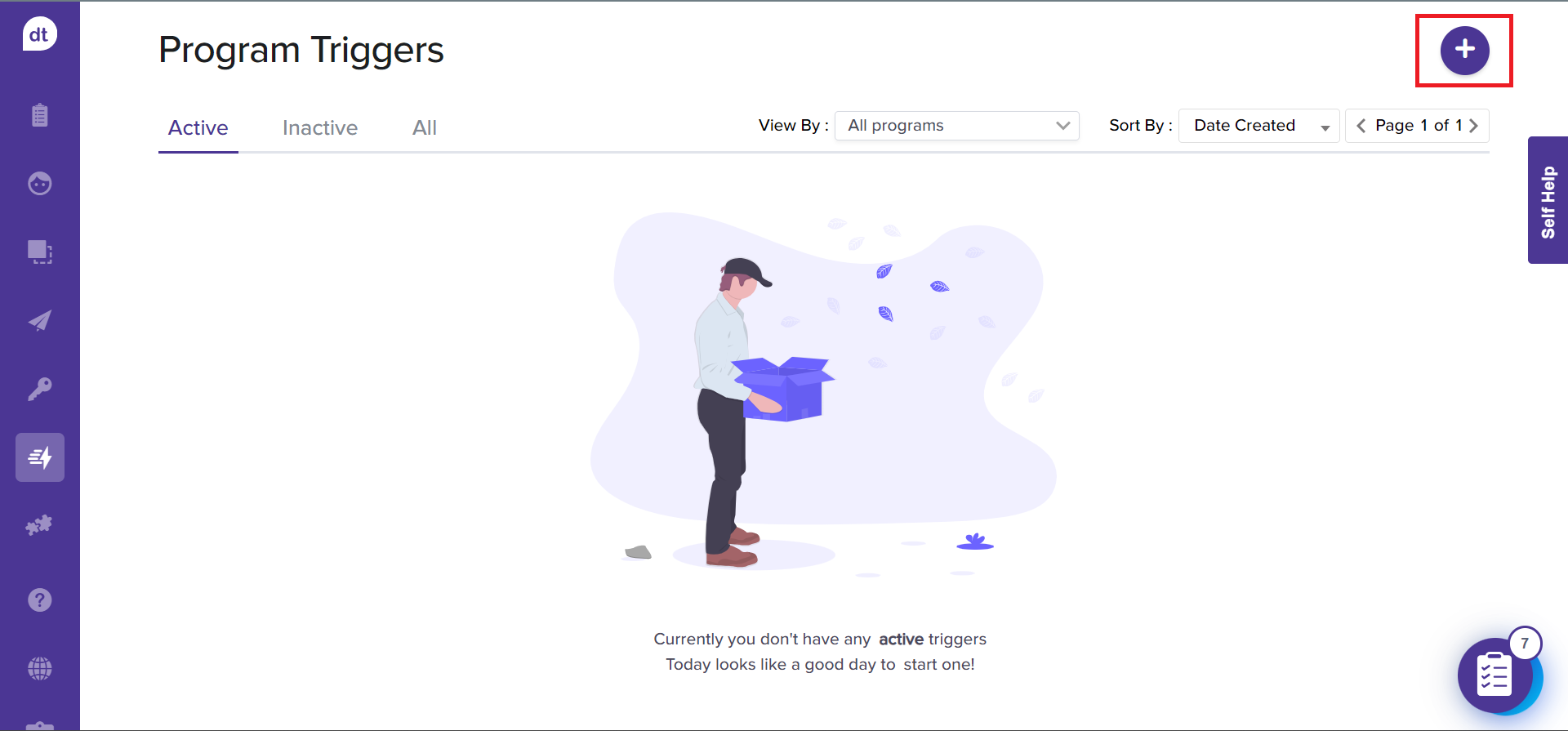
Enter a trigger name on the following pop-up. You will find the Trigger Option selected as Based on a program automatically.
You can switch between the types from this step.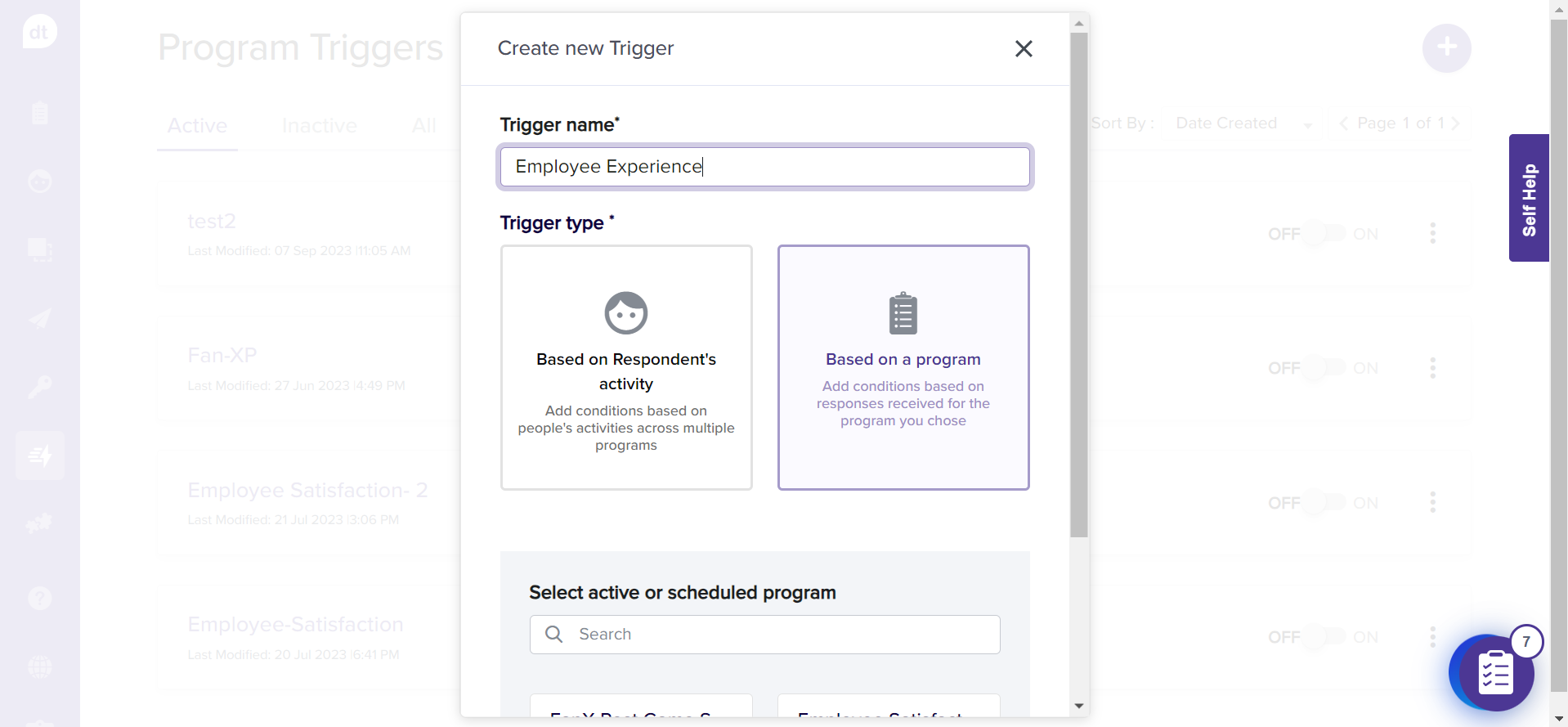
Select a program for which you would like to create the trigger. Please note that only active and scheduled programs will be listed here.
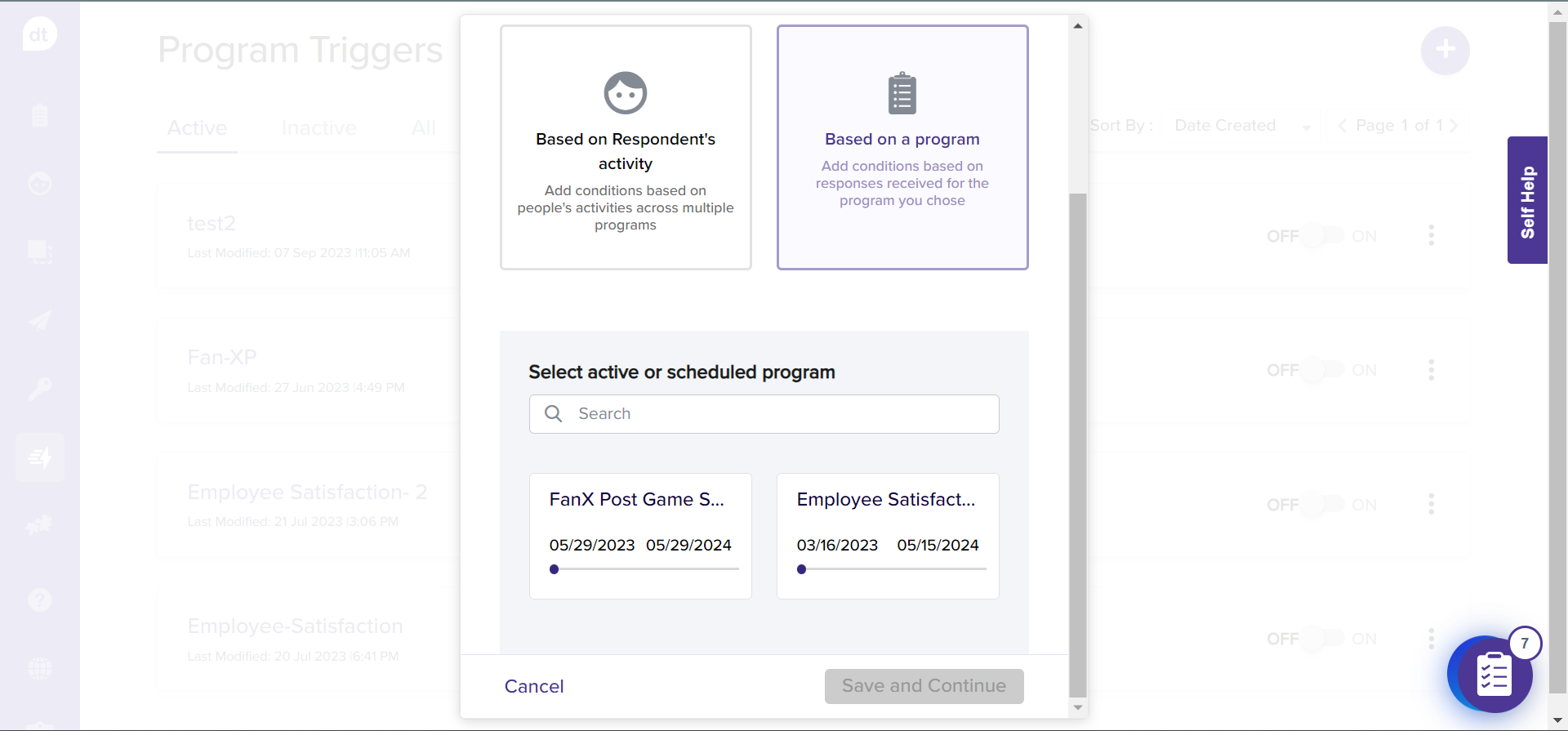
Click on Save and Continue.
You can add conditions and actions to trigger the alerts on the following screen to complete setting up the trigger for the selected program.
All the triggers will be available within the All tab.
By default, a new trigger will be available within the Inactive tab.
All active triggers will be available within the Active tab.
Enable a Trigger
By default, all new triggers will be disabled. To enable it for the selected program, toggle the button ON.
Navigate to Triggers from the left panel.
Go to By Program and to the Inactive tab.
To enable a trigger, toggle the button ON provided beside the trigger name.
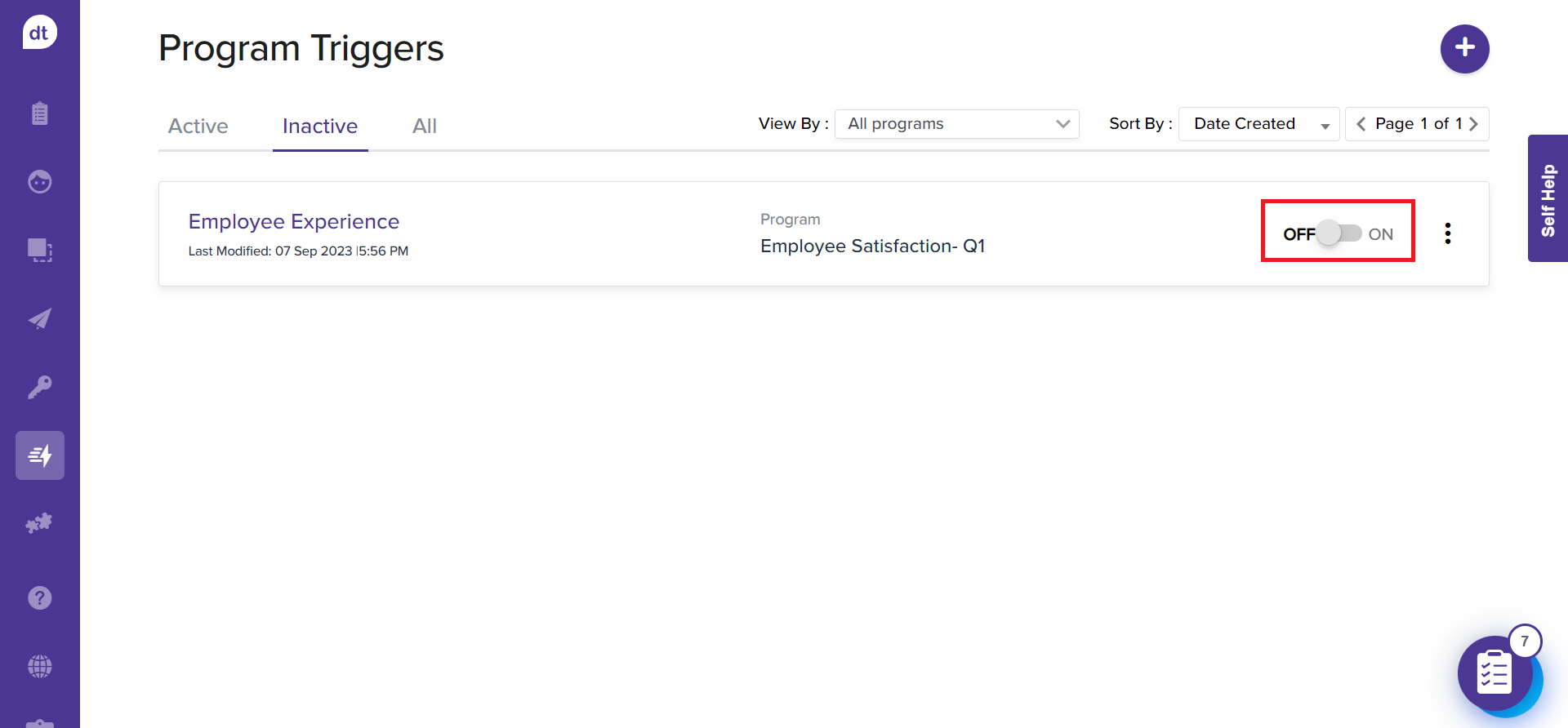
You will be prompted to confirm to proceed. Also, the trigger will be moved from the Inactive tab to the Active tab.
The trigger will be applied to all the programs.
You can also enable it from the respective trigger’s details page.