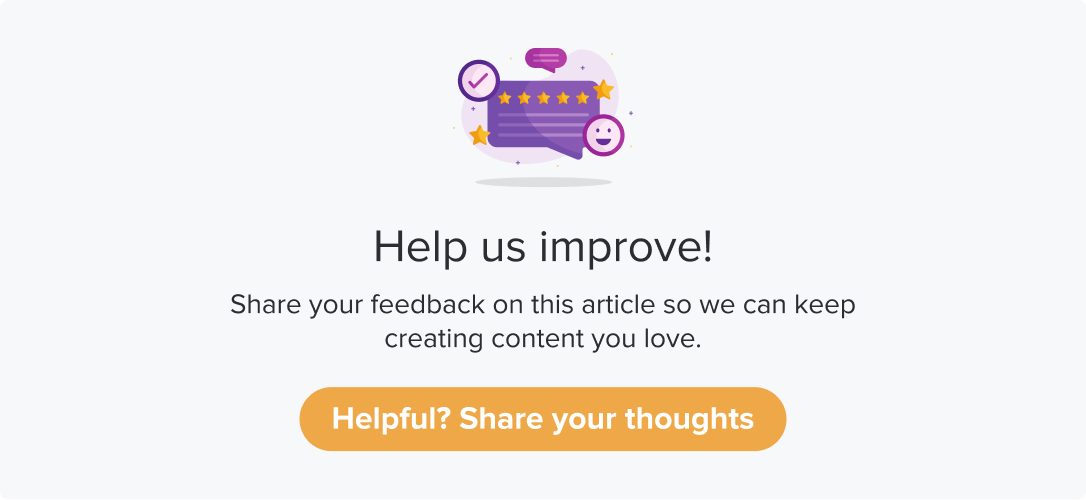Triggers
|
|
|
This is an add-on feature. Please contact the CS team to enable it for your account.
Upon publishing a program, you can use Dropthought’s triggers feature to get alerts when a specific condition is satisfied.
These alerts can notify a particular user (who has access to the program) or send an automated reply to the respondent.
This article will help you understand:
What are various ways you can set up triggers?
Who can view and modify these triggers?
What are the types of programs that can have triggers set up?
Pre-Requisites & Accessibility
Users can view the triggers created by them from their Dropthought account > Triggers.
All users (admin, read-write, and read-only) can set up triggers from their accounts. However, there will be limitations in using the follow-up actions.
You can set up triggers only for scheduled or published programs only.
Creating a Trigger
Creating a trigger in Dropthought is a 5 step process:
Go to Triggers in Dropthought.
Select the Trigger type: By Respondent Activity or By Program.
Enter a name and create a new Trigger.
Add conditions for the trigger.
Add associated actions to be performed upon satisfying the conditions.
Please refer to the following sections for more details on each of the five steps above.
Step 1: Find 'Triggers'
Log in to your Dropthought Account.
Navigate to the left side panel to locate the ‘Triggers’ feature using the icon (as highlighted in the screenshot).
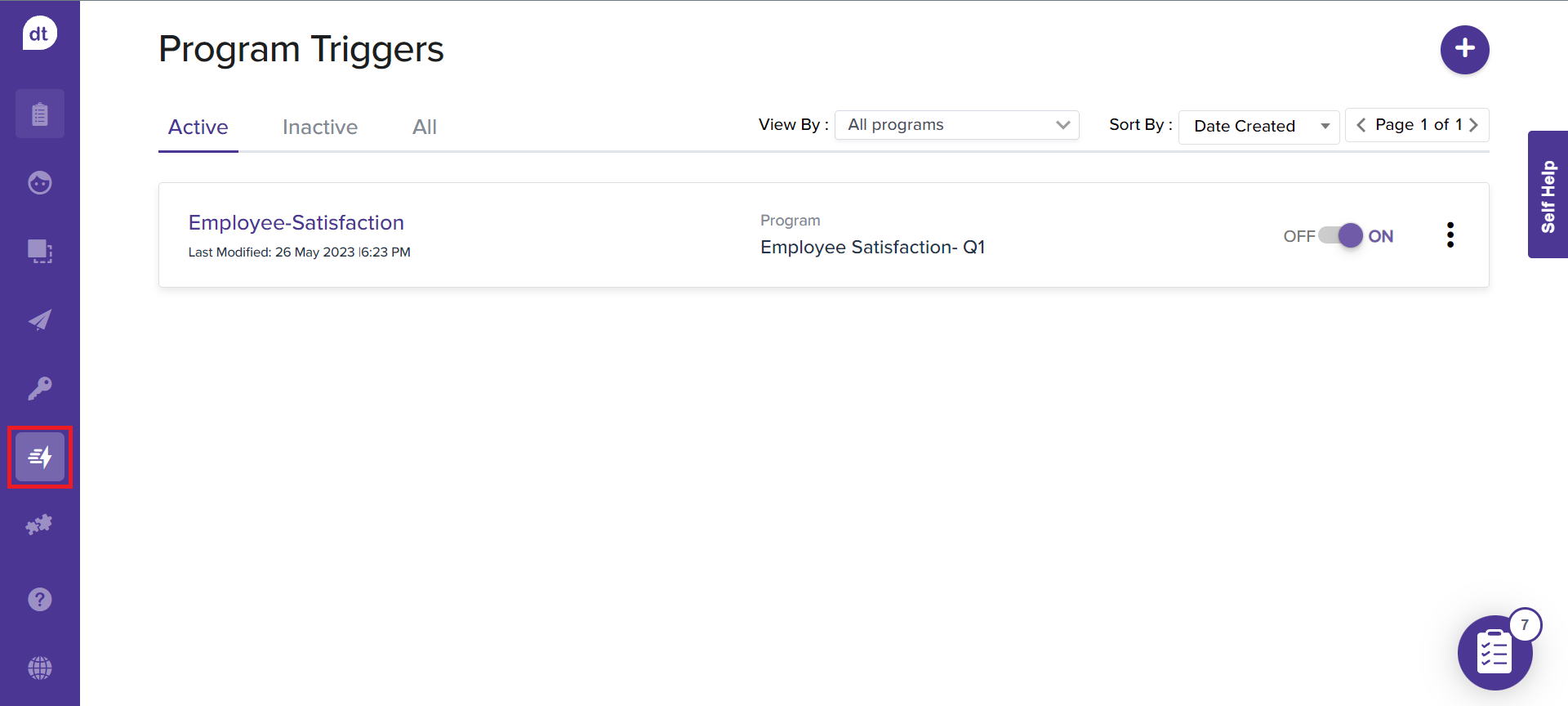
Step 2: Types of Triggers
Dropthought Triggers can be set up in two ways:
By Respondent Activity: You can set up alerts based on the respondent’s activity across various programs. These will be applied to all the programs that you have access to.
By Program: You can set up alerts for a specific program.
Follow the steps for creating triggers based on your selection: By Respondent Activity | By Program
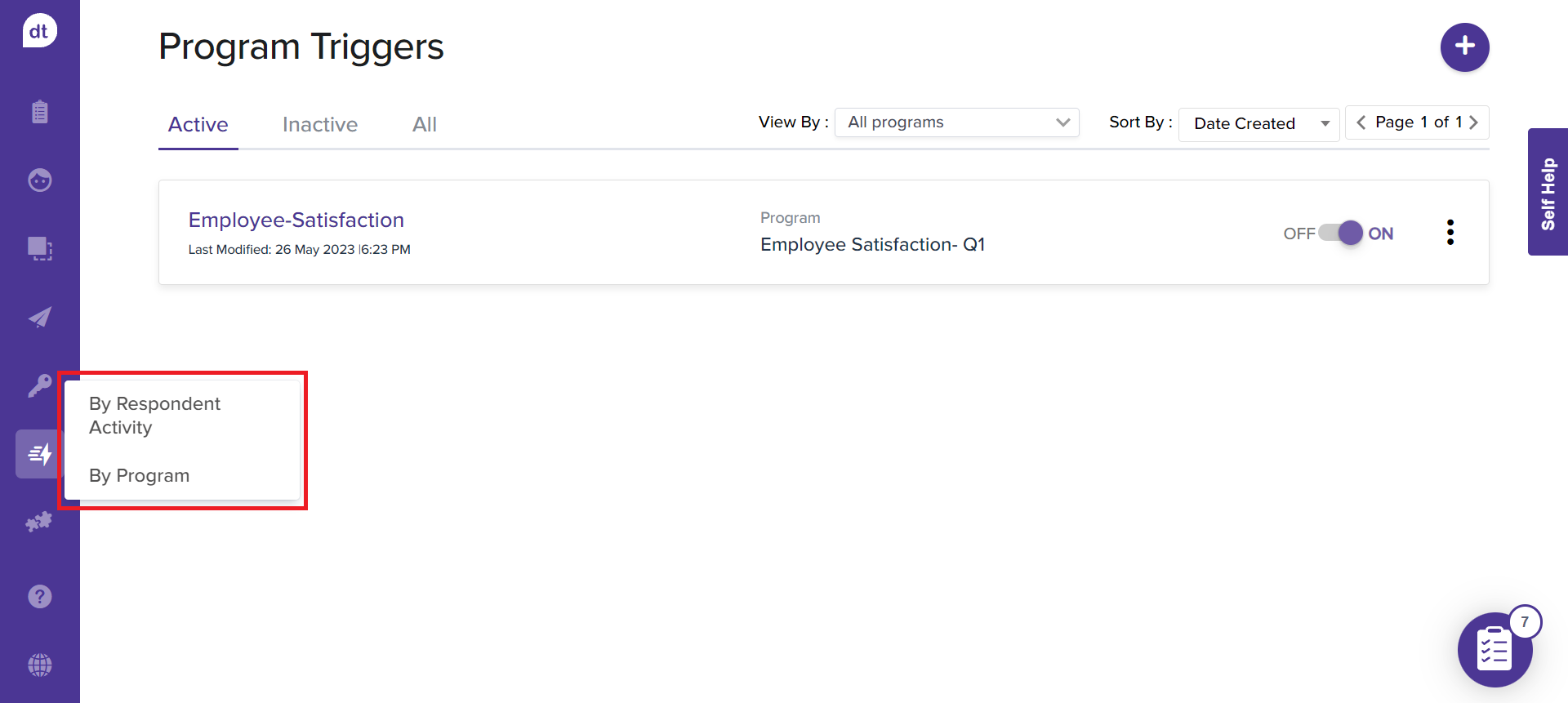
Manage Triggers
You can edit or delete a trigger anytime. Follow the below steps:
Navigate to the Triggers page (By Respondnet Activity/ By Program).
Click on the more options (three dots).
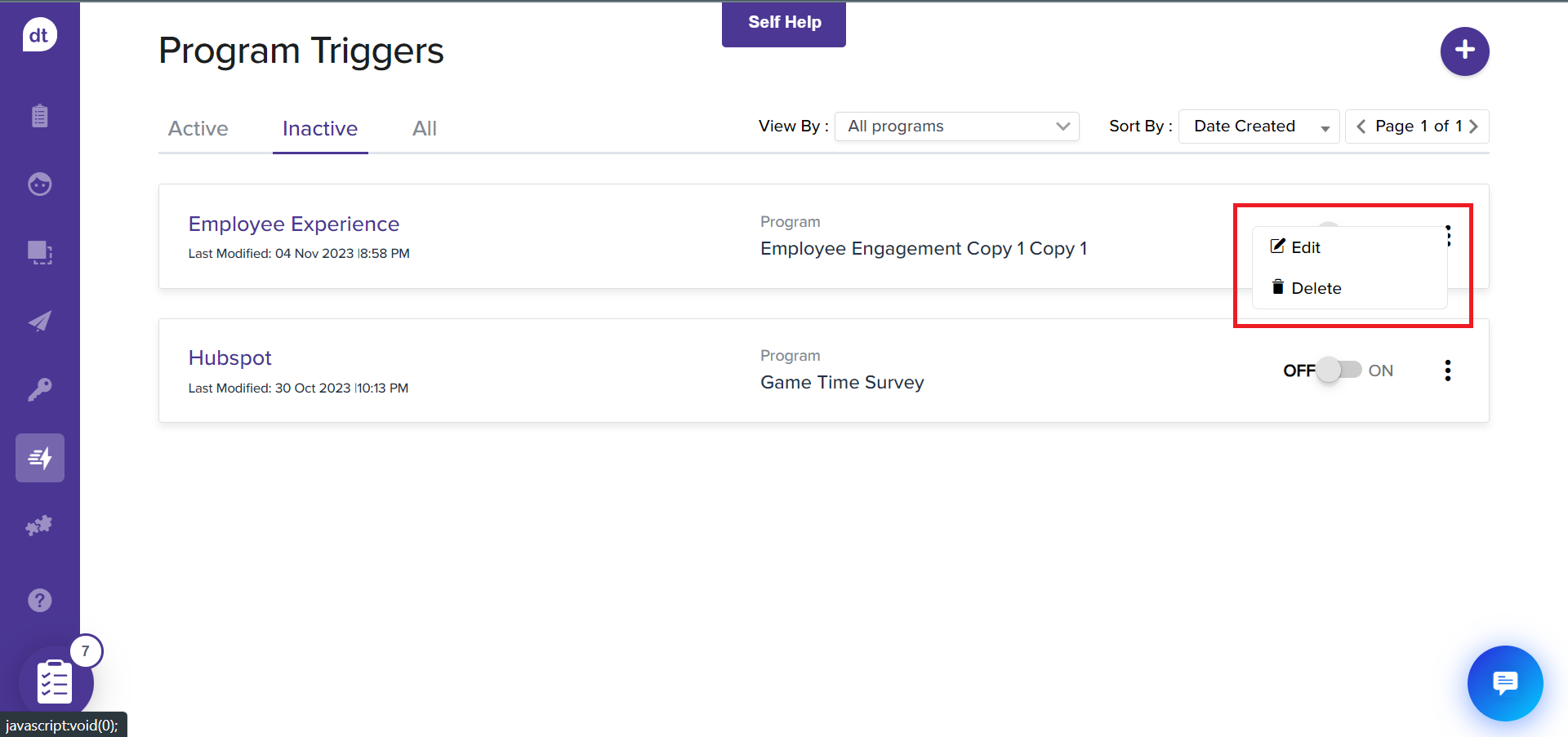
Click on Edit to edit the trigger name and make further changes to the conditions/actions.
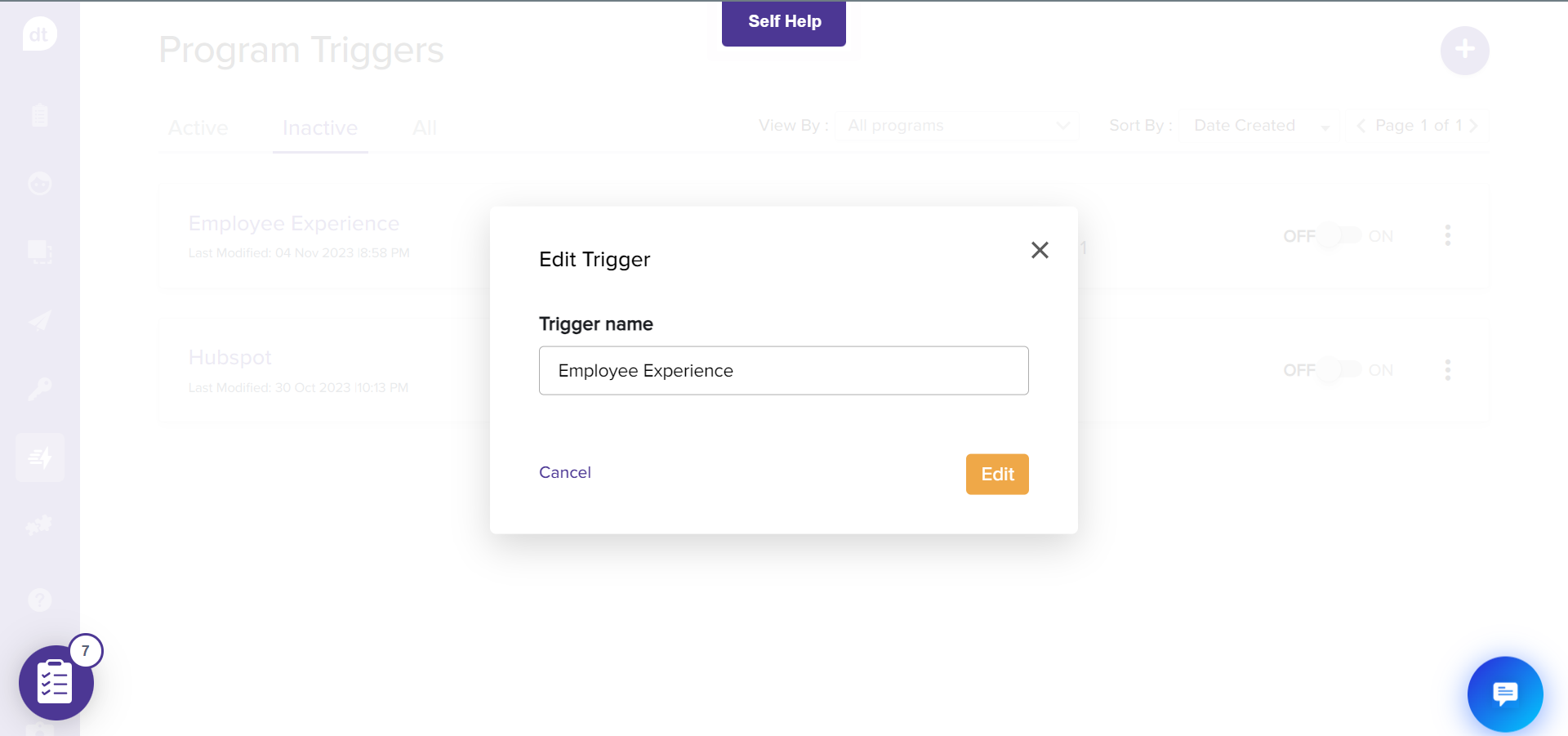
Click on Delete to delete the trigger. You will be prompted to confirm. click on Yes, Delete.
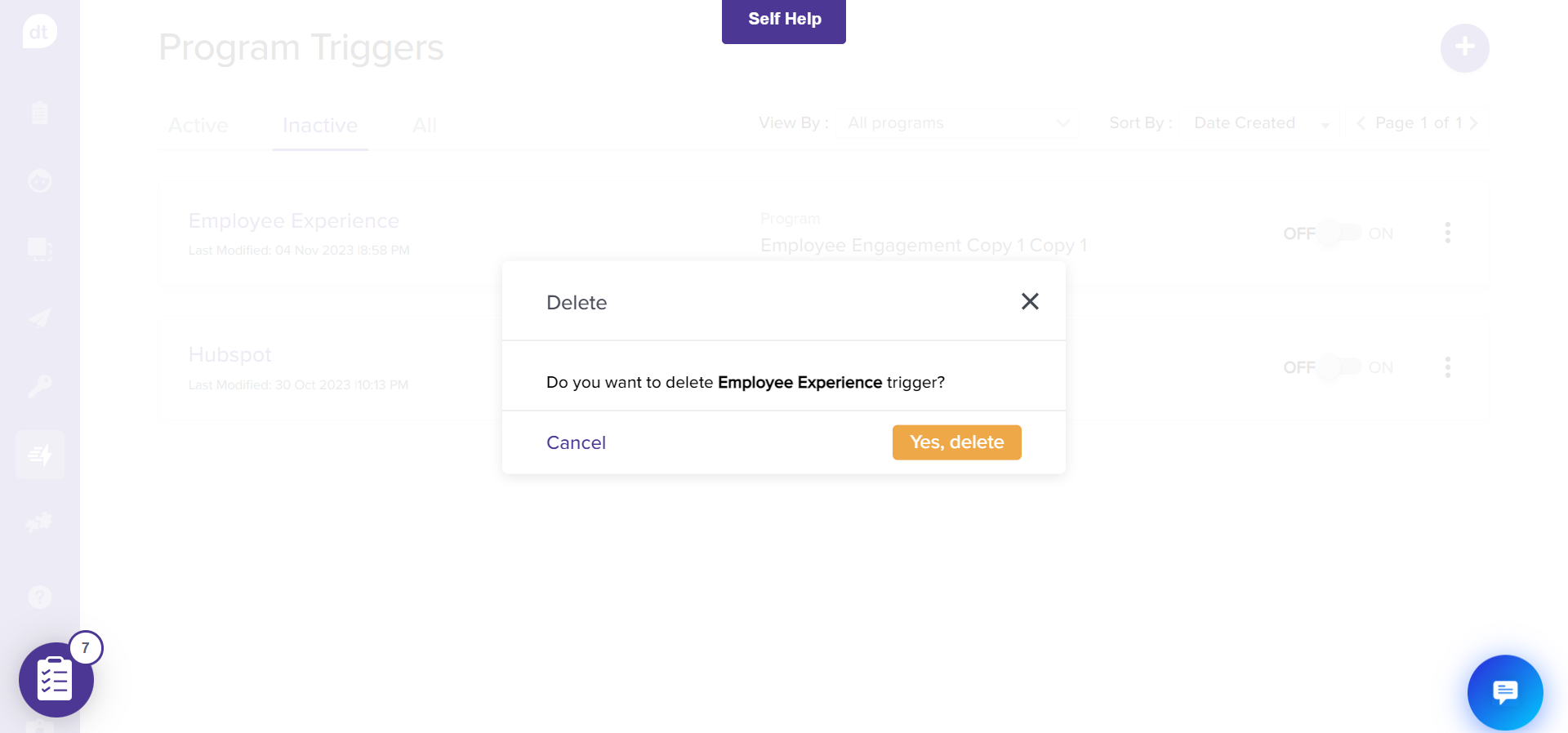
Note: While duplicating a program, you can choose to duplicate triggers.
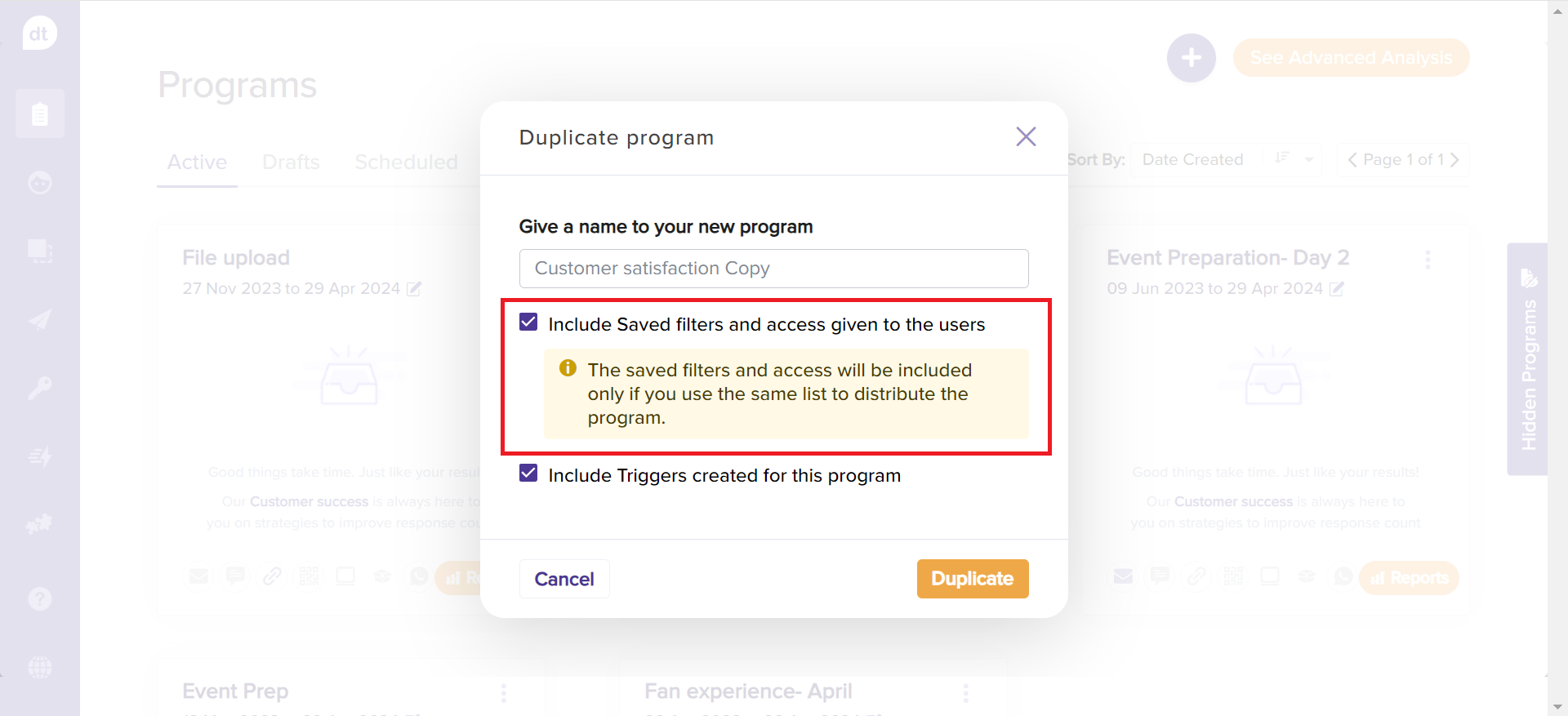
Note: You can create recipient lists for Shareable Link surveys if there's a metadata question or it's linked to a Sub-Link list. Add name and email if possible(dummy info will be added if they're missing). This helps you track responses across all channels.