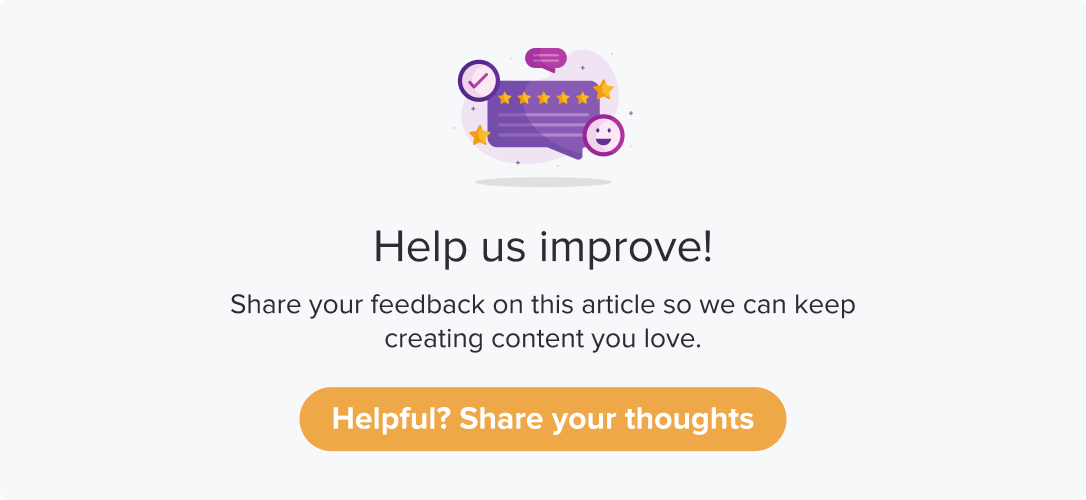Manage Program Pages
|
|
|
Once you reach the program creation page, Dropthought offers a handful of customizations and actions for a seamless program creation experience.
Learn more about creating a program.
This article will help you understand the following:
How to add program pages and questions within?
What are the various quick actions available from the program creation page?
How to edit or delete a program page or a question?
Your program creation page will look like the screenshot below:
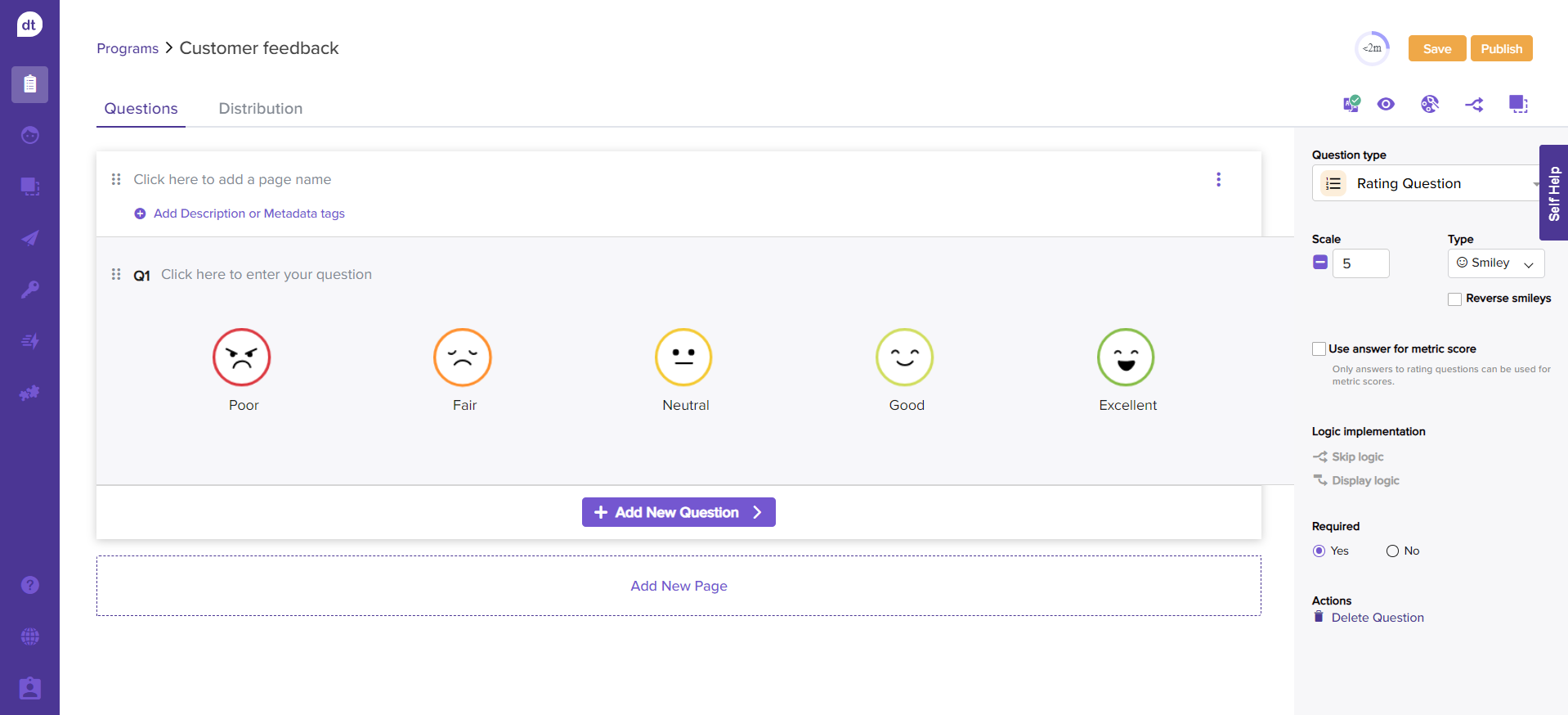
It will have a page and a question added where you can enter the title and question to get started.
Program Pages
Page Title and Description
Every program can have pages and questions within.
You can add a page title and a description of the questions added to the page.
A survey's page title briefly describes its content at the top of each page, providing structure and clarity to respondents. A page description can also be added to give more context or instructions for answering questions accurately. This helps respondents understand the purpose of the questions and how to approach them.
Dropthought allows you to enter a page description with up to 2000 characters.
Check out Dropthought’s metadata tags for page titles. It helps your respondents to remember what the feedback is being collected about by adding metadata tags from a list or sub-ink list or dynamic collector.
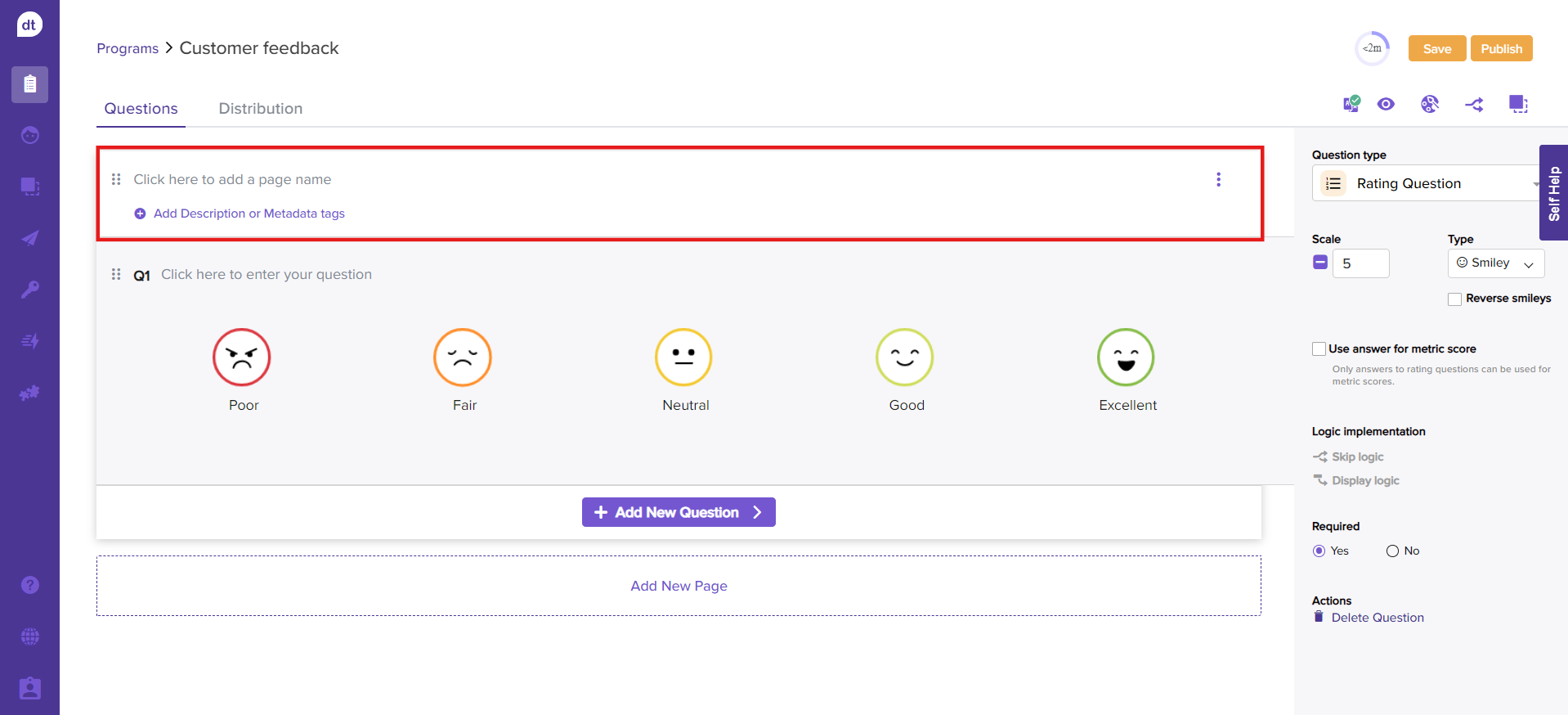
Add new page
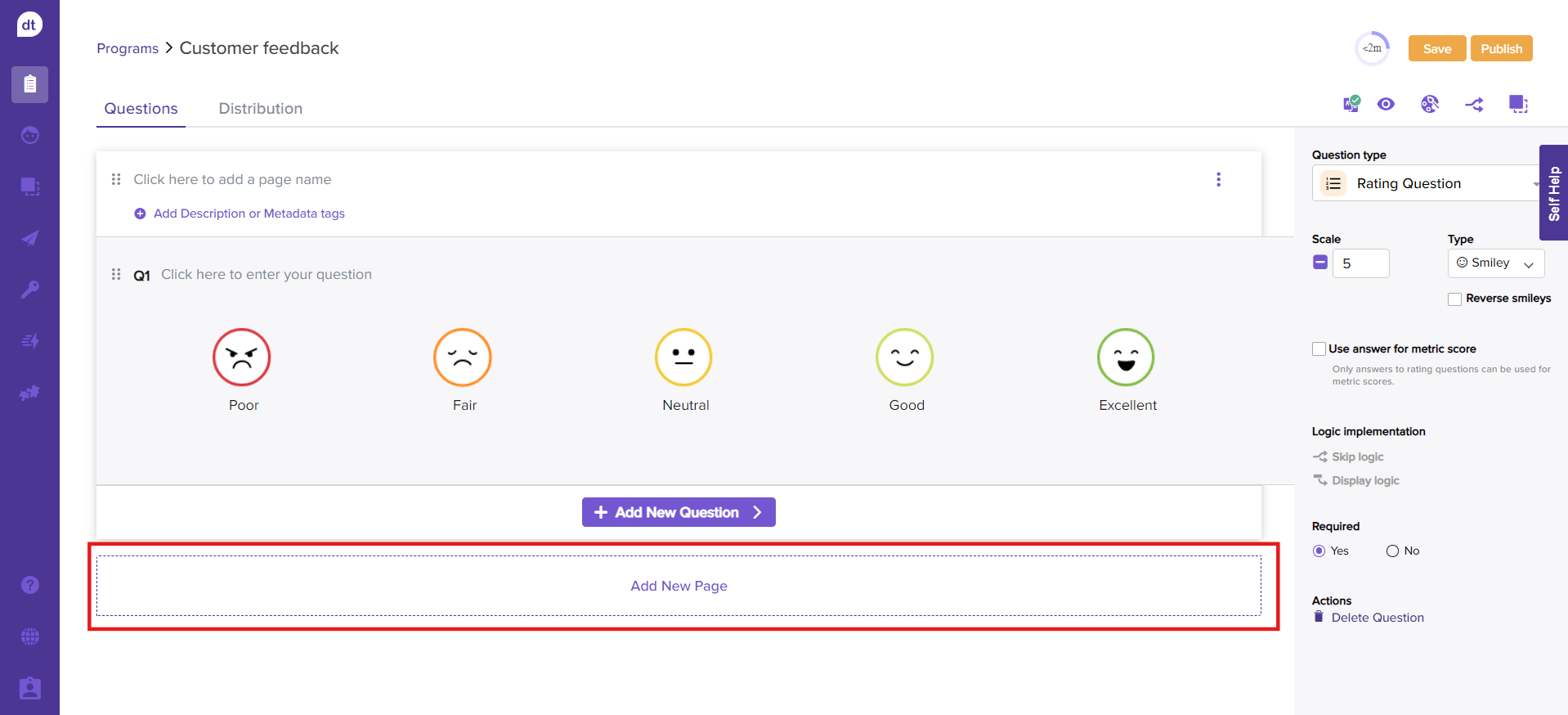
You can add any number of pages within a program. A new page can be added at the end of a page or between two pages.
For the same, scroll to the end of the page and click on Add new page. You can then reorder the pages as needed.
Re-ordering pages
You can re-order the program pages anytime during the program editing.
Click the re-ordering icon near the page title and drag and drop as required.
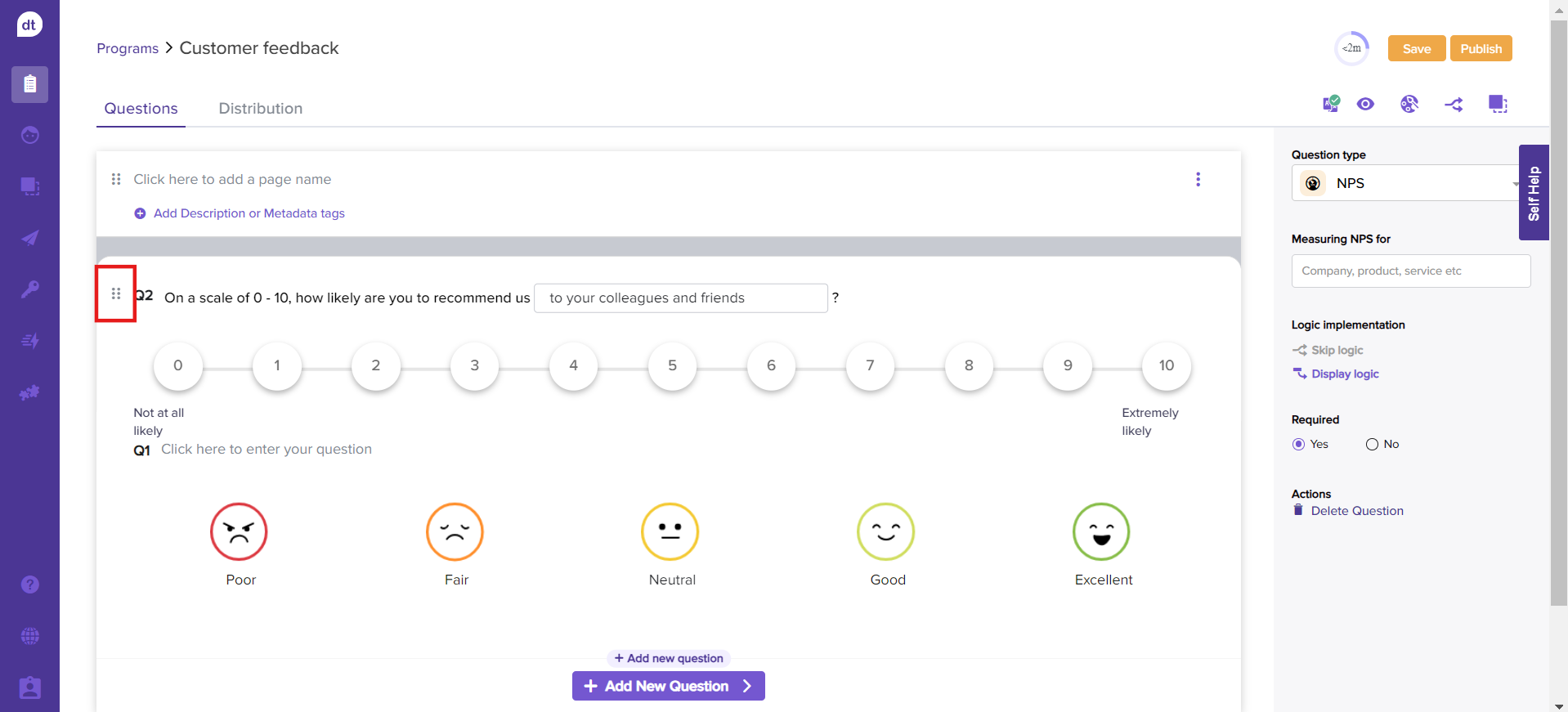
You will be prompted about the expected changes.
Confirm to complete the re-ordering process.
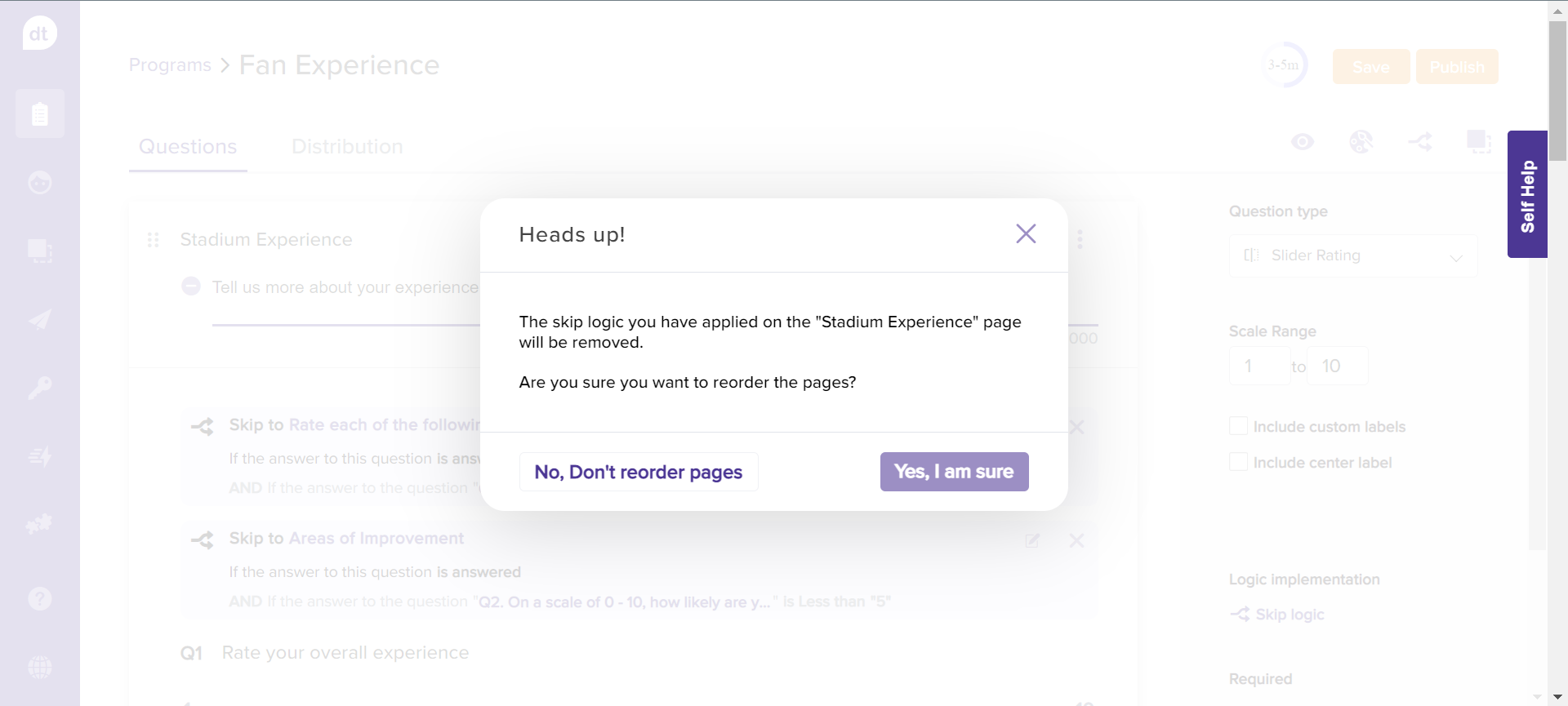
Delete page
If you want to delete a page from the program,
Navigate to the respective page.
Click on the three dots provided against the Page Title.
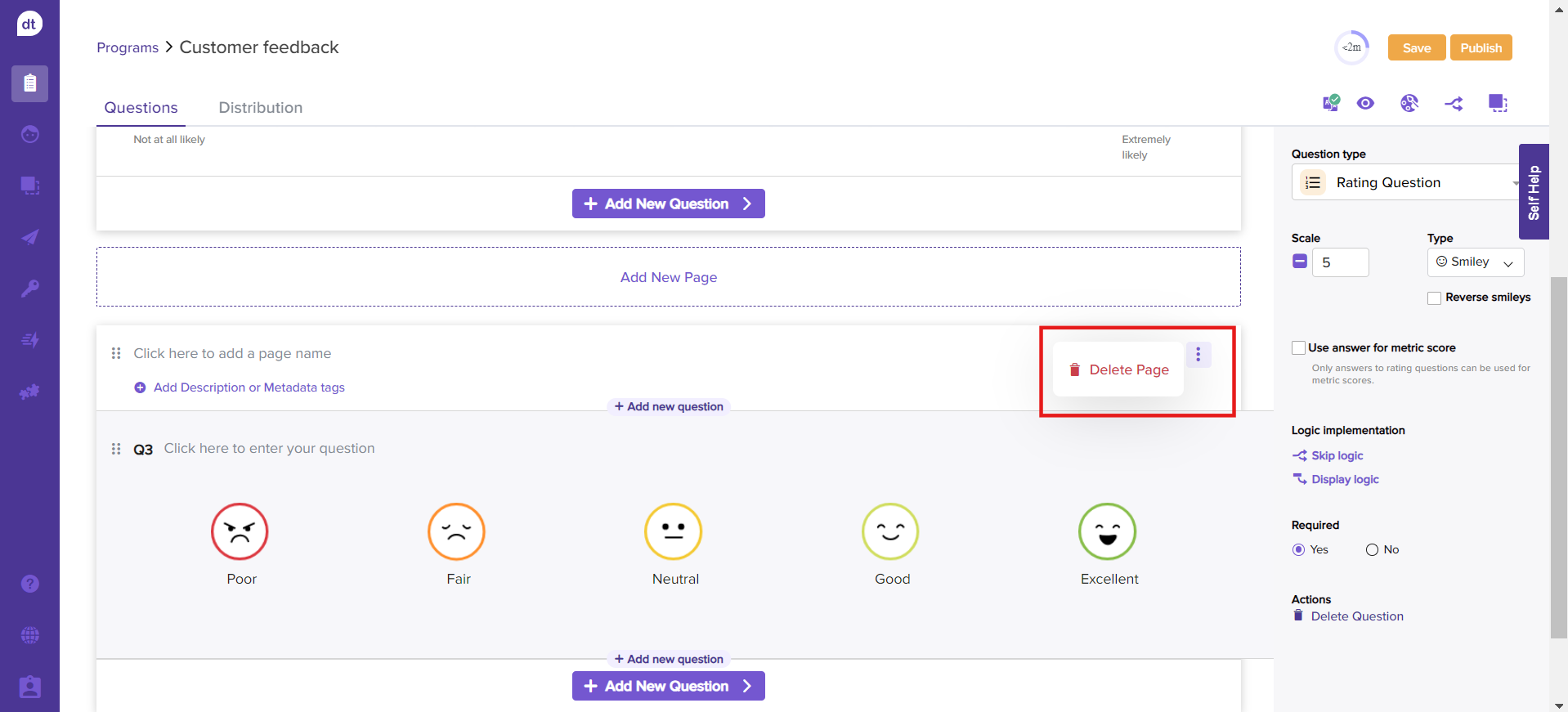
Click on Delete Page.
Question Types
Add a Question
Dropthought offers seven broad types of questions that you can include based on your requirements. You can add or change the question types anytime while editing the program. Learn more about question types.
Method #1:
Go to the Questions tab.
Hover over the existing question card.
Click on the + Add new question.
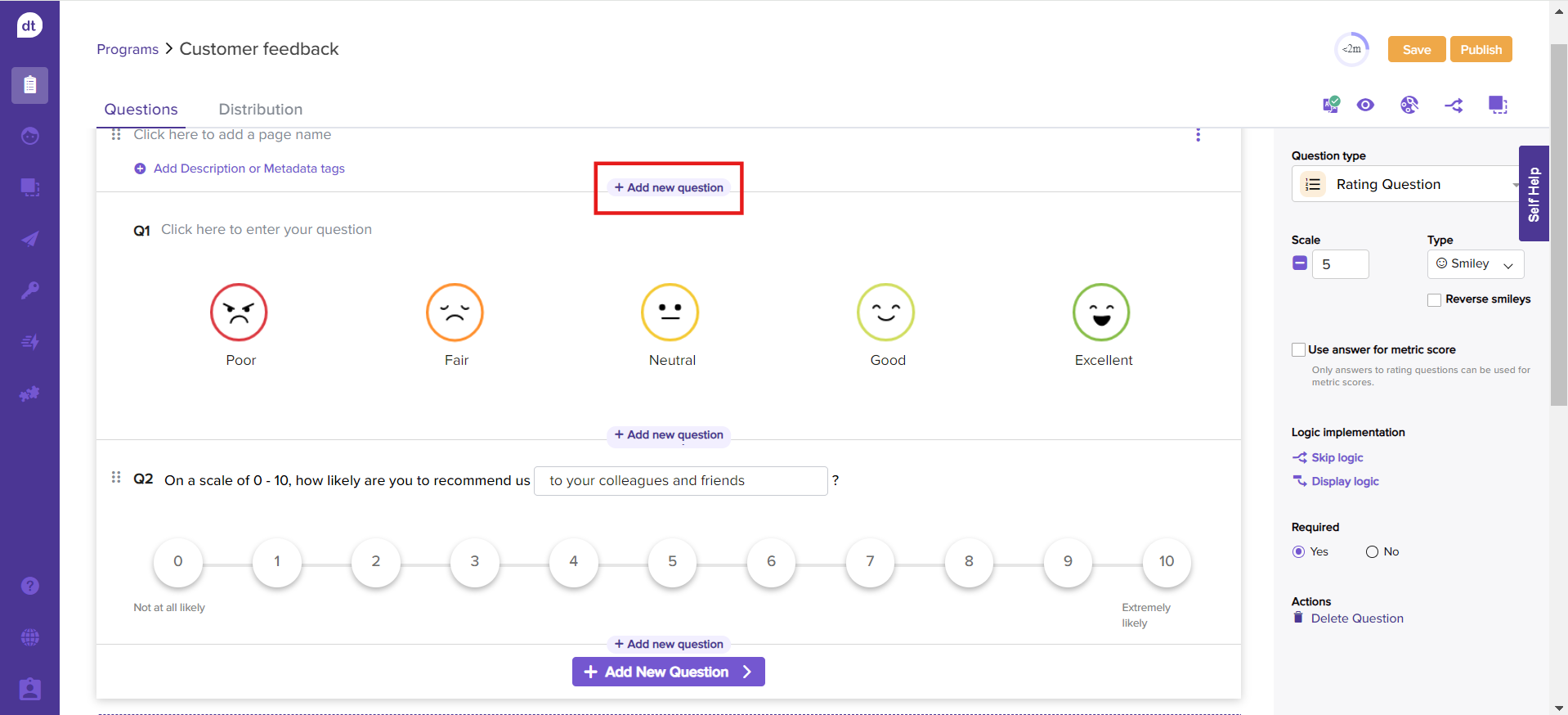
A new question card with the ‘Rating Question’ type (default option) will be added.
Select the required question type from the dropdown menu.
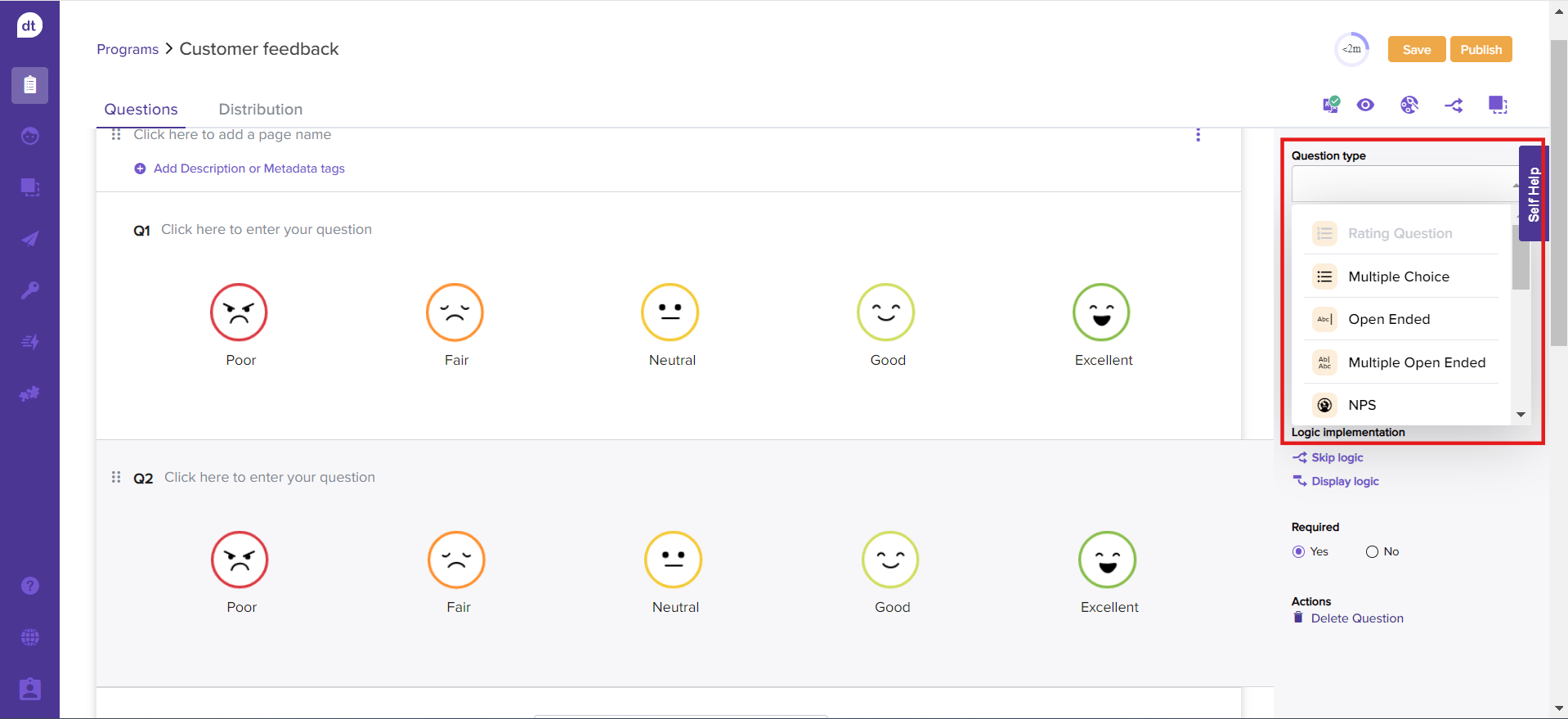
Enter a question and the options based on your selected question type.
You can also use our rich text editor to format your question text.
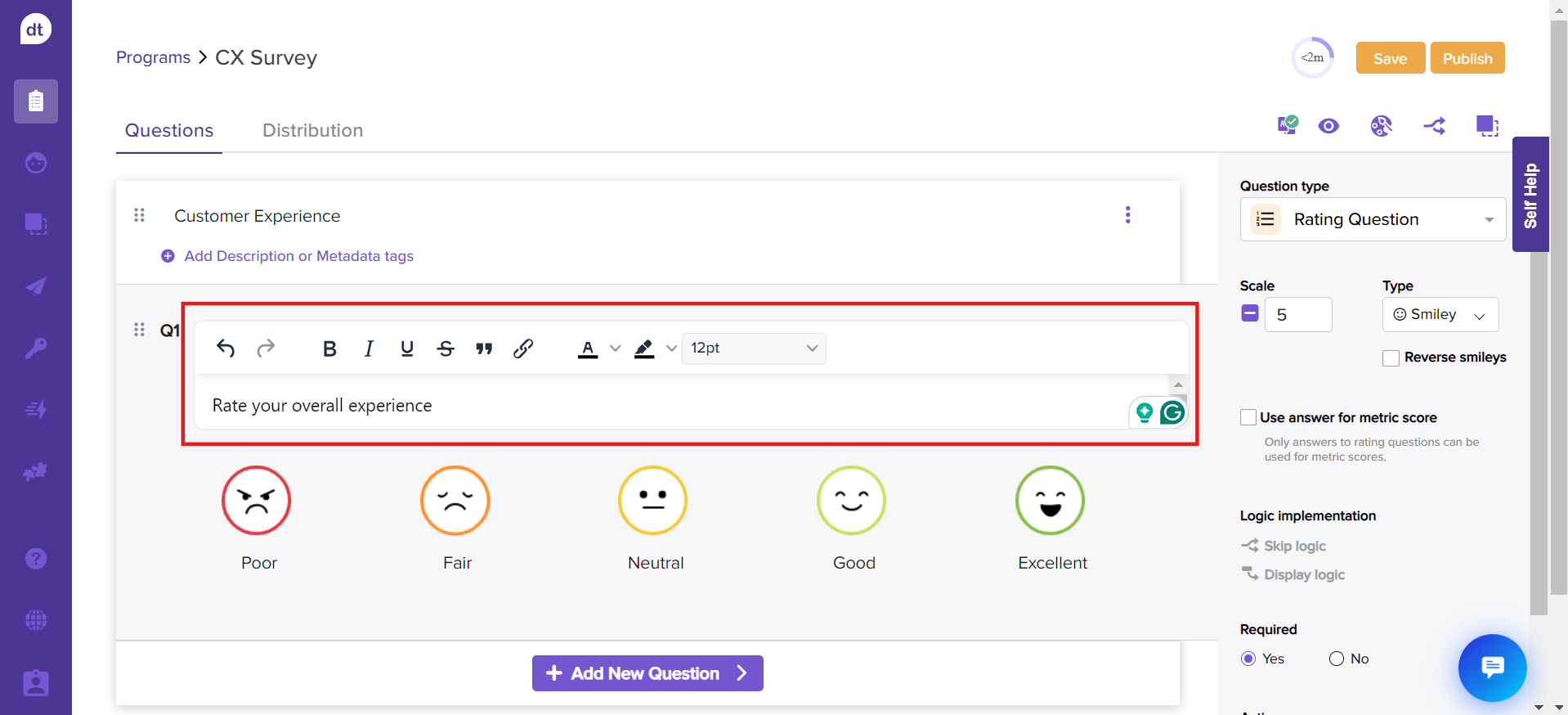
Method #2
Go to the Questions tab.
Click on +Add New Question provided at the bottom of the page.
Select a question type from the dropdown menu.
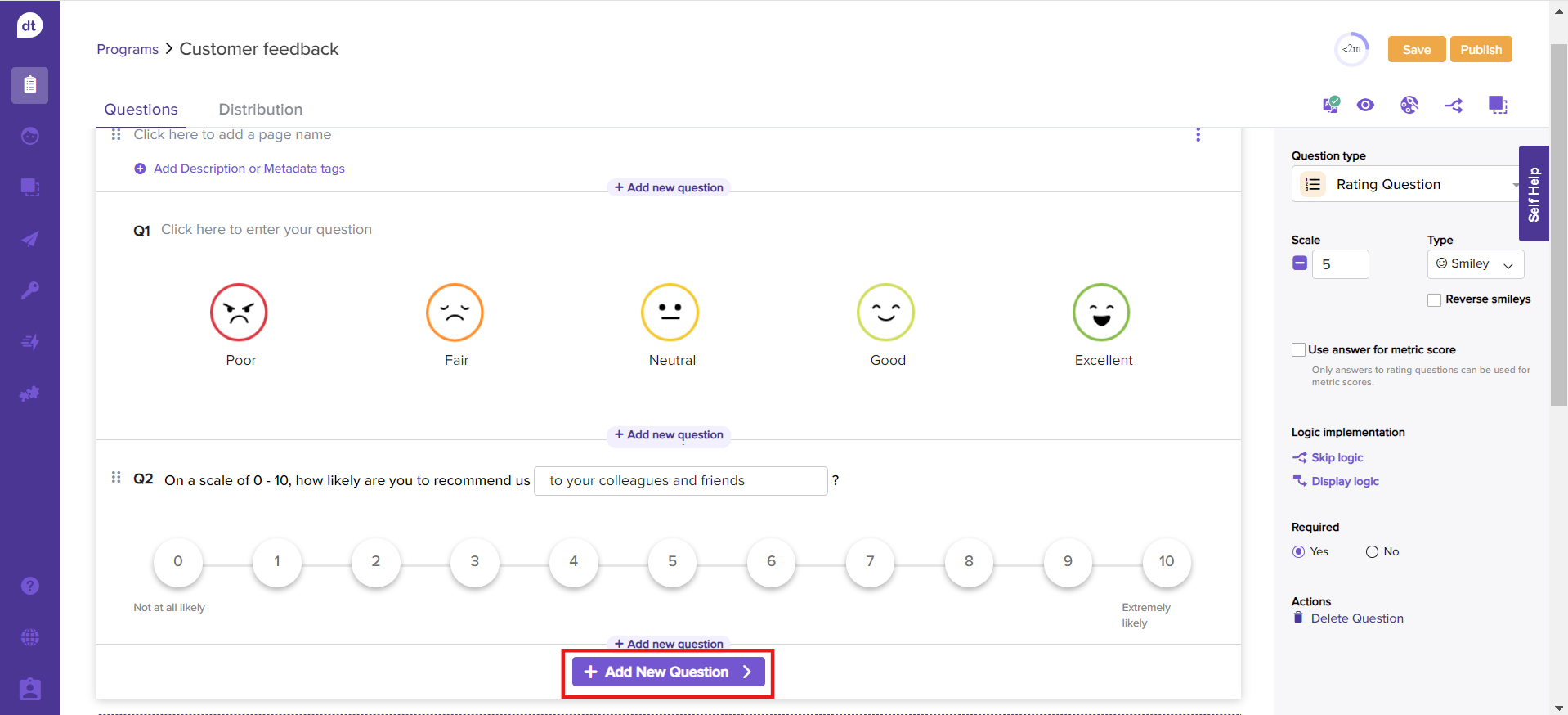
Enter a question and the options based on your selected question type.
You cannot modify the question type for an active program.
If you have Skip Logic applied to a question, it will be removed upon changing the question type.
Delete a Question
You can delete a question anytime while editing the program. When you delete a question, it removes all the choices/responses associated with the question.
Go to any question.
Click on the Delete Question on the right panel.
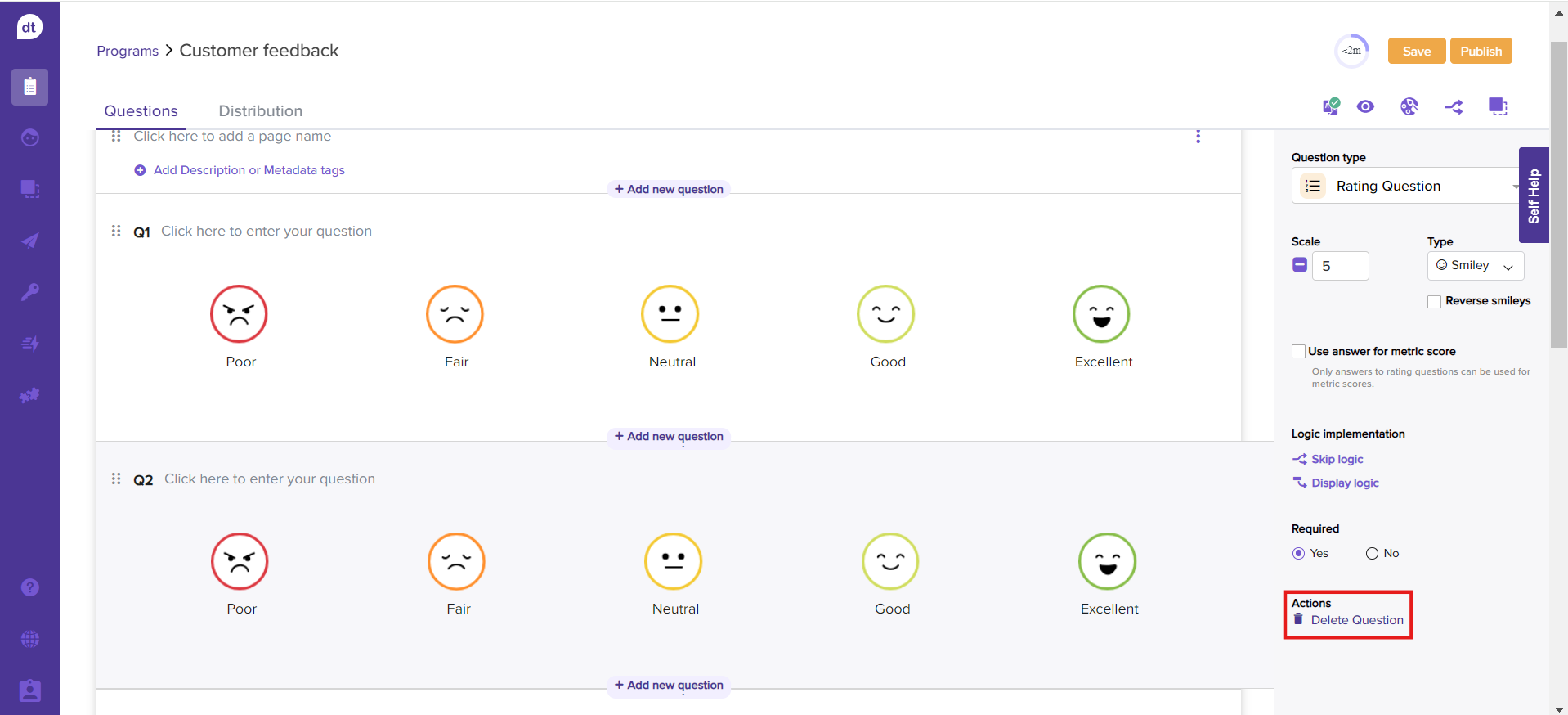
Re-ordering Questions on a Page
Similar to re-ordering pages, you can re-order questions as well.
You can:
Re-order questions within a page
Re-order and move a question from one page to another
Follow the below steps to re-order questions:
Go to any question.
Click the re-ordering icon near the question and drag and drop as required.
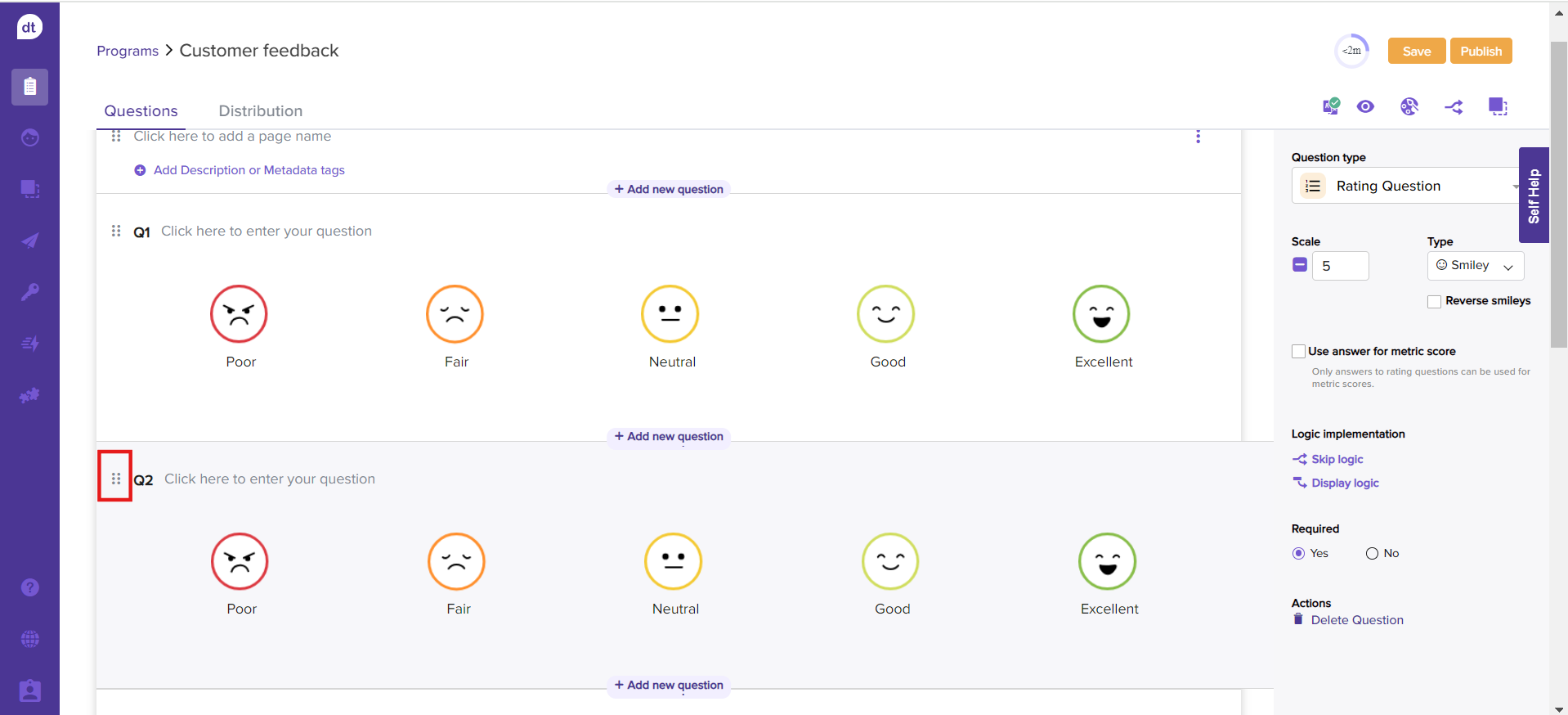
When a question is moved within a page, the skip logic does not change; all the conditions and the page destination remain the same.
You will be prompted about the expected changes when a question is moved across the pages.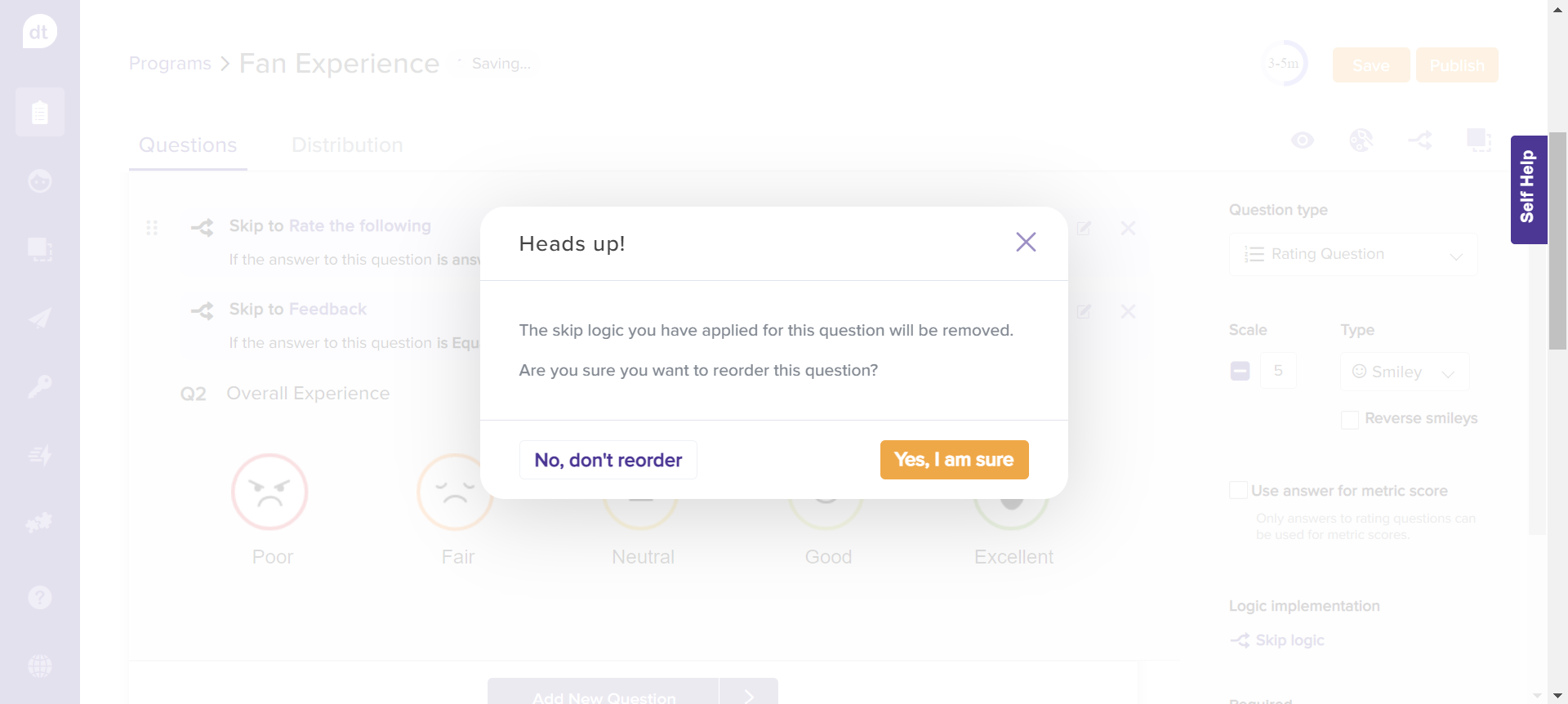
Confirm to complete the re-ordering process.
Action Items
You will find the following action items in the upper-right corner of the program question page.
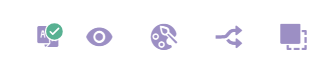
Translations: You can translate your program based on your respondents.
Preview: The eye icon indicates the preview feature. Before you publish a program, previewing it while you are creating it is always a good idea. This lets you better understand how the program will appear to your respondents.
Customize: On the Questions page, you can select this icon to change the program's style and feel.
Skip Logic: Using this feature, you can create branches between the pages in your program so that only relevant questions and pages are displayed to program respondents. This feature allows you to transform your program into an intelligent program.
It will be disabled for an Audit Program.
Templates: This feature enables you to turn your program questionnaire into a template you or others can reuse as many times as you want. It can be saved under the category of the company or personal templates.
Company templates will be available to all users, whereas Personal templates will only be available to you.