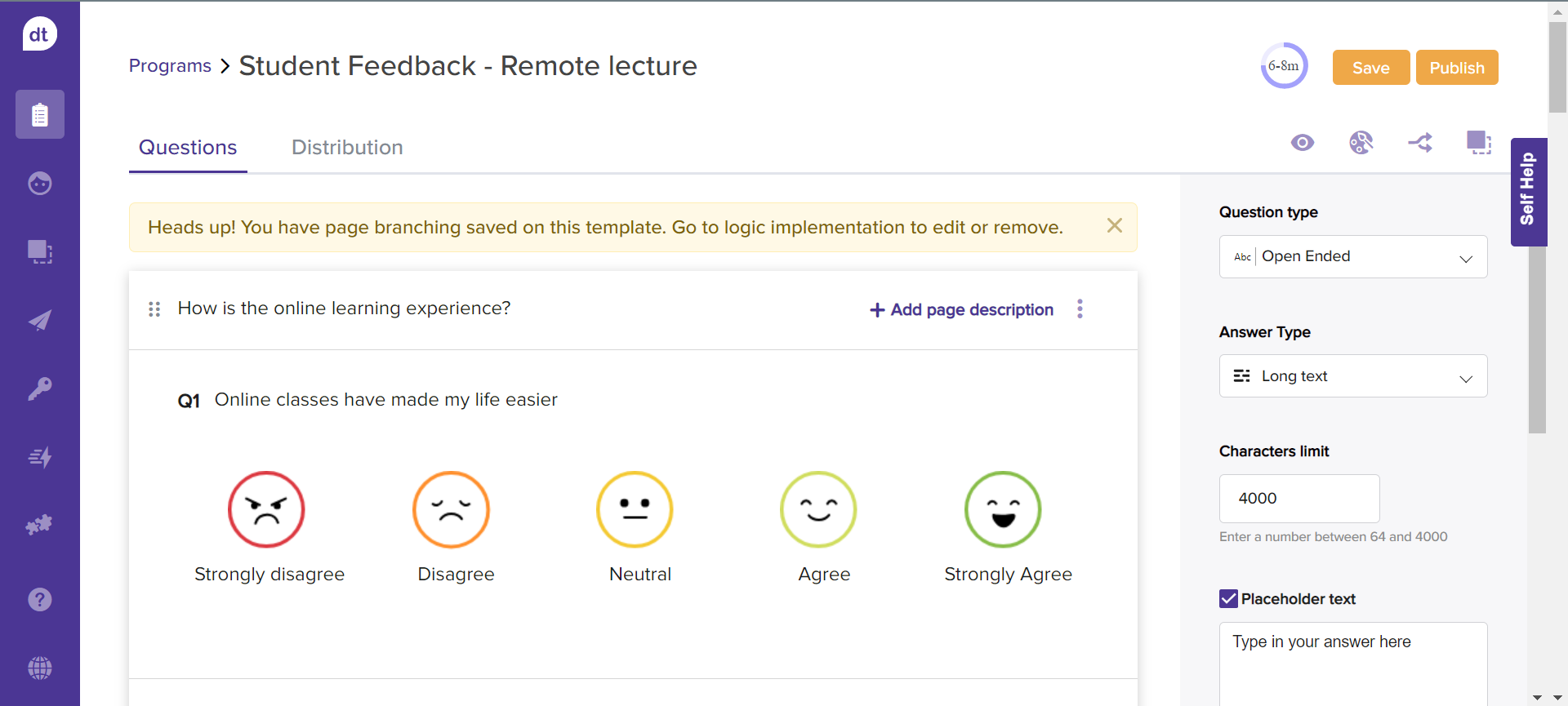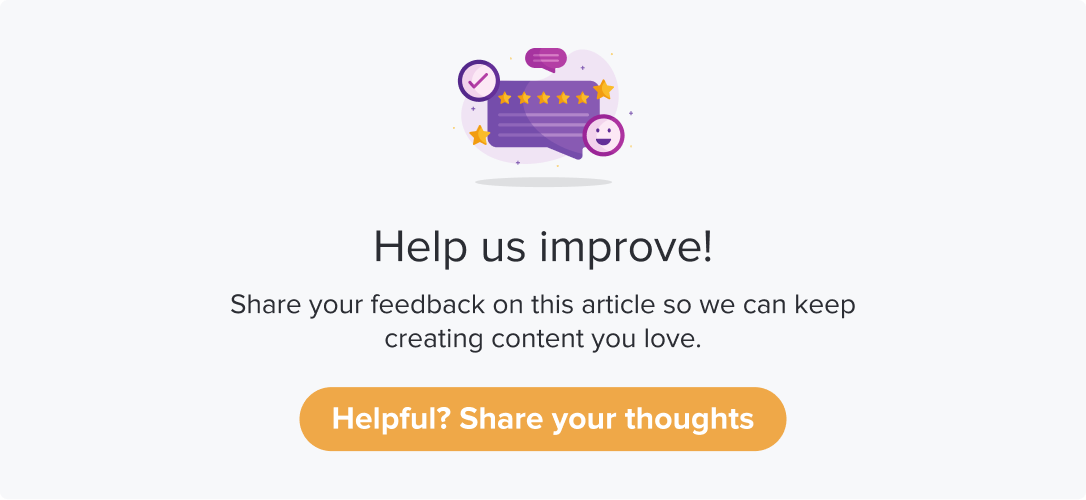Regular Program
|
|
|
This article will help you understand:
What are the various ways to create a regular program?
How to create a new program?
Which user roles can create a program?
Only Admin and Read-Write users can create a new program on Dropthought.
You can create a program in two methods:
Create a new program scratch
Create a new program using a template
Create a new program from scratch
It is the best method if you create a program for the first time or if it is entirely new. Below are some of the benefits of using this method:
You can manually enter questions manually or upload questions from a spreadsheet
The program can be saved as a template for future use
Follow the below steps to get started with creating a program from scratch:
Navigate to the Programs Tab.
Click on the '+' icon.
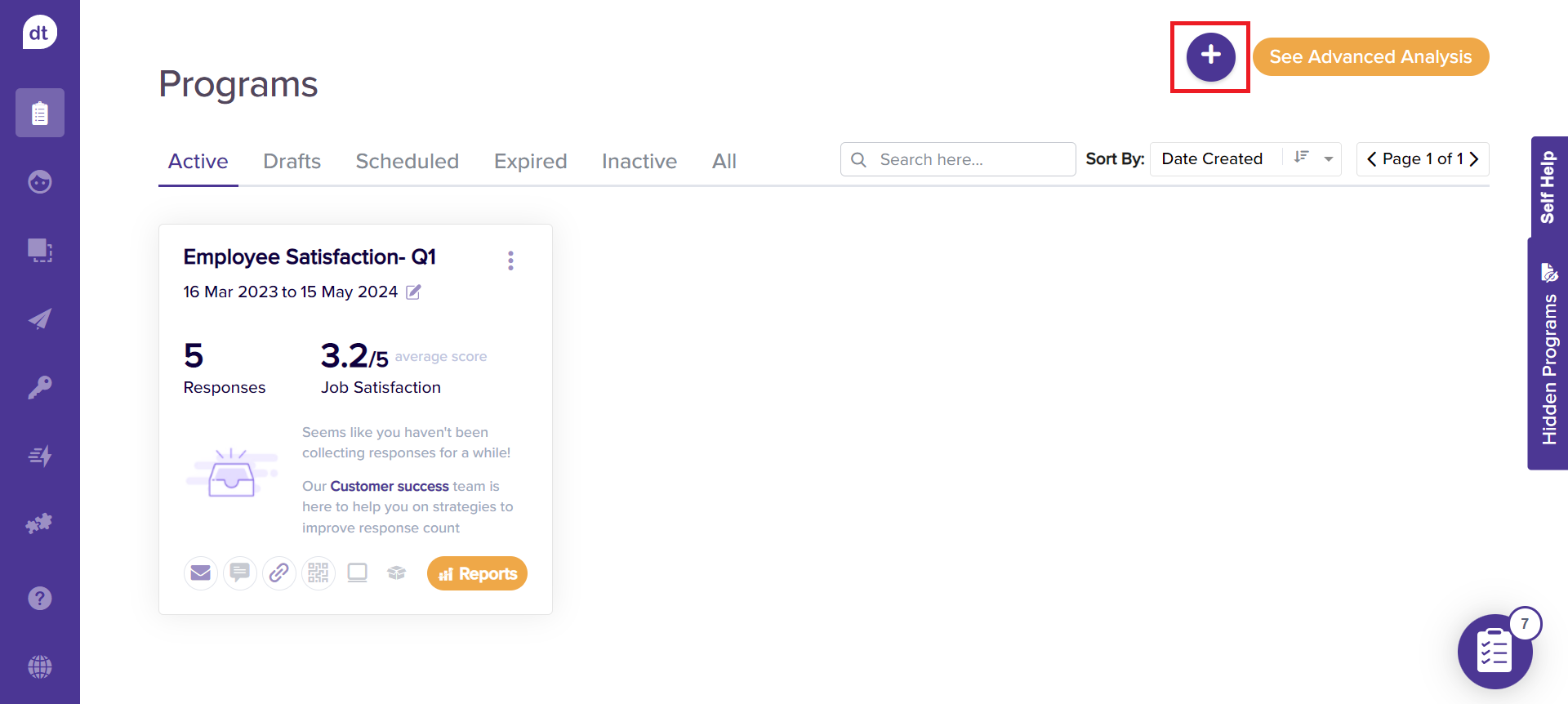
Enter the program name in the following pop-up.
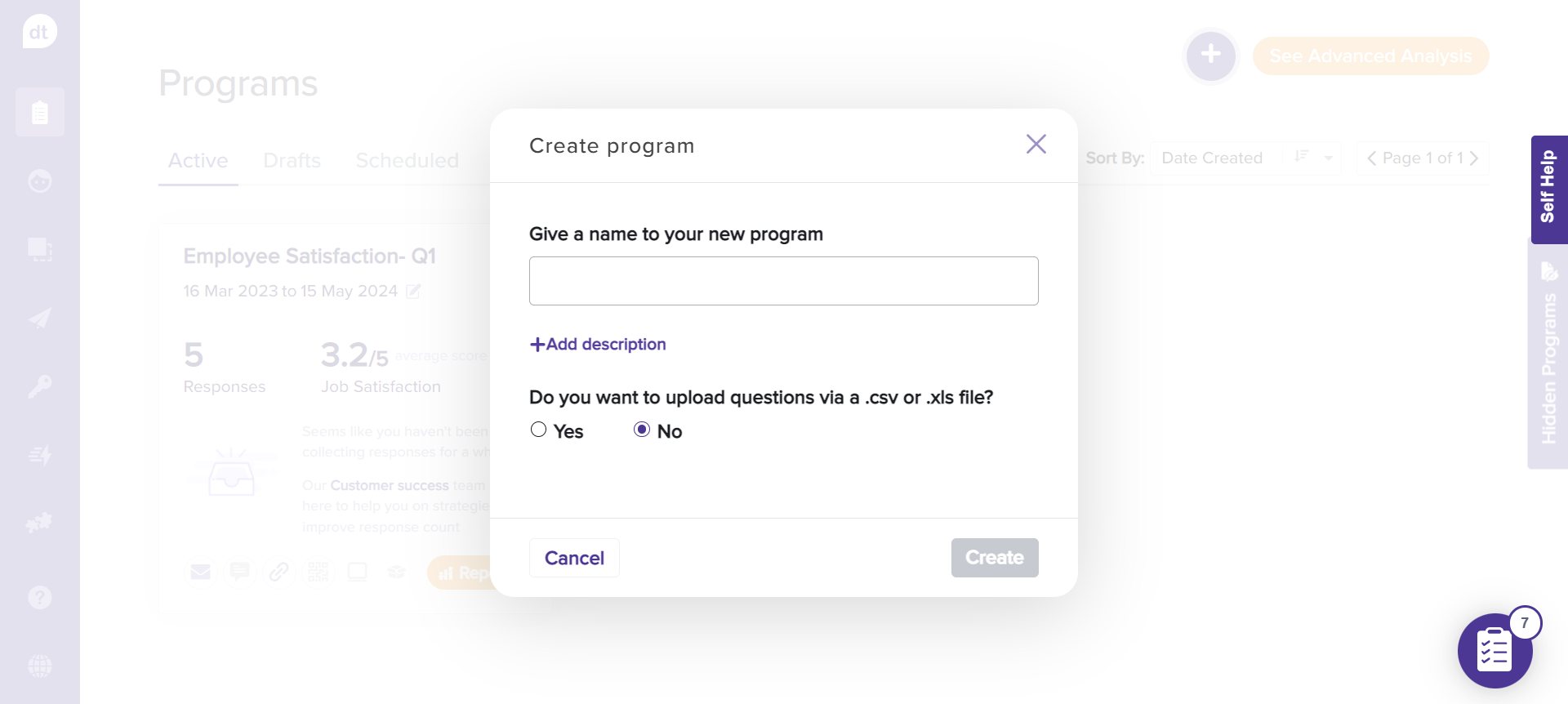
Additionally, click on the +Add description to enter more details about the program. You can add a description with up to 256 characters.
You can manually enter the questions or upload a .csv or .xls file with questions. Click on No to start entering questions.
Click on Yes and then on Browse to upload the Excel sheet. The questions will be auto-populated.
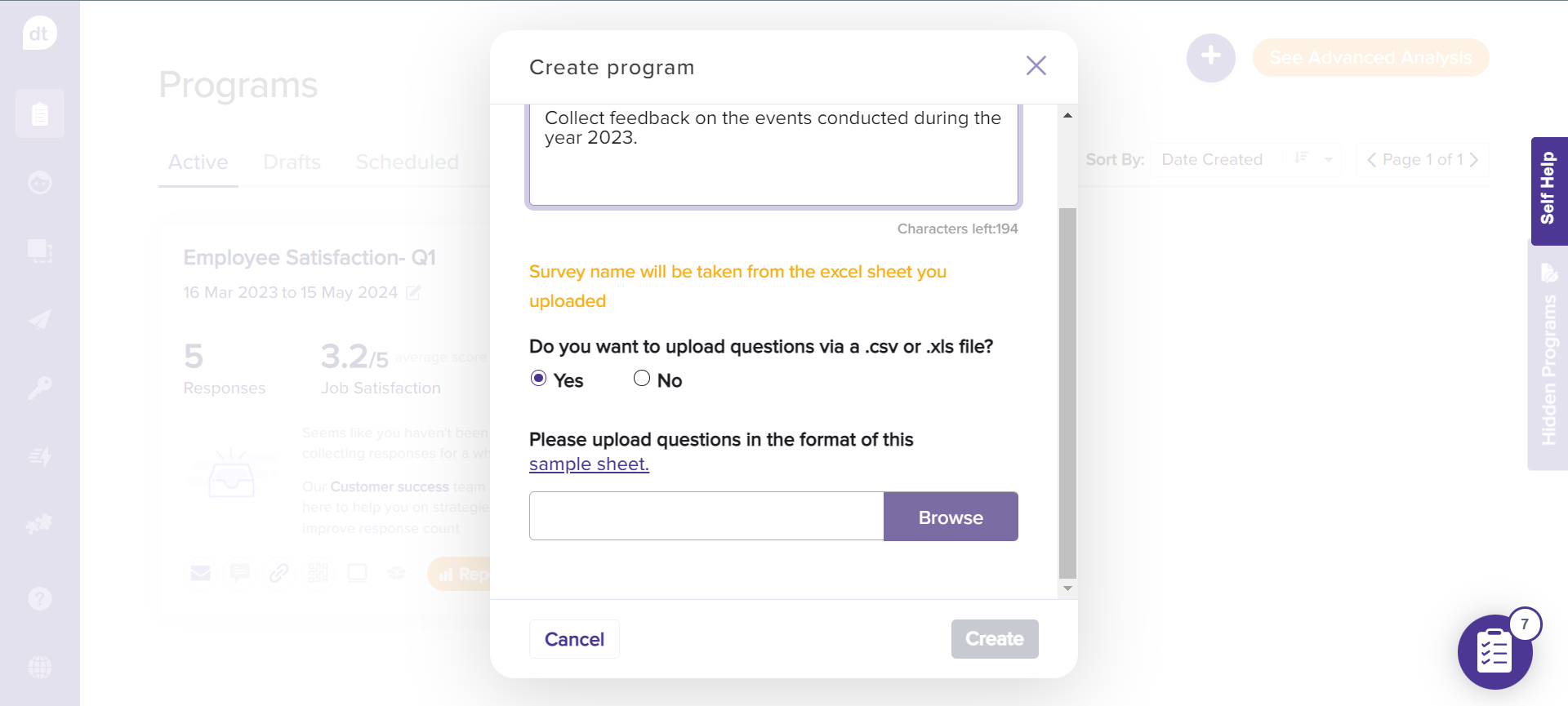
Please note that the program name will be as on the Excel sheet you have uploaded. You can also find a sample format to download. Click on the sample sheet for the same.
Click on Create and proceed to the questions edit page.
If you have chosen to enter questions manually, start by adding a question.
Learn more about question types and managing program pages.
After creating a program and adding survey questions, you can use the same survey questions to create a template under the Personal or Company templates categories. Refer to the topic Creating Templates from Scratch for additional information.
If you enable Audit Program, you will be prompted to select between Regular Program and Audit Program upon clicking “+”.
Refer to the screenshot below:
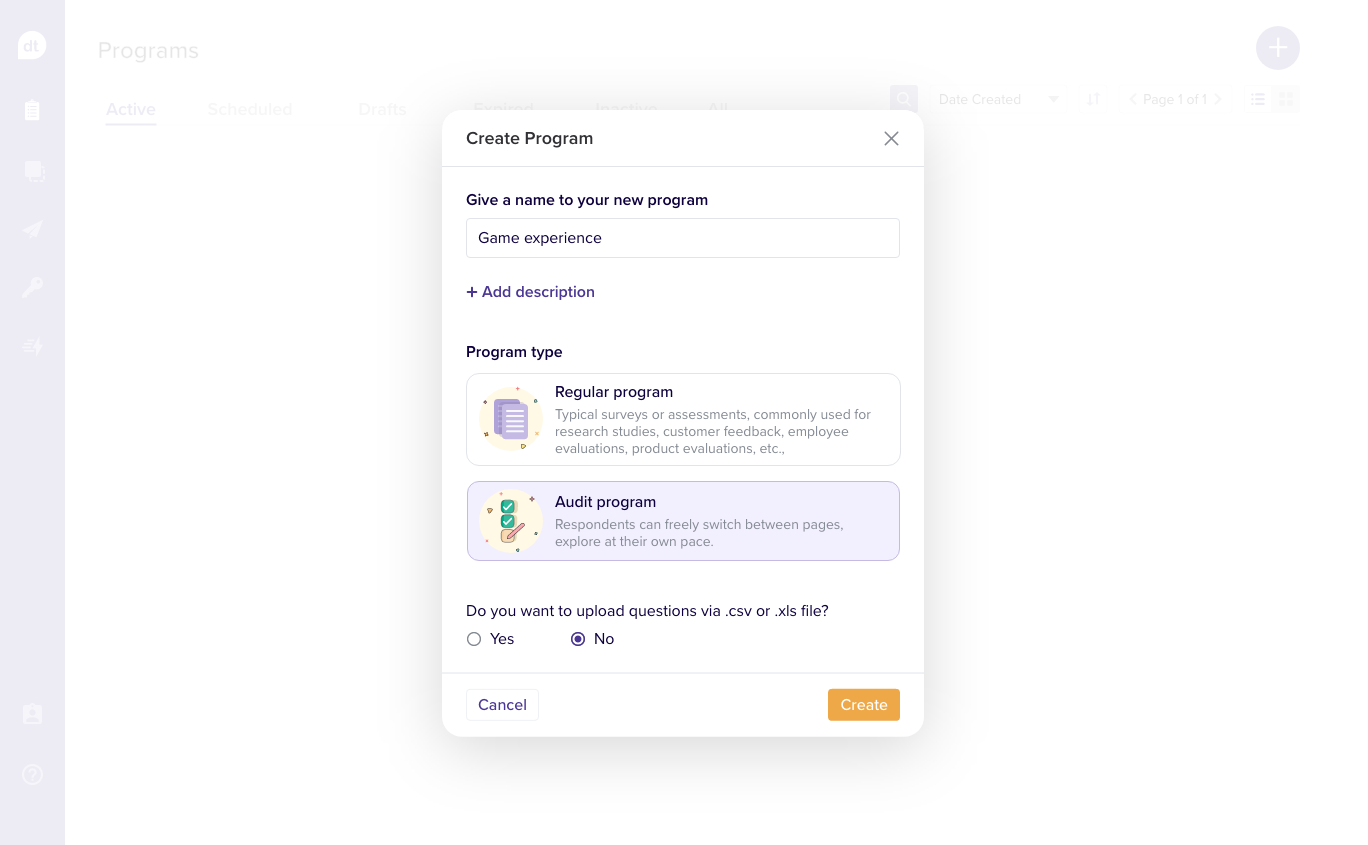
Creating a new program using a template
There are times when you will be using a set of questions repeatedly. For example, a quarterly survey on employee experience can have some default questions. Instead of manually typing down all those, you can save the questions as a template and reuse them when required.
There are three kinds of templates available:
Personal templates: templates saved as personal templates will be available to view and use only for yourself.
Company templates: templates saved as company templates will be available to everyone in the organization.
Dropthought templates: these are a set of system-generated templates. There are Basic and Advanced templates to choose from. You may contact the CS team to get it enabled for your organization.
Benefits of using this method
You can save time by reusing redundant questions rather than manually entering them whenever you create a program.
The program can be saved as a template for future use.
You can reuse system-generated templates.
Follow the below steps to get started with creating a program from scratch:
Navigate to the Templates Tab.
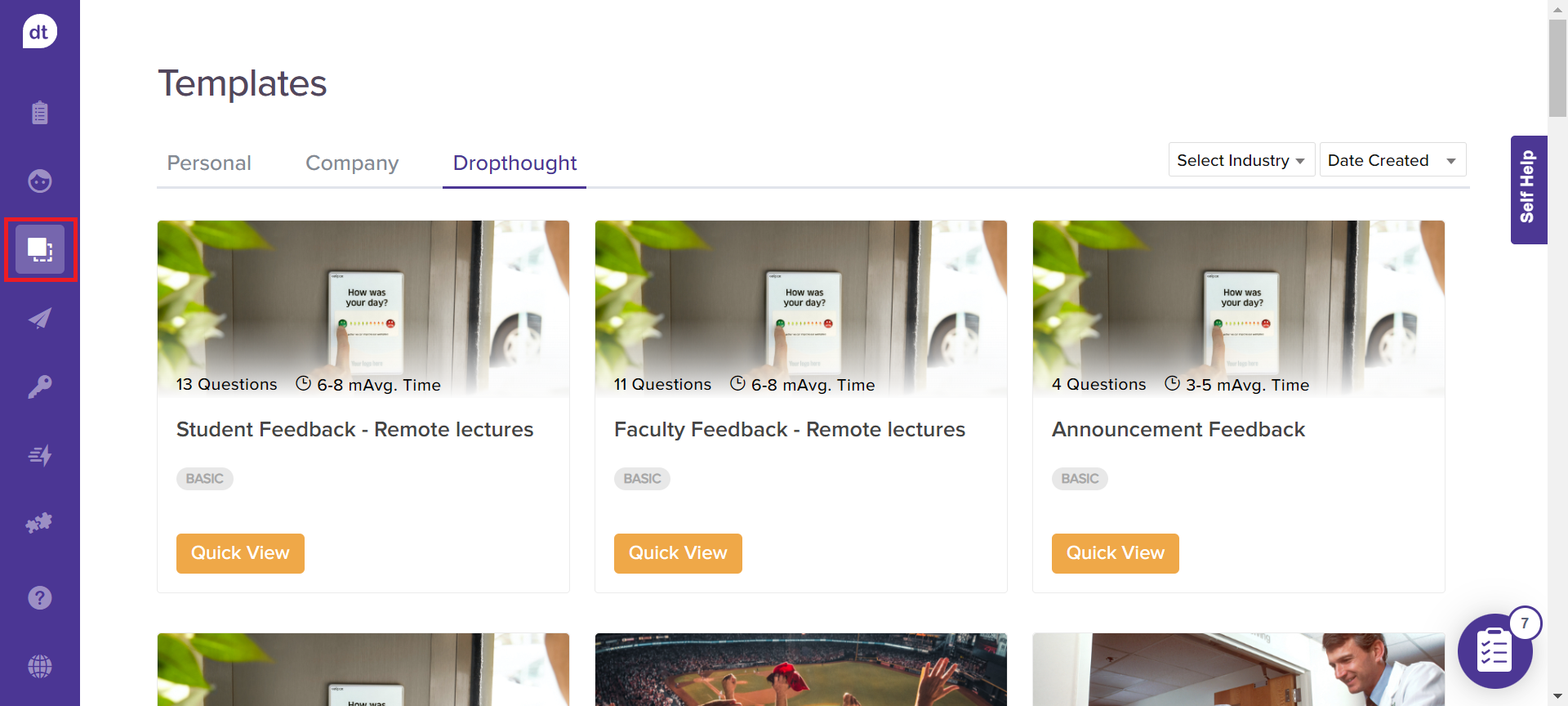
Templates created by you or anyone in the organization will be available to view and use within Personal and Company templates.
If unsure where to start, browse through Dropthought templates and select one.
Click on Quick View provided on the template. The program will open in preview mode.
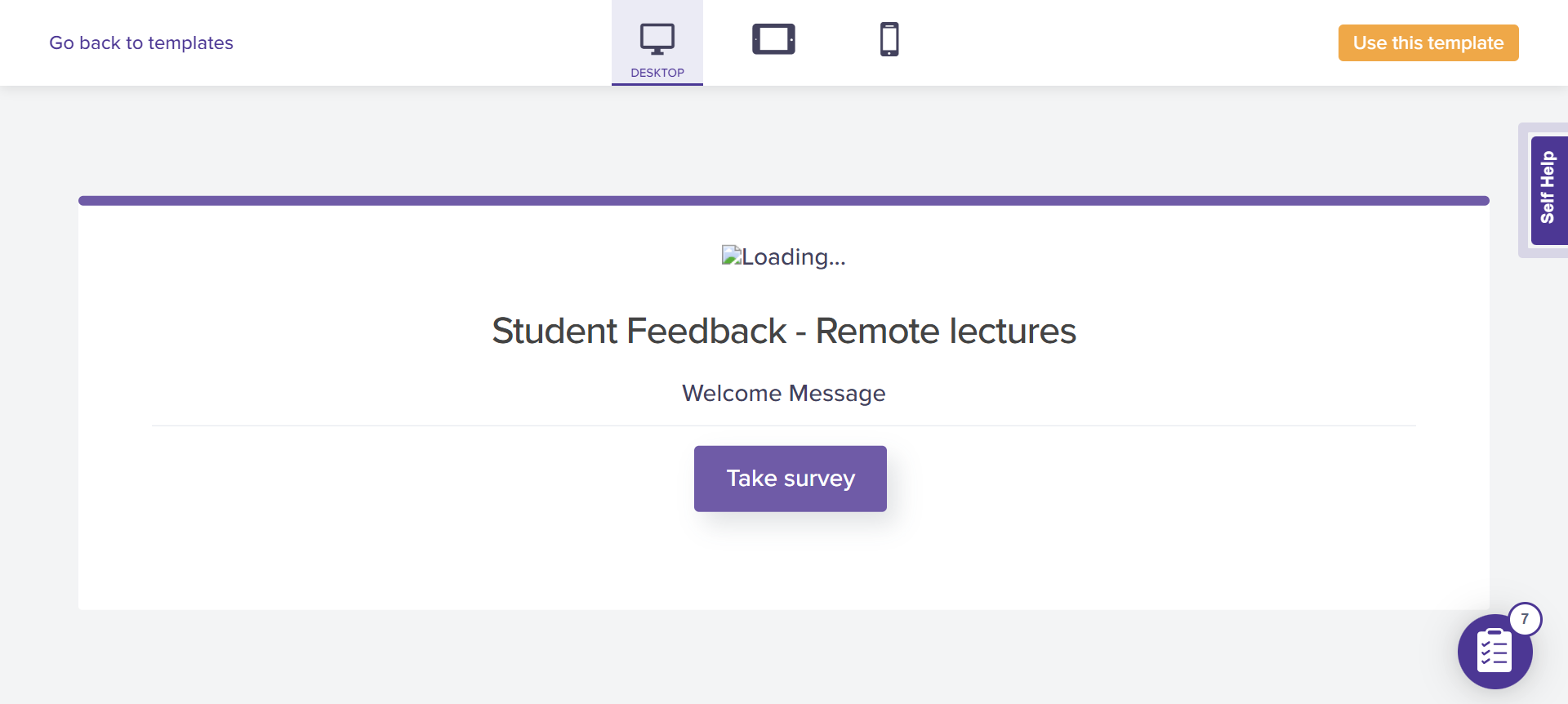
You can switch the preview modes to Desktop, Tablet, and Mobile as required.
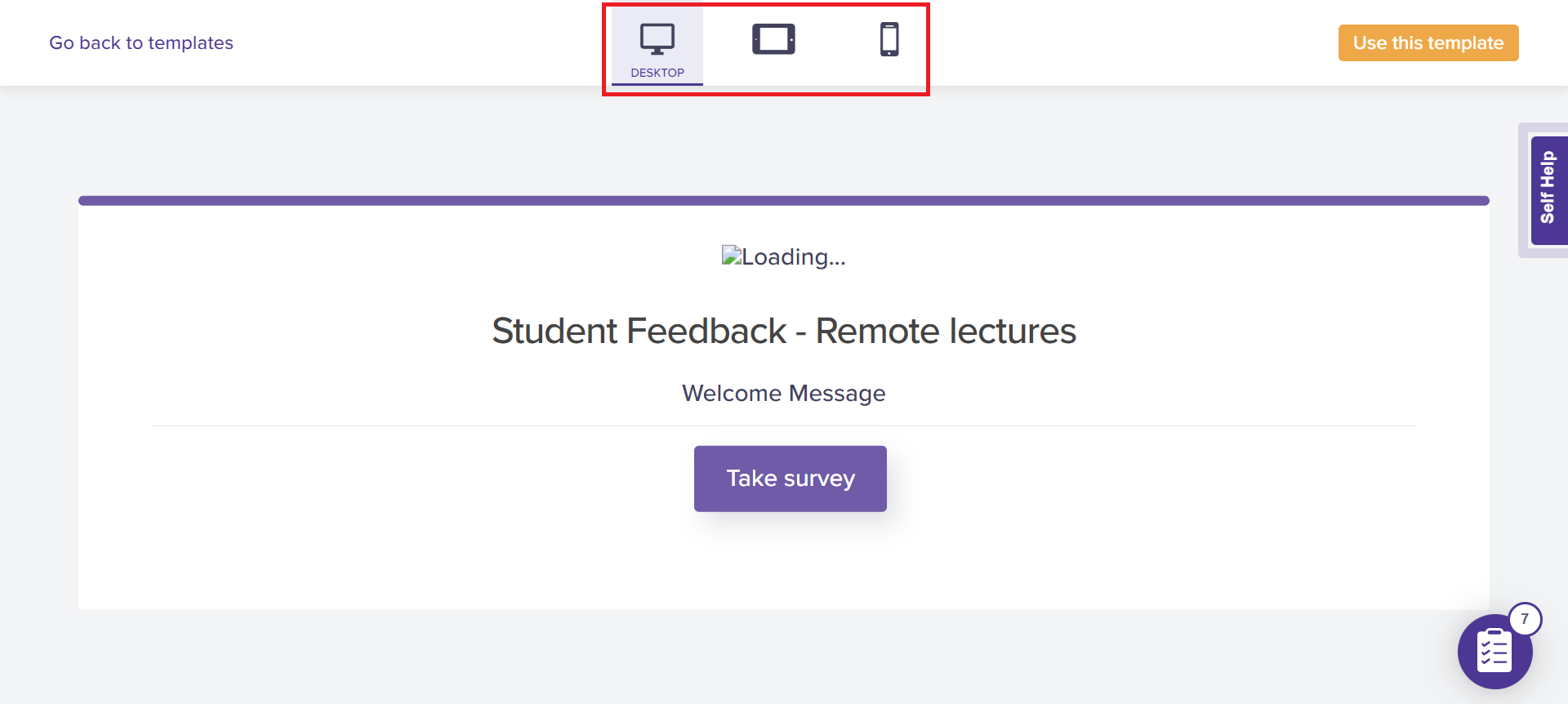
Click on Take Survey to review the questions within the program.
If you want to reuse the template on your program, click Use this template.
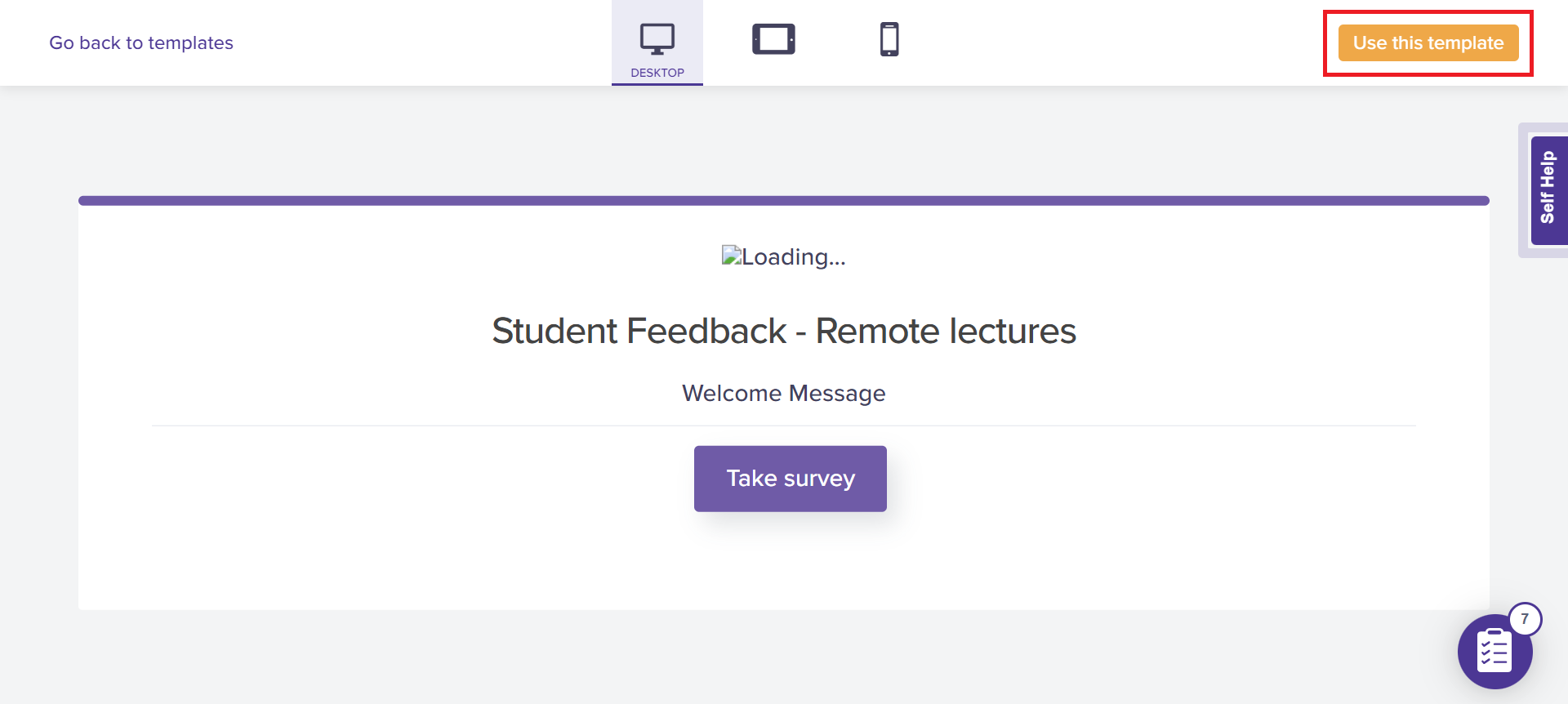
In the following pop-up, you can rename the program. By default, it will pick up the template name.
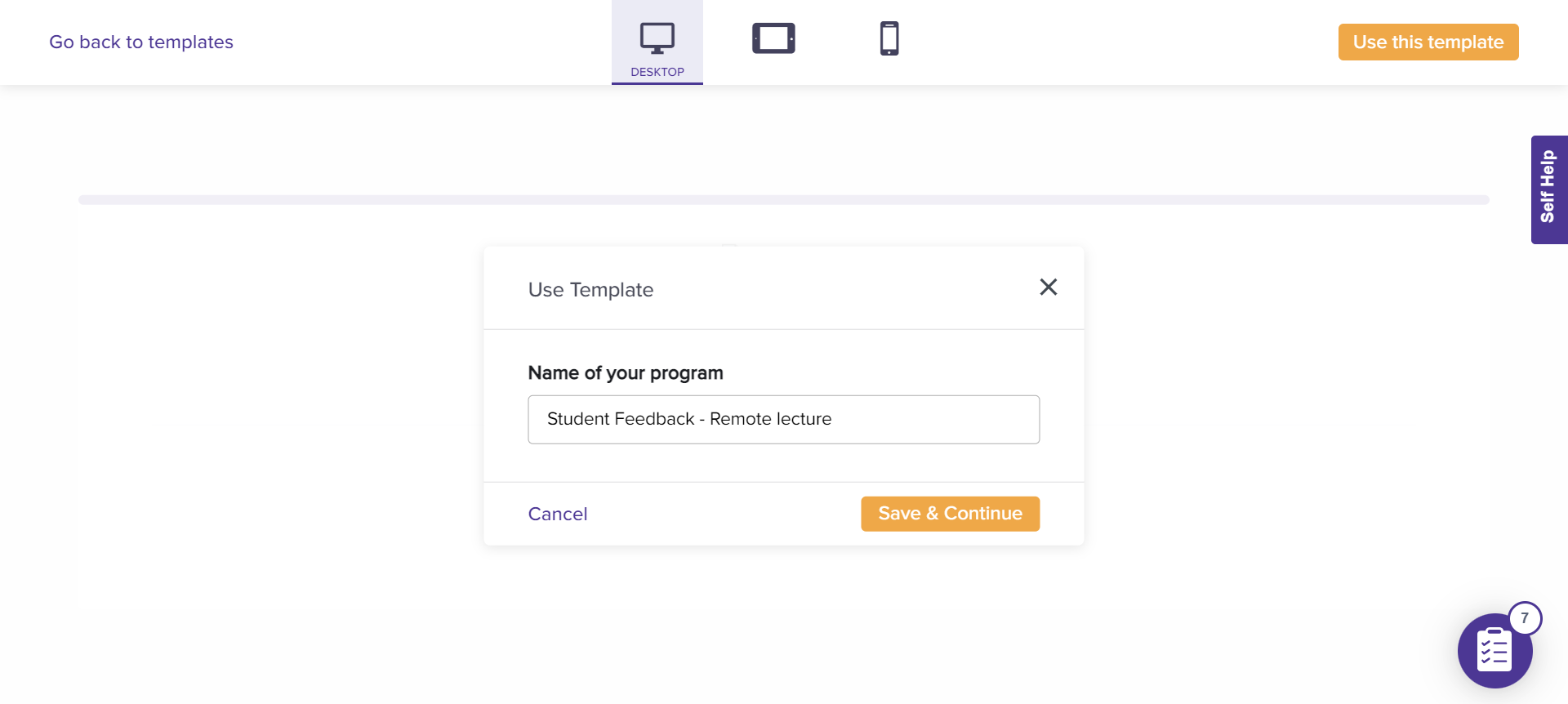
Click on Save & Continue. You will be navigated to a program editing page.
Learn more about question types and managing program pages. All the questions and skip logic will be applied as per the template. You can customize them from here.