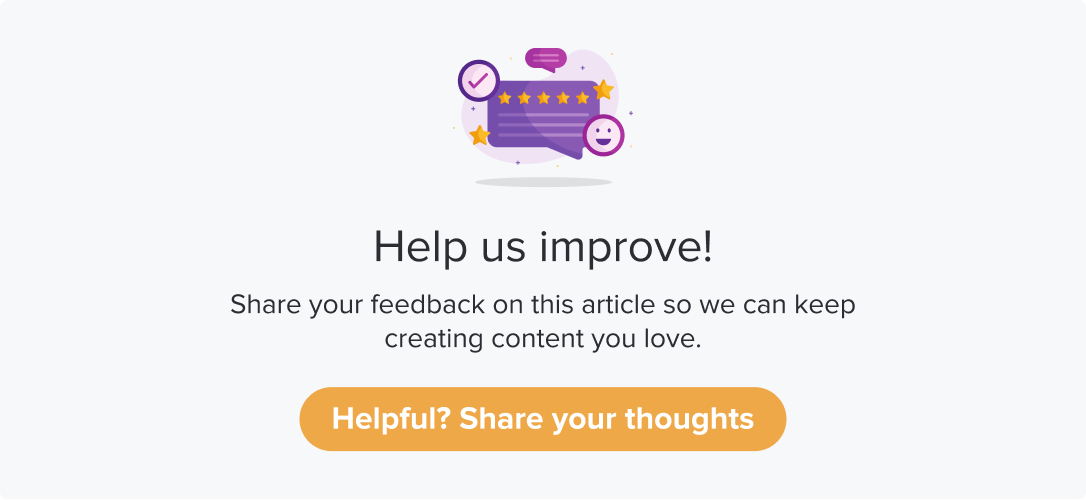Question Types
|
All question types except the Respondent Tracker are available to DT Lite users. |
|
Dropthought allows you to have various questions on a program (survey). These are to ensure the respondents have an impactful and seamless experience.
This article will help you understand the following:
What are the various question types available on Dropthought?
Within a question type, what are the limitations and other related actions?
Question Types
Below are the various question types available on Dropthought:
Rating Question
Smiley
Scale
Star
Heart
Thumb
Multiple Choice
Single Response
Multiple Response
Dropdown
Open-Ended
Multiple Open-Ended
NPS
Respondent Tracker
Ranking Question
Slider Rating
Matrix Rating
Matrix Choice
Picture Choice
File Upload
Statement Question
Poll Question
Follow the below steps to find all the question types:
Navigate to a Program’s Questions tab.
If you do not have any questions added, click on Add new page. You will find the question type details on the right panel.
If you have questions added, you will find the question type details on the right panel.
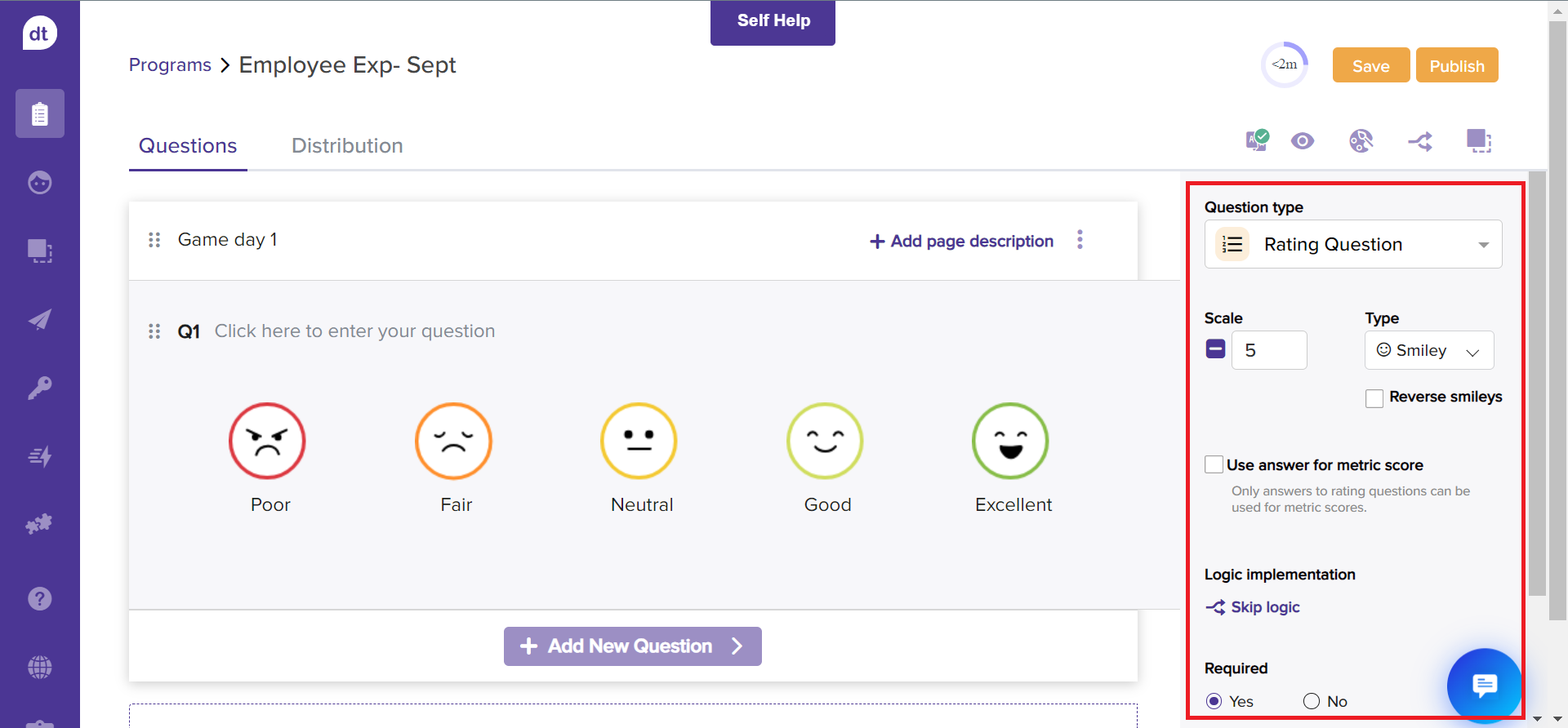
Understanding Question Types
Question Type | Description |
|---|---|
Rating Question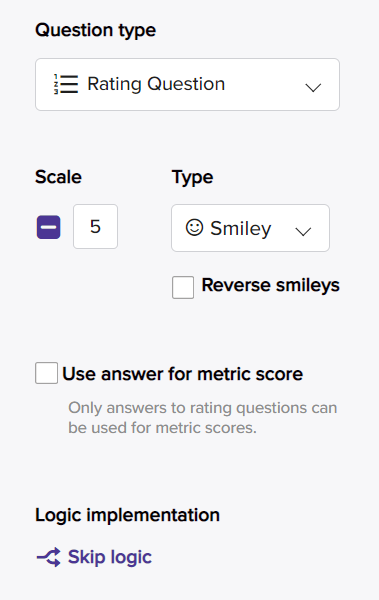 | Dropthought allows you to add rating questions for the survey. You can choose from amongst 5 types of rating questions, where your respondents can quickly provide their rating for an item or statement. Type: Rating type questions can be displayed in the following ways:
Scale: Use answer for metric score: Click on the checkbox to use the response for calculating metric scores. Required: Select ‘Yes’ if you want to make it mandatory for survey takers to answer the question. Select ‘No’ if you're going to keep it optional. |
Multiple Choice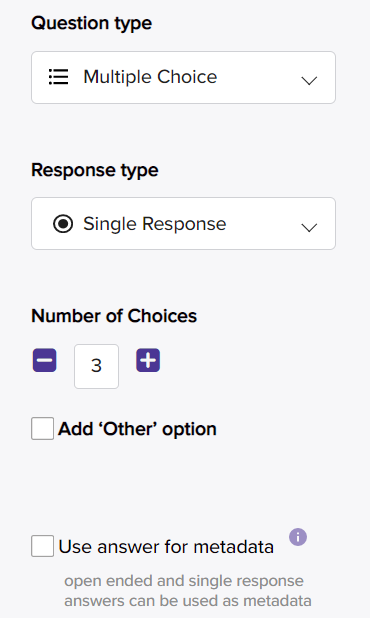 | Multiple Choice is a simple question type that allows respondents to select one choice from several choices. In multiple-choice questions, the default response type is a single response. You can change your selection by clicking the response type's dropdown menu. Response Type:
Number of Choices: Add Other Option: By including the Add Other option, respondents can submit an alternative response if none of the available answer choices applies to them. You can also enter a placeholder text in the input area. Use answer for metadata: Click on the checkbox to use the answers to the selected question as information about the survey-taker. When you choose it, you will get an option to select a ‘Metadata Type.’ Use this to define the data type of the information you collect (e.g., text, number, date, etc.). This data type will make it easier to apply appropriate data filters while analyzing survey results. Required: Select ‘Yes’ if you want to make it mandatory for survey takers to answer the question. Select ‘No’ if you're going to keep it optional. |
Open Ended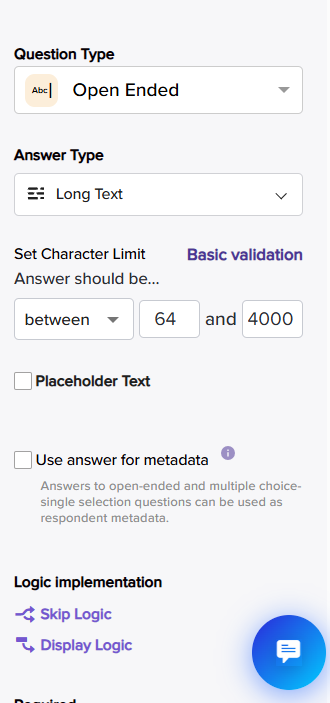 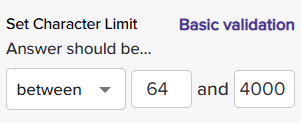 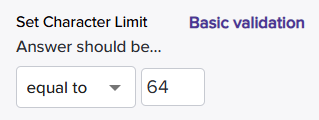 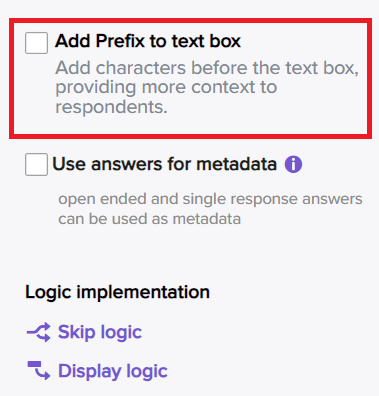
| Open-ended questions provide respondents the freedom and opportunity to add as much (or as little) detail as they wish. They are not restricted to simple one-word answers (such as yes or no). As a result, the answer type can be either long or short text. Characters Limit:
Equal To
Placeholder text: You can click on the checkbox and enter a placeholder text of your choice that will appear in the text input area, encouraging the survey takers to give feedback. Use answer for metadata: Click on the checkbox to use the answers to the selected question as information about the survey-taker. When you choose it, you will get an option to select a ‘Metadata Type.’ Use this to define the data type of the information you collect (e.g., text, number, date, etc.). This data type will make it easier to apply appropriate data filters while analyzing survey results. Required: Select ‘Yes’ if you want to make it mandatory for survey takers to answer the question. Select ‘No’ if you're going to keep it optional. |
Multiple Open-Ended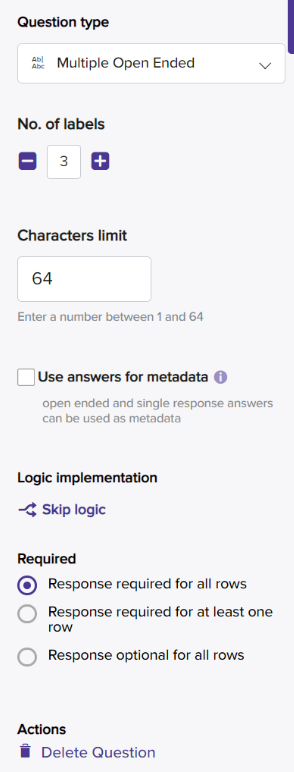 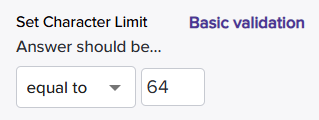 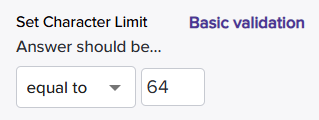 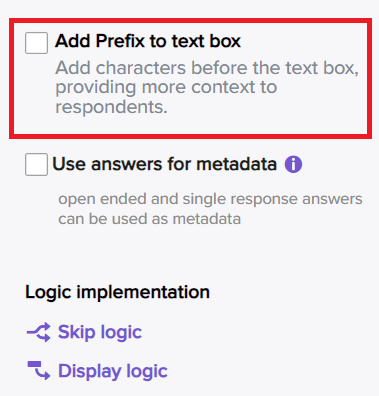 | Multiple open-ended questions provide respondents the freedom and opportunity to add as much (or as little) detail as they wish. They are not restricted to simple one-word answers (such as yes or no). As a result, the answer type can be either long or short text. No. of Labels: You can add a minimum of 2 labels and a maximum of 10. By default, there will be three labels added to the question. Characters Limit: Advance validations Between
Equals to
Use answer for metadata: Click on the checkbox to use the answers to the selected question as information about the survey-taker. When you choose it, you will get an option to select a ‘Metadata Type.’ Use this to define the data type of the information you collect (e.g., text, number, date, etc.). This data type will make it easier to apply appropriate data filters while analyzing survey results. Mandatory/Optional: You can select if you want the respondent to proceed if they respond to all the rows, at least one of the rows, or none at all. For example, in a "Mobile Number" field, you can add the country code (+91) beforehand so users only need to enter their 10-digit number. This reduces confusion and keeps the data consistent. |
NPS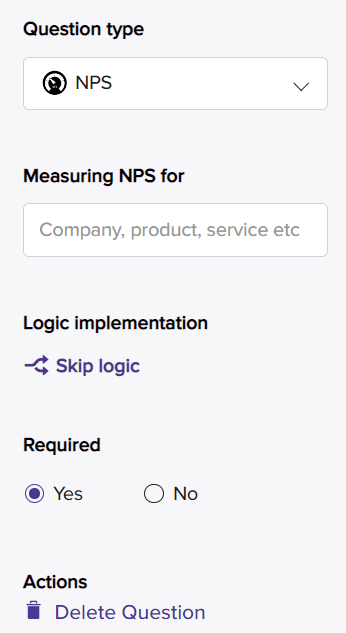 | NPS is the acronym for Net Promoter Score. It is one of the most prevalent industry-standard indicators of customer loyalty. The respondents' NPS rankings range from 0 to 10, with 0 being the least probable and 10 being the most likely.
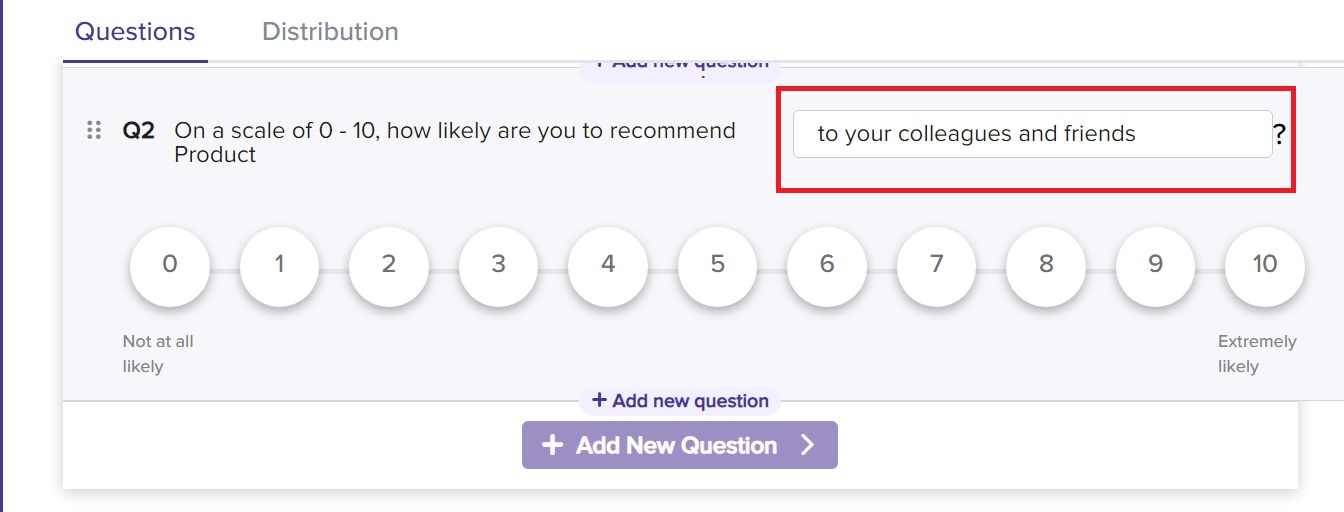 Question Type: Select the question type as NPS from the dropdown. Measuring NPS for: Use this field to enter the name for your company, product, or service, etc., that you want to collect Net Promoter Score. Required: Select ‘Yes’ if you want to make it mandatory for survey takers to answer the question. Select ‘No’ if you're going to keep it optional. |
Respondent Tracker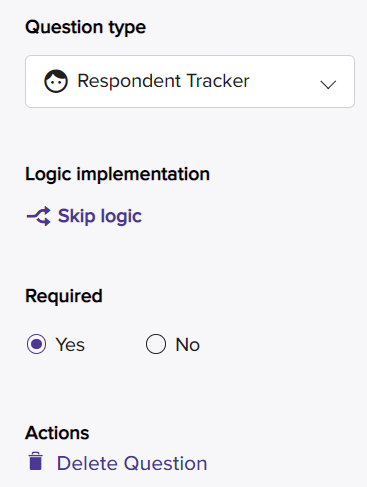 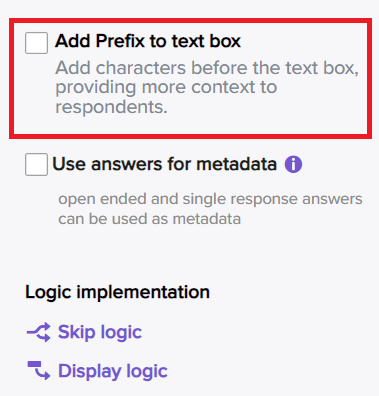 | Respondent Tracker is used to keep track of the same respondents across different surveys to create a timeline and a profile for that respondent. Question Type: Select the question type as Respondent Tracker from the dropdown. Required: Select ‘Yes’ if you want to make it mandatory for survey takers to answer the question. Select ‘No’ if you're going to keep it optional. Add prefix: You can now add pre-fix as part of the answer in Response-tracker questions to guide respondents. For example, in a "Mobile Number" field, you can add the country code (+91) beforehand so users only need to enter their 10-digit number. This reduces confusion and keeps the data consistent. |
Ranking Question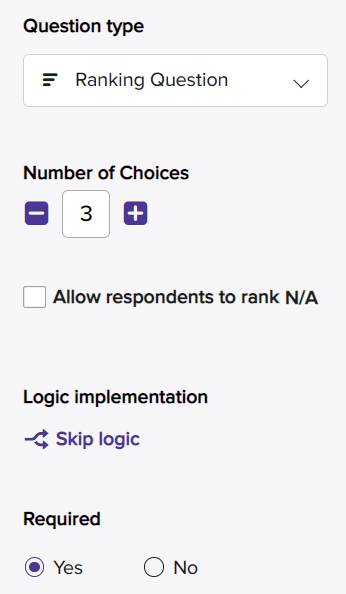 | The ranking question type allows your respondents to rank various options provided against a question. When you add a ranking question to your program, the respondents can drag and drop it in the order of ranking they would like to submit. Number of Choices: Allow respondents to rank N/A: By selecting the checkbox, your respondents can mark any options from the list you provided as N/A. Required: Select ‘Yes’ if you want to make it mandatory for survey takers to answer the question. Select ‘No’ if you're going to keep it optional. |
Slider Rating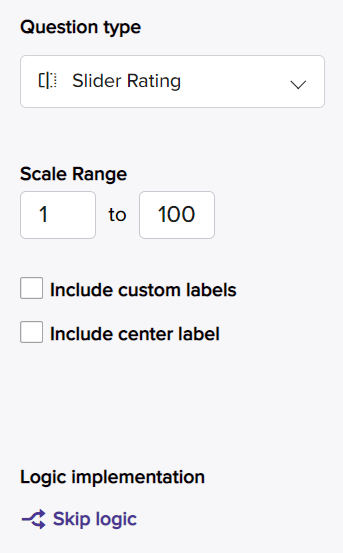 | A slider rating question allows the respondents to provide a scale rating by dragging the cursor toward the highest or lowest rating. Scale Range: Include custom labels & center label: By having the check-box selected-
Both are optional, and the scale always displays upper and lower limit numerals. Required: Select ‘Yes’ if you want to make it mandatory for survey takers to answer the question. Select ‘No’ if you're going to keep it optional. |
Matrix Rating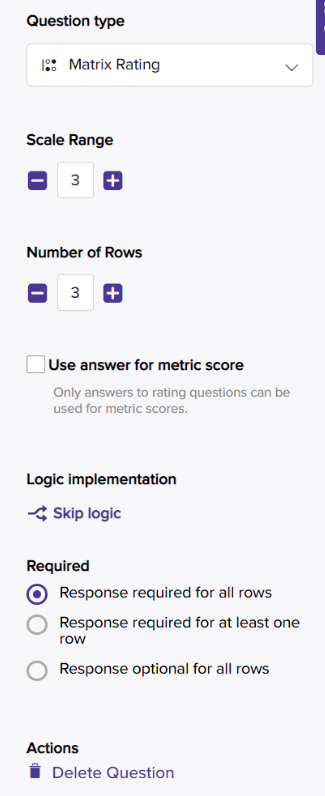 | Matrix rating scale questions gather data on multiple attributes or features of a product, service, or concept. They help researchers understand the importance of each attribute, making them valuable for measuring attitudes or preferences. Scale (Column Labels): You can set up to 10 ratings. The minimum number of columns is set to 2. By default, you will have 3 columns added. Rows (Row Labels or Attributes): You can add up to 10 options to rate. The minimum number of rows is set to 2. By default, you will have 3 rows added. Use answer for metric score: Click on the checkbox to use the response for tracking metric scores. Required: You can also set mandatory responses for
Actions: Delete Question: click on the action to delete the question as a whole Re-order Questions: click to re-order the options added to the question |
Matrix Choice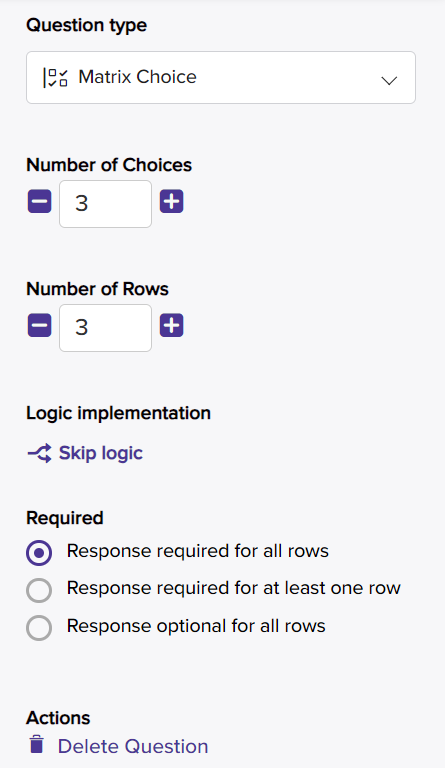 | Matrix choice questions gather data about various attributes of similar lines of products, services, or concepts. The question type will be displayed in a grid of rows and columns. It will save time effort and reduce the overall number of questions. Matrix Choices(Column Labels): You can set up to 10 ratings. The minimum number of columns is set to 2. By default, you will have 3 columns added. Matrix Rows (Row Labels): You can add up to 10 options to rate. The minimum number of rows is set to 2. By default, you will have 3 rows added. Required: You can also set mandatory responses for
Actions: Delete Question: click on the action to delete the question. Re-order Questions: click to re-order the options added to the question. |
Picture Choice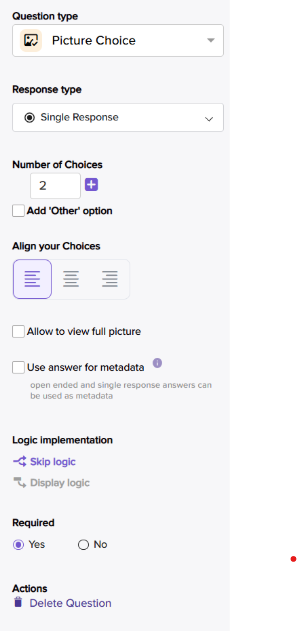
| The picture choice questions allow the users to choose their desired options by referring to the uploaded images. This enhances the readability and response time. You can set up the question as a single-select or multiple-choice based on your preference. You can upload images of formats: .jpg, .jpeg, .png, .svg. The maximum file upload size is 2 MB per file and 50 MB. Please ensure that you are uploading images with an aspect ratio of 4:3. Response Type:
Number of Choices: By default, you will have 2 choices and can add up to 10. Add Other Option: You can add an optional image upload choice. This is handy when you want respondents to upload an image of their choice apart from your provided options. Use answer for metadata: Click on the checkbox to use the answers to the selected question as information about the respondent. When you choose it, you will get an option to select a ‘Metadata Type.’ Use this to define the data type of the information you collect (e.g., text, number, date, etc.). This data type will make it easier to apply appropriate data filters while analyzing survey results. Required: Select ‘Yes’ if you want to make it mandatory for respondents to answer the question. Select ‘No’ if you're going to keep it optional. Align your choices: |
File Upload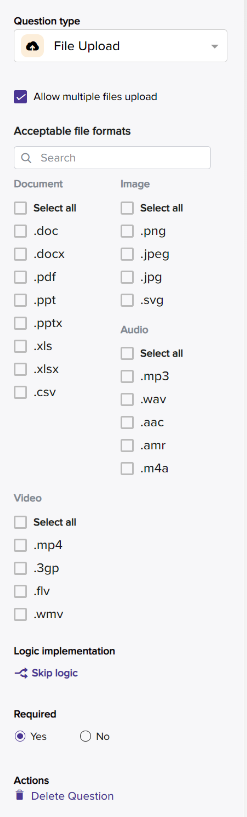 | The question type allows you to gather responses in the form of files. You can choose the acceptable formats and enhance your end-user experience. The maximum upload size of a file is 16 Mb. Allow multiple file upload: You can allow multiple file uploads as a response to your question. This will be disabled by default. Acceptable file formats: You can choose from a range of file formats. These are listed into categories such as document, image, audio, and video. Required: Select ‘Yes’ if you want to make it mandatory for respondents to answer the question. Select ‘No’ if you want to keep it optional. |
Poll- Trigger | The poll-trigger helps in organizing and understanding responses. Your question will be in the question operators like single-choice questions. For checkbox polls (where you can pick more than one answer), you'll see up to 10 choices at once. If you choose "other," it becomes an option.
|
Statement Question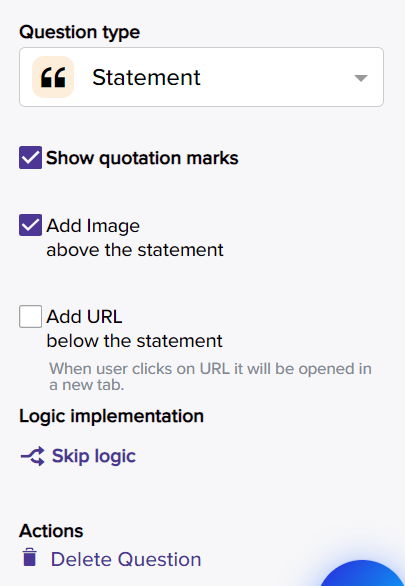 | Statement question type allows you to add quotes or any important message. To apply skip logic, you can have it as the only question on a page. Statement questions do not have the option of being mandatory or not since there are no answers. Questions that are statements won't appear on the Questions and Respondents screens because they don't provide any result values. These statement questions won't be counted in the total number of questions on the overview screen.
Show Quotation Marks- Check the box to add Quotation marks to your statements. Add image above the statement: Check the box to place the uploaded image above the statement added. The size is the default size of the image user uploads and if the image is larger than the content width then it will be equal to the width of the content. Add URL below the statement- When you have URL as part of the statement question, check the box to place the URL below the statement you have added. |
Poll Question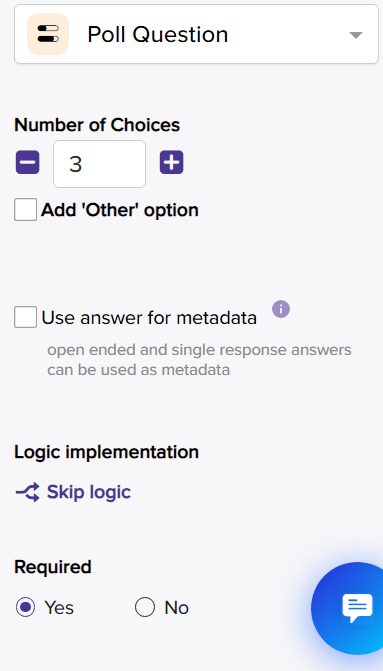 | Poll questions are a great way to engage respondents . These questions are often used in programs (surveys)to gather respondents' opinions, preferences, or feedback. Response Type:
Number of Choices: By default, you will have 3 choices and can add up to 10. Default number of choices = 3. Minimum no. of choices = 2 Maximum no. of choices = 10 Add Other Option: Check the box that says 'Add other option' if you want respondents to share their opinions, not just the ones we give in the question. Further, enter the placeholder text. By default, it will be 'What's on your mind?’' but you can change it. Use answer for metadata: Click on the checkbox to use the answers to the selected question as information about the respondent. When you select it, you will get an option to select a ‘Metadata Type.’ Use this to define the data type of the information you collect (e.g., text, number, date, etc.). This data type will make it easier to apply appropriate data filters while analyzing survey results. Open-ended and single-response questions can be answered as metadata. Required: Select ‘Yes’ if you want to make it mandatory for respondents to answer the question. Select ‘No’ if you want to keep it optional. |
Skip Logic is available for all the question types. Learn more about applying skip logic.
However, the feature will disabled for an Audit Program.
Metadata can be set only for Open Ended, Multiple Open-Ended, and Single Response questions.