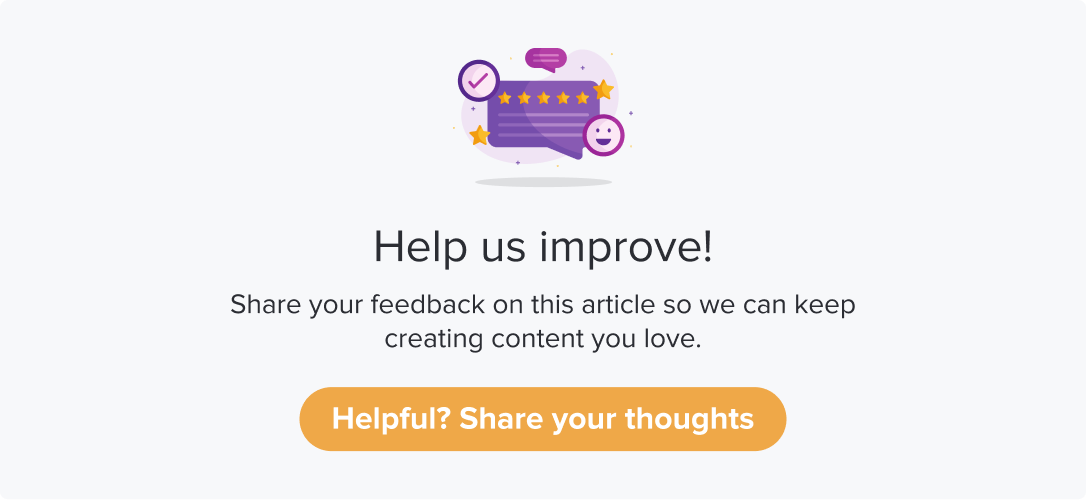Skip Logic
|
|
|
To use logic functions, you need to subscribe to the feature. To enable the feature, contact Customer Success at cs@dropthought.com.
Skip logic makes your survey more impactful as you can set up to display customized questions for each respondent based on their responses. During setting up the program, you can set the rules for navigating the respondents through questions based on their responses.
It is essentially a branching across pages if you have a multi-page survey. It allows you to send respondents from one page to any other page instead of following the default successive flow of all the pages in the survey.
This article will help you understand the following:
What is skip logic in Dropthought?
What are the limitations and expected results of using the feature?
What are the benefits of using the feature?
How to apply skip logic to my program?
Benefits of Skip Logic
Reduces the number of questions to be answered
Eliminates questions that will add no value to your results
It makes the survey quicker to answer for respondents
Can help achieve higher completion rates
Gathers relevant results for more accurate analysis
Applying Skip Logic
Note
You can apply skip logic only if you have more than one page in the program.
You cannot apply ‘Skip Logic’ to the skip the first page.
Before applying skip logic, please include an NPS or at least one metric-type question in your program.
You can still apply skip logic when you have NA added as an option for a ranking question. ‘NA’ will be available to add as a condition in the skip logic.
You can apply skip logic anytime before the program is active. Once the program starts collecting responses, you cannot change the logic applied.
If you have Skip Logic applied to a question, it will be removed upon changing the question type.
When a question is moved within a page, there will be no changes to skip logic, all the conditions and the page destination will remain the same.
When a question is moved across pages, you will be prompted to confirm the change.
Once you have started adding questions to your program, follow the below steps to apply skip logic to the questions within a page:
Navigate to the program’s question tab within a program.
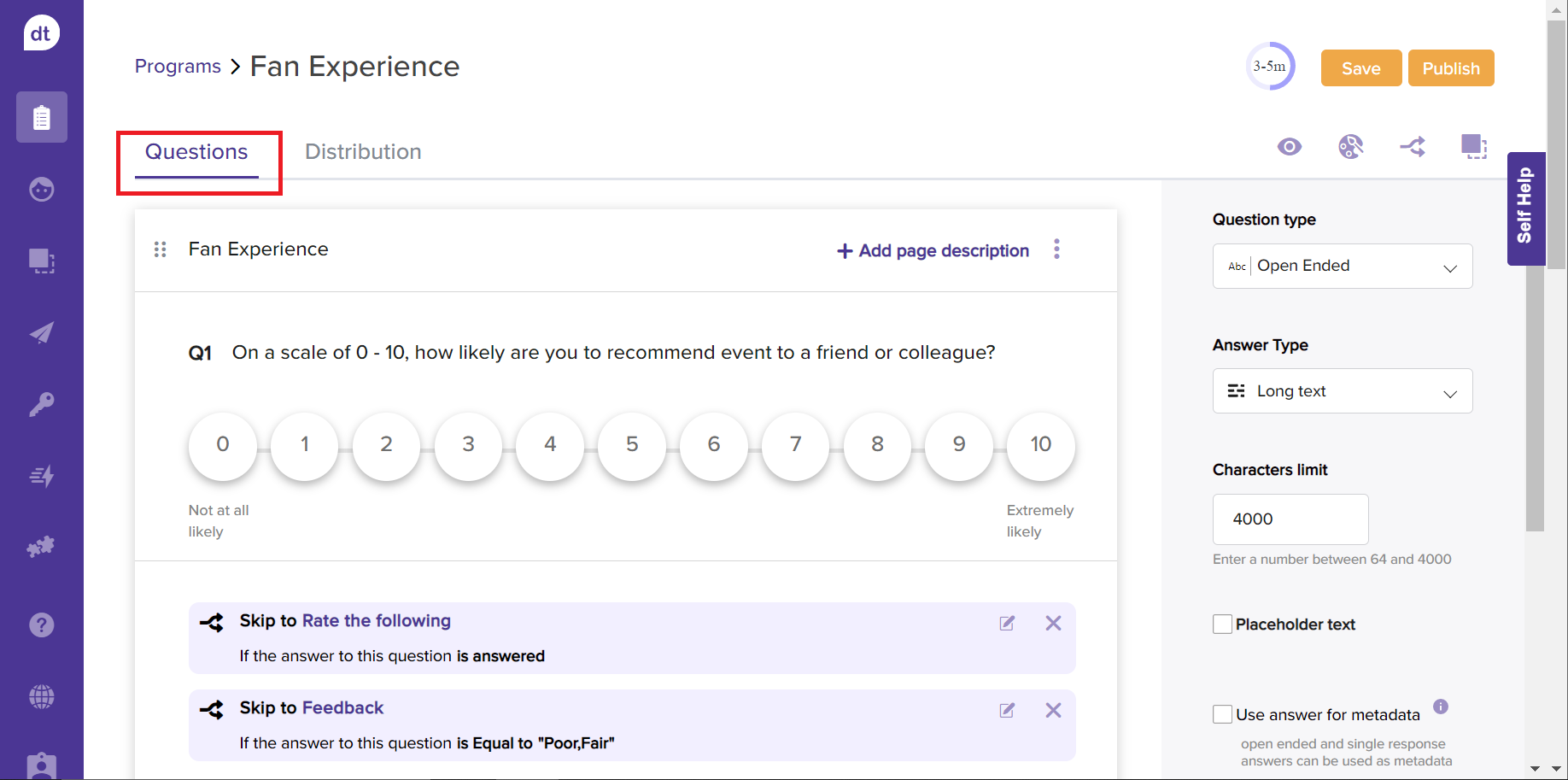
Click on any questions to apply skip logic from the respective page.
Locate “Skip Logic” against the question.
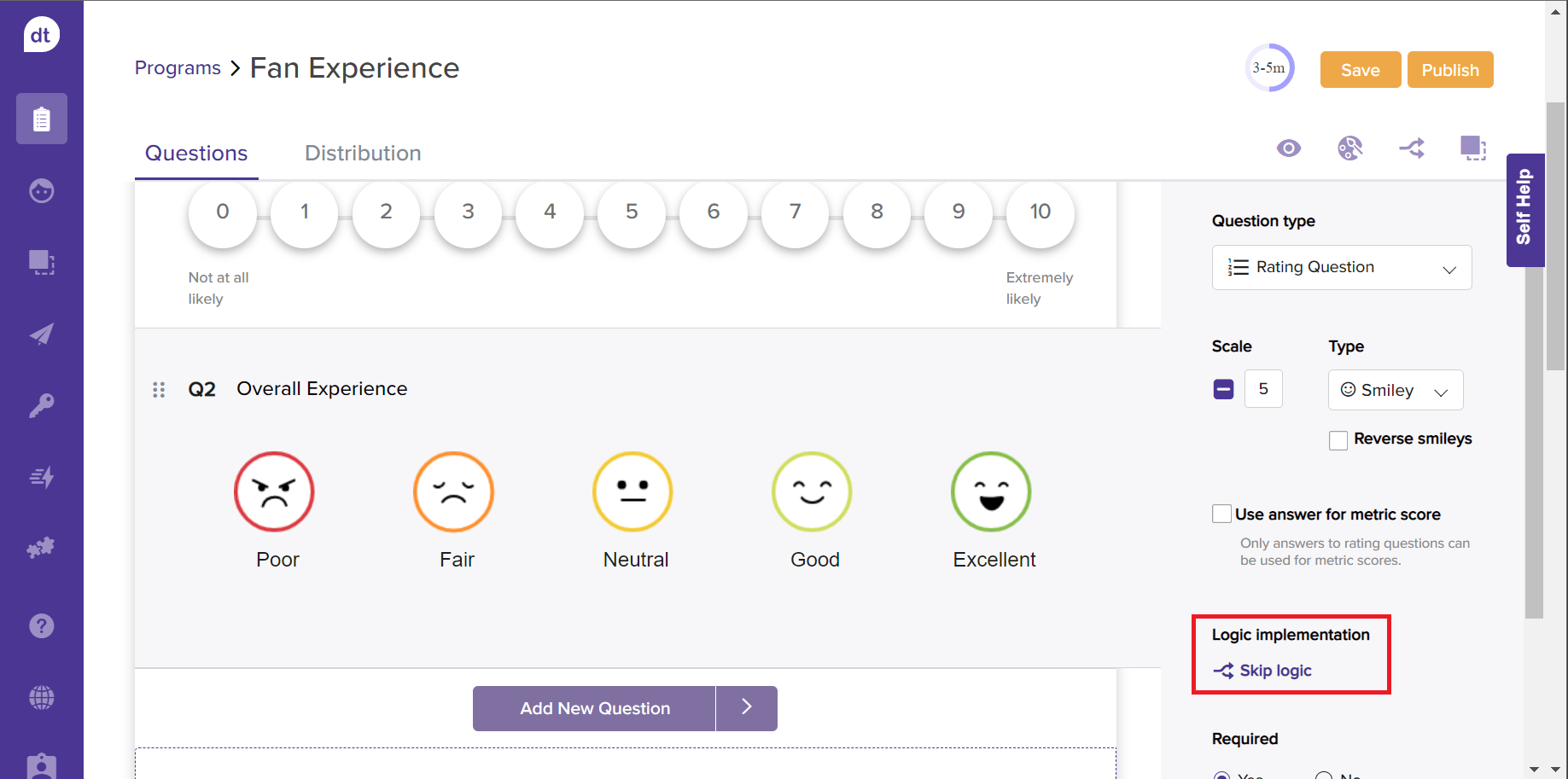
In the following pop-up, select a page from the dropdown menu. It implies that the respondent will be redirected to this page based on the response entered.
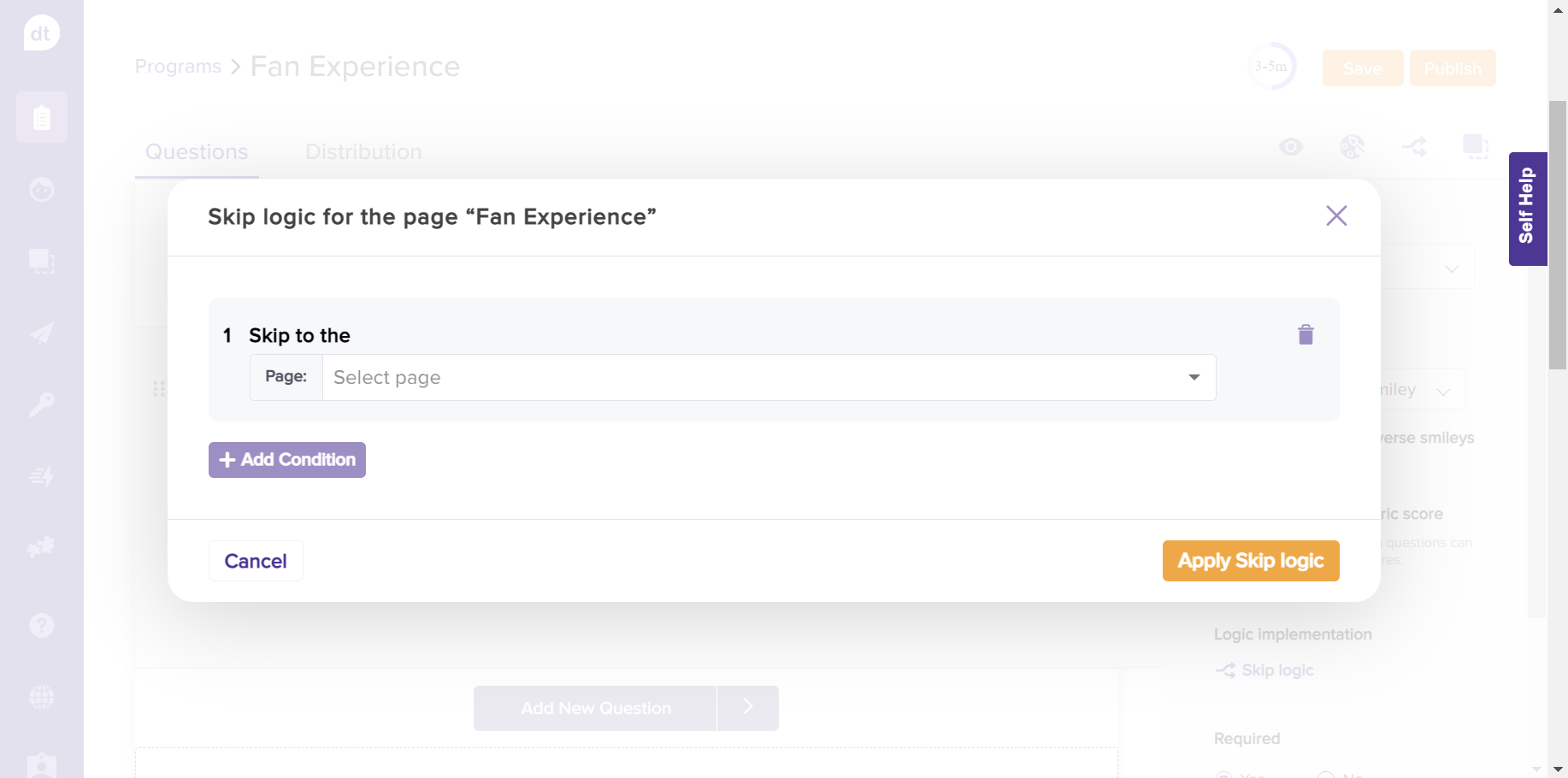
Further, set up a condition for redirecting any respondent to the selected page.
These conditions can be set based on any or all questions on the page.
All the questions on the page will be in the dropdown menu. Select a question.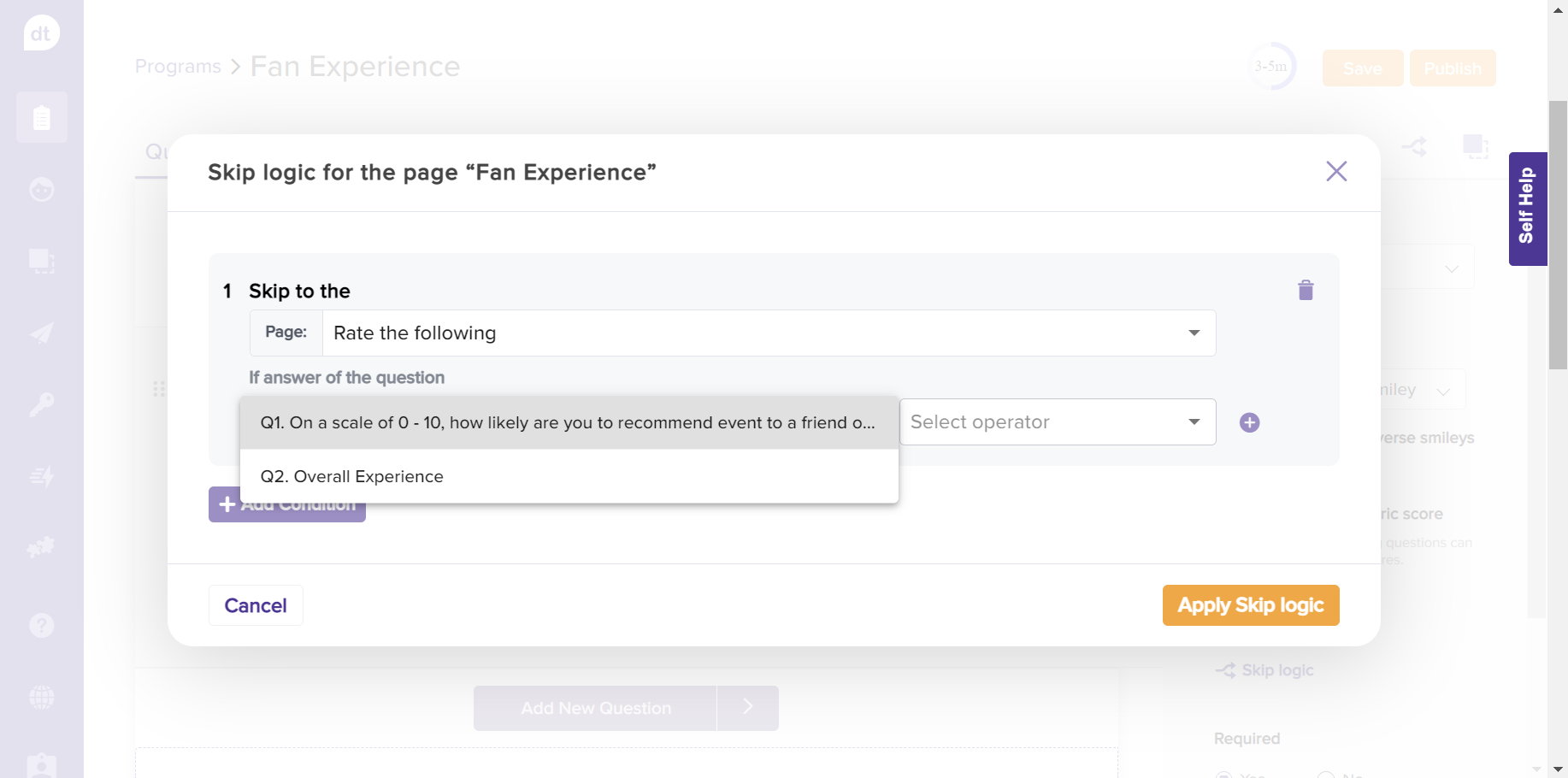
Select an operator. These operators will vary based on the question type. For example, in the above screenshot, the selected question was NPS and the operators related to the NPS question would be listed (refer to the screenshot below).
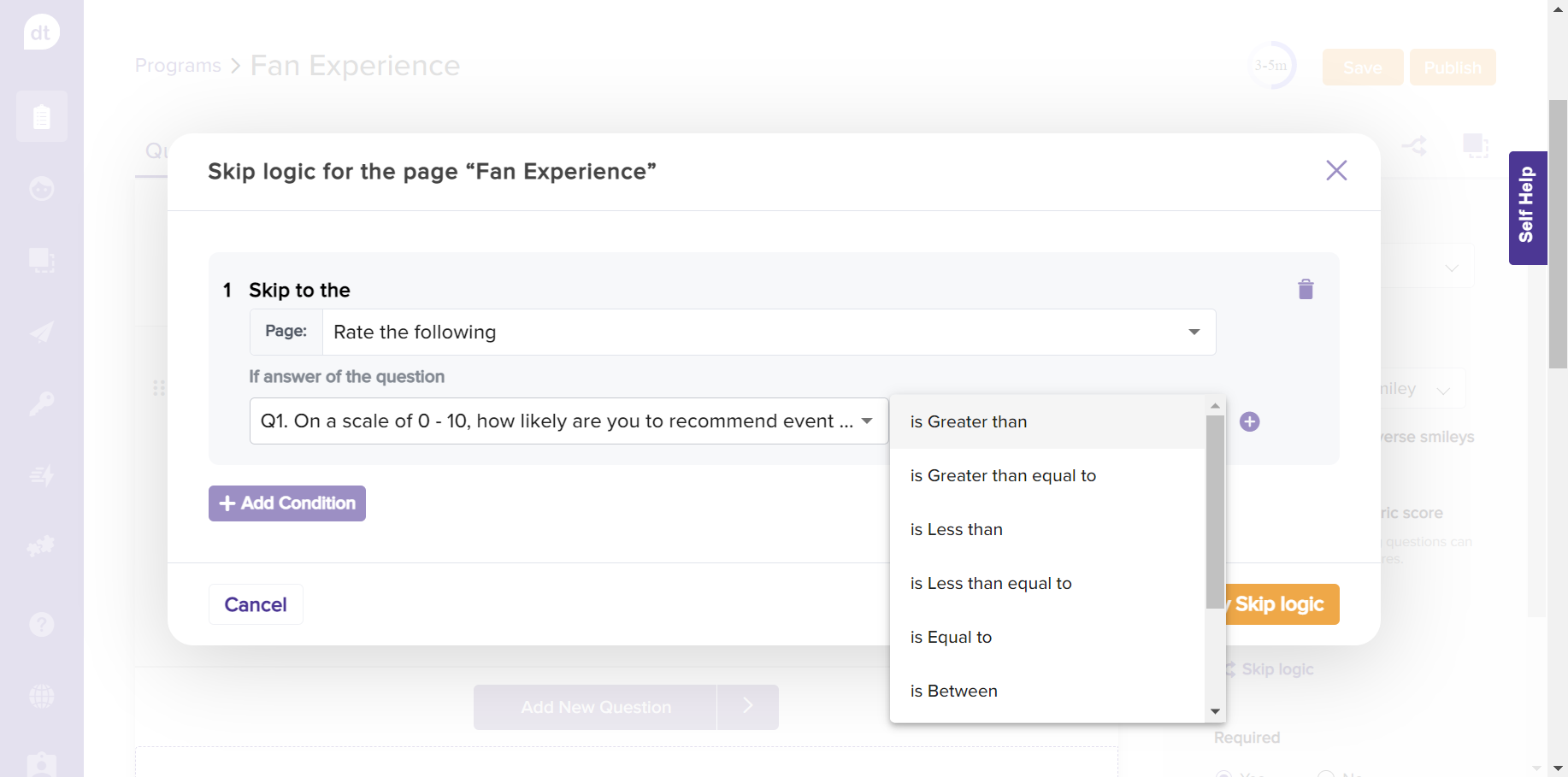
Further, for an NPS question, you can select a base value.
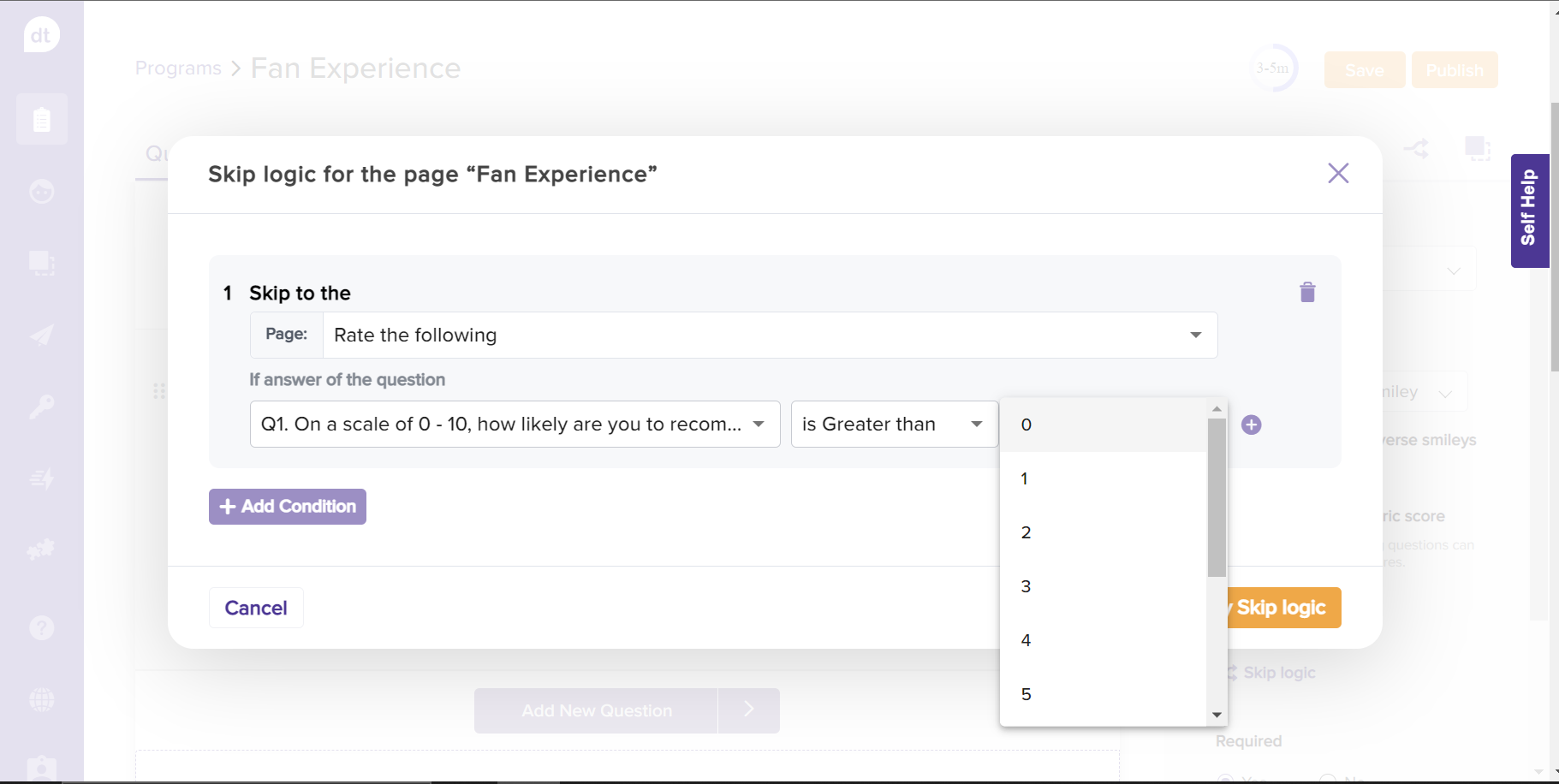
Click on the '+' icon to add more conditions to skip to the selected page.
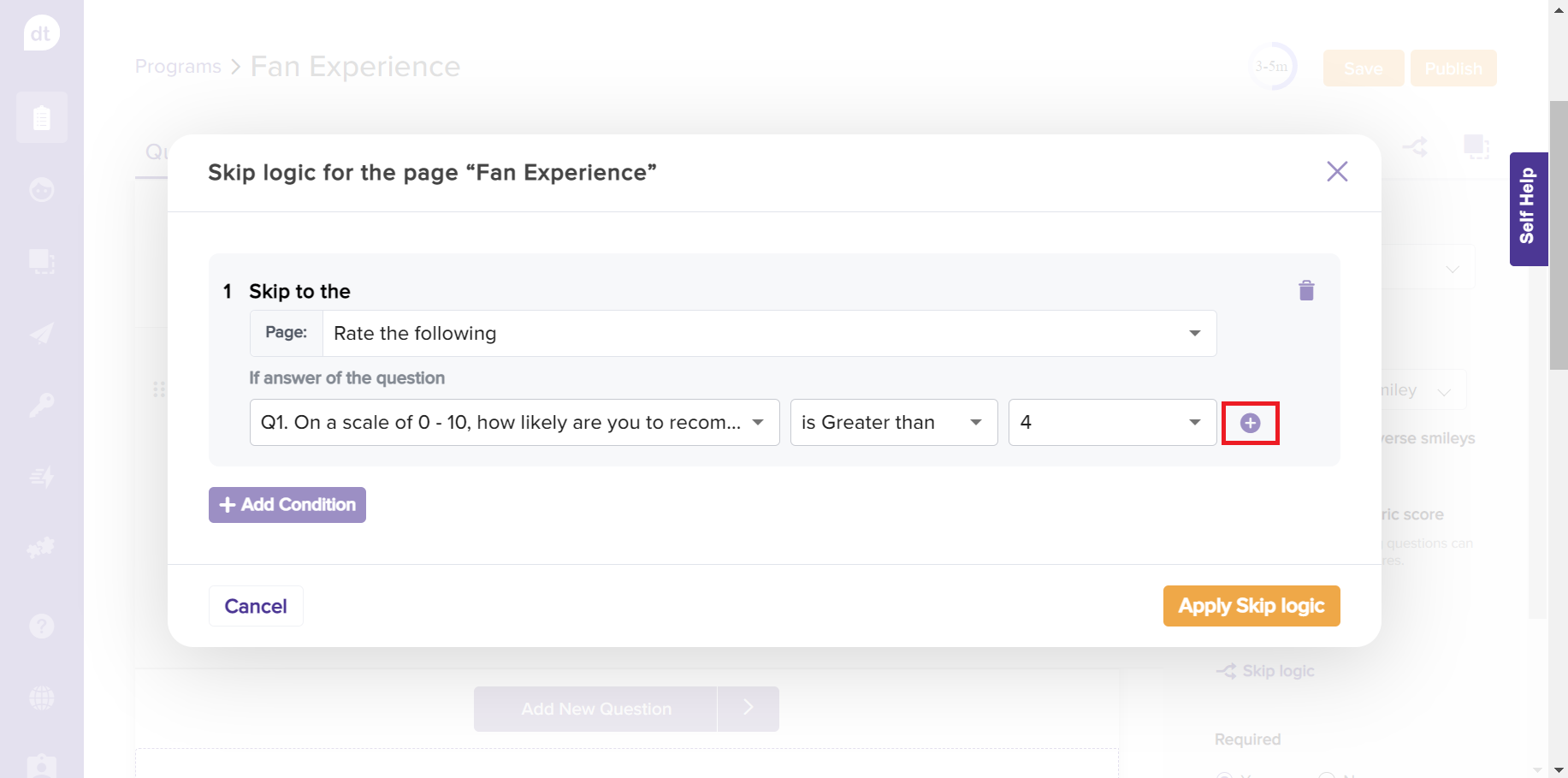
Dropthought allows you to apply “AND” or “OR” operations here when you have more than one condition applied to skip logic. Select the operator you would like to apply.
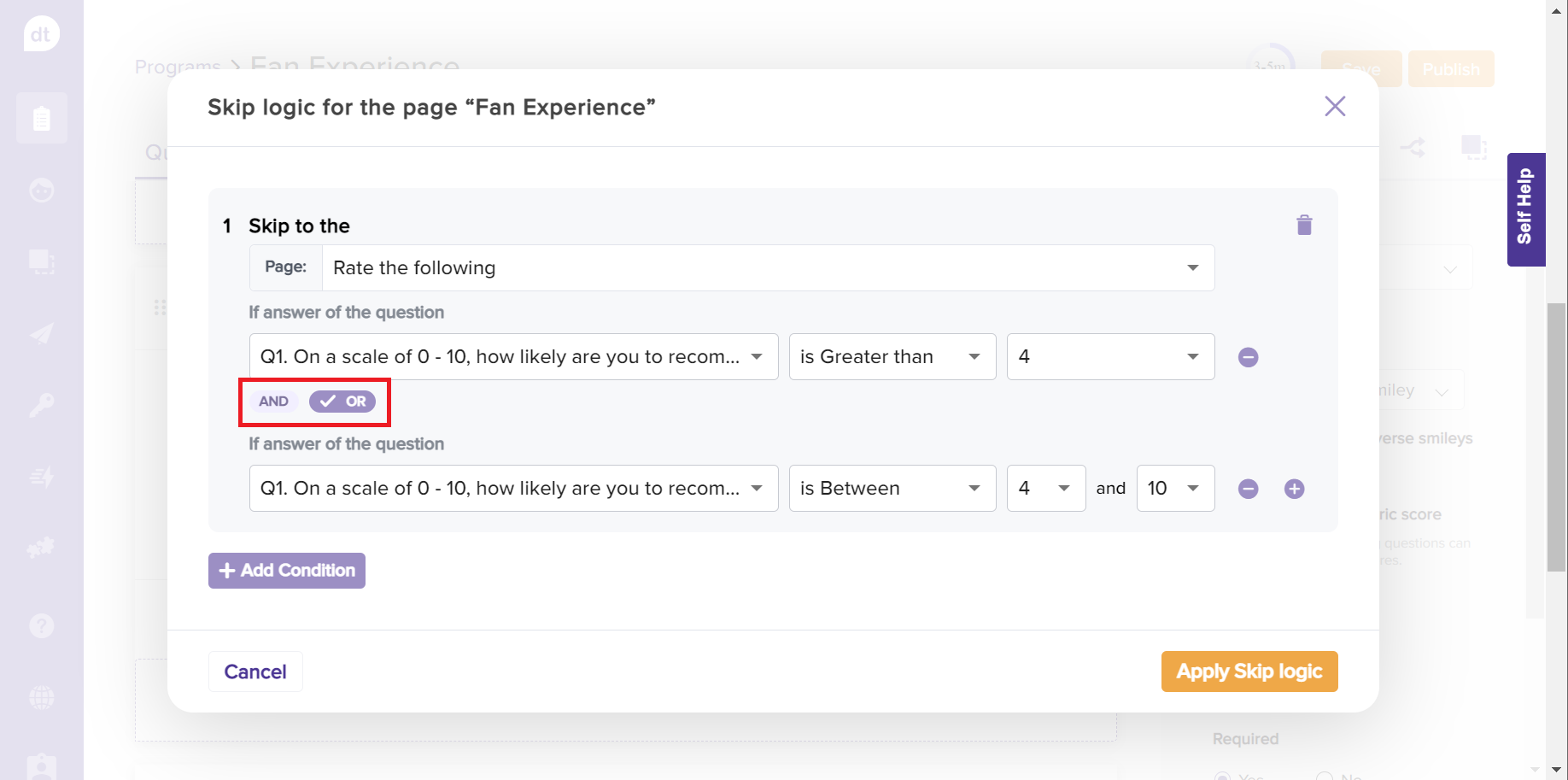
Click on + Add Condition to apply skip logic to skip to another page with another set of questions.
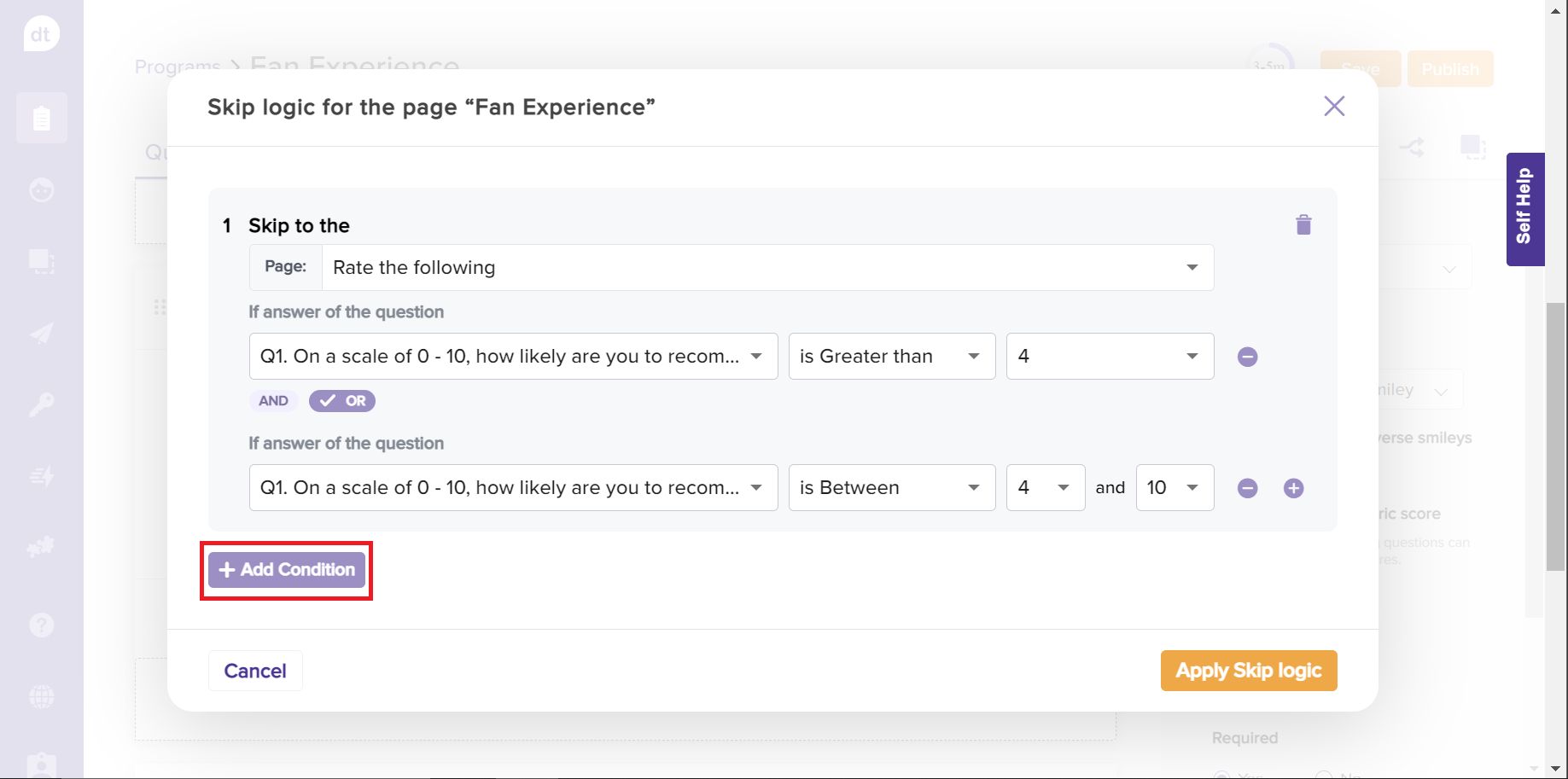
Repeat steps 4 to 8 for applying the condition to skip to different pages within the program.
Learn more about Skip Logic Algorithms | View Skip Logic Applied