Program Customization
|
|
|
Custom EUX
Dropthought allows you to customize the program’s look using the built-in customization options. The good news is- you can incorporate your organization-specific layout and elements into the program.
Please reach out to our CS team to get started with it!
The look and feel are key elements when the program is ready to roll out. When creating a program representing your organization, following the brand guidelines will surely impact the audience.
Dropthought offers a handful of customization options. These allow you to ensure the program adheres to your brand guidelines.
This article will help you understand:
How to navigate to the customization screen?
What are the various customization options available?
You can start customizing your program upon having some questions added to it. Thus, you can decide what elements to use and what the final program should look like.
Locate Customization
You can customize a program if it is inactive and has not started collecting responses.
Follow the below steps to locate the Customization tab for a new program:
Follow the steps in this article to create a new program.
Upon creating a new program, you can find the customization icon (color palette) in the top right corner.
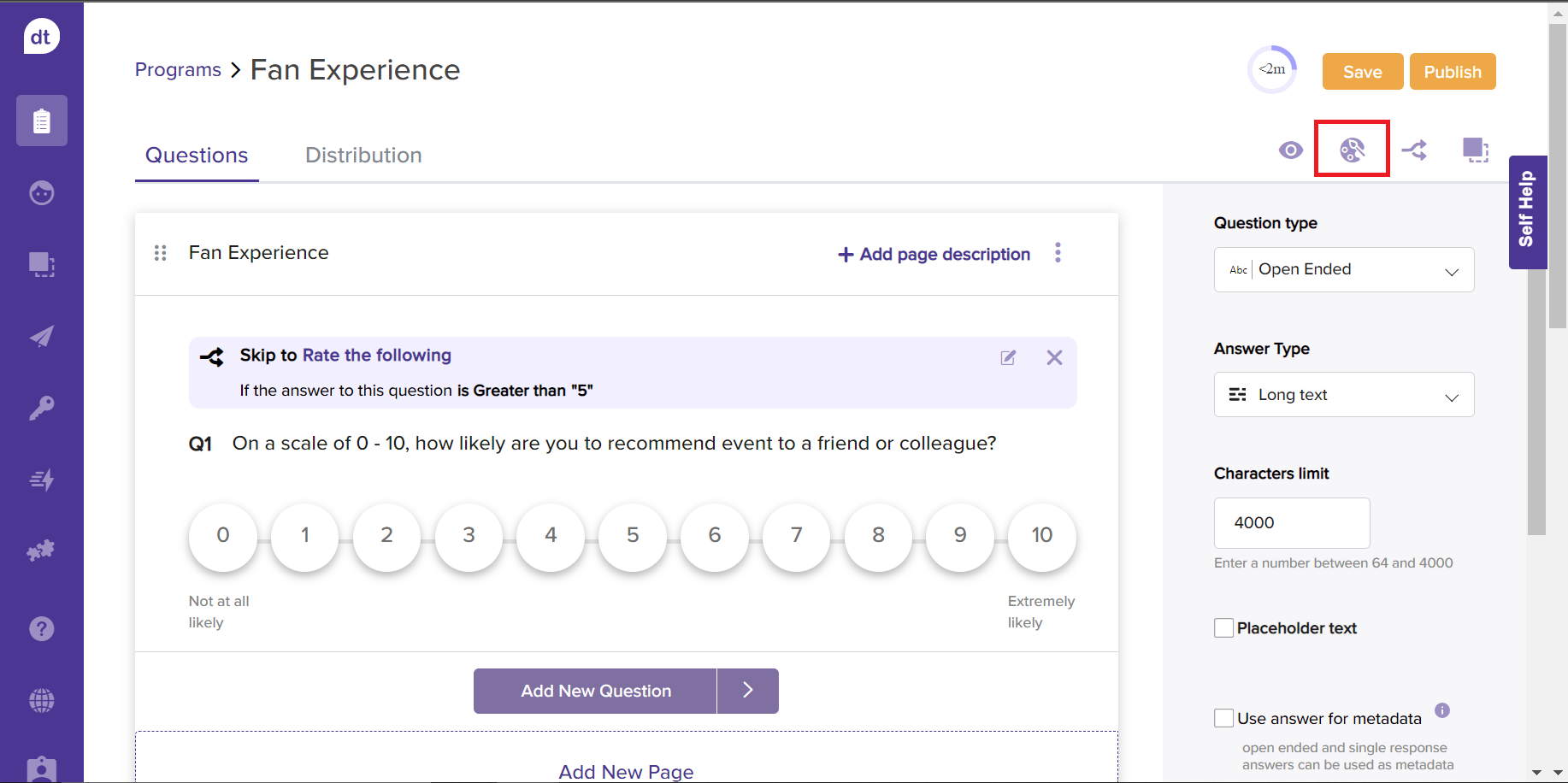
Follow the below steps to locate the Customization tab for an existing program:
Navigate to the Programs tab.
Go to an existing program (other than 'Active). Follow the below steps to locate the Customization tab for an existing program:
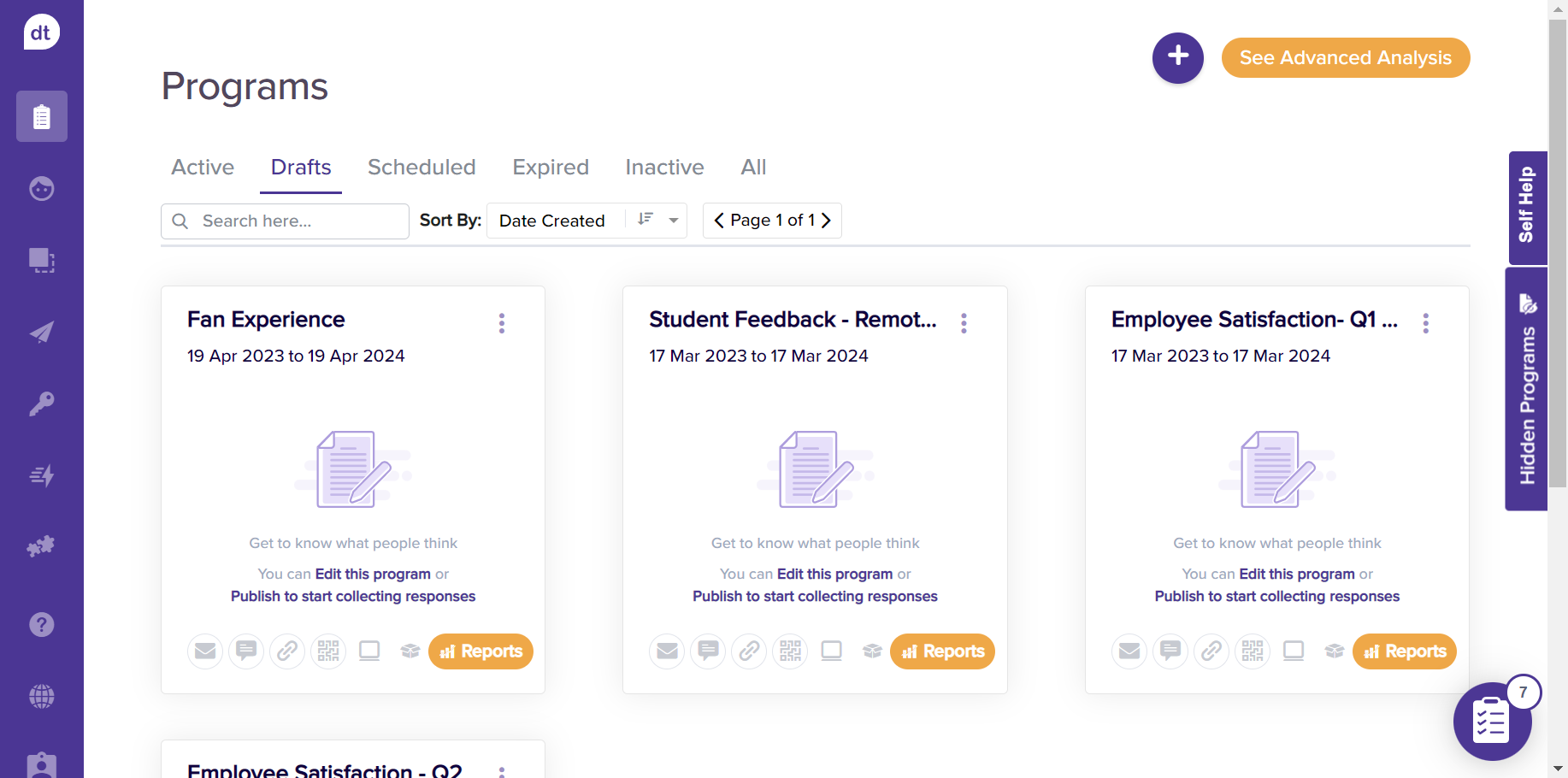
Click on Edit this program.
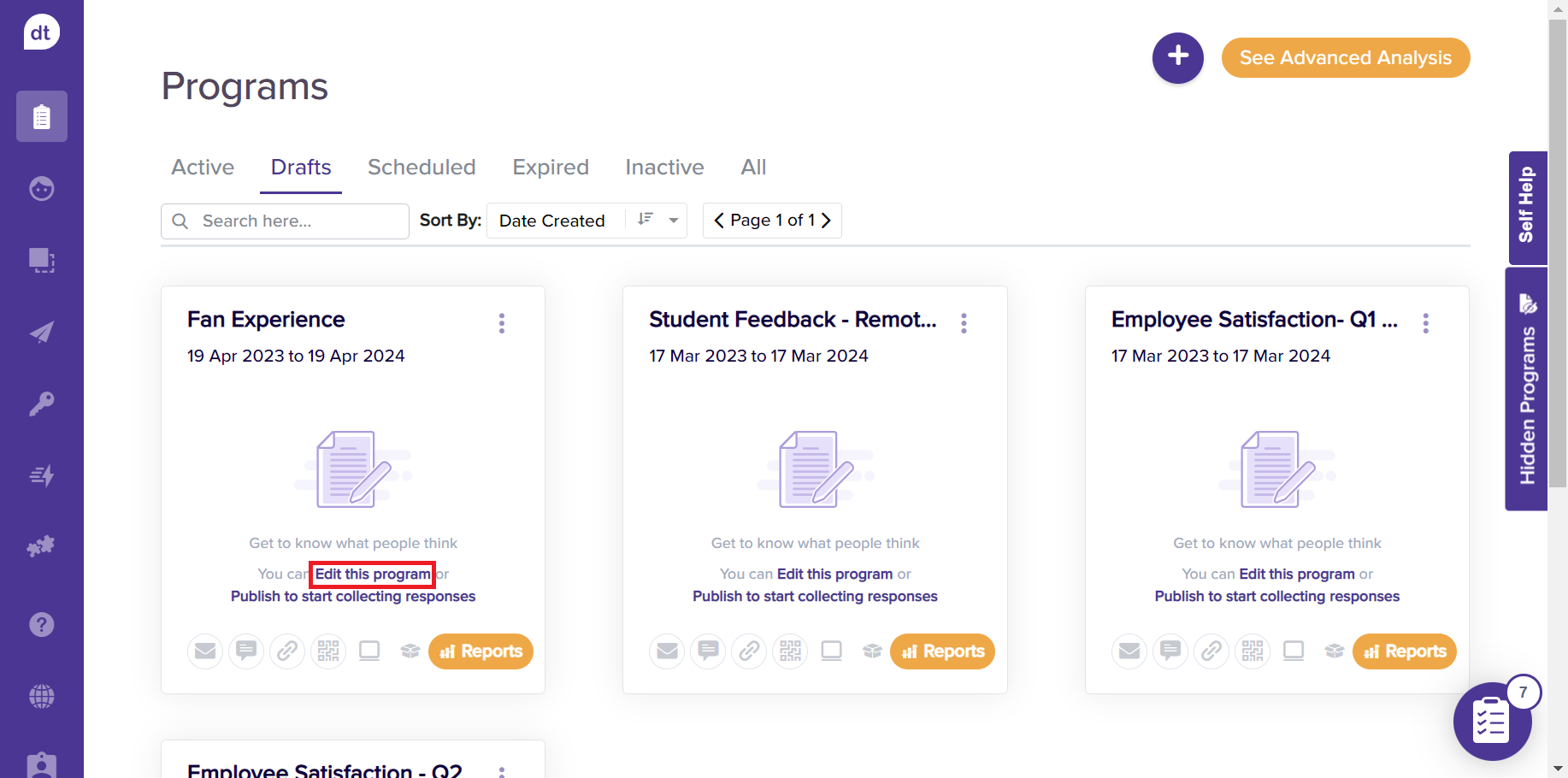
Alternatively, click on the three dots and click on Edit Program.
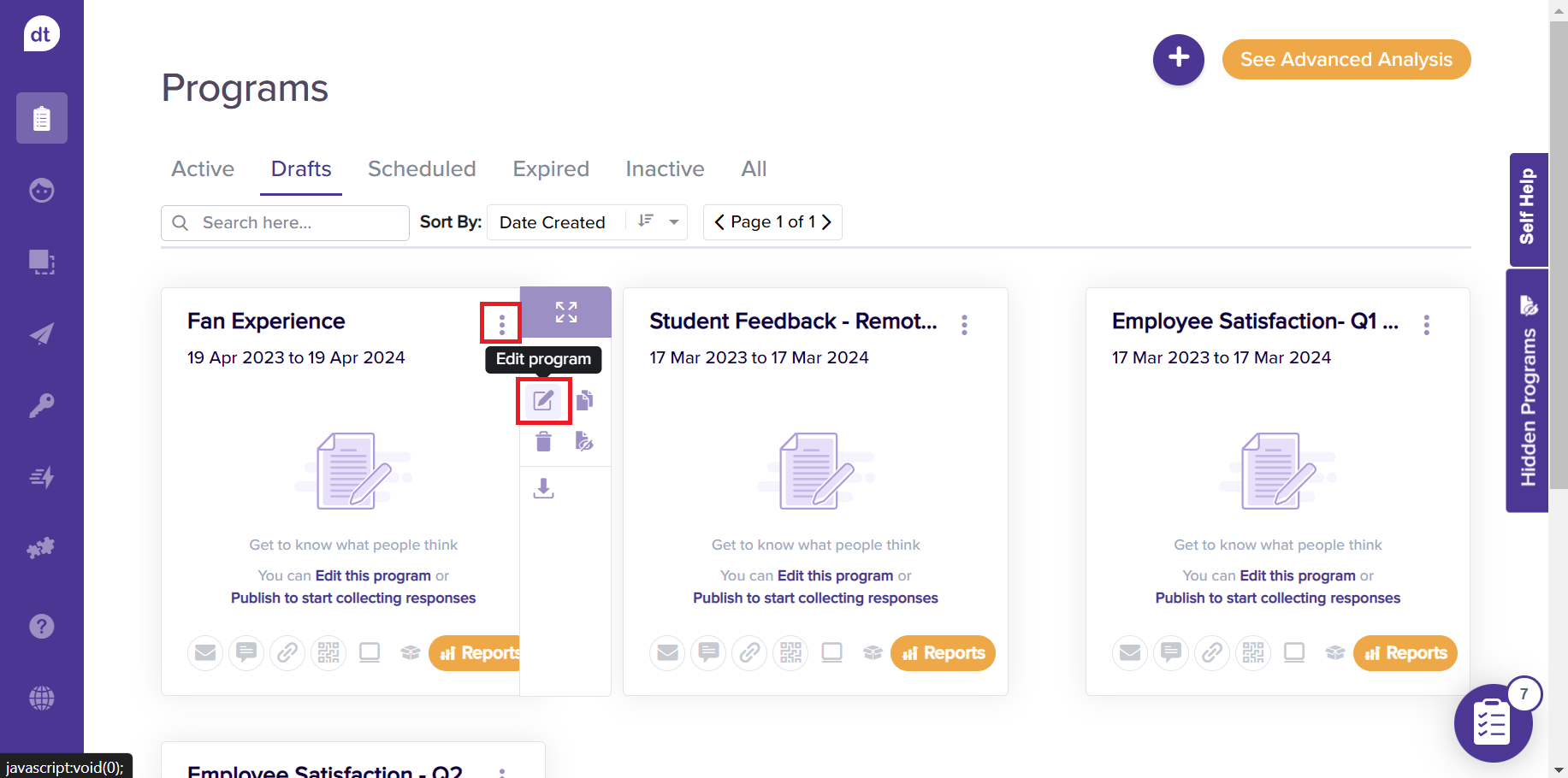
Click on Edit in the following pop-up to continue.
You can find the customization icon (color palette) on the top right corner of the following screen.
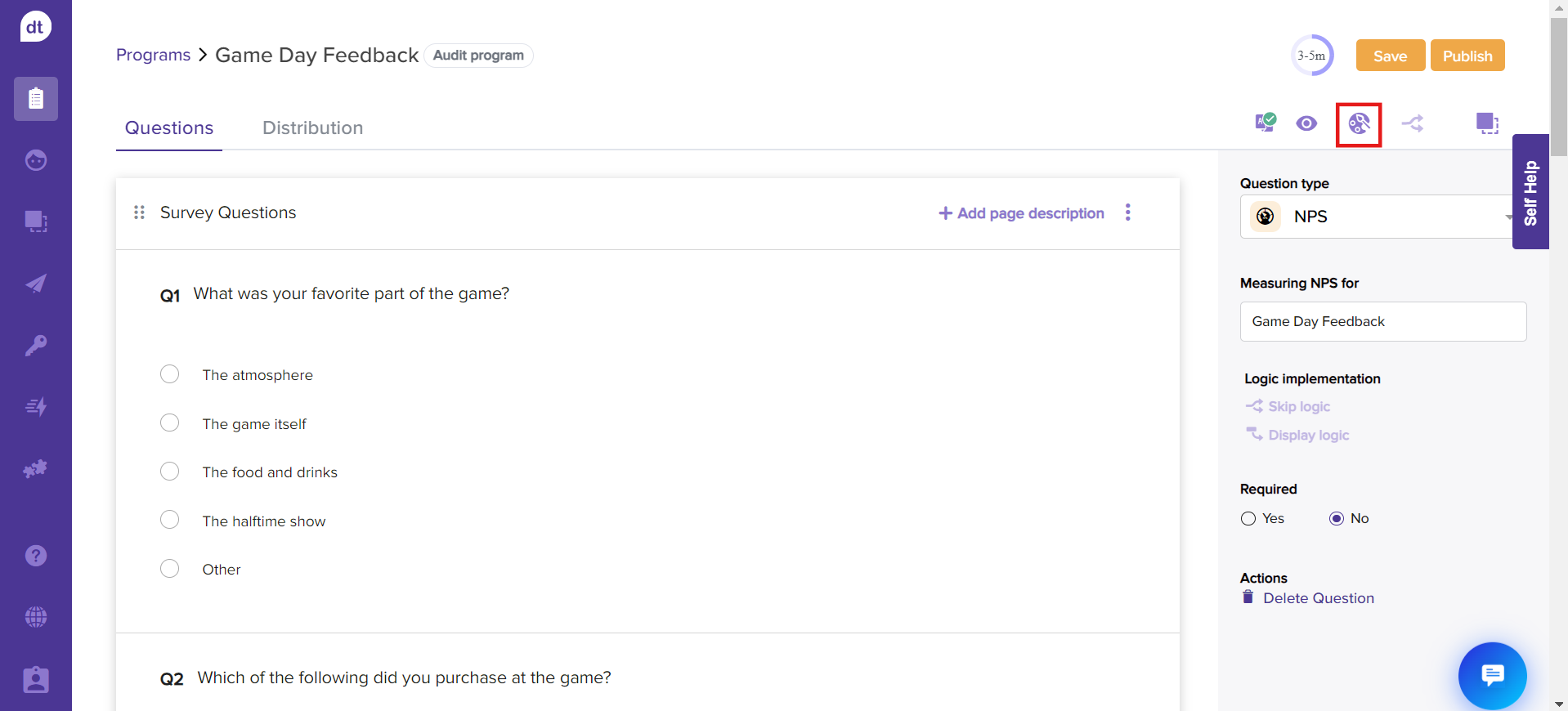
You can customize your program using various elements from the following screen.
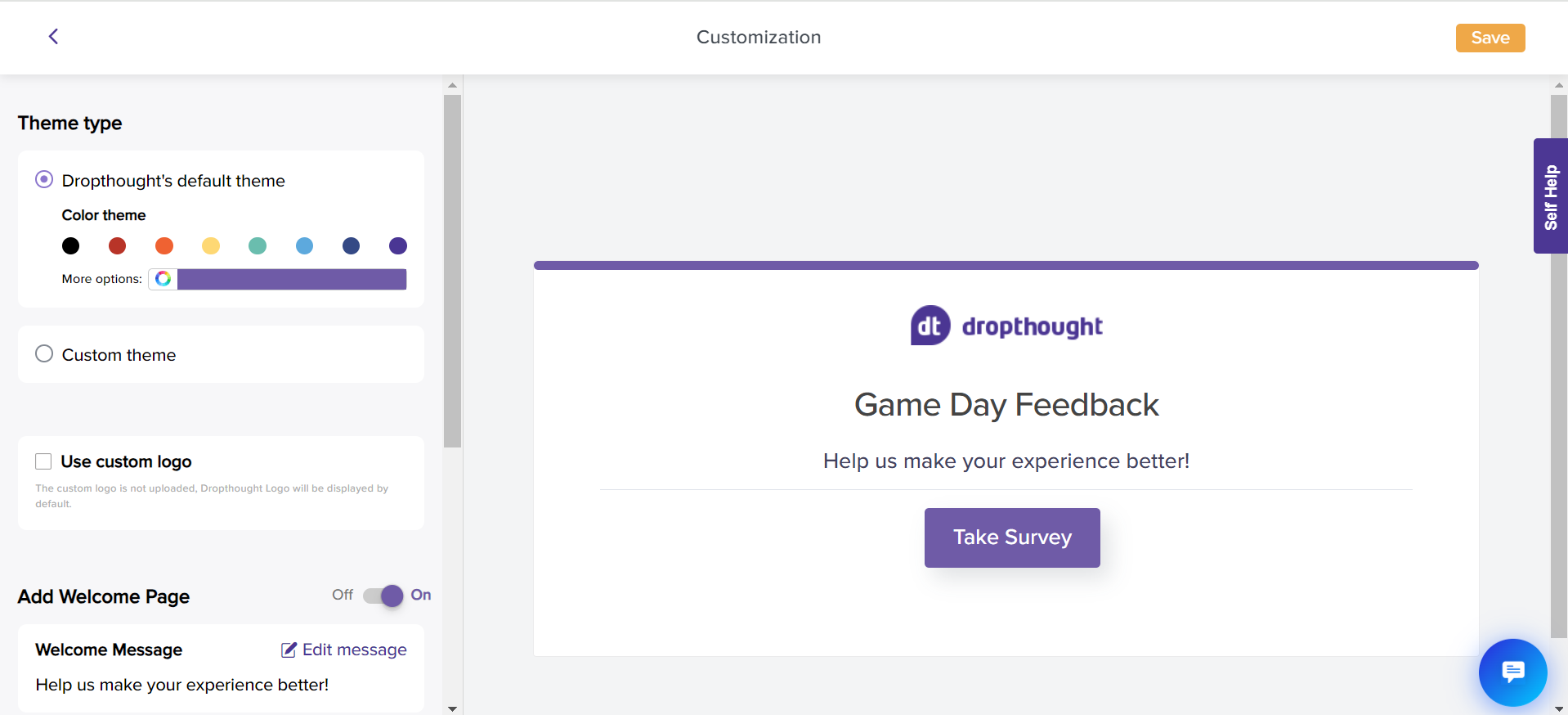
If you have Custom EUX enabled, the theme will be available to choose from the Customization screen.
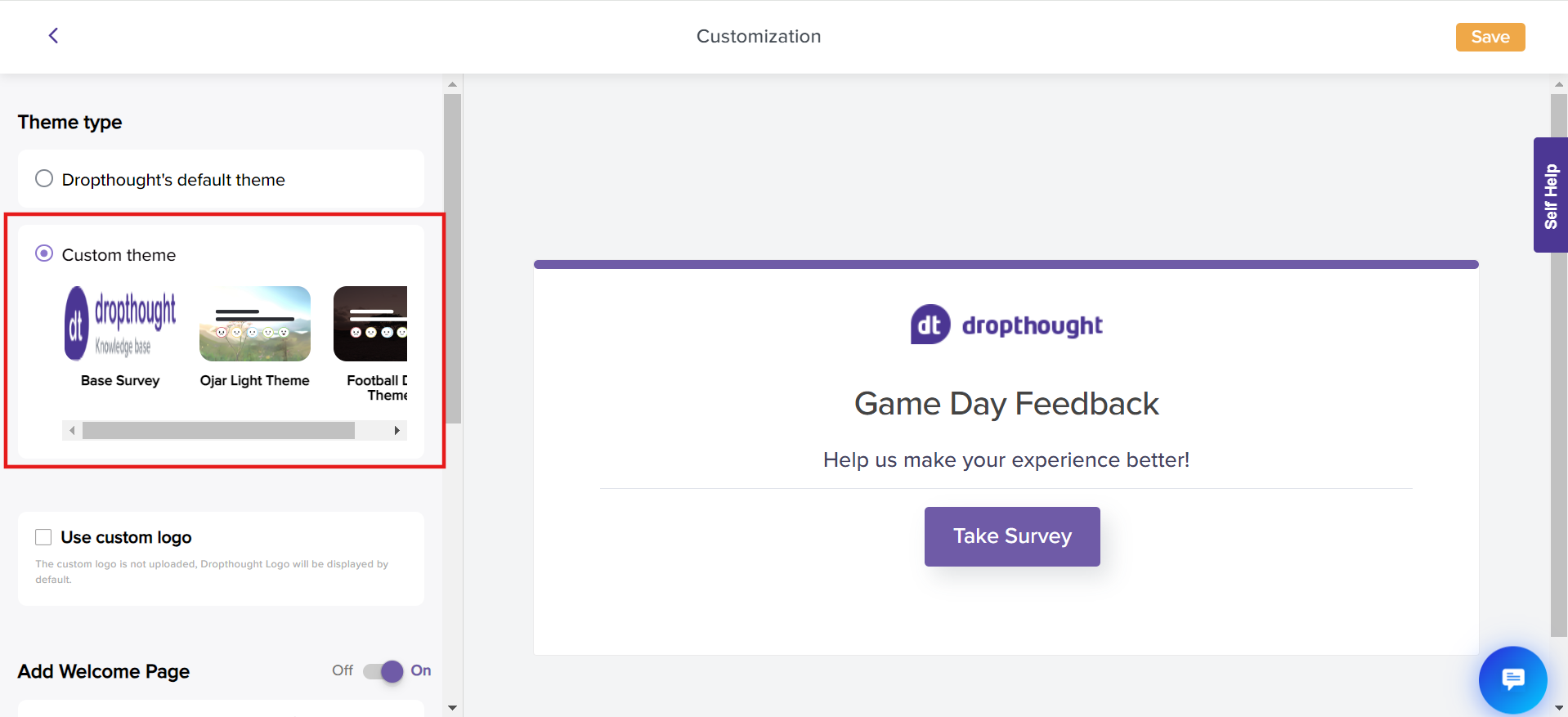
There is much more to do. You can change the logo, Welcome message, add URLs, etc.
You can preview the customization applied for the entire survey on the preview panel to your right.
Click on Take Survey (or the Button Label, as you set up) to view the changes across the survey pages.
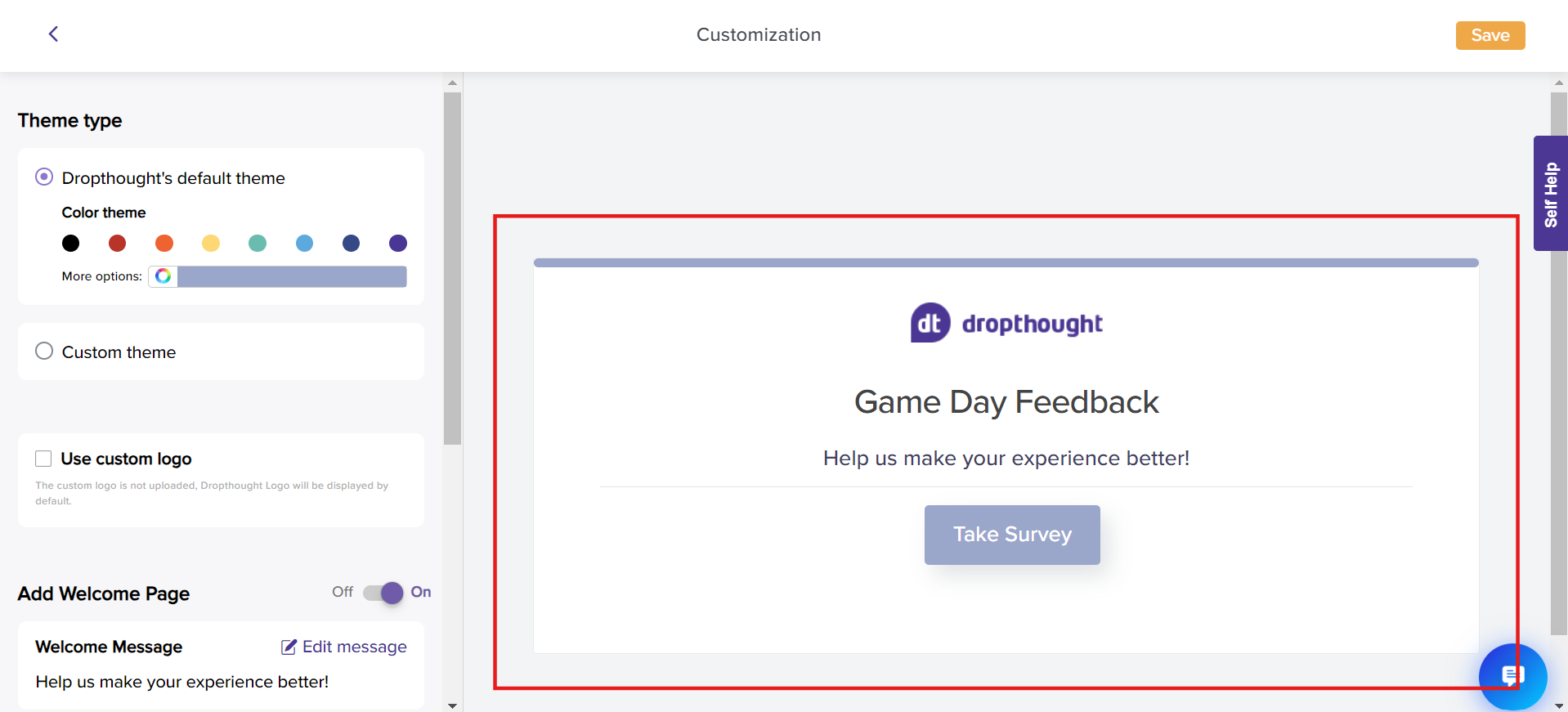
Elements of Customization
If you have preset brand guidelines comprising color palette, logo, etc. Add them to your program and help recipients recognize it. Following are the various elements you can customize:



