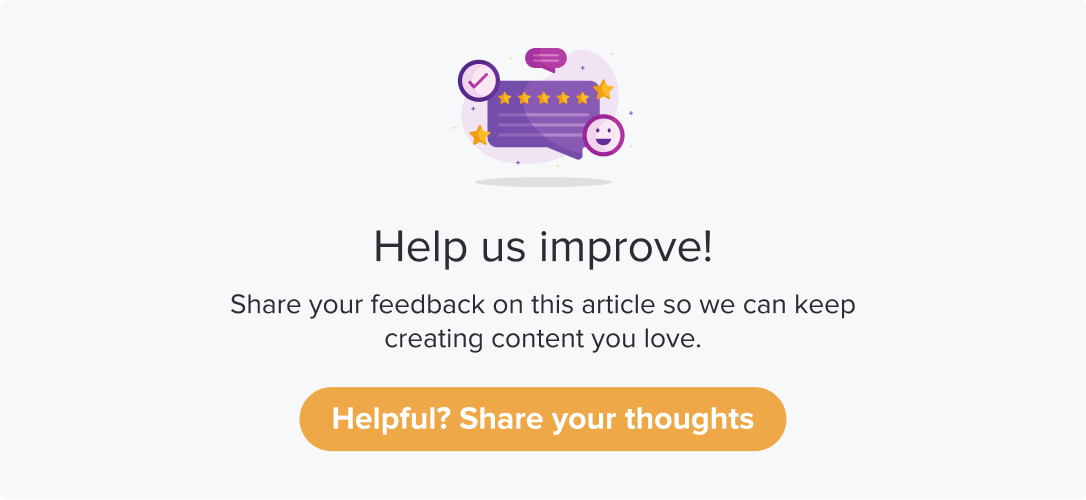Templates
|
|
|
There are times when you will be using a set of questions repeatedly. For example, a quarterly survey on employee experience can have some default questions. Instead of manually typing down all those, you can save the questions as a template and reuse them when required.
This article will help you understand:
What are the benefits of using templates for program creation?
How to find the available templates?
What are the various types of templates available?
Who can access each type of template?
Benefits of Using Templates
Following are some of the primary benefits of using a template for program creation:
You can save time by reusing redundant questions rather than manually entering them whenever you create a program.
The program can be saved as a template for future use.
Depending on your access level, these can be saved as a Personal or Company template.
You can reuse system-generated templates known as Dropthought templates.
Types of Templates
Please contact the CS team to enable your organization's relevant Basic Templates.
Also, the Advanced Templates are an add-on feature.
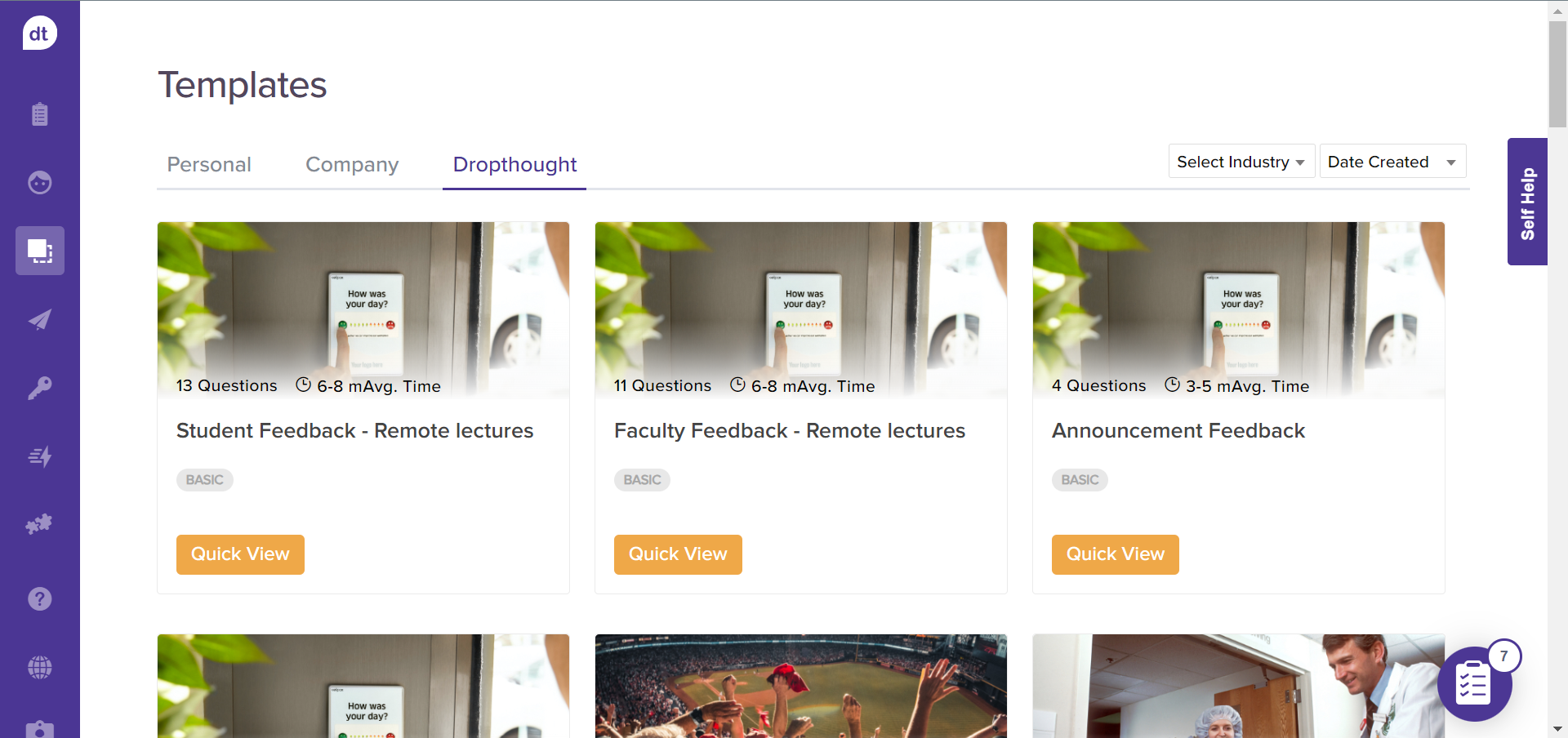
There are three kinds of templates available:
Personal templates: templates saved as personal templates will be available to view and use only for yourself. Users with Read-Write and Admin access can save and use personal templates.
Company templates: templates saved as company templates will be available to everyone in the organization. Only Admins can create and save a template as Company Template. However, these will be available to use for everyone.
Dropthought templates: these are a set of expert-curated templates. There are further divided into Basic and Advanced templates to choose from.
Basic: These are templates with pre-defined questions and metrics. These can be edited while program creation.
Advanced: These are Basic templates with triggers and metadata. Some of the questions will have metrics and triggers added. These can be edited while using them for program creation.
These can be distinguished on the UI using the labels: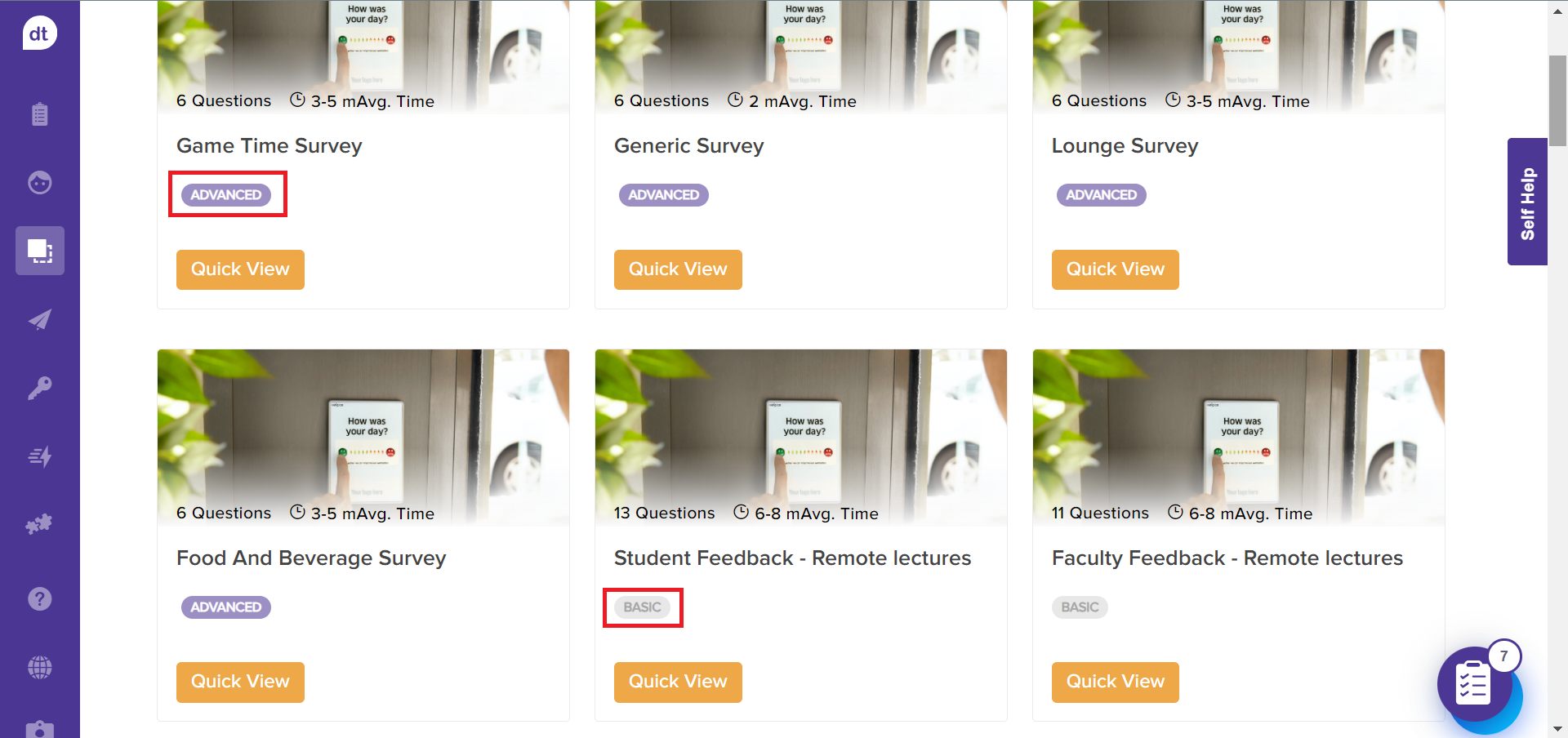
Note:
You can access the templates by navigating to the Templates icon from the left-hand side panel.
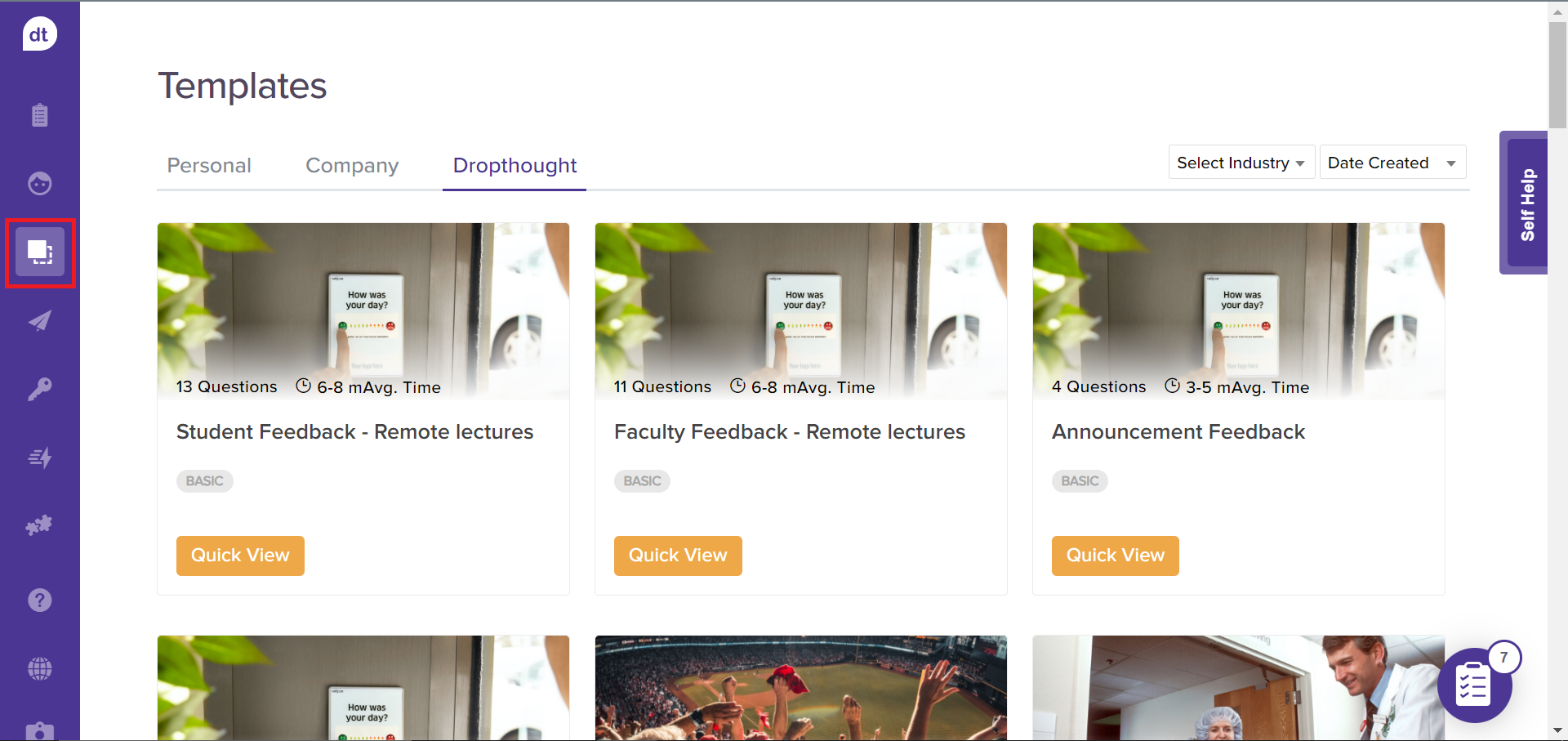
You can filter Dropthought templates based on industries.
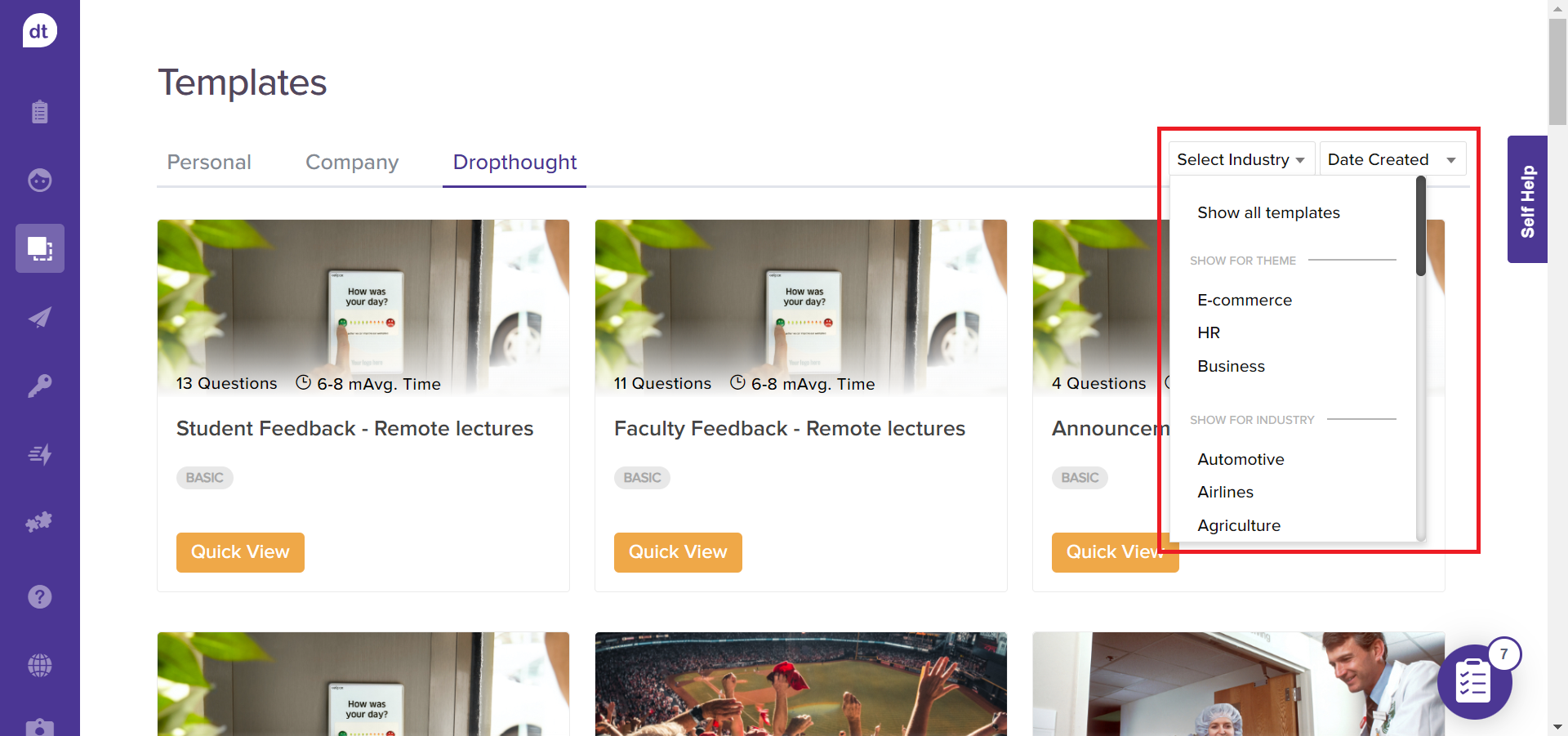
All three types of templates can be sorted based on Date Created, Date Modified, Completion Time and Questions.
When click on Quick View for an Advanced Template, it displays all the applied, triggers, metrics, metadata, and other similar templates.
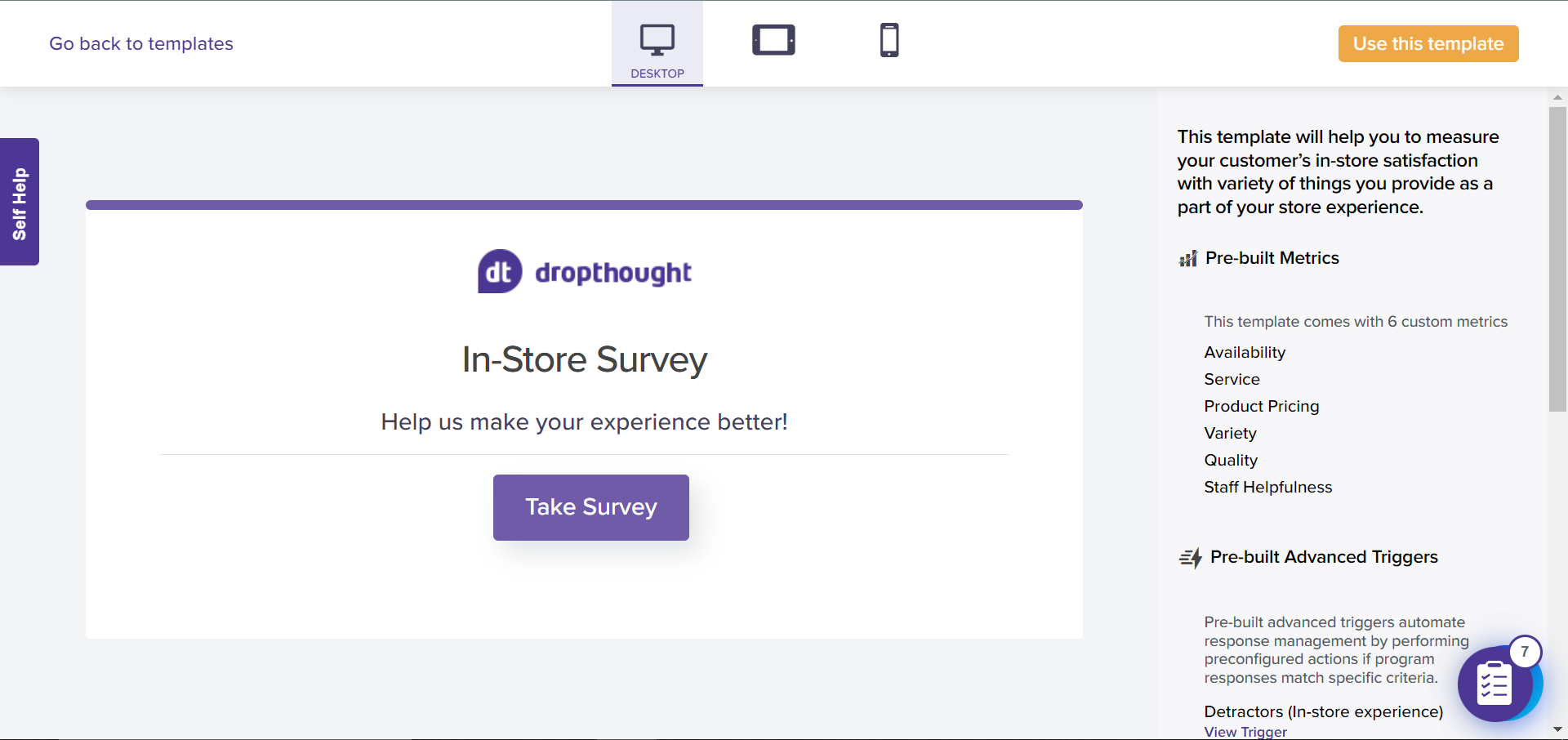
Learn more about Creating a Template from Scratch and Saving a Template.