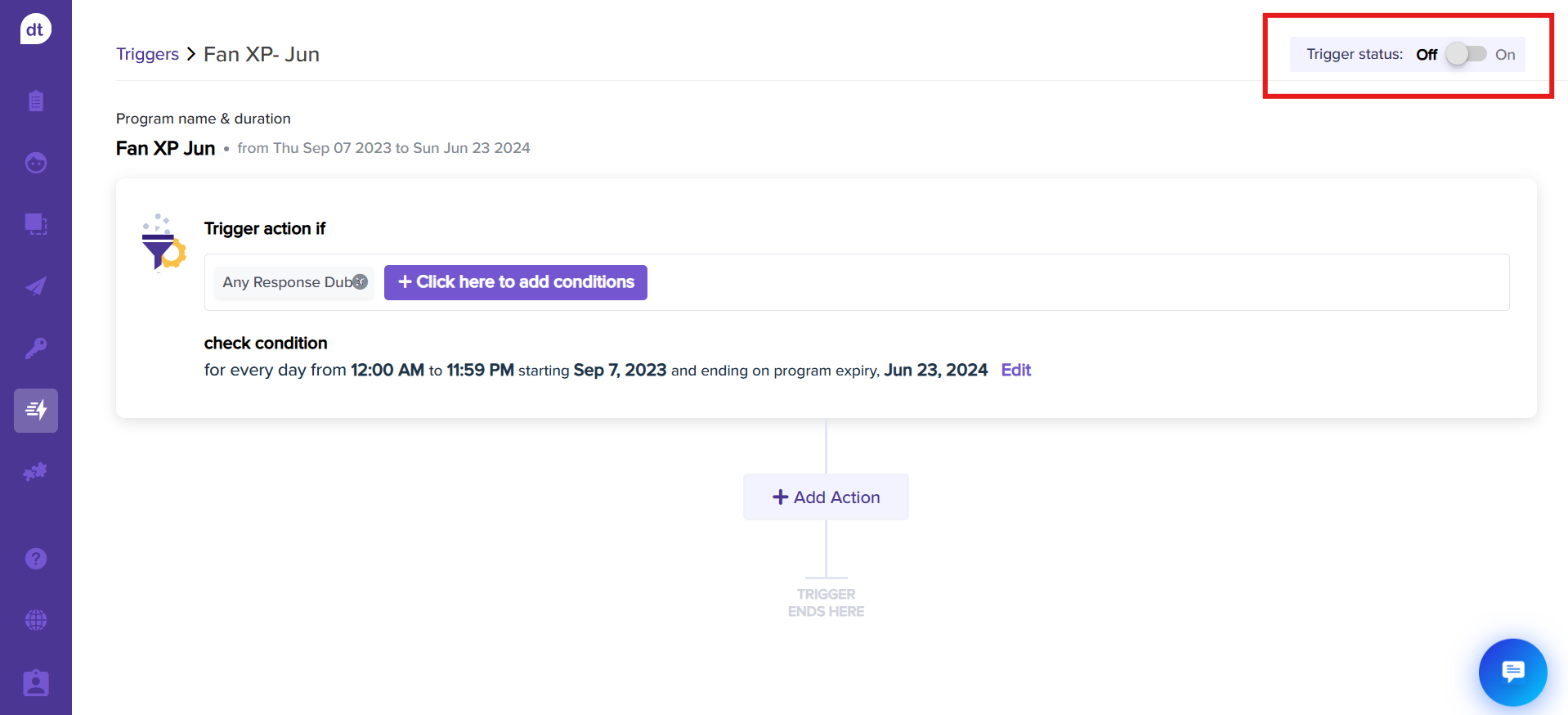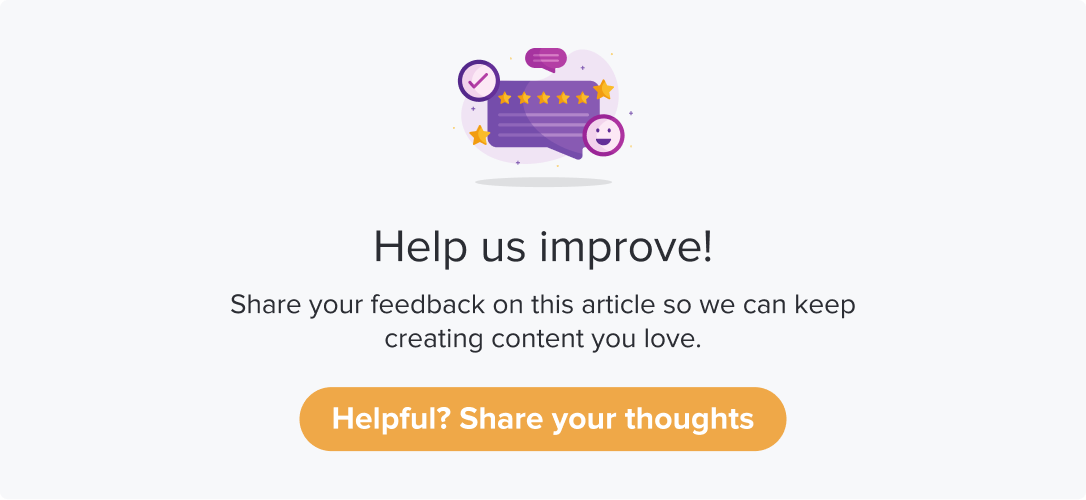Trigger Actions with Microsoft Dynamics CRM Workflows
|
|
|
Prerequisite
Enable the integration from the Microsoft Dynamics CRM Integrations page.
Enable the workflow as required.
Follow the below steps to set up trigger:
Create a new trigger or edit an existing one.
After specifying the trigger conditions, click the Add action button.
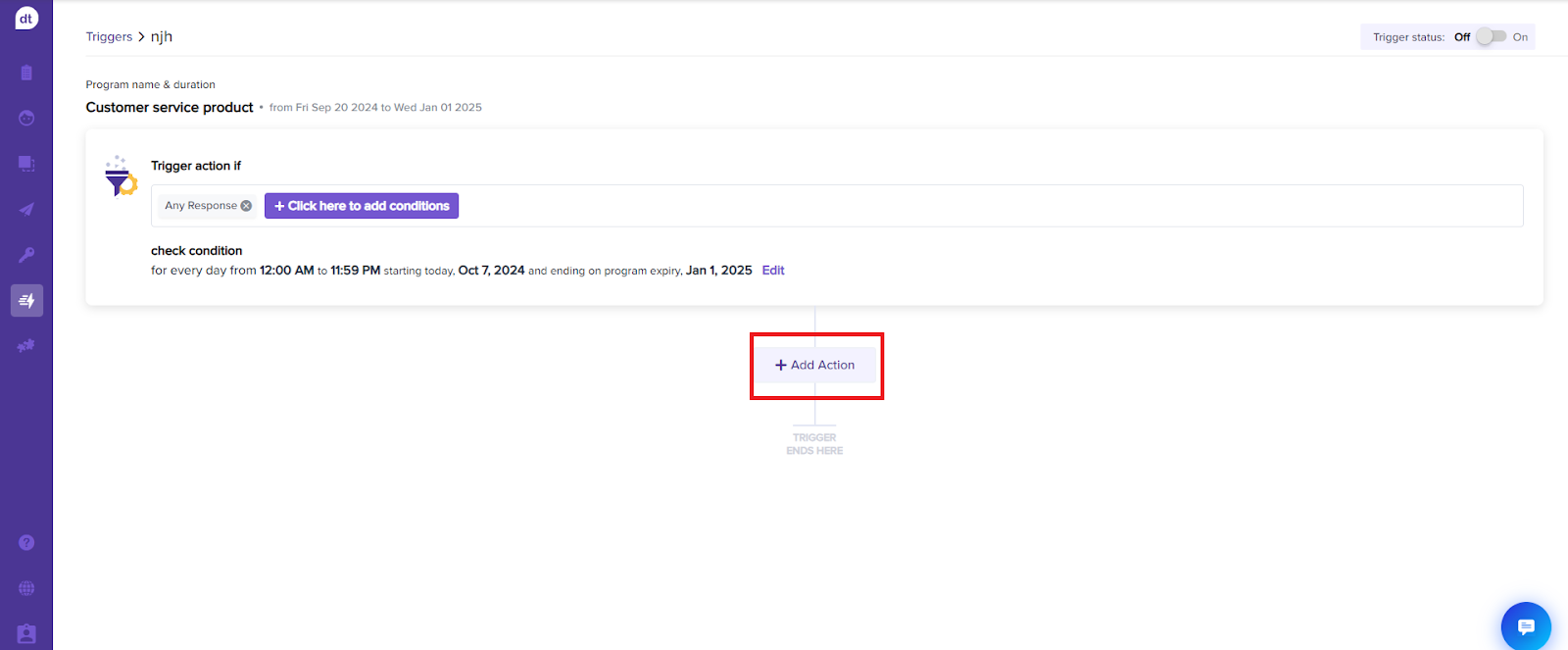
Select Setup Workflows on Microsoft Dynamics CRM from the Select Action(s) screen.
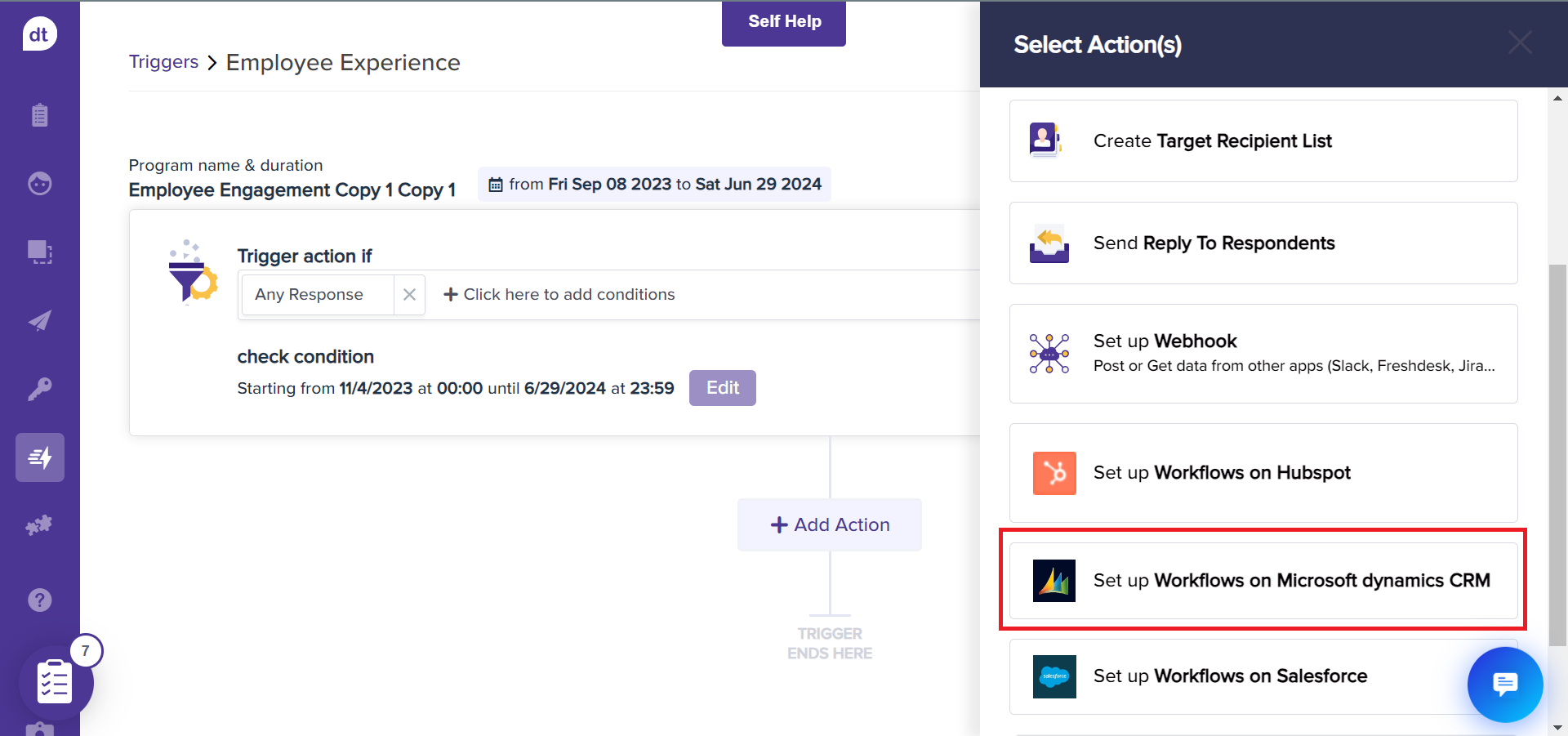
From the following screen, select the required workflow. As the workflow names suggest:
You can create or update the respective respondent’s contact details in CRM
You can create or update the lead details in CRM
You can create or update an opportunity in CRM
You can record a response against the respective respondent contact in CRM
Based on the workflow you selected, you must fill out details in the following screen.
Click on Apply & Save.
The action card will be created. You can edit and delete anytime in the future.
To activate the trigger, ensure that your trigger status is turned ON by clicking on the toggle at the top-right corner.