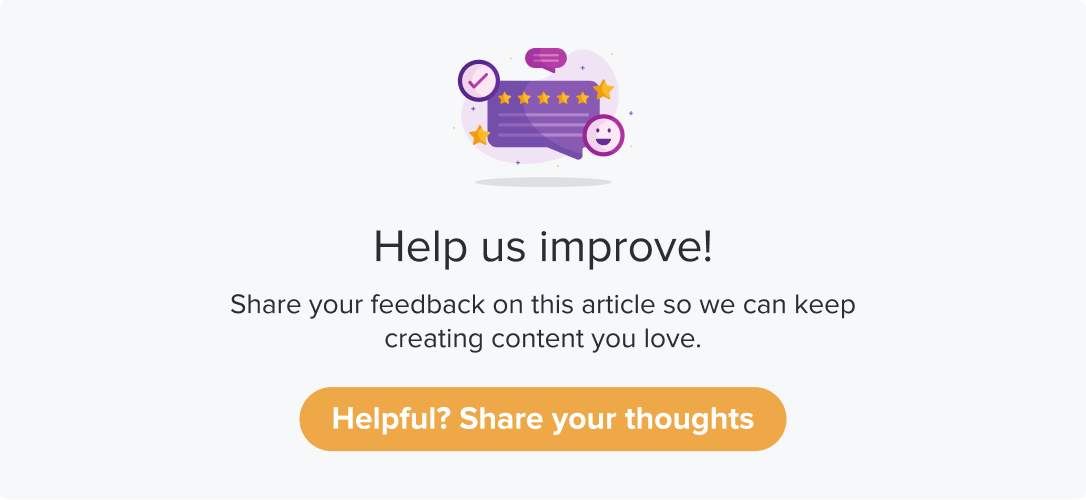Workflows in Microsoft Dynamics CRM
|
|
|
The integration with MS Dynamics CRM is two-way. You have workflows that can update contacts within a list on Dropthought and make changes to the existing contacts/leads/accounts on MS Dynamics CRM.
This article will help you understand:
What are the various available workflows?
When do you use each of the workflows?
How do you enable each of the workflows?
How do you disable each of the workflows?
Workflows
Note
Workflows that push updates from Dropthought to MS Dynamics CRM are based on satisfying a trigger condition.
A workflow that pushes contact/lead/account details to Dropthought works for list creation on Dropthought.
Following are the seven available workflows:
When a lead is created/updated in the CRM, create/update contact in the DT list: You can use this workflow to create a contact in the Dropthought list upon adding a lead or updating an existing lead in CRM.
Learn more about importing a contact from MS Dynamics CRM.When a contact is created/updated in the CRM, create/update contact in the DT list: You can use this workflow to create a contact in the Dropthought list upon adding a contact or updating an existing contact in CRM.
Learn more about importing a contact from MS Dynamics CRM.Record a response in Microsoft Dynamics CRM: Upon satisfying a trigger condition (Trigger by Program), the system checks if the respective respondent’s contact exists on CRM or not. This allows you to automate adding responses to CRM received from Dropthought.
If it exists, the response will be recorded on CRM as a Note against the respective contact.
If not, the respondent will be added as a contact, and the response will be recorded as a Note.
Create/update an opportunity in Microsoft Dynamics CRM: Upon satisfying a trigger condition (Trigger by Program), it automatically generates an opportunity in CRM.
If it exists, it will automatically update the opportunity based on the property values that existed during the feedback submission.
If not, it will create a new opportunity in CRM.
Create/update an account in Microsoft Dynamics CRM: Upon satisfying a trigger condition (Trigger by Program), it automatically creates an account for the recipient in CRM.
If it exists, it will automatically update the account based on the property values that existed during the feedback submission.
If not, it will create a new account in CRM.
Create/update a lead in Microsoft Dynamics CRM: Upon satisfying a trigger condition (Trigger by Program), it automatically creates a lead with the recipient details in CRM.
If it exists, it will automatically update the lead based on the property values that existed during the feedback submission.
If not, it will create a new lead in CRM.
Create/update a contact in Microsoft Dynamics CRM: Upon satisfying a trigger condition (Trigger by Program), it automatically creates a contact with the recipient details in CRM.
If it exists, it will automatically update the contact based on the property values that existed during the feedback submission.
If not, it will create a new contact in CRM.
Enable Workflow
Follow the below steps to enable any of the Microsoft Dynamics CRM workflows:
Navigate to the Microsoft Dynamics CRM Integration page.
Click on the Use Workflow button against the required workflow.
You will prompted that the workflow is active.
Disable a Workflow
Note: The active workflows will be disabled upon disabling the integration.
Follow the below steps to disable a workflow:
Navigate to the Microsoft Dynamics CRM’s integration page.
Click on Stop using the workflow provided against the required workflow.
You will be prompted to confirm. Click on Yes, I’m sure to complete the process.