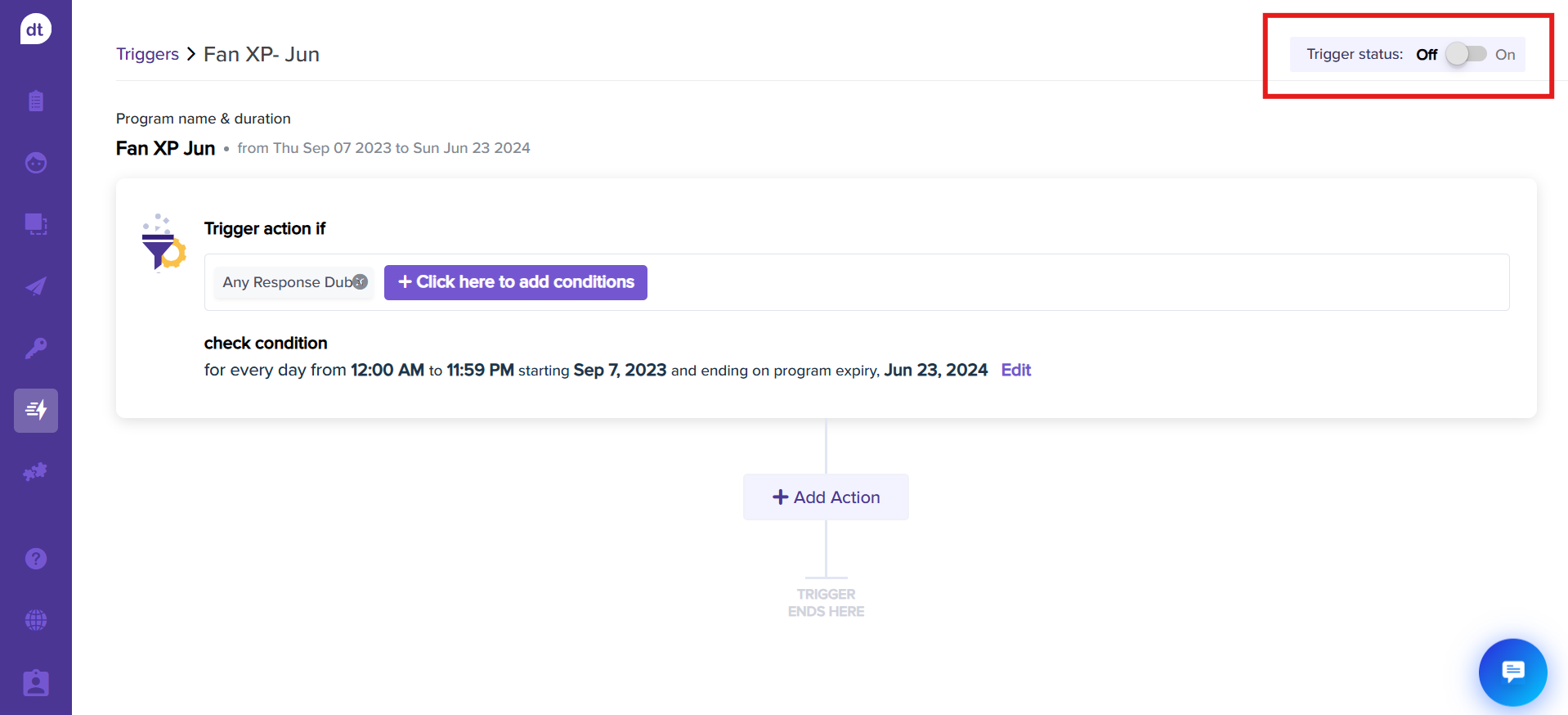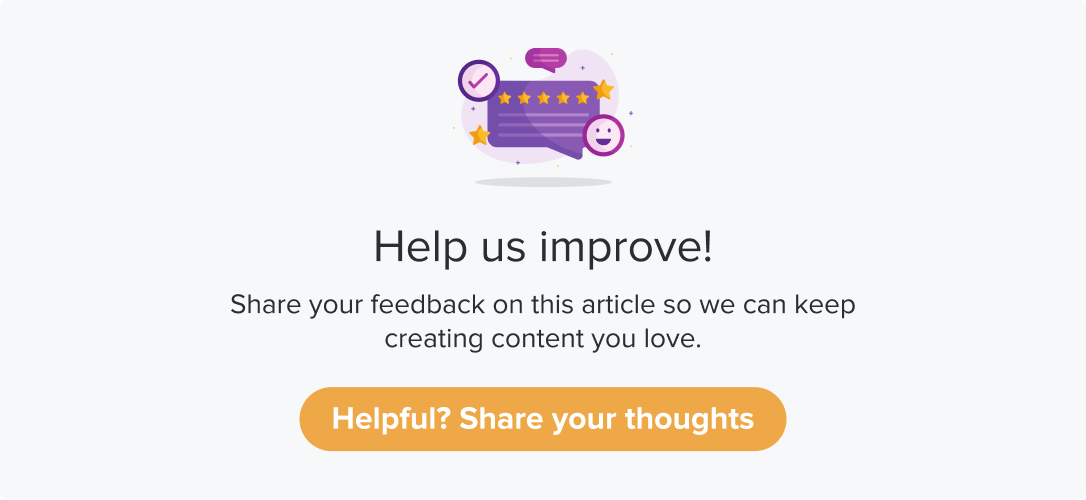Trigger Actions with 24/7 Software Workflows
|
|
|
Dropthought and 24/7 Software work together to help you monitor operations in real time, improving team communication and efficiency. You get accessible, customisable insights that let you act fast and make better decisions.
Prerequisite
Enable the workflow from the 24/7 Software Integrations page.
Enable the workflow as required.
Create an incident on 24/7 Software
By setting triggers in Dropthought, customer feedback can automatically create an incident on 24/7 software, helping resolve issues quickly and improve customer satisfaction.
Follow the below steps to set up the workflow:
Create a new trigger or edit an existing one.
After specifying the trigger conditions, click the Add action button.
Click on Set up Workflows on 24/7 workflow.
From the following screen, click Create an incident on the 24/7 workflow.
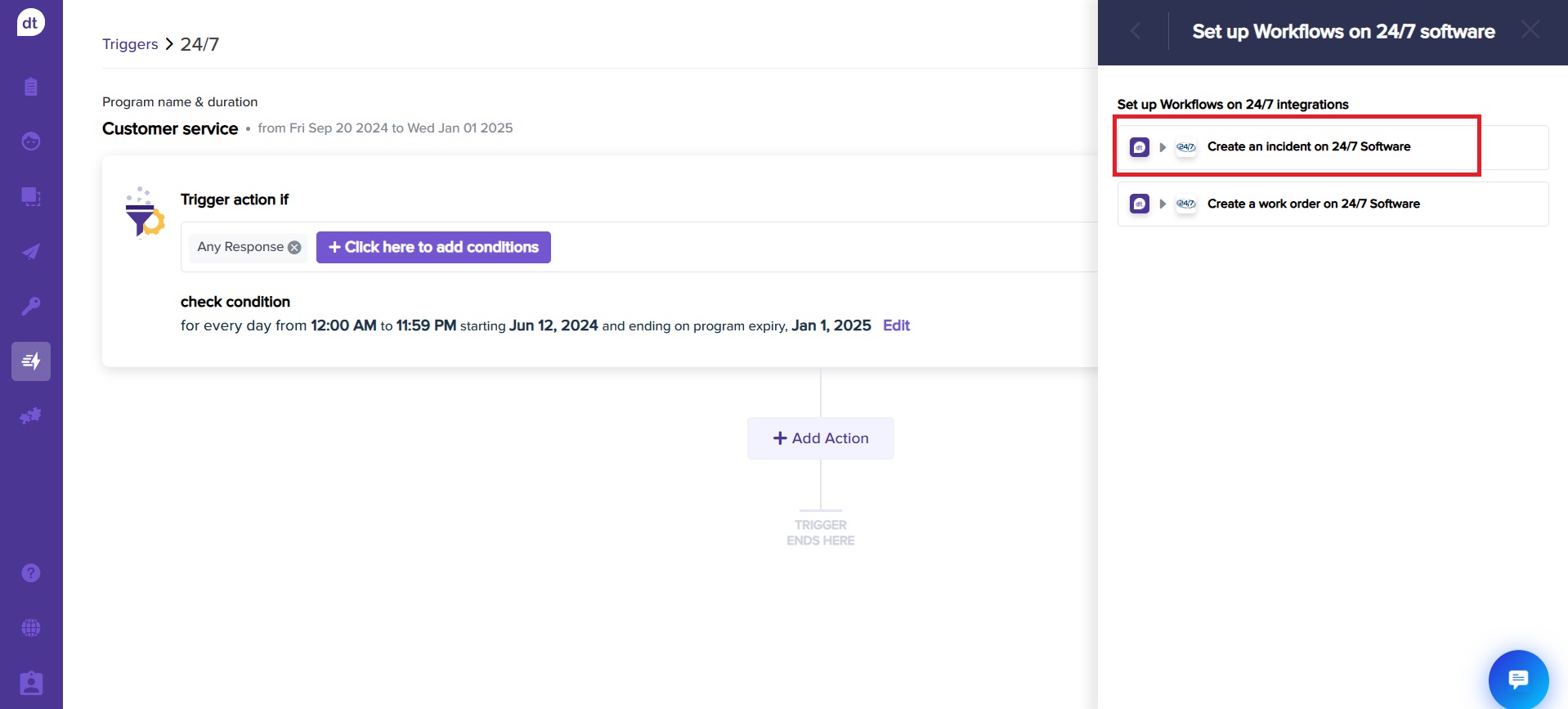
Enter details to map 24/7 Software incident properties to relevant metadata, such as incident type, facility, department, location, and section.
Choose a mode: 24/7 or Event based on your requirements.
You can create the incident immediately when the condition is met or after satisfying a specified condition.
Check the box to include feedback given by respondent if you want to map the feedback to the incident created.
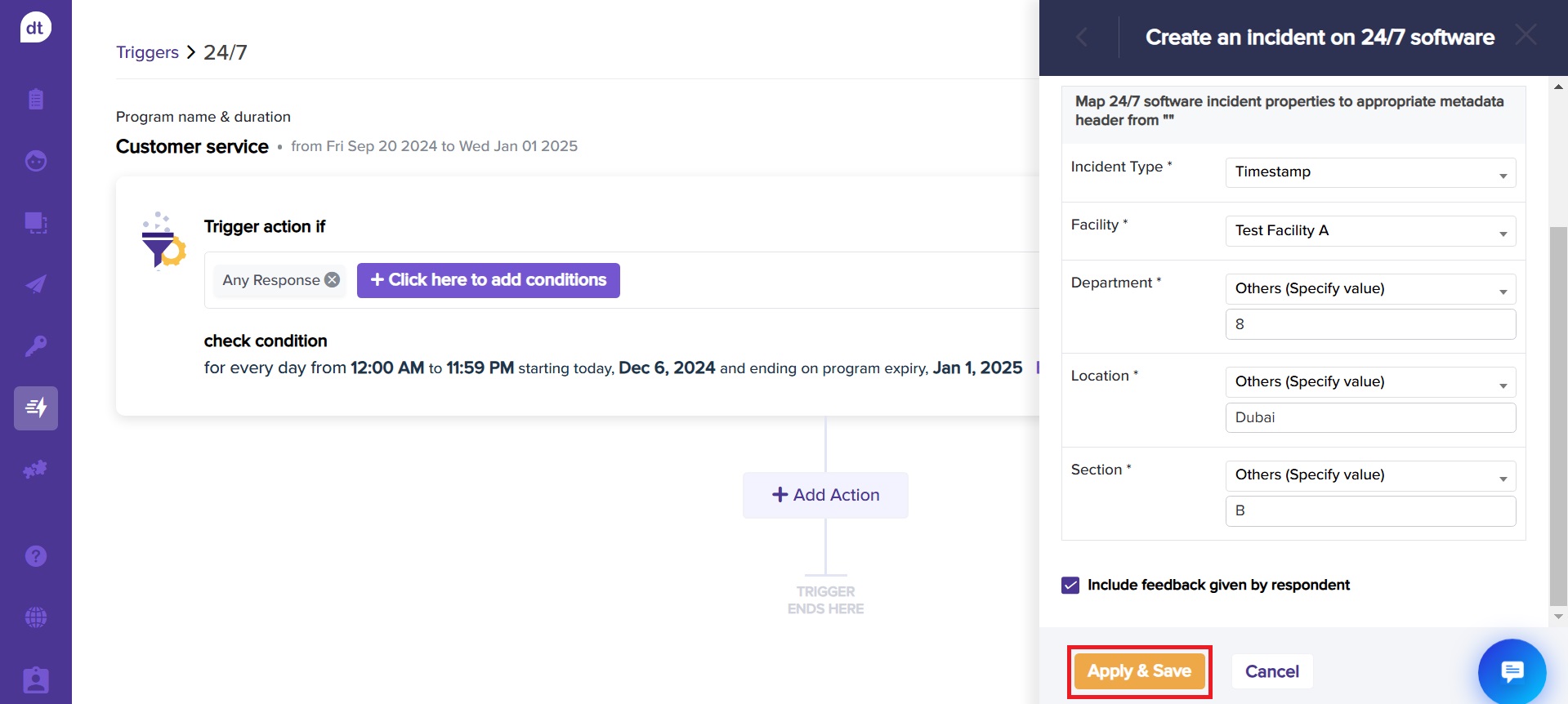
Click on Apply & Save.
After saving, an incident is created on 24/7 Software upon satisfying the trigger condition.
The action card will be created. You can edit and delete it anytime in the future.
To activate the trigger, ensure that your trigger status is turned ON by clicking on the toggle at the top-right corner.
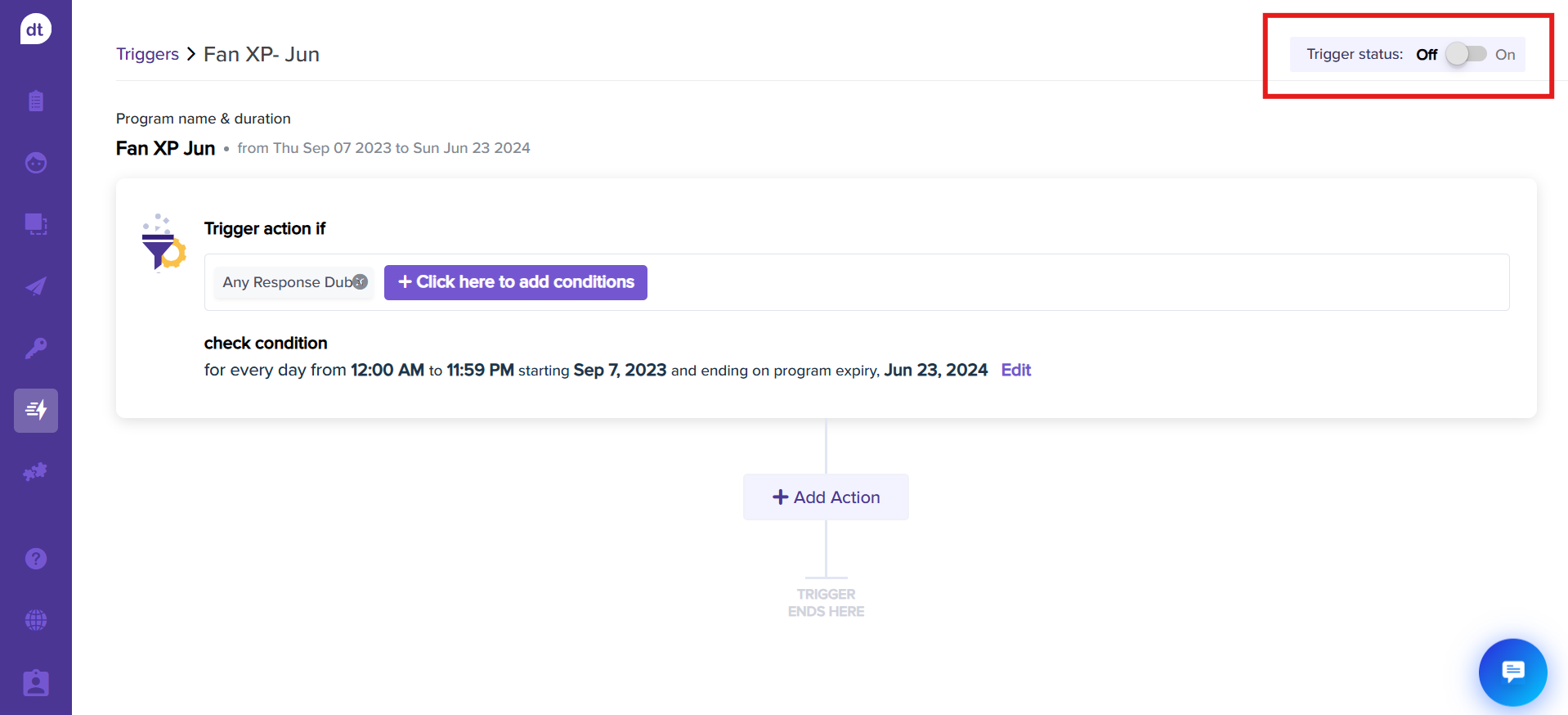
Create a work order on 24/7 Software
Setting a trigger in Dropthought ensures work orders are automatically created in the 24/7 Software streamlining the process to close the loop efficiently.
Follow the below steps to set up the workflow:
Create a new trigger or edit an existing one.
After specifying the trigger conditions, click the Add action button.
Click on Set up Workflows on 24/7 workflow.
From the following screen, click Create a work order on 24/7 Software.
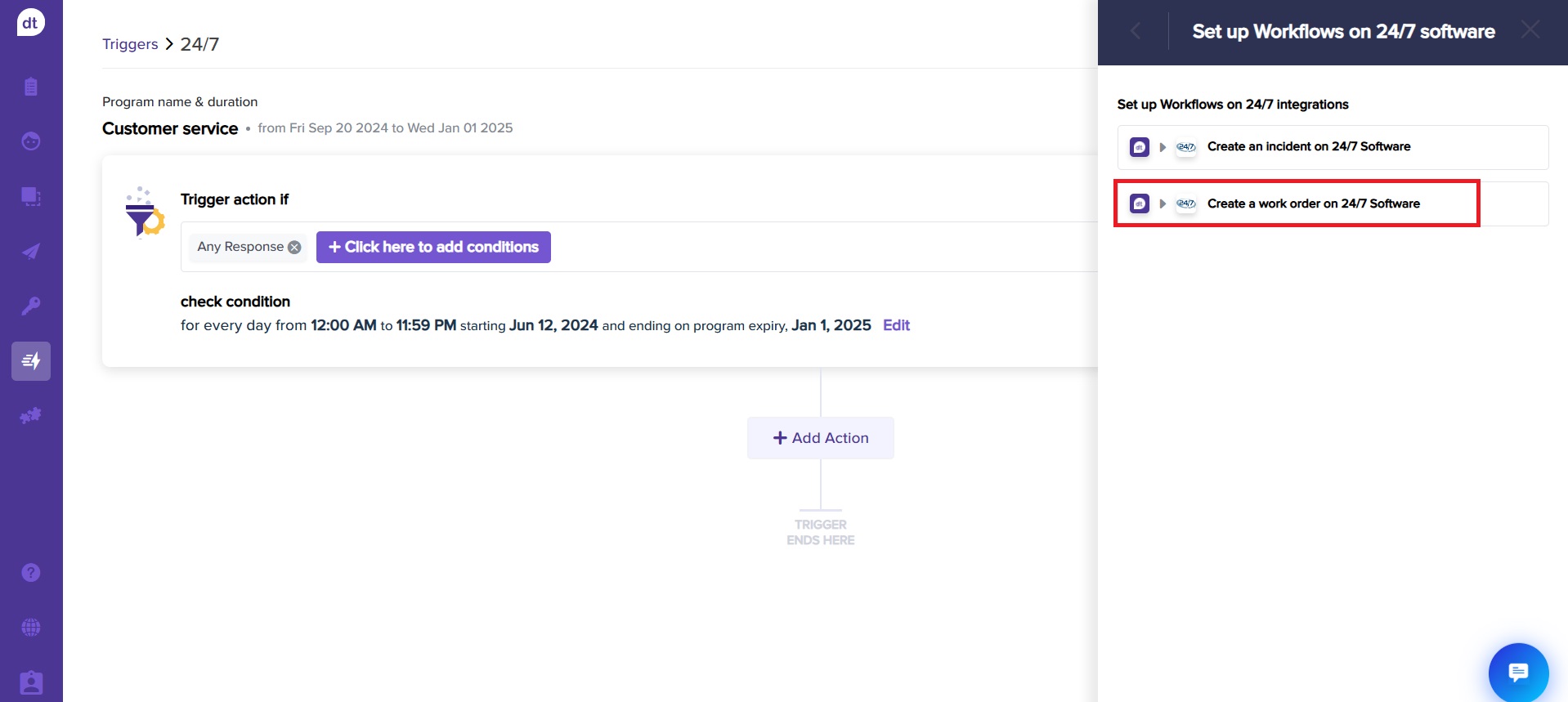
Enter details to map 24/7 Software work order properties to relevant metadata.
You can also Schedule work order creation or set Reminder or Required by options.
Check the box to include feedback given by respondent.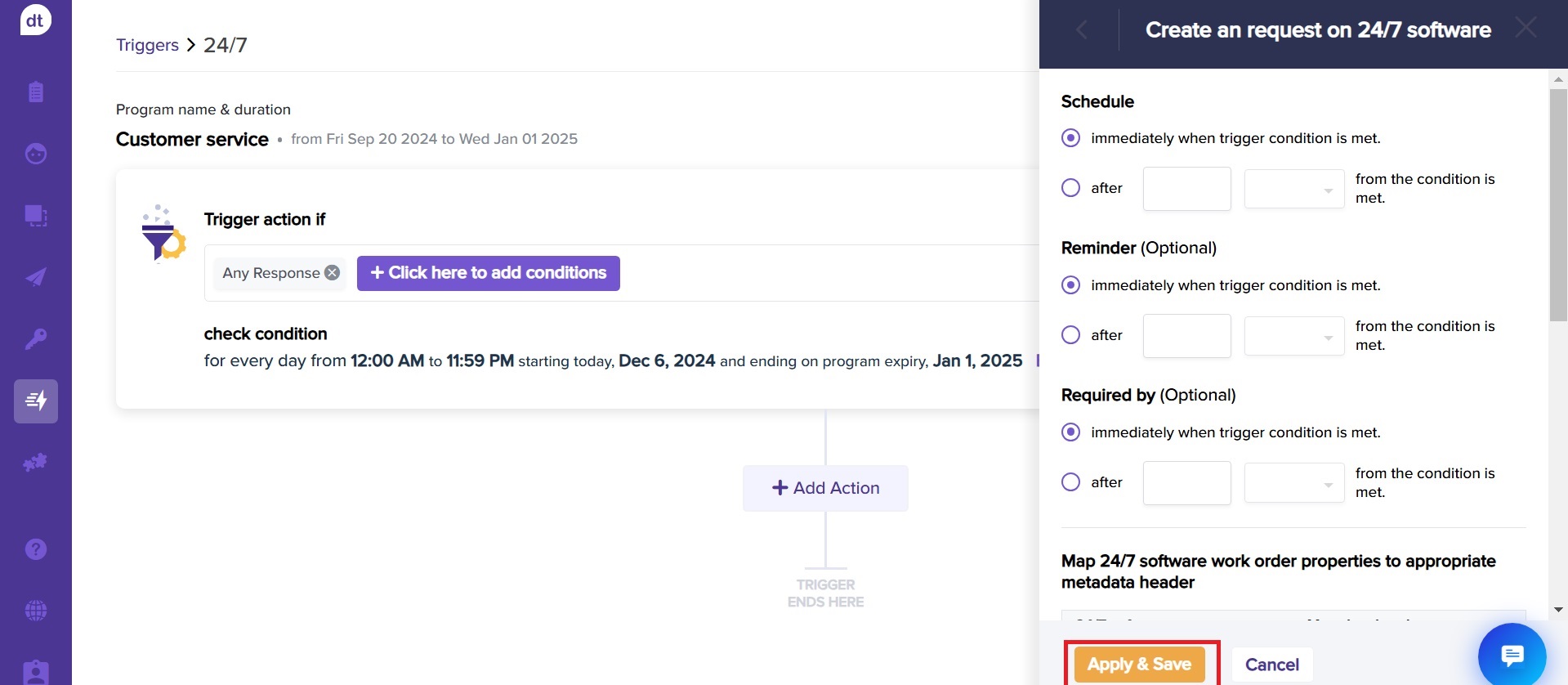
Click on Apply & Save.
After saving, a work order is created on 24/7 Software upon satisfying the trigger condition.
The action card will be created. You can edit and delete it anytime in the future.
To activate the trigger, ensure that your trigger status is turned ON by clicking on the toggle at the top-right corner.