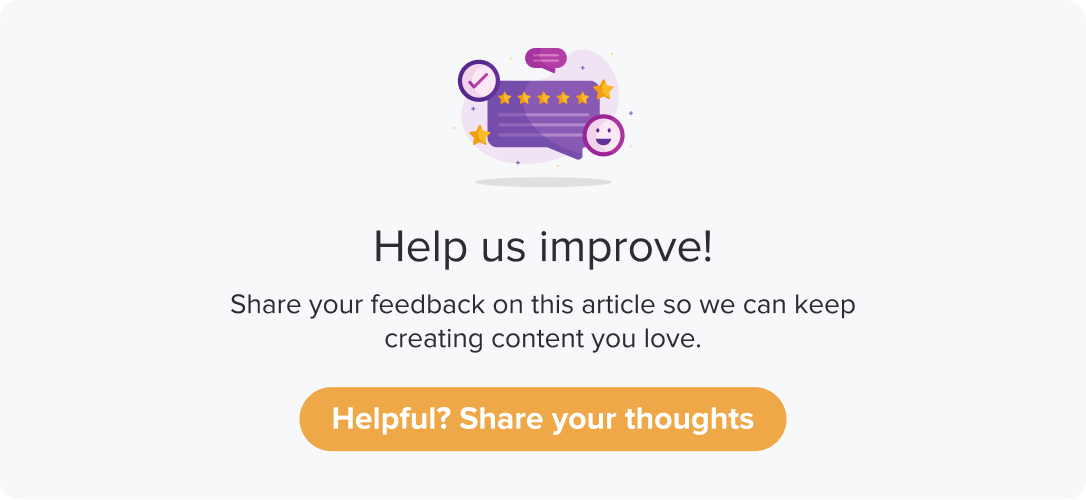24/7 Software- Workflow
|
|
|
Integrating 24/7 software and Dropthought allows you to connect your Dropthought account with your 24/7 software account, facilitating data exchange between the two platforms.
This article will help you to understand:
What are the available workflows?
When do you use these workflows?
How do you enable and disable 24/7 software workflows?
Workflows
Create an incident in 24/7 Software:
By setting triggers in Dropthought, customer feedback can automatically create an incident on 24/7 software, helping resolve issues quickly and improve customer satisfaction.
Note: This integration can create an incident in 24/7 software.
Create work order in 24/7 Software:
By setting a trigger in Dropthought ensures work orders are automatically created in the 24/7 Software streamlining the process to close the loop efficiently.
Enable Workflows
Follow the below steps to enable 24/7 software workflows:
Note: Ensure to link your 24/7 software account to your Dropthought account.
Navigate to the 24/7 software integration page. Click on the 24/7 software logo. Below the app's logo, you can view the available workflows.
You will find the available workflow on the following page. Click on the Use Workflow button against the required workflow.
Click Use workflow.
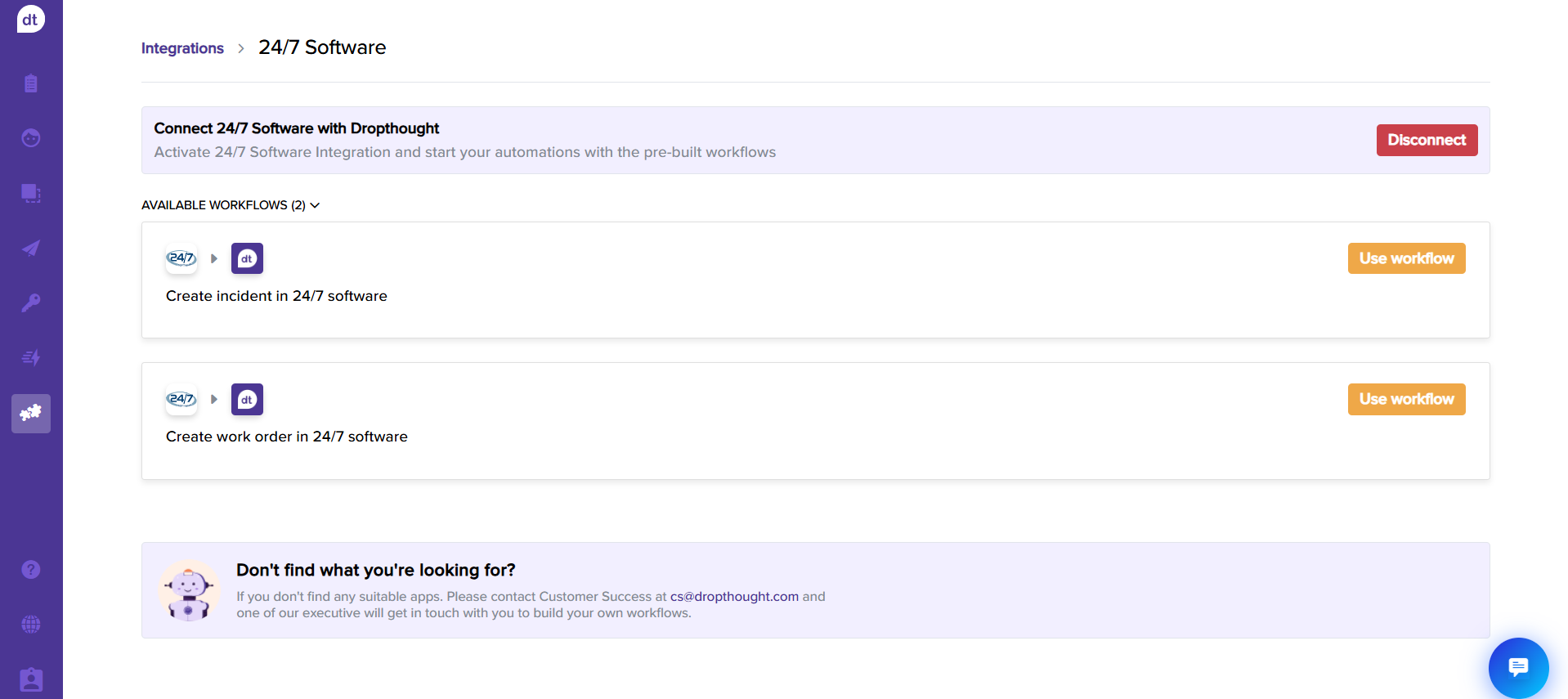
You will receive a prompt after you successfully activate the workflow.
The Use workflow button changes to Stop using workflow.
Disable Workflows
Follow the below steps to disable 24/7 software workflows:
Navigate to the 24/7 software integration page.
Click on Stop using workflow provided against the required workflow.
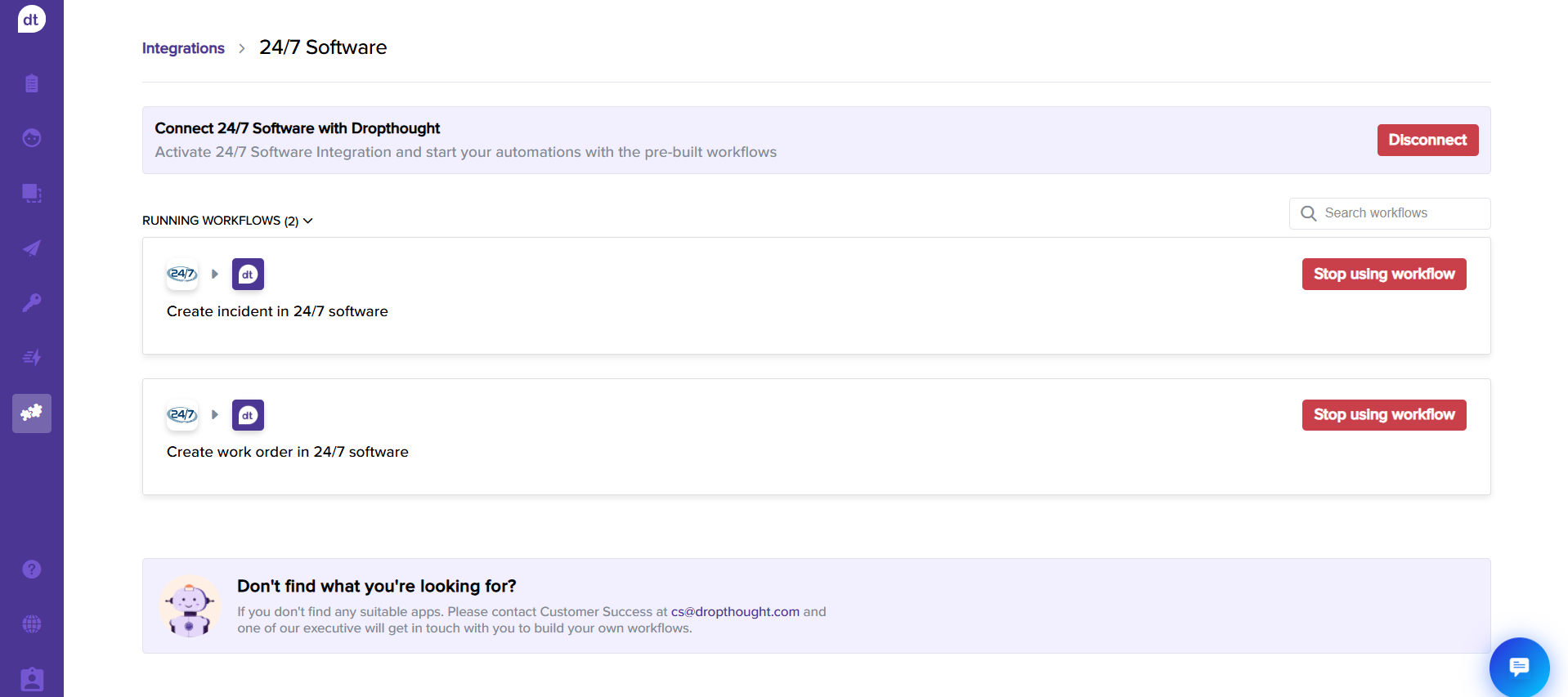
You need to confirm by clicking Yes, I’m sure to complete the process.
Note: Disabling the workflow will prompt you. The Stop using workflow button will be changed to Use Workflow. The workflow will be unavailable to use while setting the triggers.