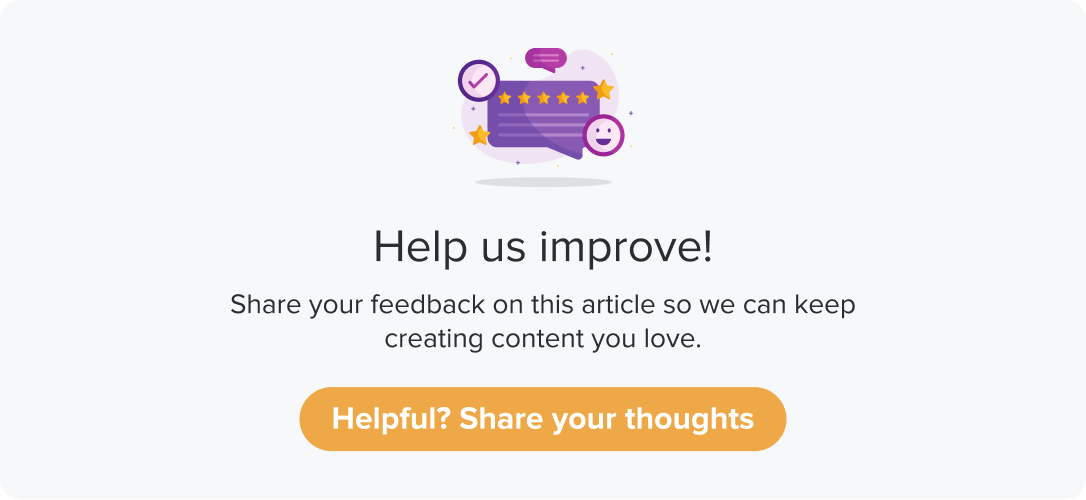24/7 Software
|
|
|
Integrating 24/7 Software with Dropthought empowers businesses to manage operations smoothly while enhancing customer experiences. With proactive monitoring and real-time feedback, teams can respond faster and deliver tailored, high-quality service. This integration helps create a seamless, efficient workflow that boosts customer satisfaction.
This article will help you understand:
How do you enable 24/7 integration with Dropthought?
What are the various use cases that can be achieved from this integration?
What are the benefits of using 24/7 integration?
Benefits of 24/7 Software and Dropthought
Better Communication
Teams stay connected and respond quickly to customer needs.
Stay Prepared
Identify and solve issues immediately, even if things are unplanned.
3. Understand Customers
Gather feedback to know what customers want and need.
Use Smart Data
Spot trends and make decisions based on real insights.
Work Faster
Automated workflows help your team deliver quicker, better service.
Smooth Customer Journey
Provide a consistent, enjoyable experience across all channels.
Personalized Service
Get to know your customers and tailor experiences just for them.
Keep Records
Track interactions and events to continuously improve service.
Enable Integration
Follow the below steps to enable the integration:
Click the 'Integrations' icon in the side navigation panel.
Click the 24/7 app logo from the list of apps displayed.
Click Connect now to open the connection settings popup.
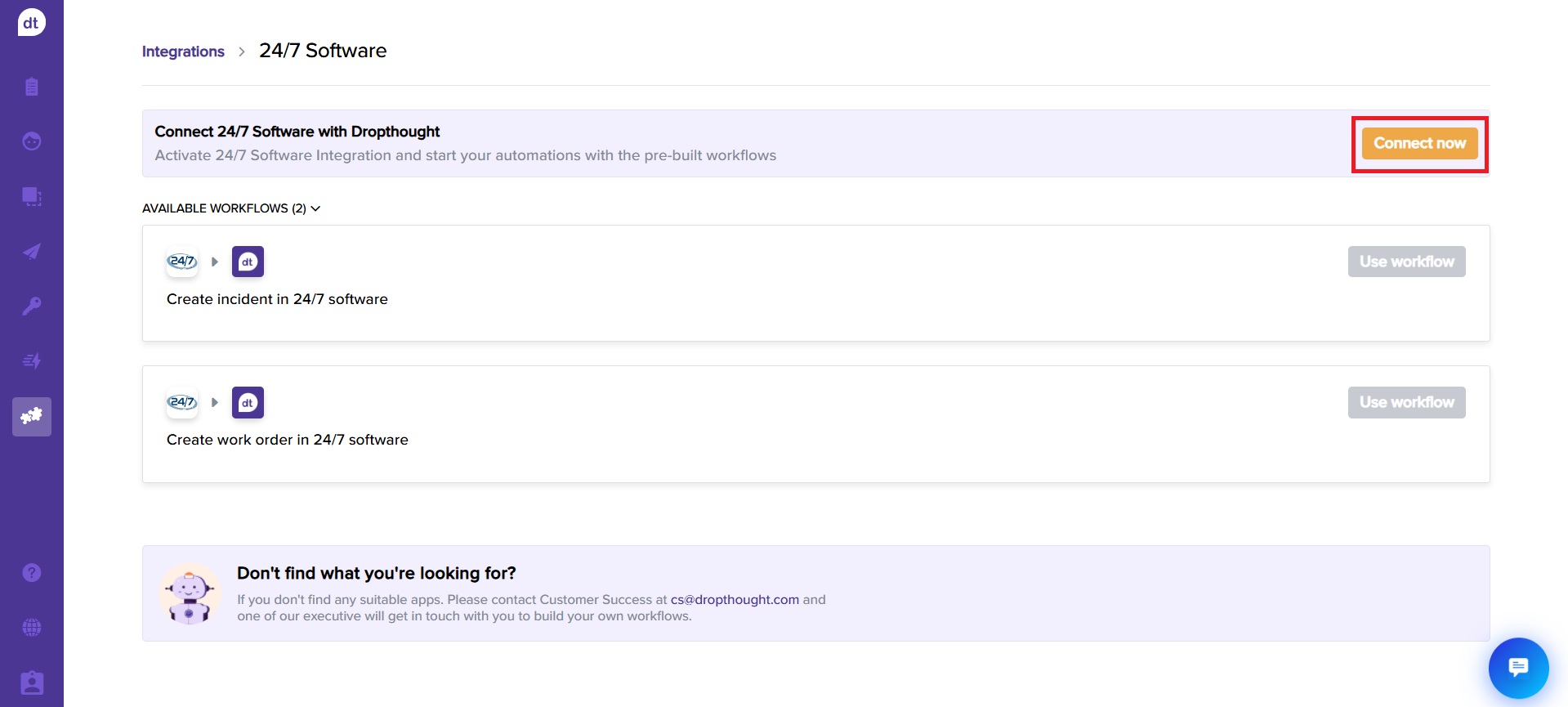
Enter the username and password, and then click Login.
Once you connect, the popup will disappear, and the Connect Now button will change to a red Disconnect button.
Disable integration
Follow the below steps to disable the integration:
Follow steps 1 and 2 from the enable integration section (mentioned above).
Click on the Disconnect button to disable the integration.
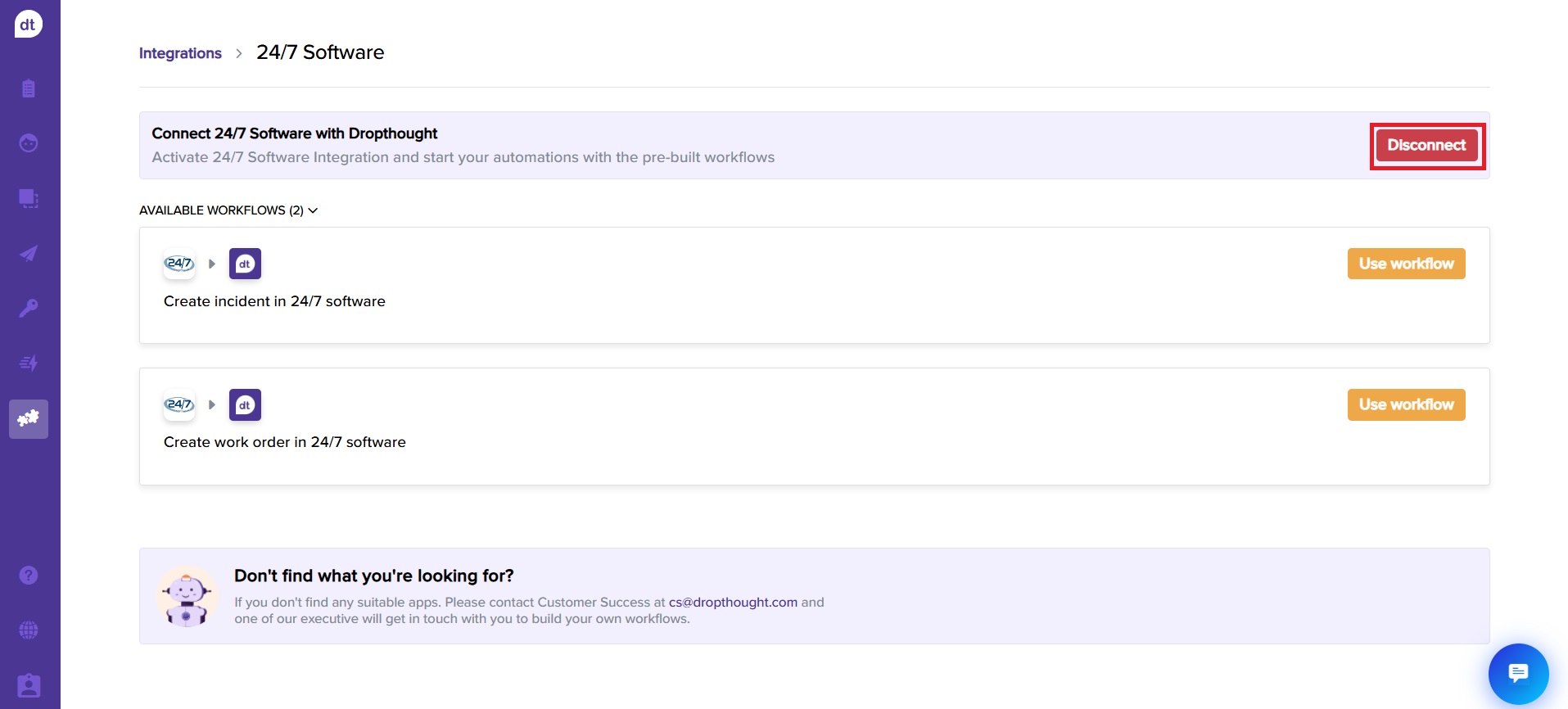
You will be prompted to confirm. Click on Yes, I’m sure to continue.
A Connect Now button will now replace the Disconnect button.