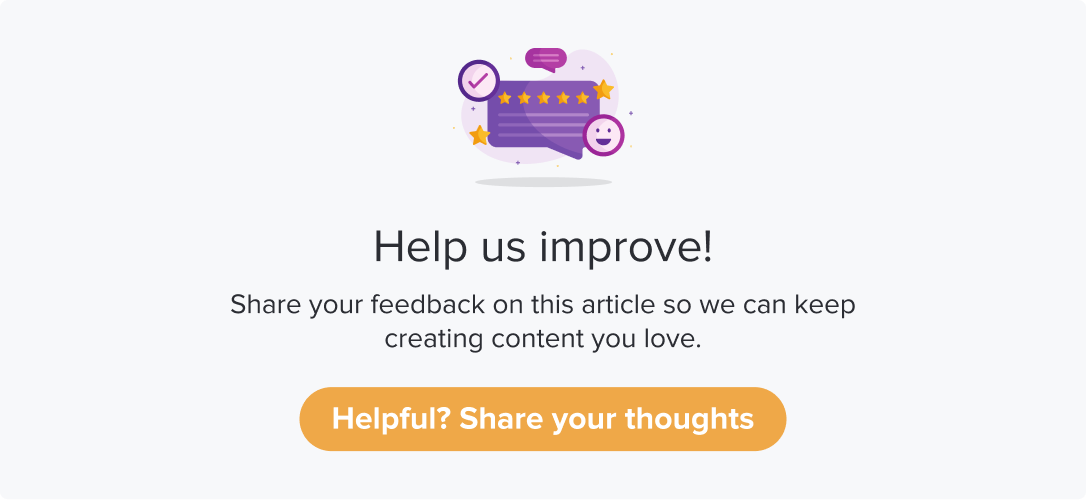Trigger Actions with Jira Workflows
|
|
|
Prerequisite
Enable the integration from the Jira Integrations page.
Enable the workflow as required.
Create an Issue on Jira upon satisfying a trigger condition
This workflow allows you to create a ticket on Jira of type “issue” upon satisfying the trigger conditions set on Dropthought. It helps you address issues promptly and convert unhappy customers to satisfied ones.
Follow the below steps to set up the workflow:
Create a new trigger or edit an existing one.
After specifying the trigger conditions, click the Add action button.
Select Set up Workflows on Jira from the Select Action(s) screen.
Then click on Create an issue on Jira.
Enter details like the Project name, Summary, Issue Priority, Labels, Assignee ID necessary to create a ticket on Jira.
(Refer to the section on locating project name and assignee ID on Jira below this section for more details)Click on Apply and Save.
The action card will be created. You can edit and delete anytime in the future.
To activate the trigger, ensure that your trigger status is turned ON by clicking on the toggle at the top-right corner.
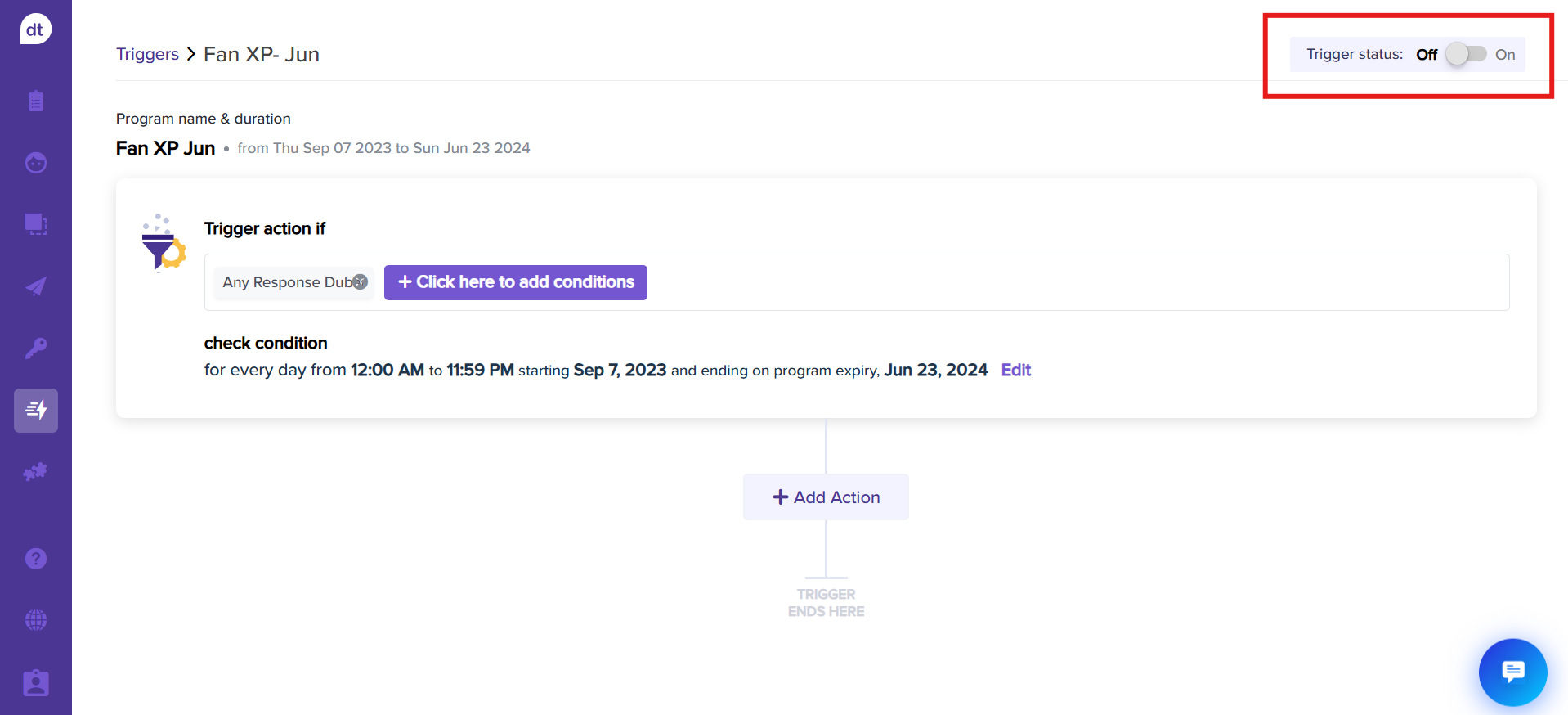
Locate Project Name & Assignee ID on Jira
Project Name: You can find all jira projects from the left navigation panel within Jira.
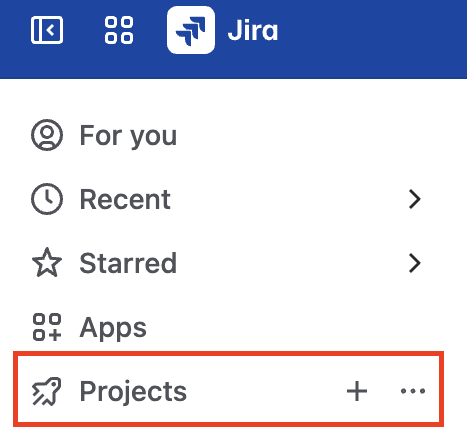
Assignee ID: From Jira,
Hover over an assignee name.
Click on View Profile and their profile will be open as a new tab.
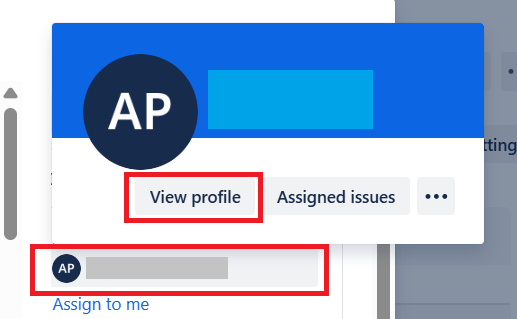
Copy the assignee ID from the end of the URL. It will be an alphanumeric value.

Paste the assignee ID against the relevant field.