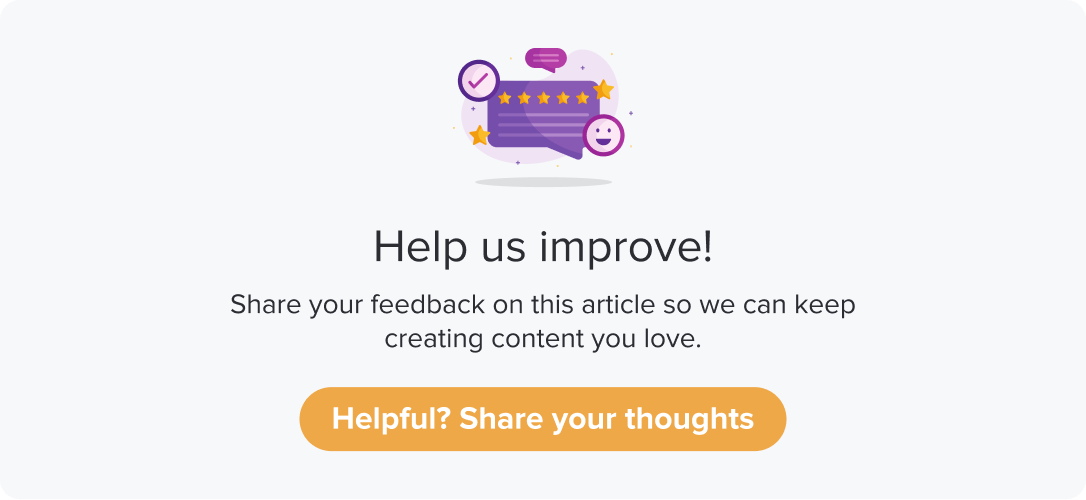Multi-lingual Surveys
|
|
|
You can set up your Dropthought survey in any Google-supported language. Survey participants can choose their preferred language directly from the welcome or survey page, enhancing accessibility and convenience.
Pre-requisites: Contact cs@dropthought.com to enable this feature.
This article will help you to understand
How do you set up your Dropthought survey in other languages?
Does switching languages during the survey impact previously entered responses?
Which sections of the survey update when you change the language?
Benefits of Multilingual Surveys
Seamless Language Switching: Survey participants can easily switch between languages while completing the survey.
Improved User Experience: Offering a language selection option on each survey page makes the experience more inclusive for diverse audiences.
Real-Time Translation: This feature updates question titles and labels based on the selected language without interrupting the participant's survey progress.
Set up a Multilingual Survey
Follow the steps below to set up a multi-lingual survey on Dropthought:
Navigate to the Programs tab.
Click on the Create New Program button.
Select the desired program type (Regular or Audit).
You can upload desired languages in .csv or .xls file formats. Choose Yes to upload the questions file.
For better accurate translations, download our sample sheet and edit it to your preference.
Note: You can now add a column under the survey tab to enter survey name translations in different languages. These translations will appear on the Welcome page, below the main survey name.
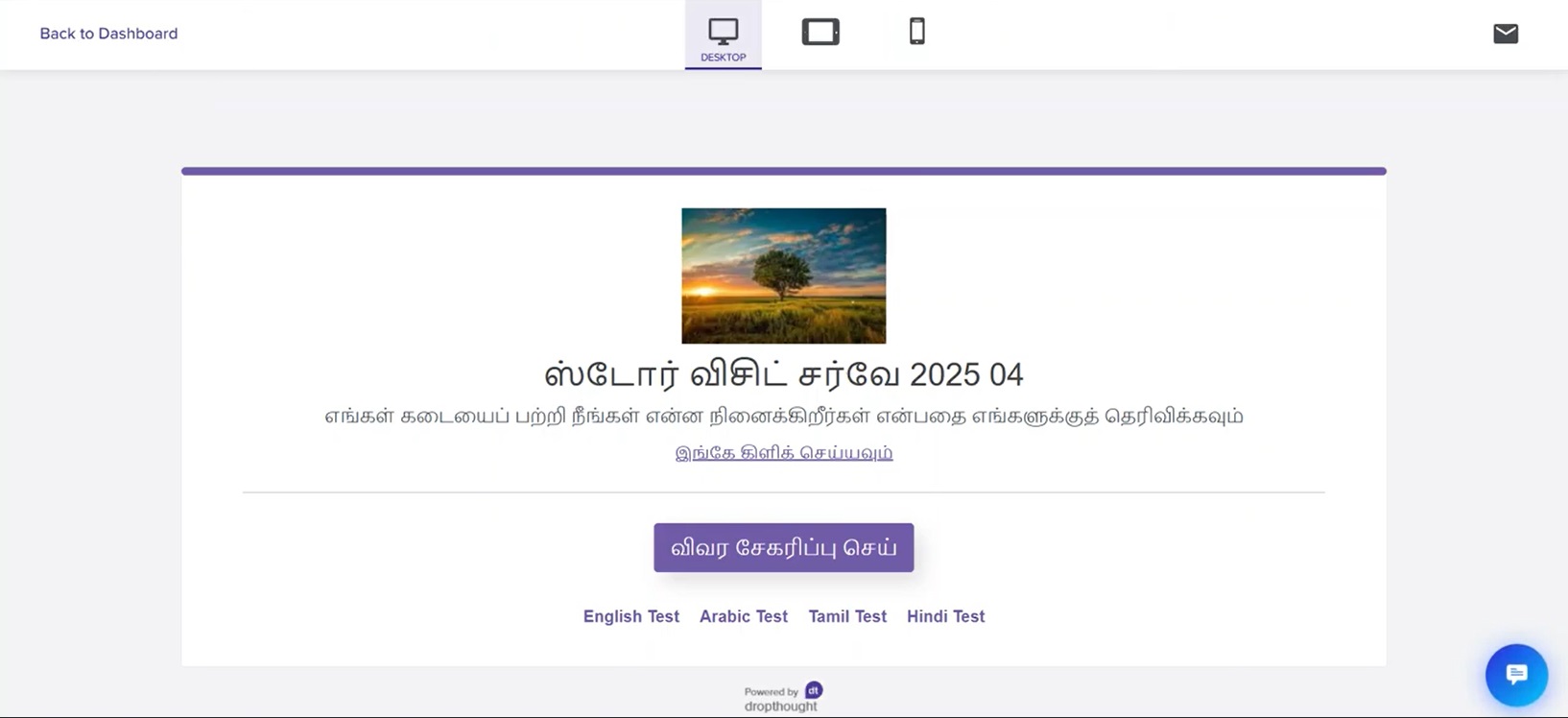
Further, click the Browse button to upload your file.
Click on Create to upload your questions.
Review the uploaded questions for errors. Once everything is correct, click on Publish to make your survey live.
After publishing, you can view all available languages for the survey on its welcome page.
Manage Translations
The feature allows you to manage survey languages and translations when a program is in a draft state.
Follow the steps below to find survey languages, set it as default and more:
From the Program’s Questions Page, click on Manage Translations from the top-right corner.
You will be redirected to a page with a list of languages available for the selected program and their translation status.
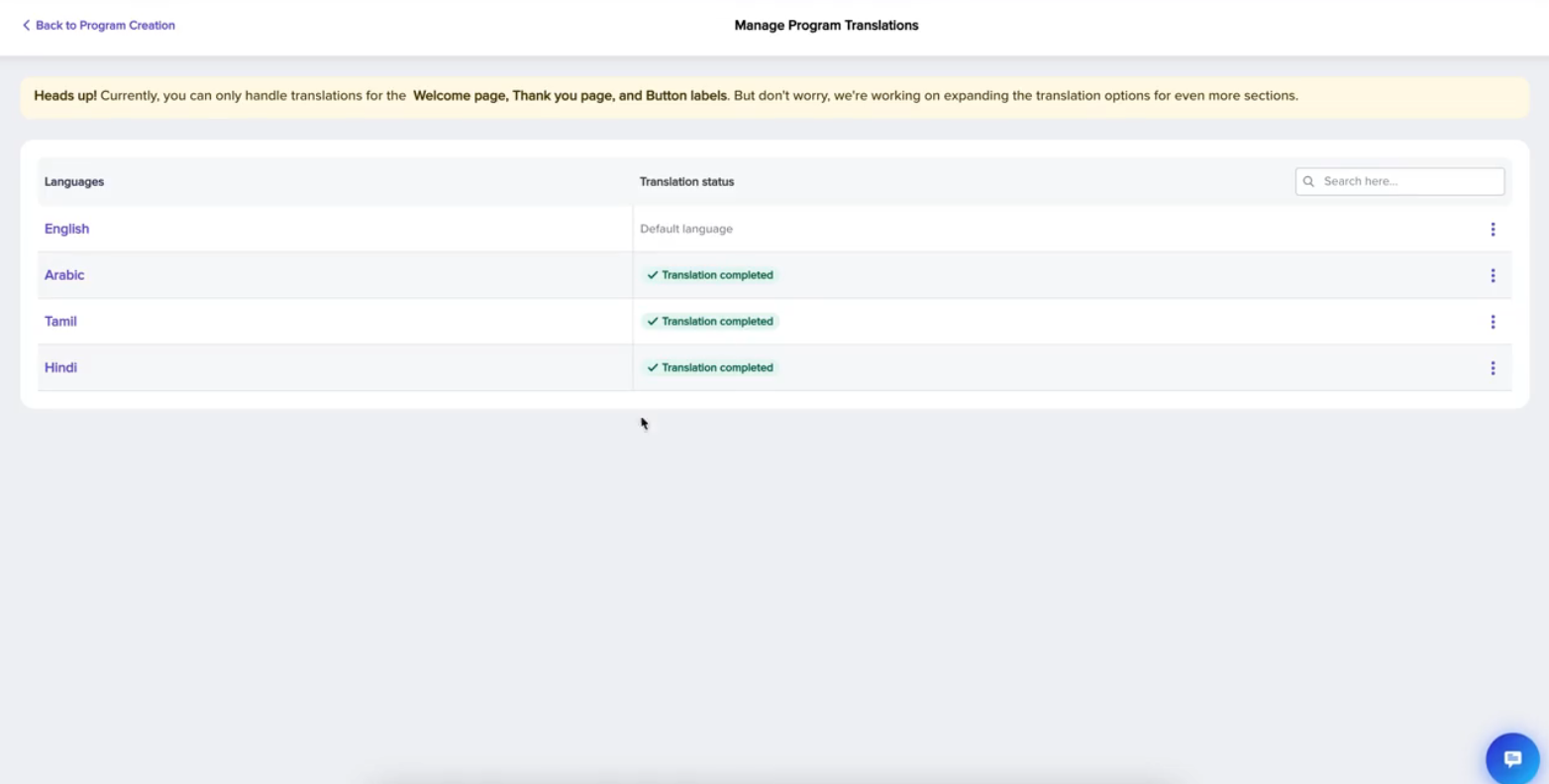
Translation completed: This indicates that the translation process for a particular language has been completed. All required elements, such as the Welcome page, Thank You page, and Button labels, have been translated into the selected language.
Default language: It will be the same as the survey creation language. However, you can manually change to any other language to open the survey in the respondent’s preferred language. When you make a language the default language, the survey opens in the selected language. Other available languages will be listed on the first page, and they can choose another language while attempting the survey.
If you want to personalise surveys to open in the respondent’s preferred language, we have got you covered! Learn more.Survey creation language: The language in which the survey was initially created. You cannot change it.
Click on the three dots provided against any of the languages to open more options.
Edit Translation
This option allows you to update or modify the translation text to correct mistakes or make improvements.Clicking Edit Translation opens a screen where you can modify translations for button labels (Start, Next, Submit) and messages (Welcome, Thank You) using an editable text field with formatting options.
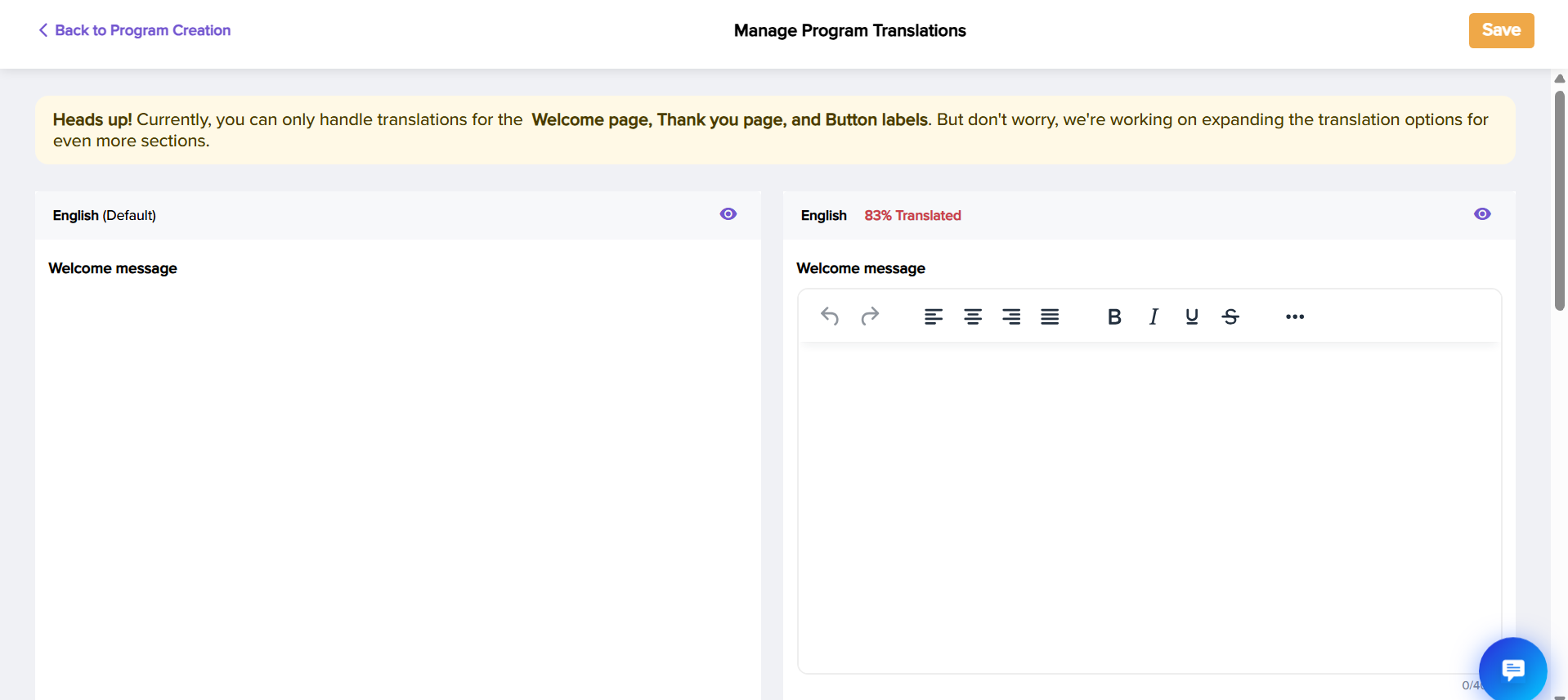
The translation progress is displayed as a percentage; you can save updates after making changes.
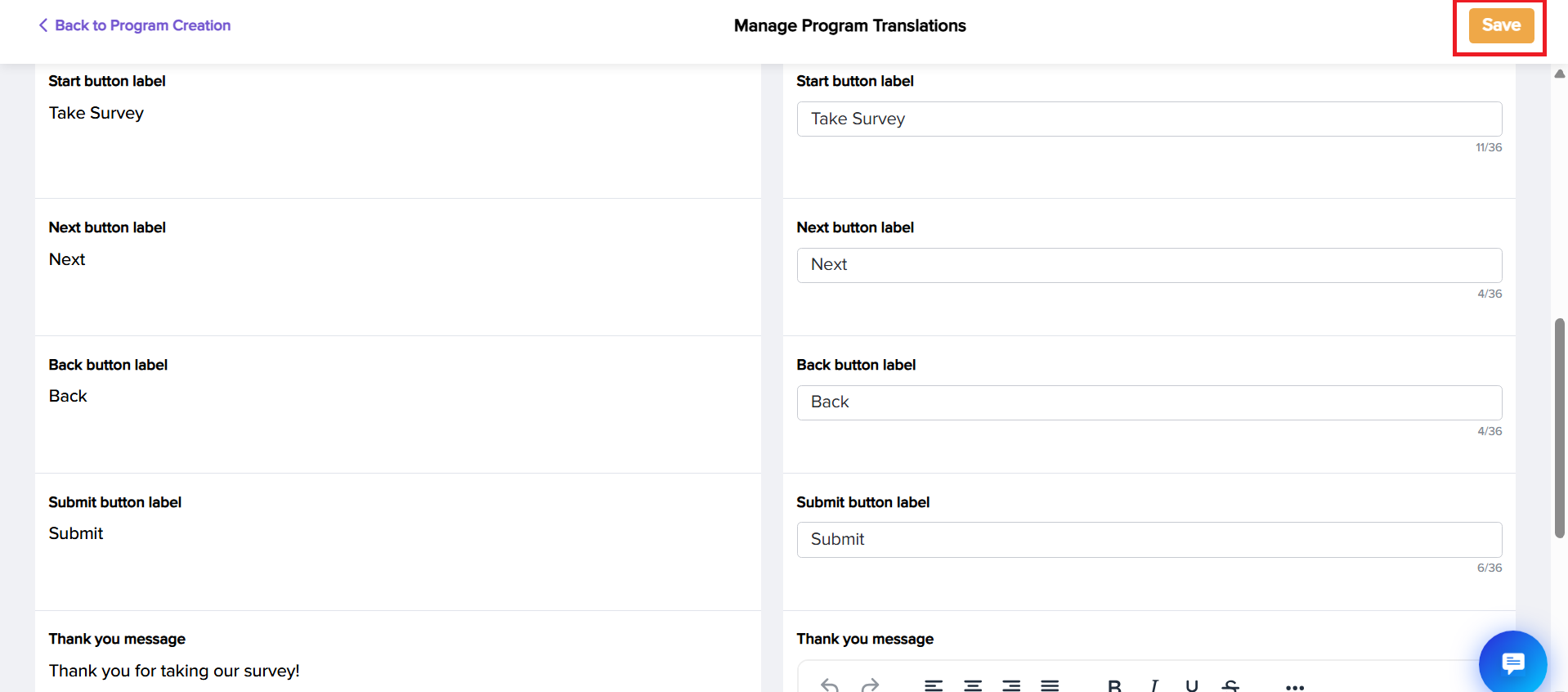
Preview: Clicking on Preview shows how the translated content looks to recipients, including the Welcome page in the selected language. You can also switch between desktop, tablet, and mobile views.
Make Default: Click on make this default by clicking on the three dots provided against the preferred language.
When you make a language the default language, the survey opens in the selected language. Other available languages will be listed on the first page, and they can select another language while attempting the survey.If you want to personalize surveys to open in respondent’s preferred language, we have got you covered! Learn more.
Delete: This option permanently deletes the program's selected language. A confirmation pop-up will appear. Click Yes, and I’m sure to proceed with the deletion.
Switch Language
For the recipients, the survey page features a language selection dropdown in the top-right corner.
This dropdown shows the languages that were previously configured for the survey. Once you select a language, the question titles and labels immediately update to that language.
Note
Language-Specific Translations: Only question titles and labels will change the language. Any survey content not pre-configured with translations will remain in the default language.
Switch Anytime: You can update the language selection during the survey, allowing them to switch between languages as needed.
No Data Loss: You won’t lose any previously entered responses when they change the language.
By following these steps, you can allow survey participants to easily select their preferred language, enhancing their engagement and comfort while filling out the survey.