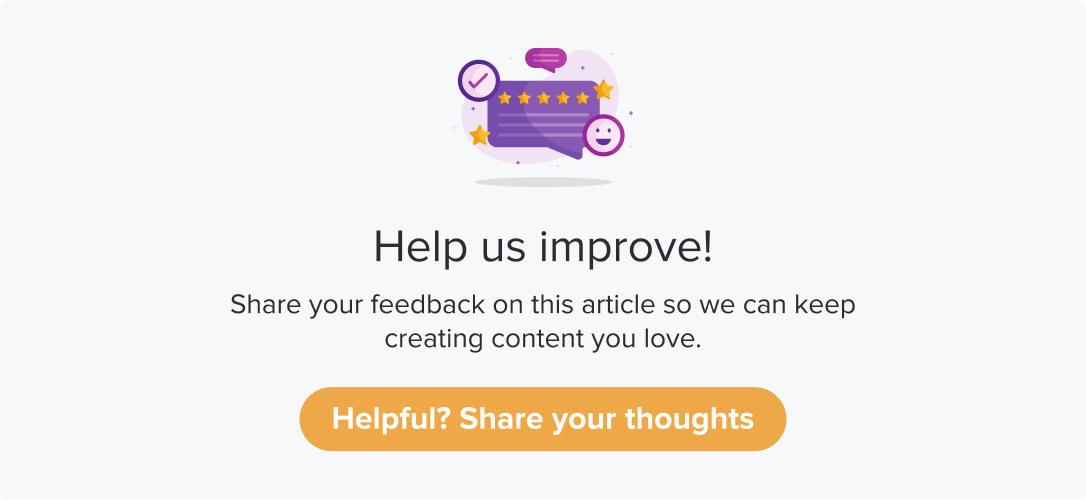Audit Program
|
|
|
This is an add-on feature. Please get in touch with the CS team to enable it for your account.
Dropthought’s Audit Program is ideal when you have multiple teams to manage and gather input. This feature also allows you to give collaborators access only to the relevant pages of the program.
Once you enable the feature for your organization account, you can continue to use both regular and audit programs.
Check out how to create an audit program and gather insights quickly!
This article will help you understand the following:
What is an Audit Program?
What are the benefits of choosing such a program?
Are there any limitations while choosing this program?
Scenario
A compliance check is of the utmost importance these days. With more departments in the organization, internal audits can be tricky in verifying whether department members have completed compliance.
Now, with Dropthought’s Audit Program, you can create a program of any number of pages. Assign each of the pages to different department heads. Thus, they can check their team’s progress and update the page.
Compiling all the responses you have received from the department heads will give you the overall status of your organization's compliance check.
The program used here is called the Audit Program. It allows you to invite collaborators and complete a program faster and more efficiently.
Before diving into the features of the Audit Program, below are specific terminologies that are used often:
Main Respondent: The person responsible for submitting the completed program. They can invite collaborators to complete the program.
Collaborators: Those assigned to collaborate and complete various pages within a program. A collaborator can access only the page assigned to them. The program allows the main respondent to track the collaborator’s status from the response page.
Benefits of using Audit Program
It saves time when responding by quickly switching between pages.
Invite team members to collaborate and improve response time and accuracy.
Skip logic will not be applied; respondents can respond to questions in any order.
Track the progress quickly from the table of contents within the program.
The program can be submitted only when all the mandatory questions are answered.
Create an Audit Program
Skip logic will be disabled for an audit program to switch between pages smoothly.
Follow the below steps to get started with creating an audit program:
Navigate to the Programs Tab.
Click on the '+' icon.
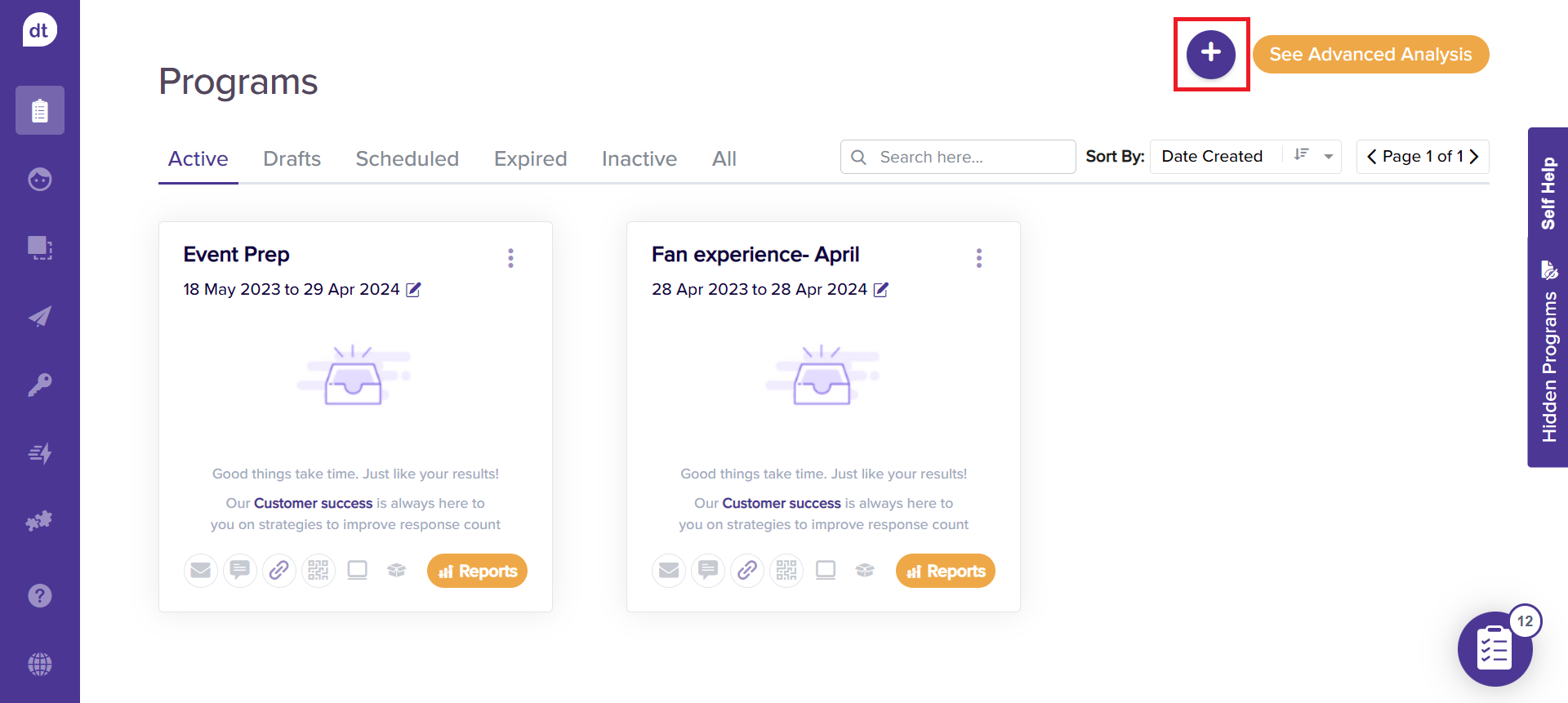
In the following pop-up, you will find an option to select the program type.
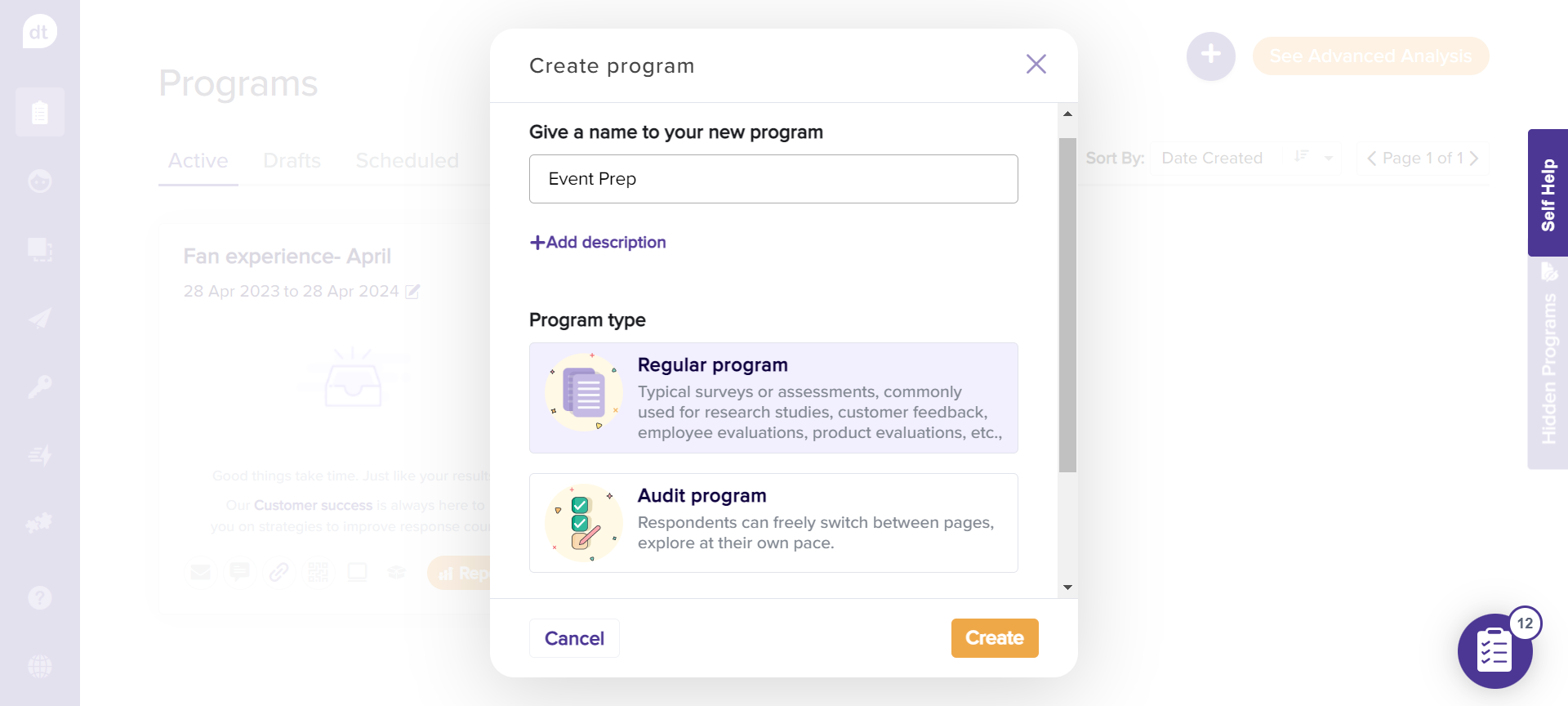
Enter the program name in the following pop-up.
Click on the Audit Program.
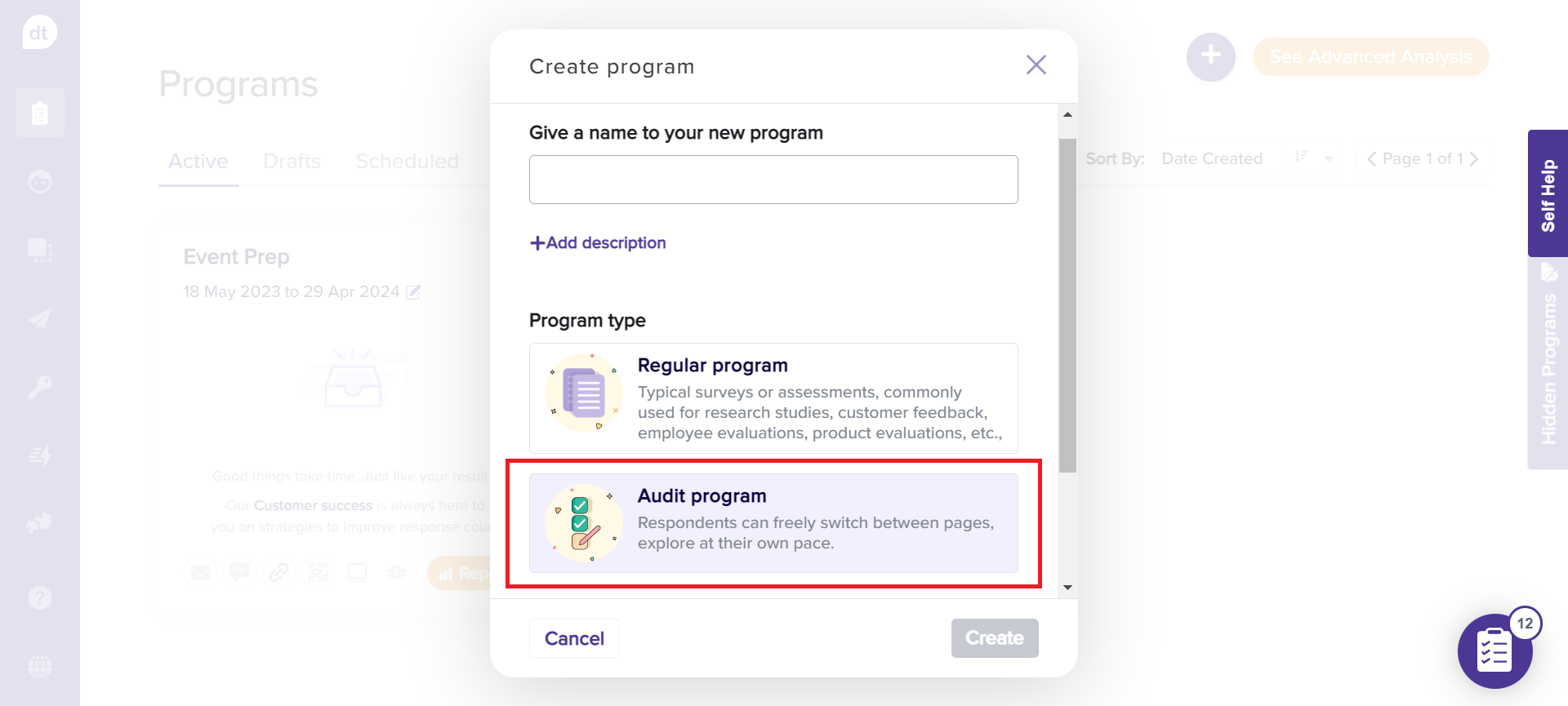
Additionally, click on the +Add description to enter more details about the program. You can add a description with up to 256 characters.
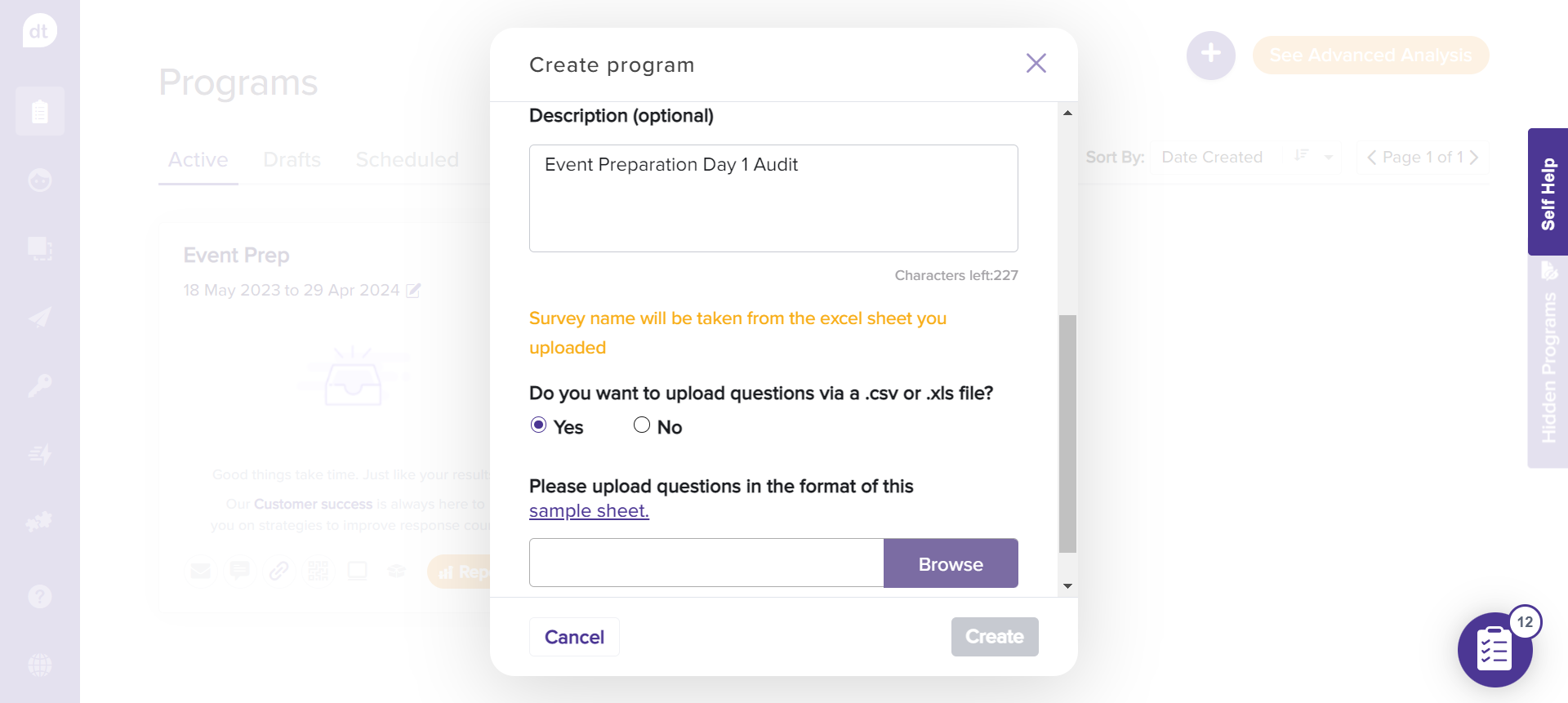
You can manually enter the questions or upload a .csv or .xls file with questions. Click on No and then on Create to start entering questions.
Click on Yes and then on Browse to upload the Excel sheet. The questions will be auto-populated.
Please note that the program name will be the same on the Excel sheet you loaded.
You can also download a sample format by clicking the sample sheet. You can always edit or add more questions after uploading from the Excel sheet.Click on Create and proceed to the questions edit page.
If you have chosen to enter questions manually, start by adding a question.
Learn more about question types and managing program pages.
Skip logic will be disabled for an Audit Program to ensure smooth page switching.
After creating a program and adding questions, you can use the same survey questions to create a template under the Personal or Company templates categories.
Refer to the topic Creating Templates from Scratch for additional information.
Creating a new program using a template
As in the above scenario, when you have to record your daily progress. There are times when you will be using a set of questions repeatedly. There will be some default questions. Instead of manually typing down all those, you can save the questions as a template and reuse them when required.
There are three kinds of templates available:
Personal templates: templates saved as personal templates will be available to view and use only for yourself.
Company templates: templates saved as company templates will be available to everyone in the organization.
Dropthought templates: These are a set of system-generated templates. You can choose from Advanced templates. You may contact the CS team to enable them to your organization.
Benefits of using this method:
You can save time by reusing redundant questions rather than manually entering them whenever you create a program.
The program can be saved as a template for future use.
You can reuse expert-generated templates.
Follow the below steps to get started with creating a program from scratch:
Navigate to the Templates Tab.
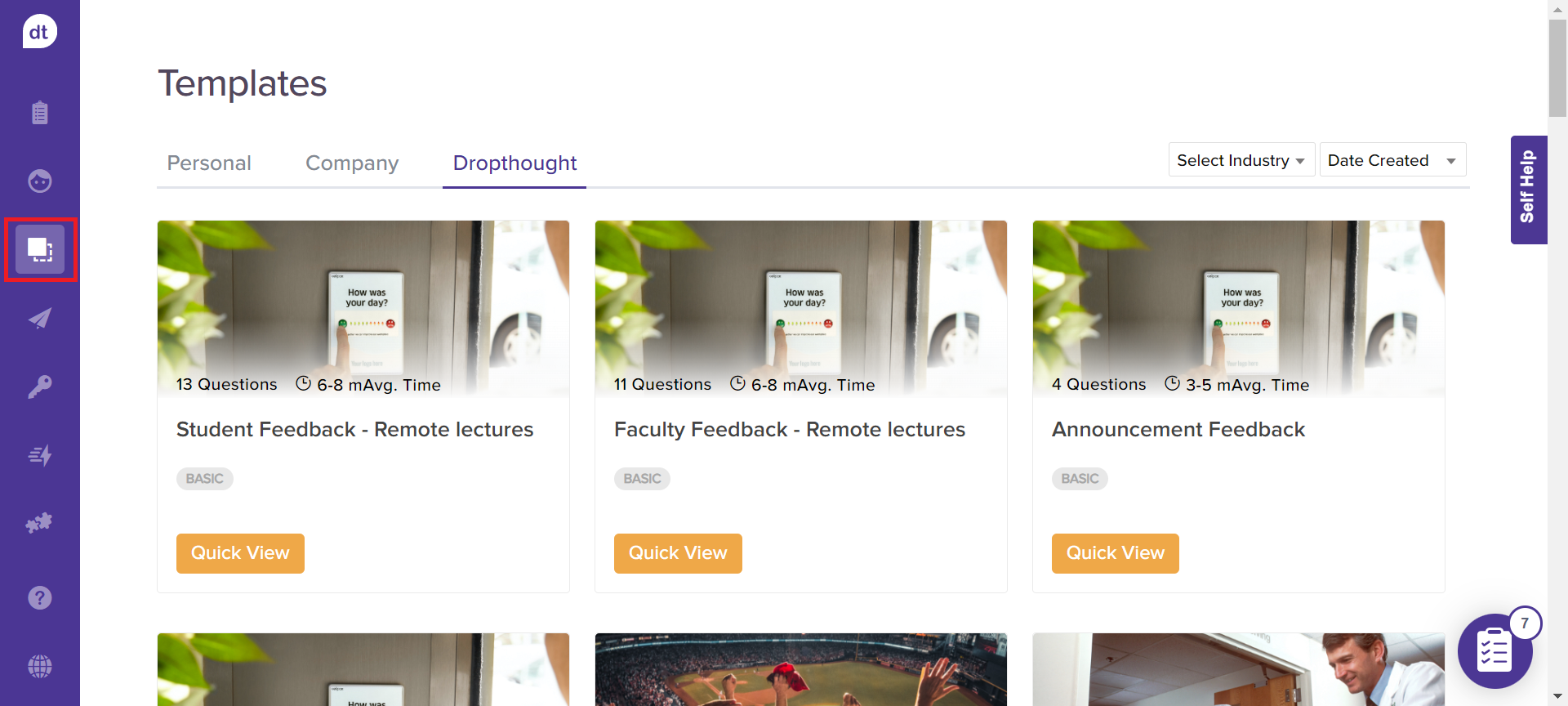
Templates created by you or anyone in the organization will be available to view and use within Personal and Company templates.
If unsure where to start, browse through Dropthought templates and select one.
Click on Quick View provided on the template. The program will open in preview mode.
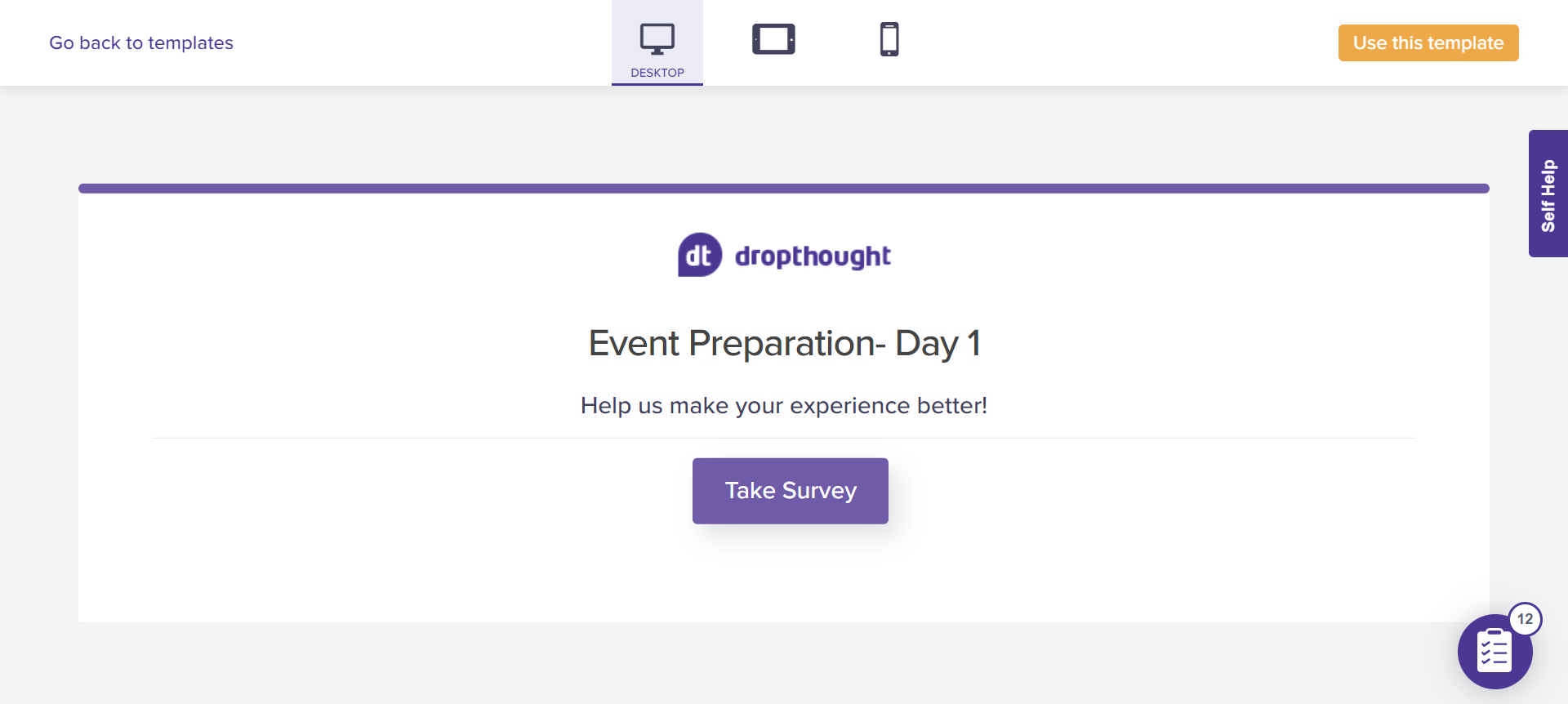
You can switch the preview modes to Desktop, Tablet, and Mobile as required.
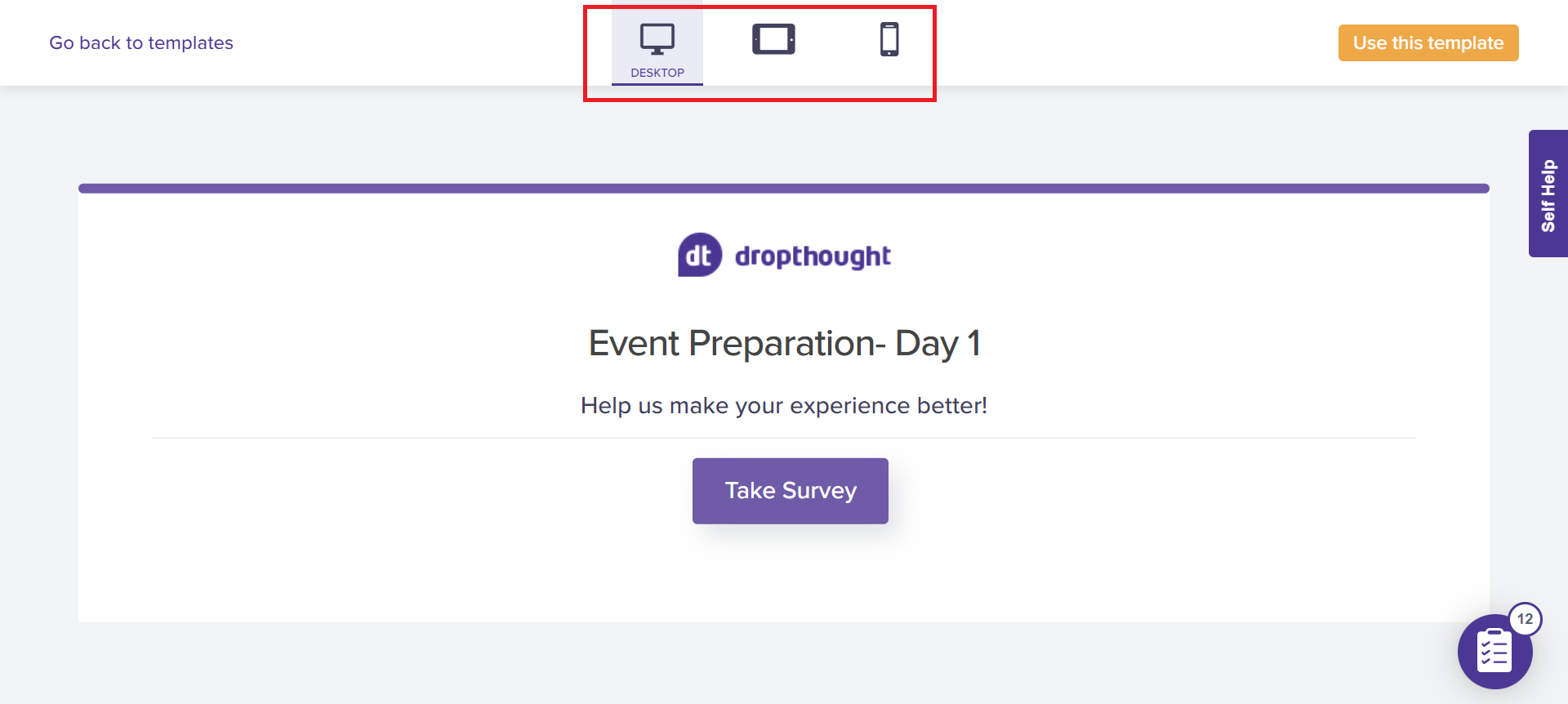
Click on Take Survey to review the questions within the program.
If you want to reuse the template on your program, click Use this template.
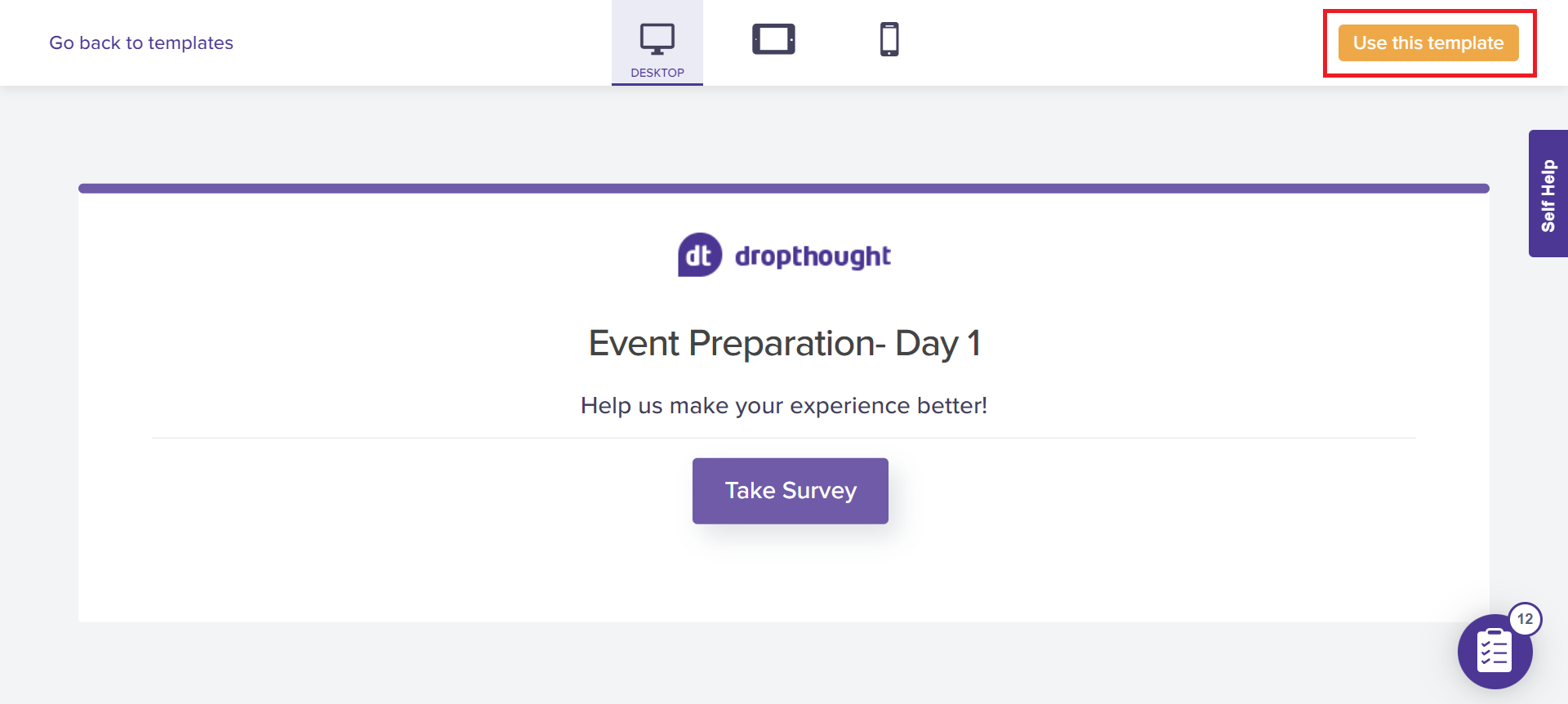
The following pop-up will, by default, pick up the template name. You can also rename the program.
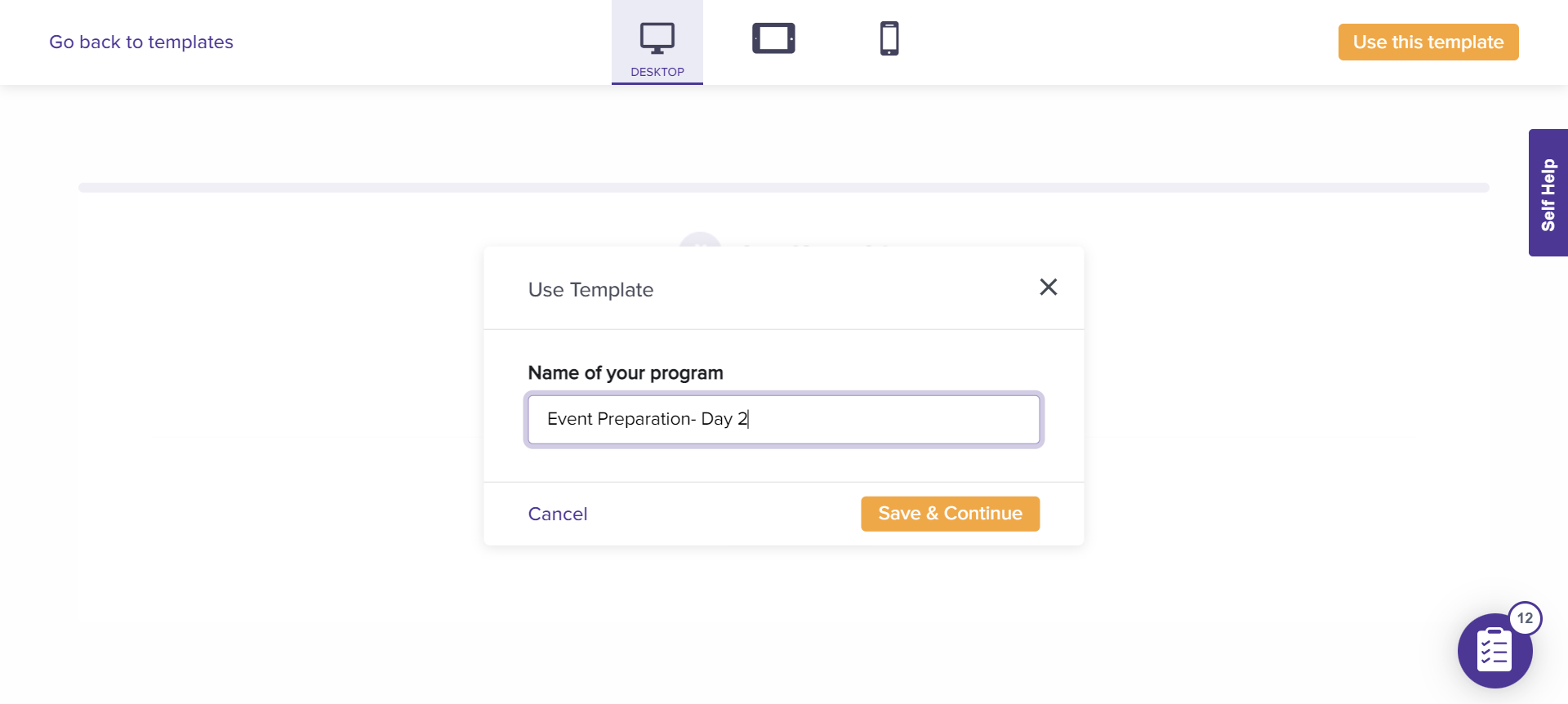
Click on Save & Continue. You will be navigated to a program editing page.
All the questions will auto-populate as per the template. You can customize them from here.
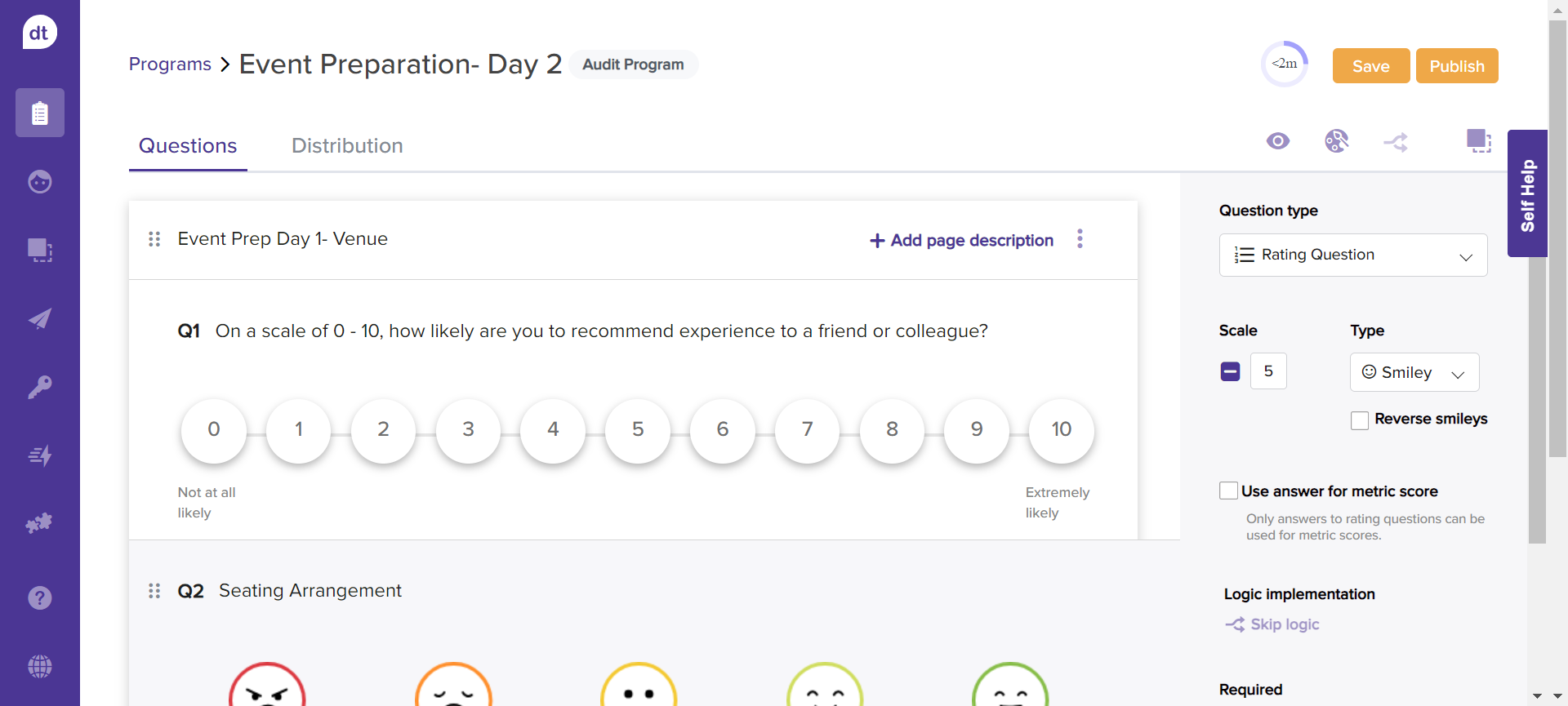
Learn more about question types and managing program pages.
Distribution
An Audit Program allows you to invite collaborators. You can assign each page to different team members in a program with more than one page. They can access only the assigned page.
Follow the below steps to use an audit program with collaboration:
From the program’s Distribution tab, toggle the button ON for Allow Respondents to collaborate with their team.
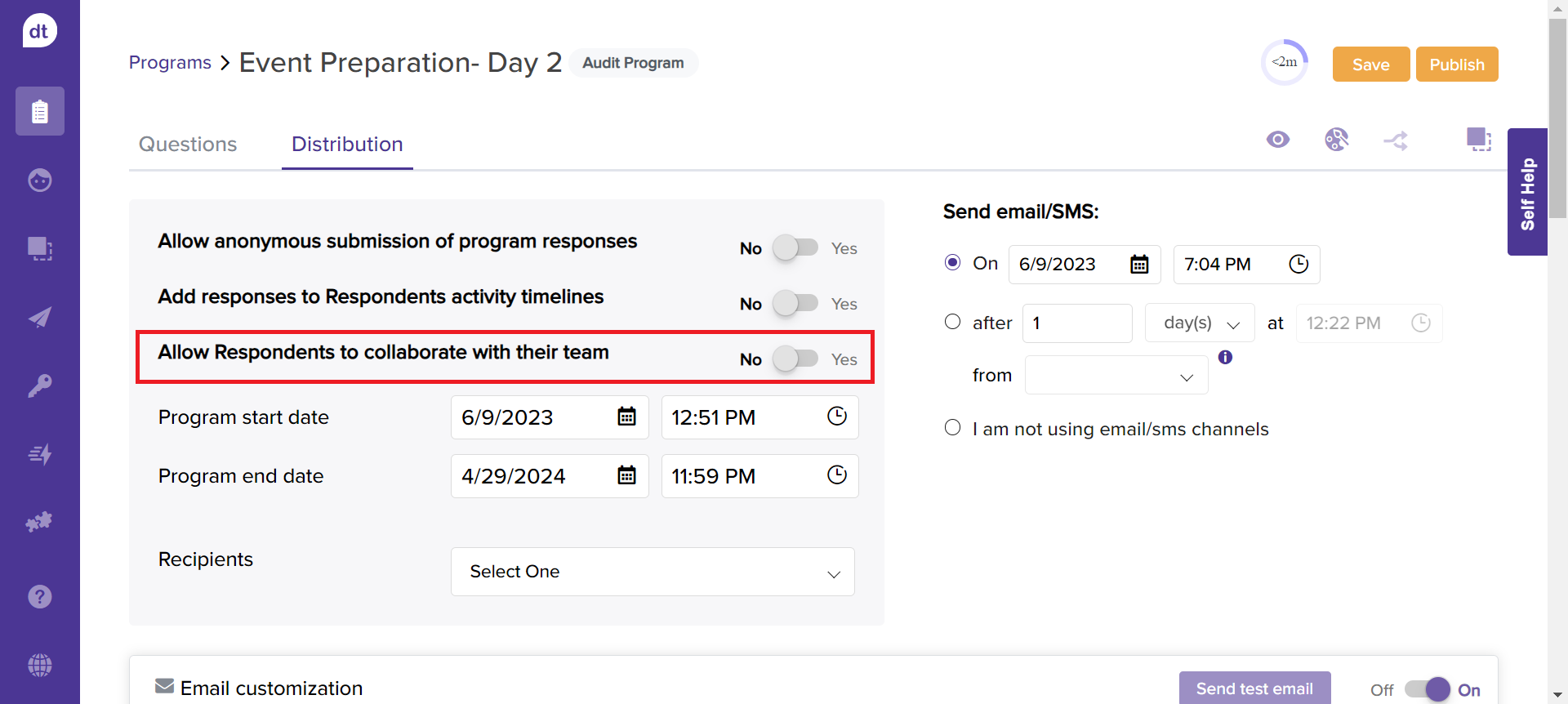
You can set up the date and time for rolling out the program and add a list.
Please note that the contact added to the list will be considered the main respondent for an Audit Program.The main respondent can further invite collaborators from the response screen.
Note: The collaboration option will be disabled if you select I am not using email/sms channels.
Response Screen
The following screens are taken when the toggle button for Allow Respondents to collaborate with their team is OFF.
Upon publishing the program, the main respondent can view an index to all the pages within the program.
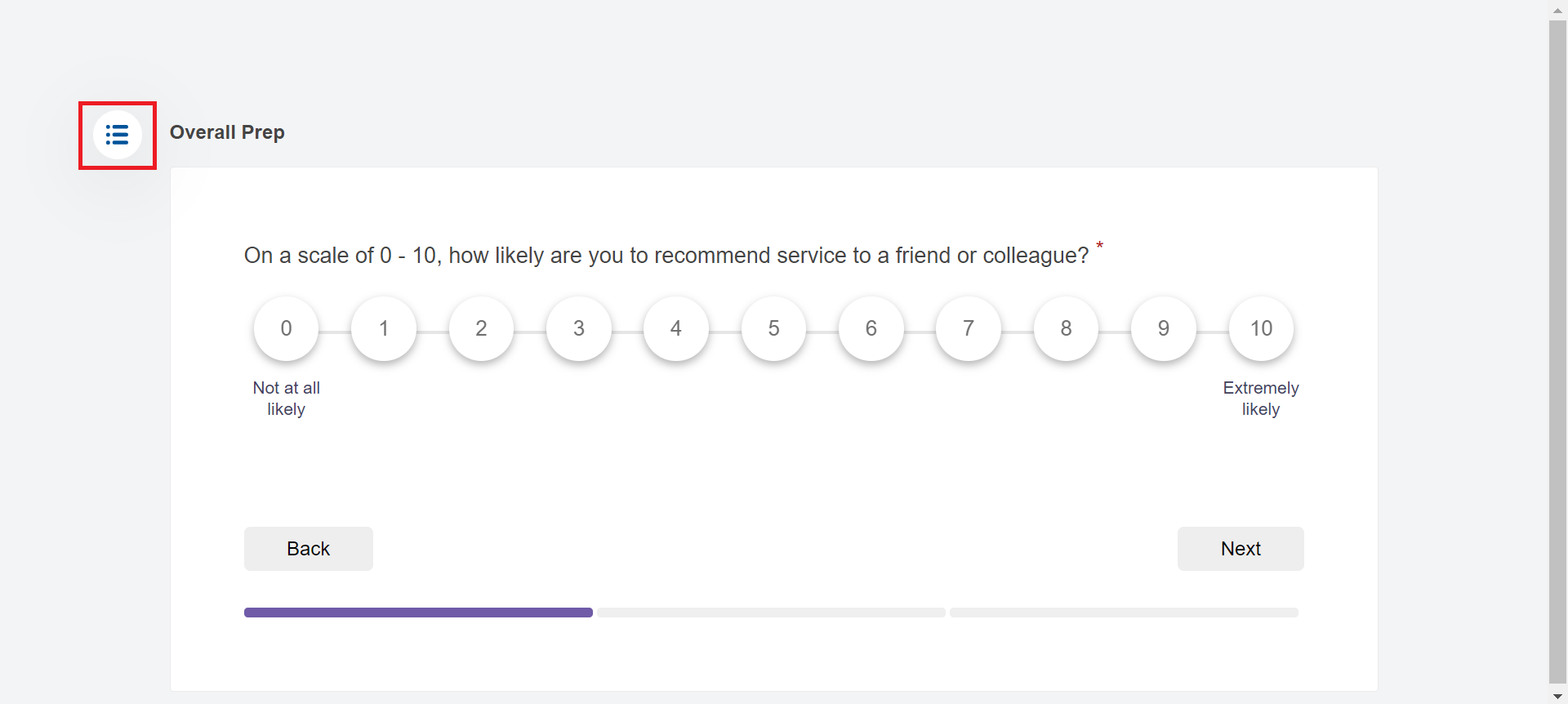
Unlike a regular program, they can click on any page title from here and switch between pages.
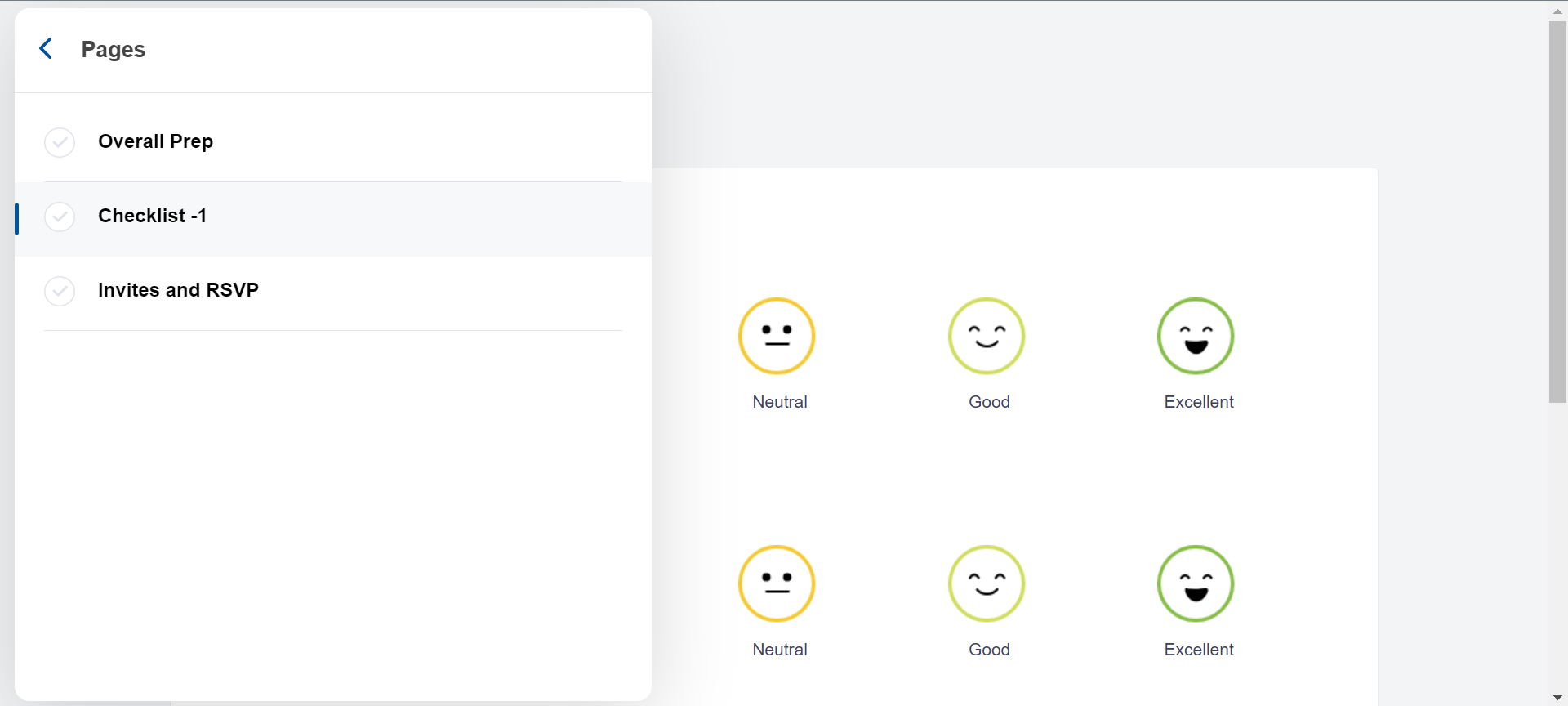
You can also track the progress.
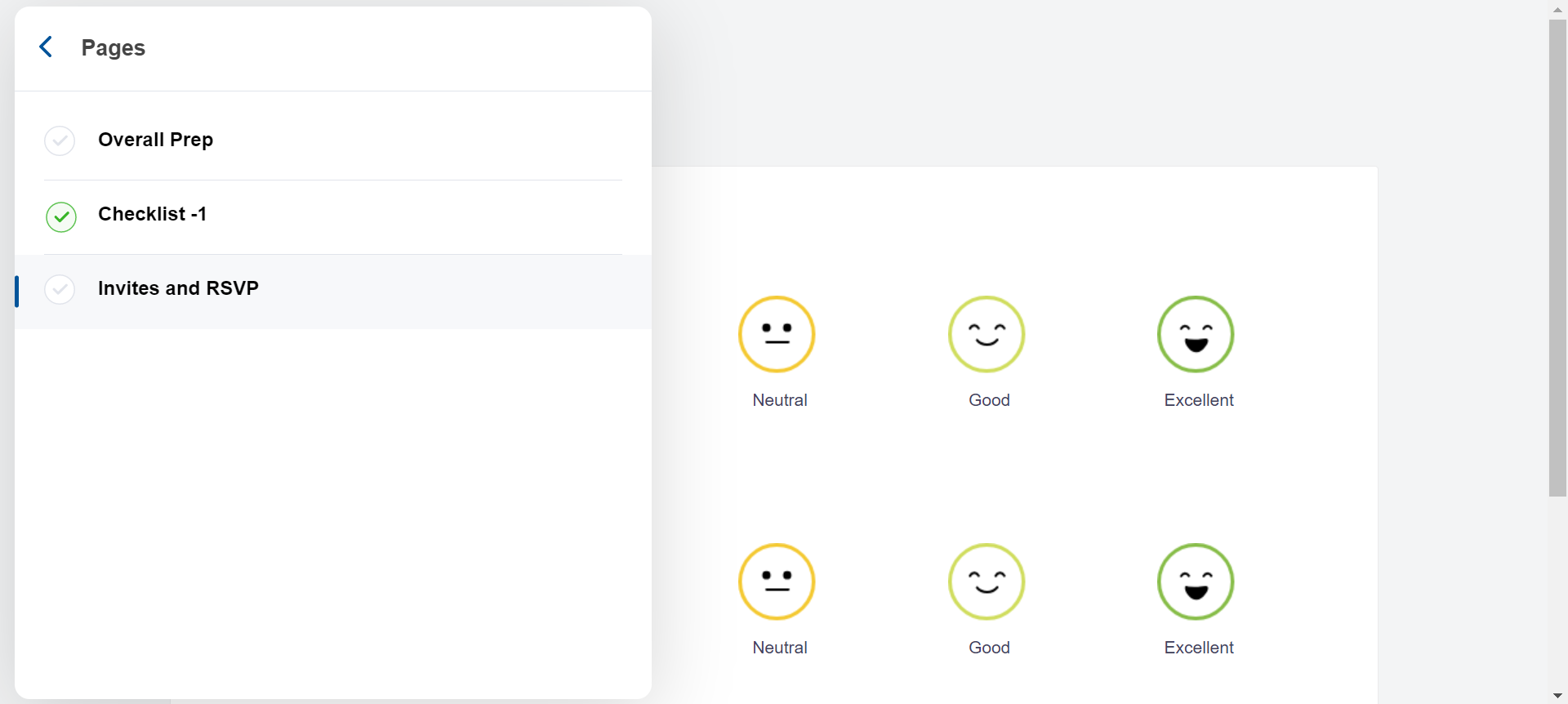
The program response can be submitted only upon attending the mandatory questions; else, they will be prompted on the same.
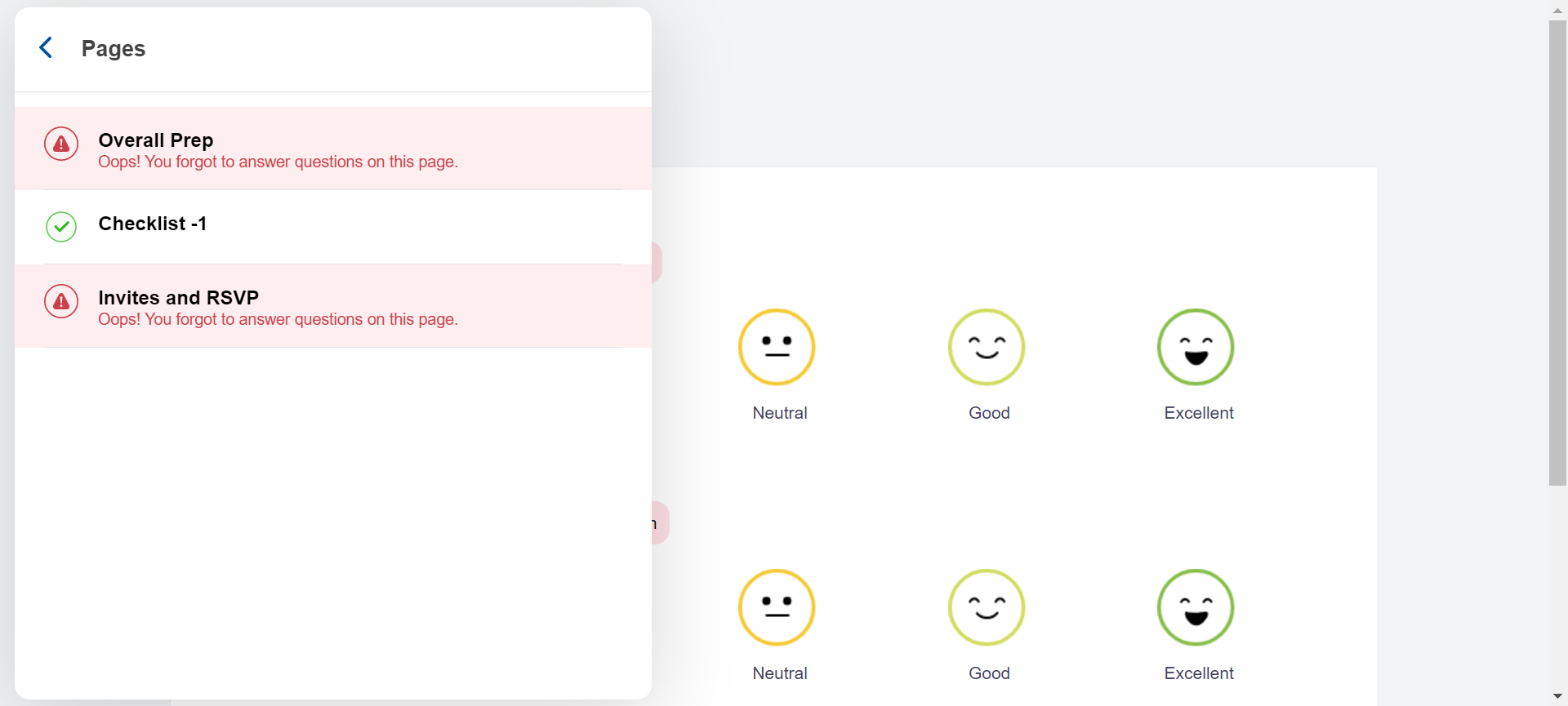
Learn more about Inviting and Managing Collaborators.