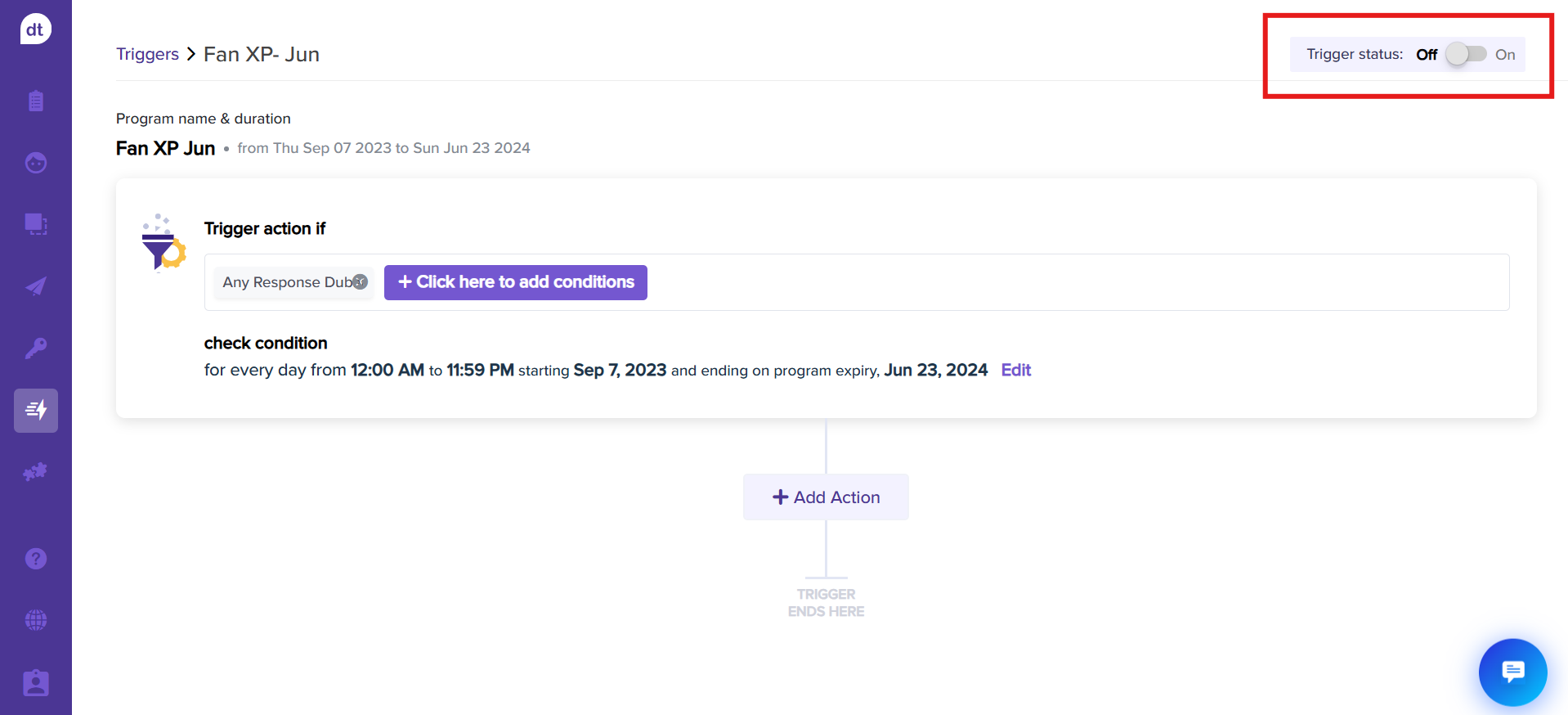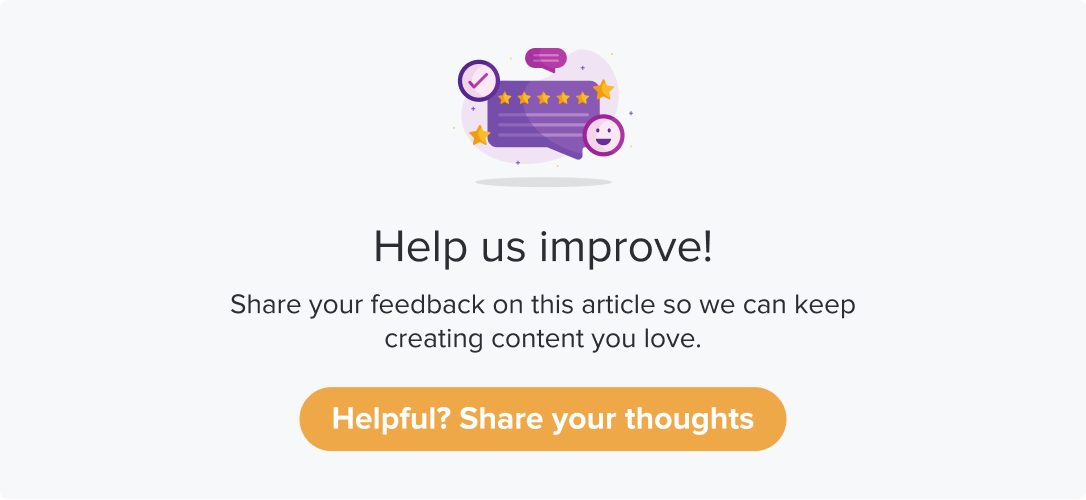Trigger Actions with Freshdesk Workflows
|
|
|
Prerequisites
Enable the integration from the Freshdesk Integrations page.
Enable the workflow as required.
Create a Ticket in Freshdesk
You can efficiently manage customer issues by setting up trigger conditions in the workflow.
When a response received in Dropthought satisfies the trigger condition, a ticket is automatically created in Freshdesk containing details as specified while setting up the workflow. This empowers you to address the issue promptly and potentially convert unhappy customers into satisfied ones.
Follow the below steps to set up the workflow:
Create a new trigger or edit an existing one.
After specifying the trigger conditions, click the Add action button.
Select Set up Workflows on Freshdesk from the Select Action(s) screen.
You will be redirected to the ticket creation section.
Enter details:
Subject, description, type, status, priority, Assignee ID, Tags, Due at, Comment public, Customer type, topic.
Check the box labelled Add respondent's feedback to the message to view the response on the Freshdesk ticket.
Ensure that you enter Agent email and Requester email. These are essential for the workflow to work.
Click on Apply.
The action card will be created. You can edit and delete anytime in the future.
To activate the trigger, ensure that your trigger status is turned ON by clicking on the toggle at the top-right corner.