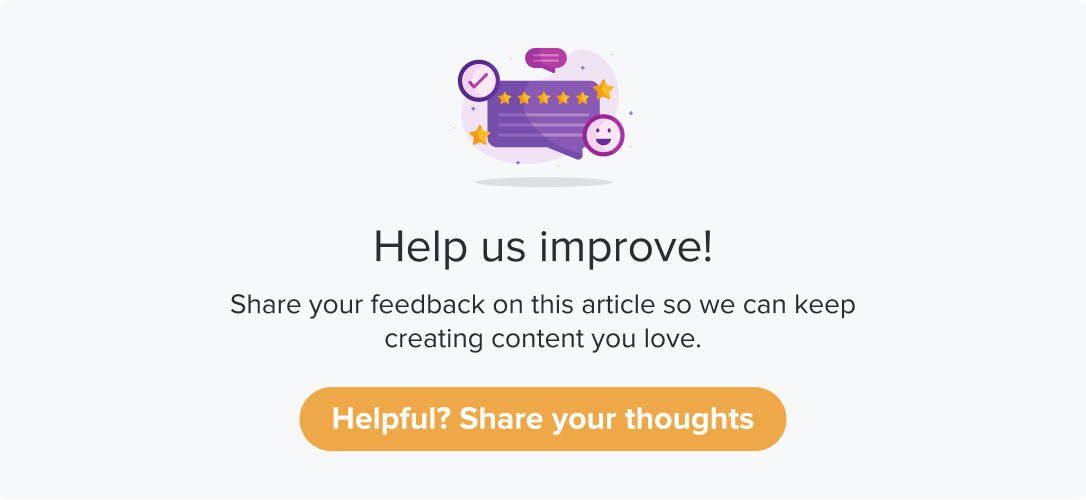Creating Dynamic Collectors - Import from Sub-link/QR List
|
|
|
There are two methods to create dynamic collectors:
Create Dynamic Collectors by importing from the Sub-link/QR list
Create Dynamic Collectors by adding individually
When you create a dynamic collector by importing from a sub-link/QR list, it will generate QR codes for every record within. You can choose to use all of them or some of them.
This article will help you understand:
How do you import a sub-link/QR list for creating dynamic collectors?
How do you connect to a program immediately after generating the QR codes?
Pre-requisite: You should have a Sub-link/QR list created before using this method. Learn more about creating a Sub-link/QR list.
Follow the below steps to create a Dynamic Collector by importing from a sub-link/QR list:
Follow the steps 1 to 5 from the Dynamic Collectors article.
Select Import from Sub-links/QR list.
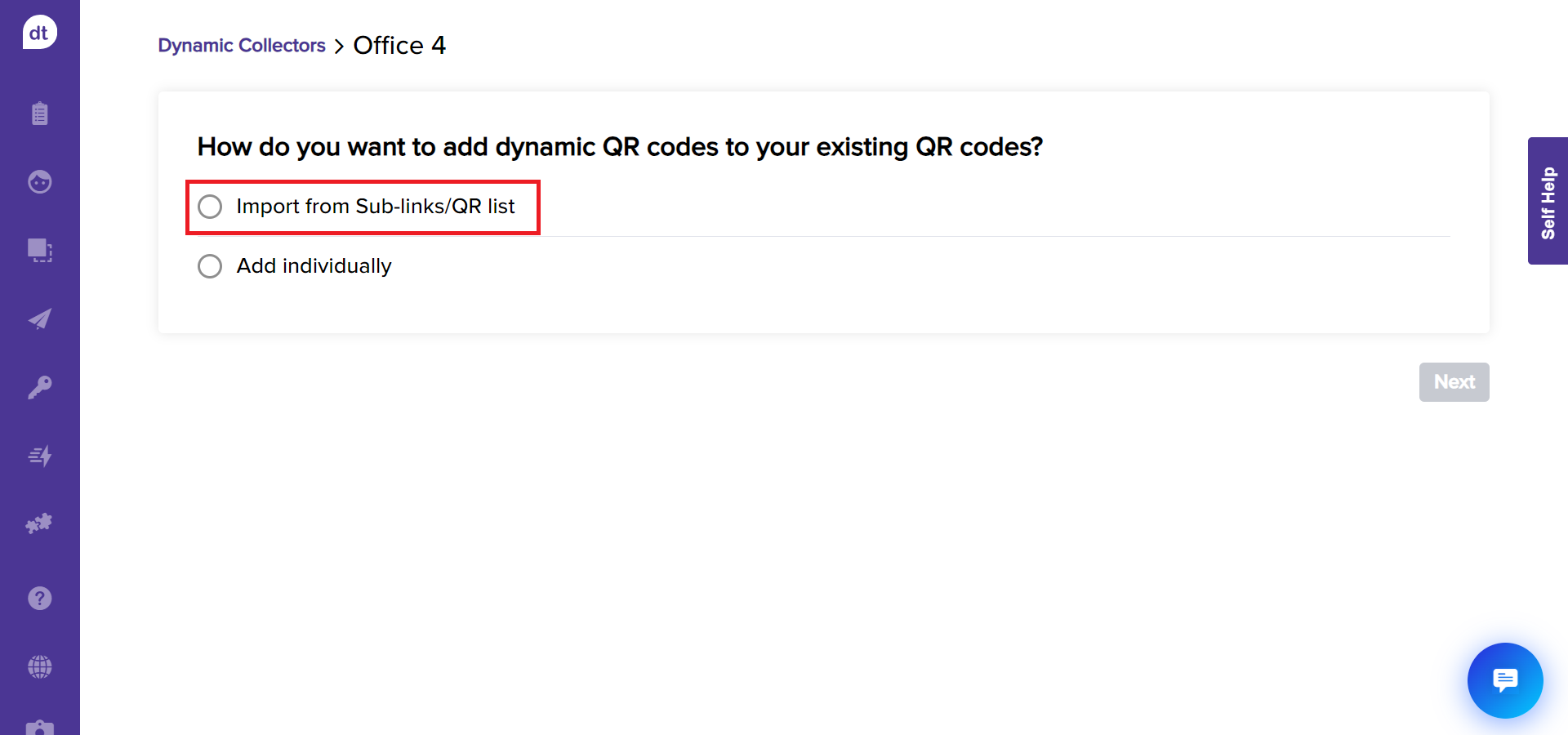
The section will expand. Select the required sub-links/QR code list from the drop-down menu.
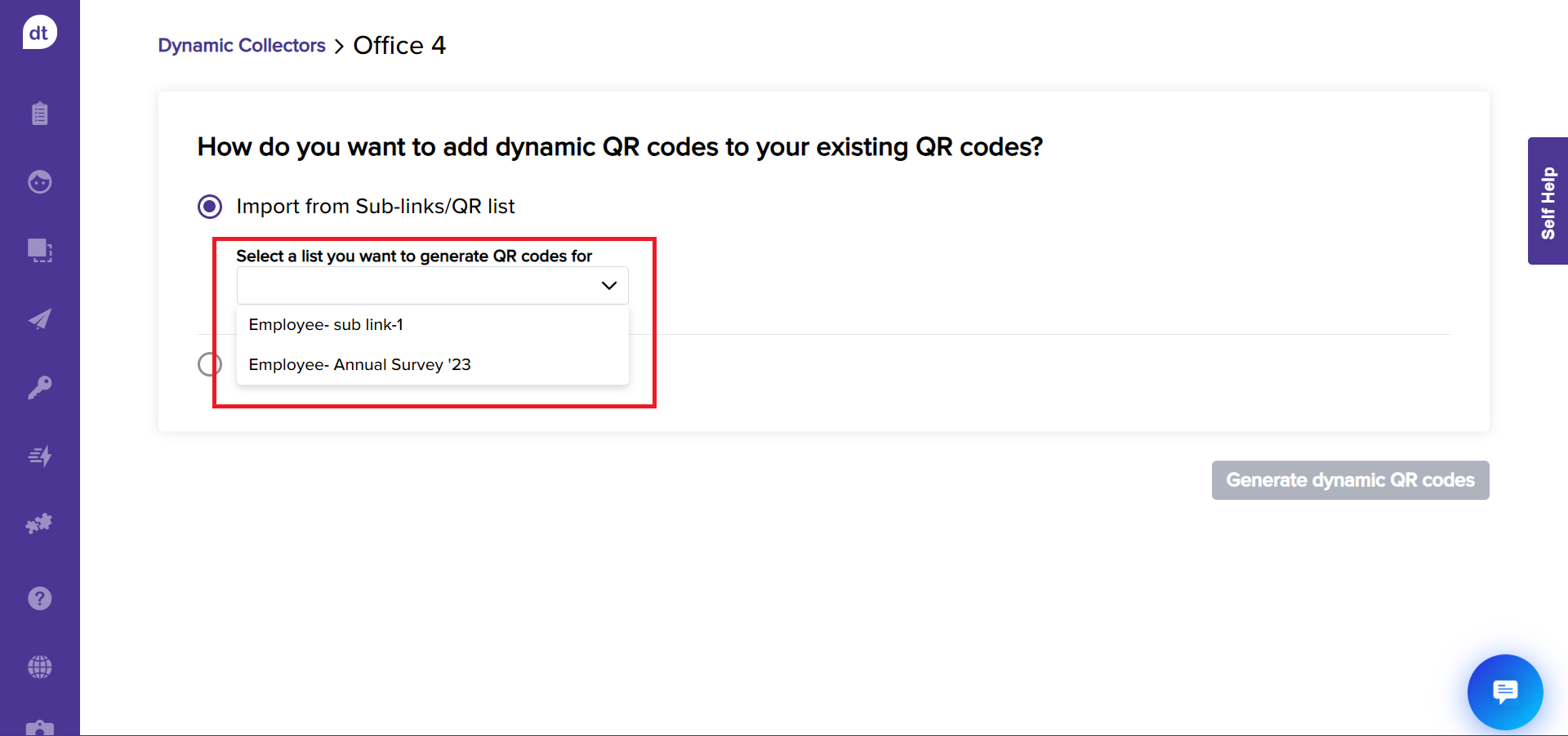
Click on Generate Dynamic QR codes. Dropthought will create individual QR codes for all the records available within the selected sub-link/QR list.
You will be prompted upon successfully generating the QR codes with an option to connect to a program immediately.
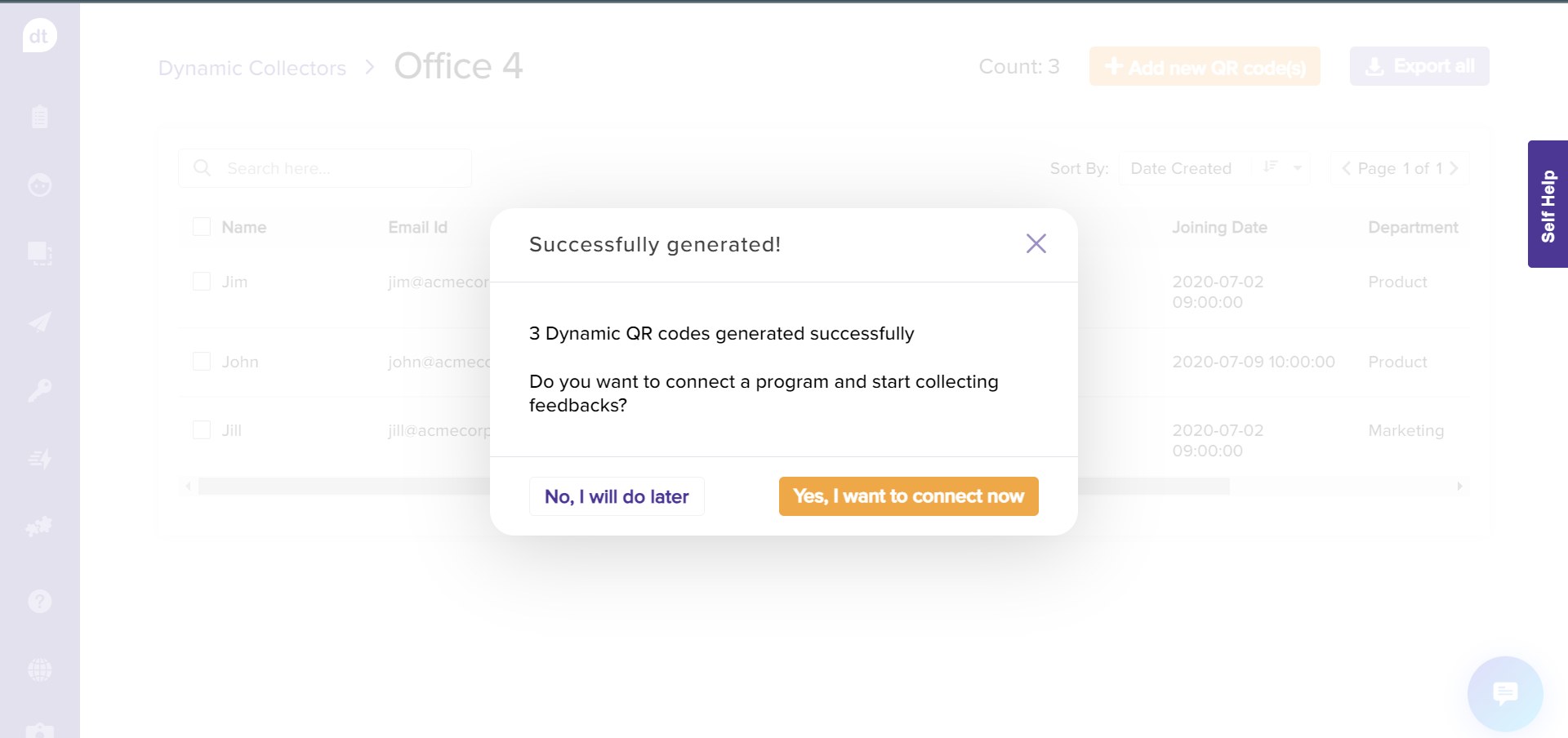
Click on No, I will do later to complete the process.
If you would like to connect to a program soon after creating, click on Yes, I want to connect now.
From the following pop-up, select a program and click on Connect program.
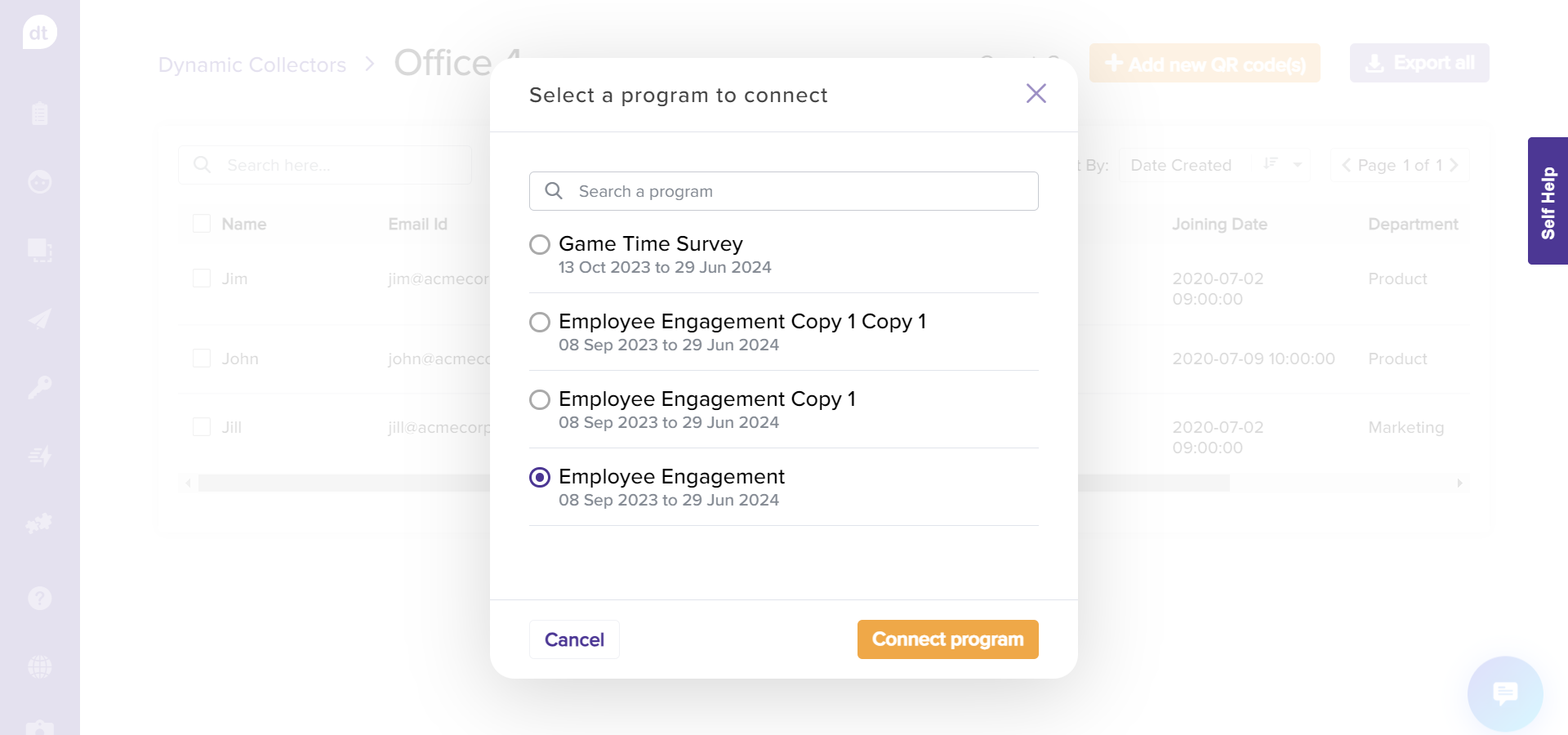
You have created a dynamic collector by importing a sub-link/QR list!