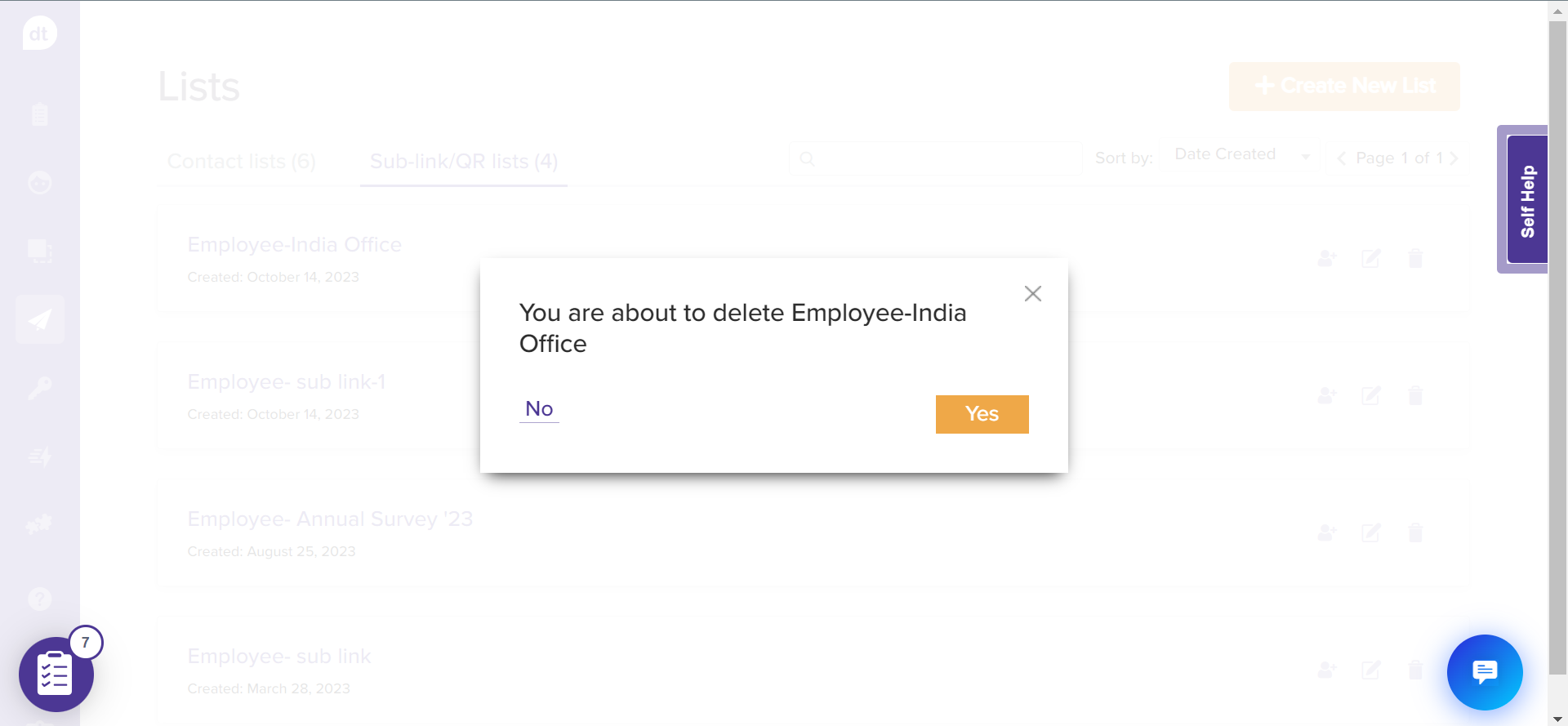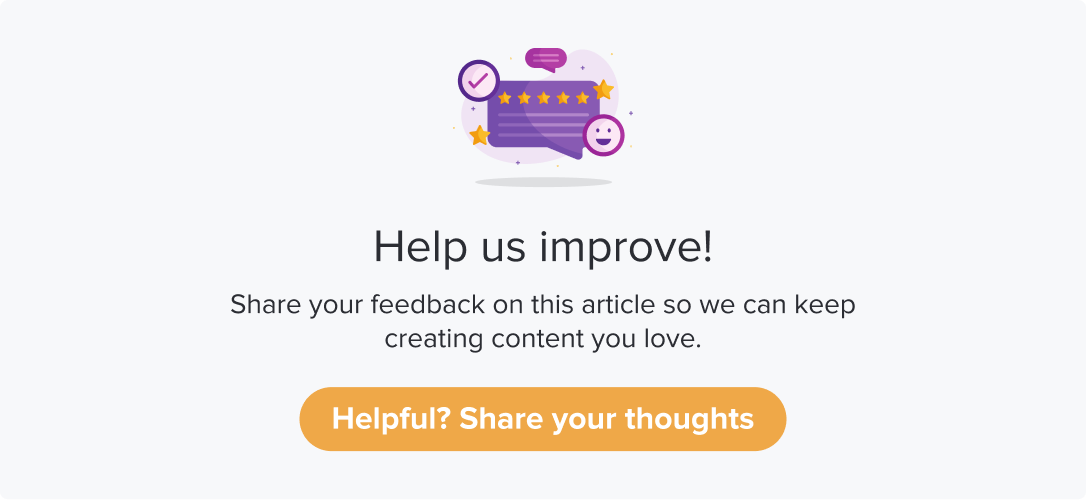Sub-link/QR
|
|
|
A sub-link/QR list allows you to create multiple shareable links and QR codes. This helps you distinguish the response origin.
This article will help you understand:
How do you create a new sublink/QR list?
What are the various methods of adding new entries with a sublink/QR list?
What are the details that can be included in a contact list?
Scenario
You are collecting feedback on the restrooms in your office. It is in four locations: East, West, North and South. To distinguish the responses received based on the locations, you can create a sub-link/QR list on Dropthought with the names East, West, North, and South.
While distributing the survey:
You can choose multiple shareable links and QR codes.
Select the respective sub-link/QR list. This way, the responses can be filtered based on the location rather than having the respondents enter it manually.
Create a new Sublink/QR list
Follow the below steps to create a new sublink/QR list:
Navigate to the Lists on the left side panel.
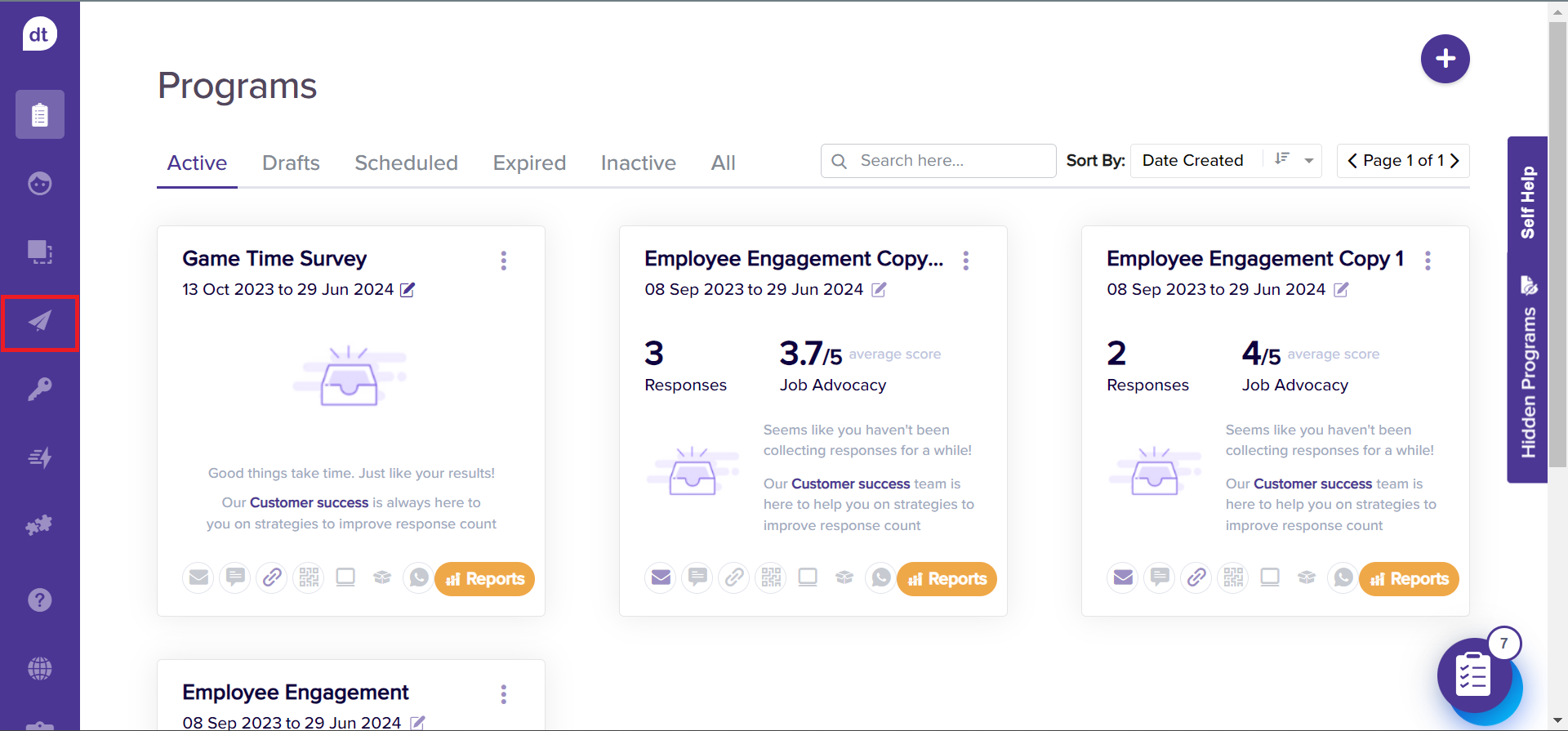
Select Lists from the menu.
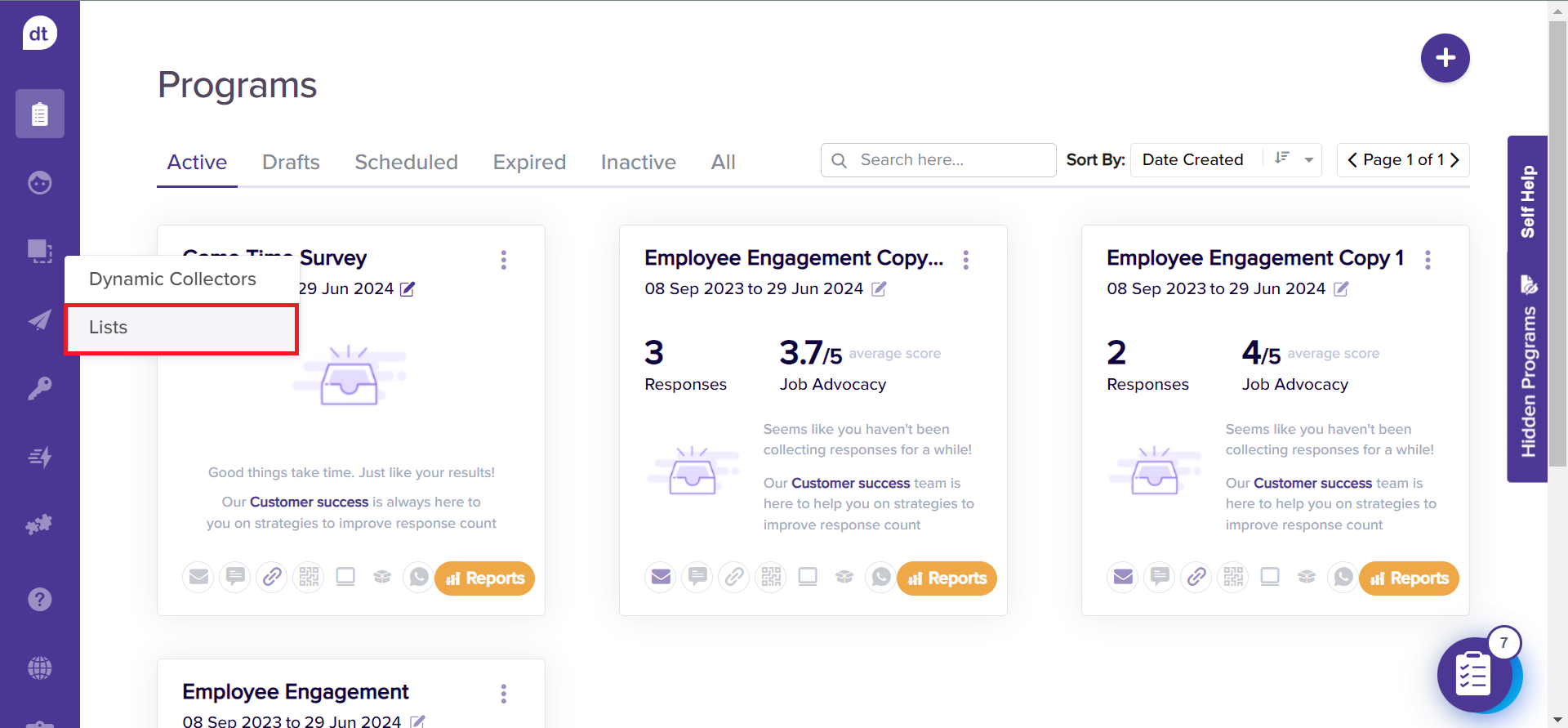
Go to Sub-link/QR lists.
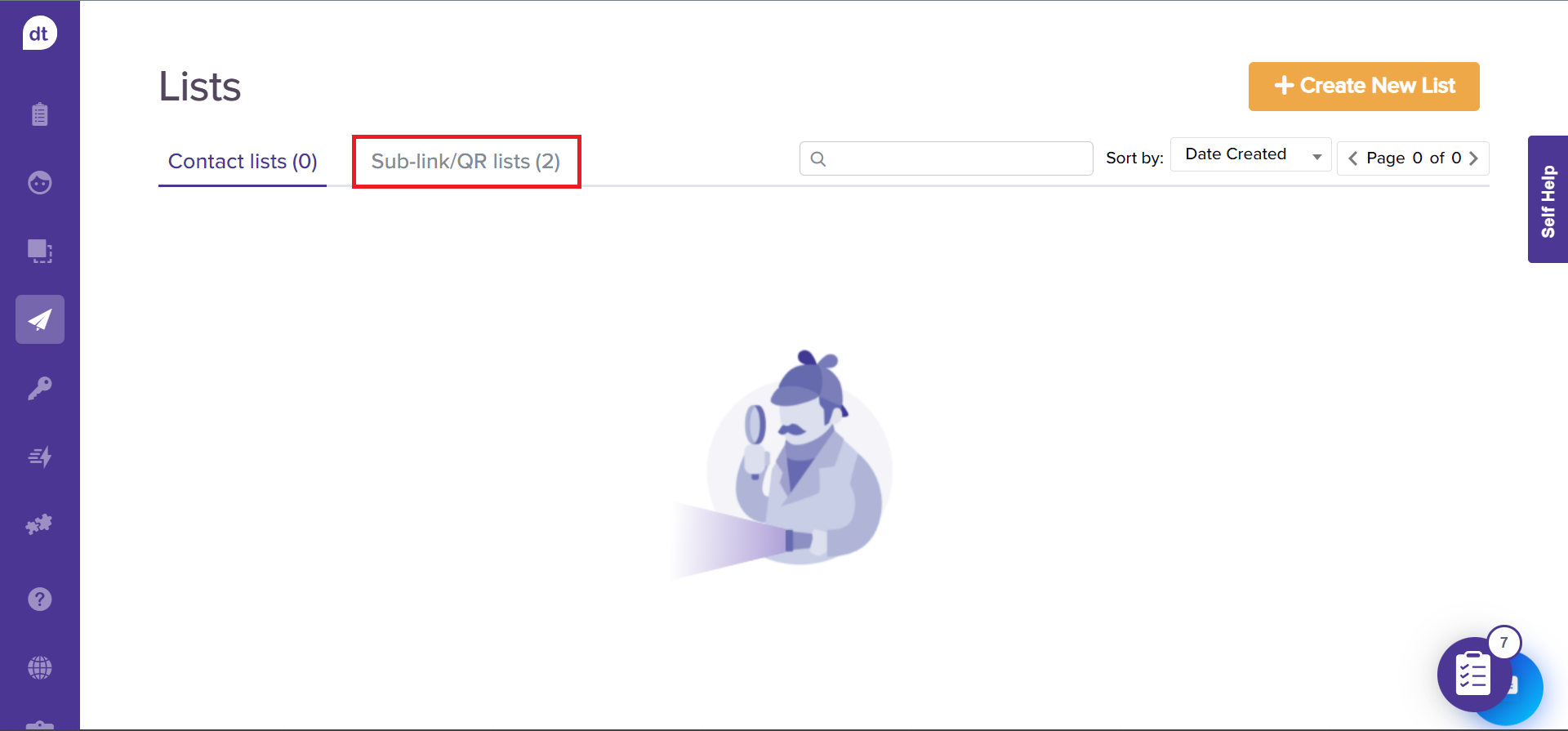
Click +Create New List to create a folder for adding your sub-link/QR-s.
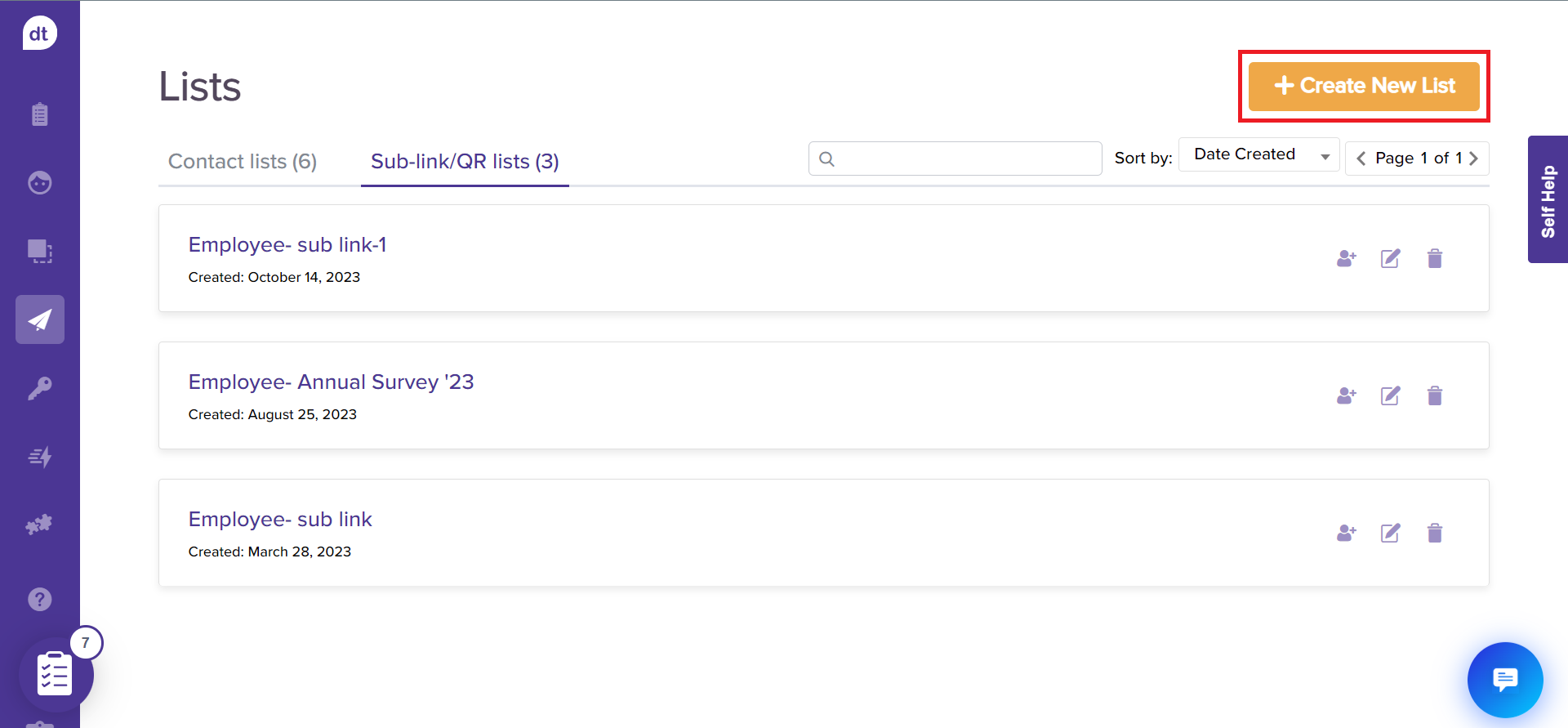
Enter a Sub-link/QR List Name and select the Sub0link/QR List option from the following pop-up.
Click on Save and Continue. You have successfully created a Sub-link/QR List!
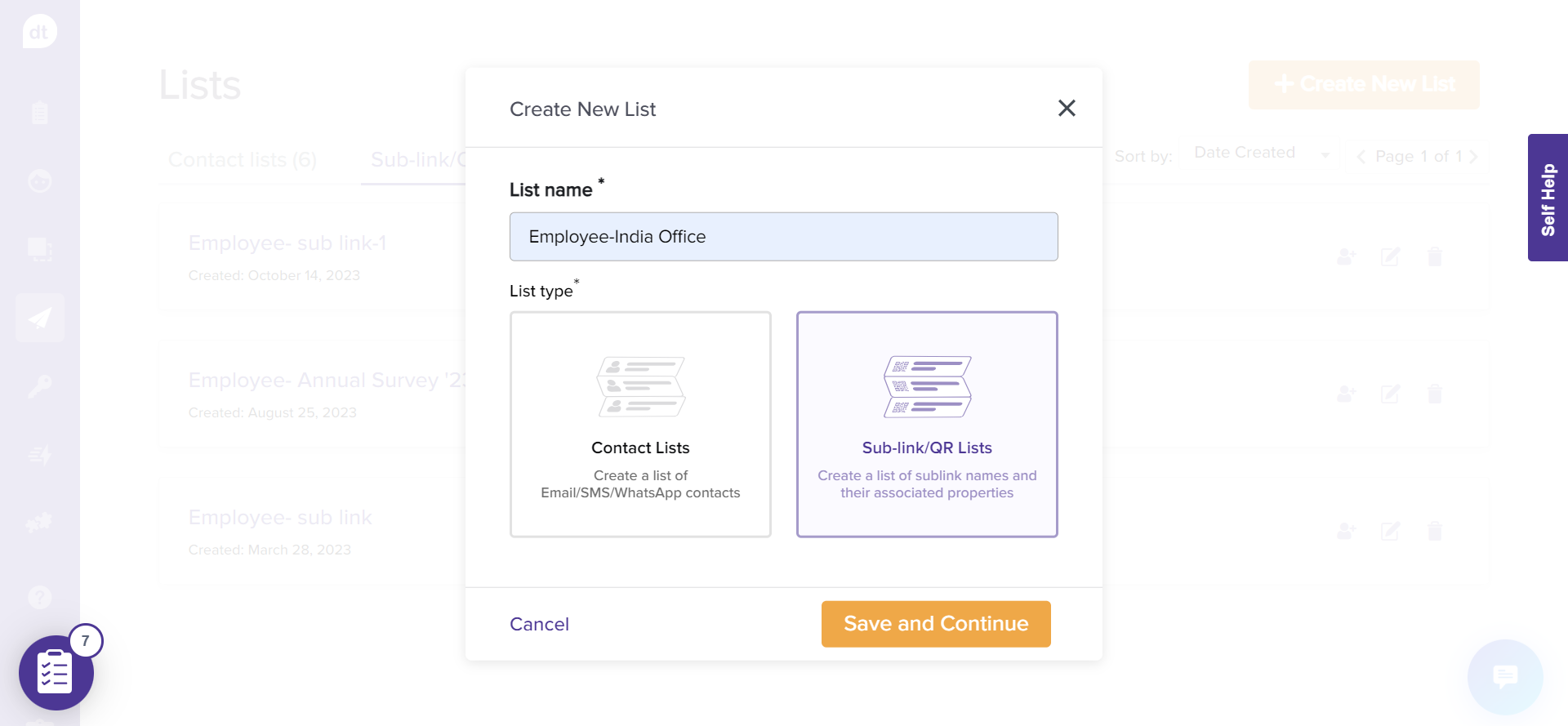
Click on + Add Sublinks from the following screen to add sub-links to the list.

Methods to Add Sub-links to the List
Now that you have created a contact list, it's time to add contacts/recipient details. There are various ways in which you can do the same.
Click on the required method to learn more about how to add contacts to the contact list.
Add Sub-link to a List
To add a new contact to an existing contact list. Follow the below steps:
Navigate to Lists > Sub-link/QR lists.
Click on the Add New Sublink icon beside the List.
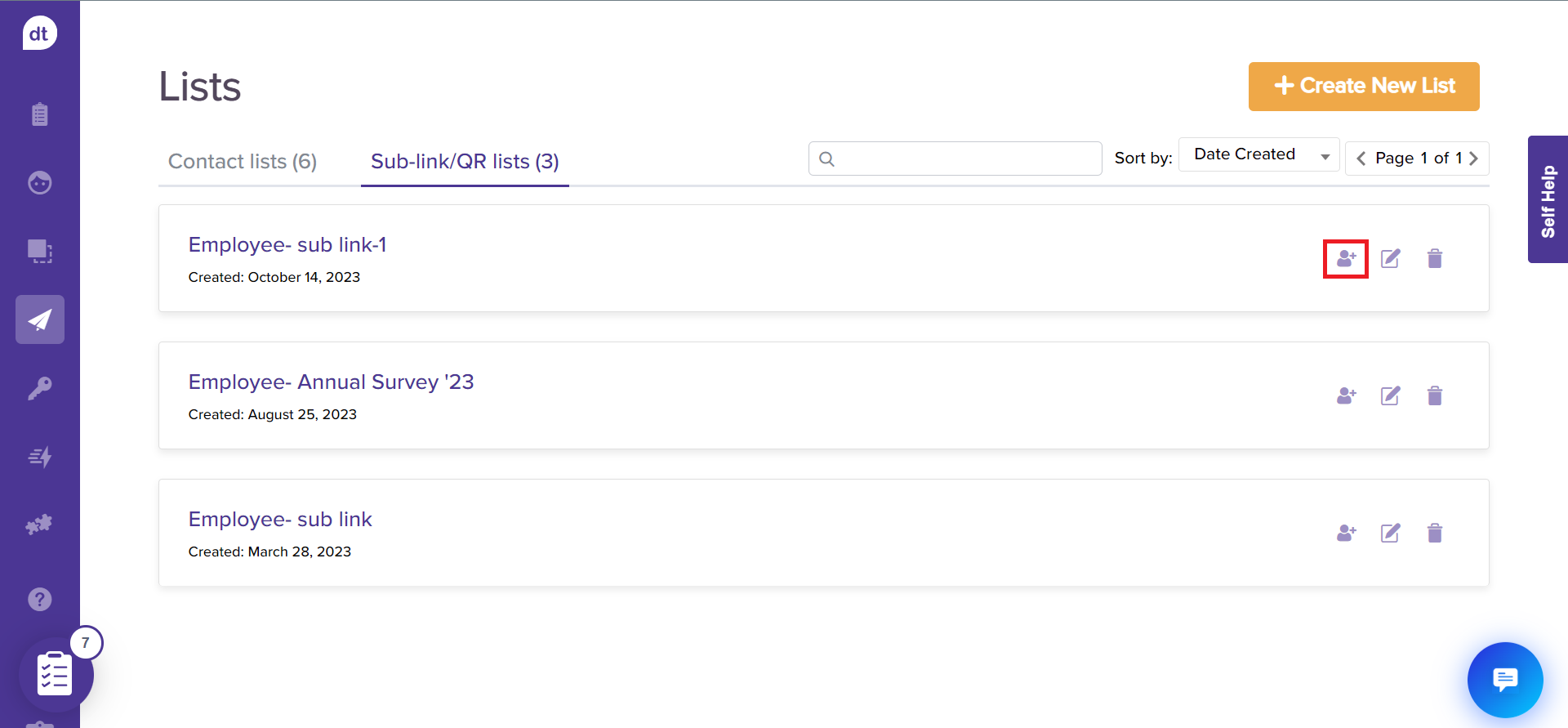
You will be redirected to the add contact list details page. Click on +Add Contacts.

Follow the steps based on the required method. Refer to the previous section for methods.
Edit a Sub-link/QR List Name
Upon creating a list, you can rename them as and when required. Follow the steps below:
Navigate to Lists > Sublink/QR Lists.
Click on the Edit icon beside the List.
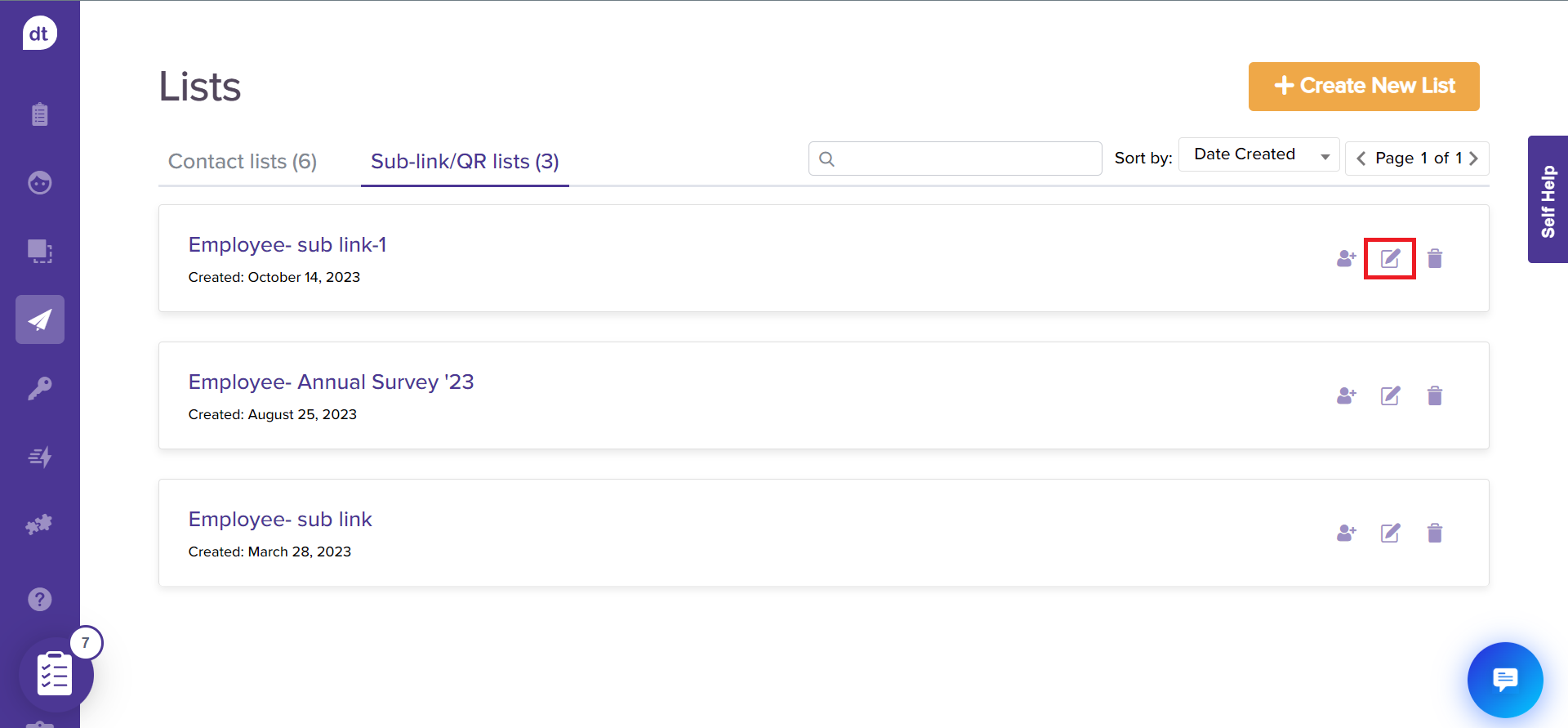
Rename the contact list in the following pop-up. Click on Save.
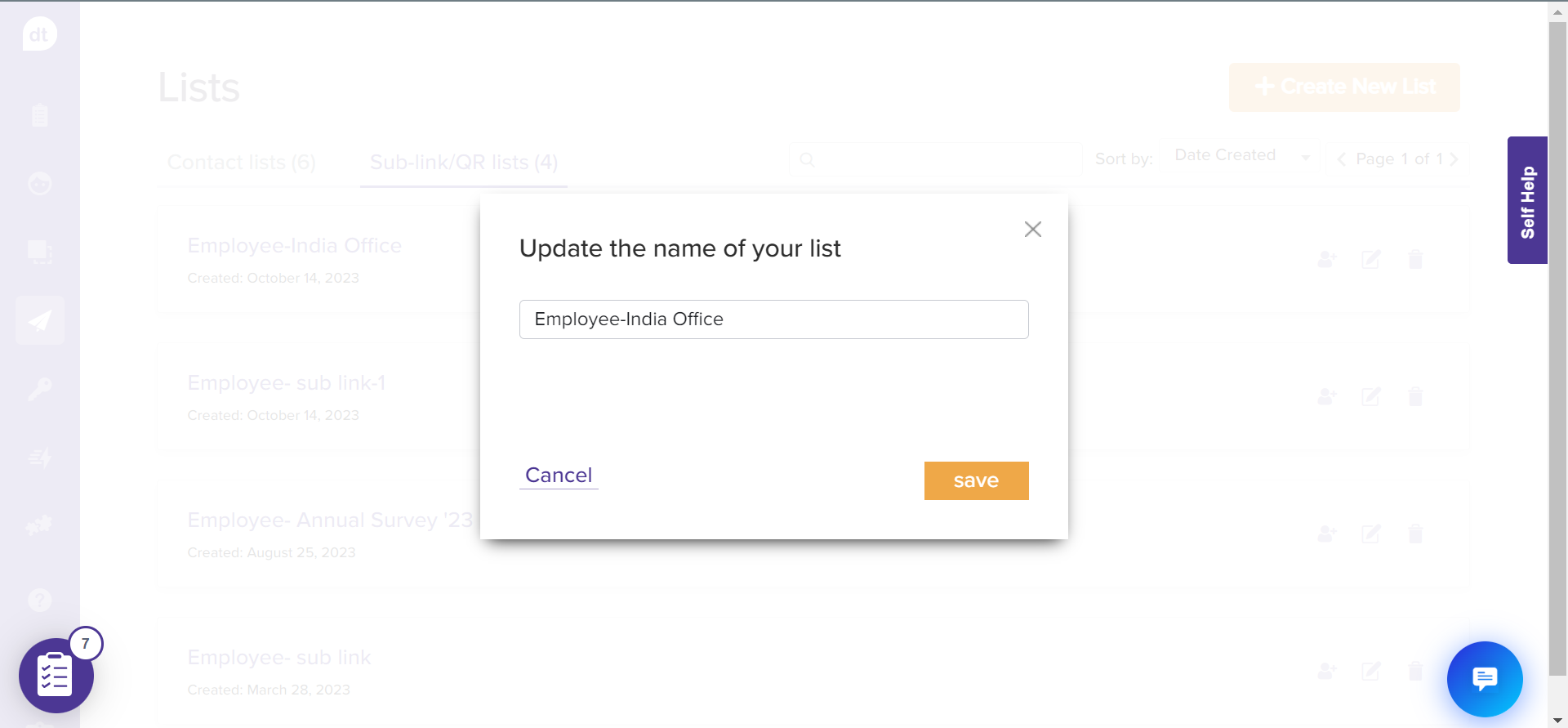
Delete a Sub-link/QR List
You can delete a contact list. This will remove all the sub-links/qr within. Follow the steps below:
Navigate to Lists > sub-link/QR Lists.
Click on the Delete icon beside the Contact List.
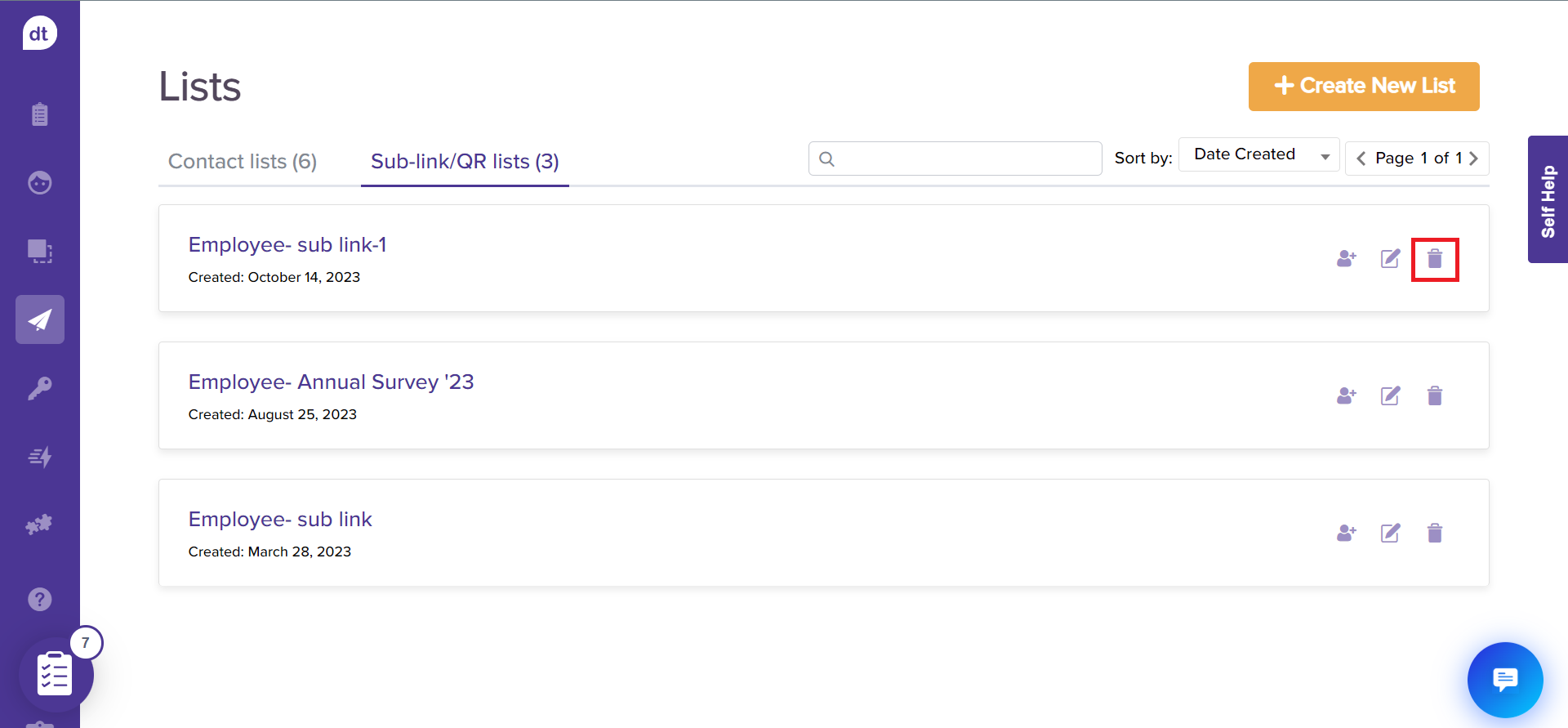
You will be prompted to confirm the action. Click on Yes.