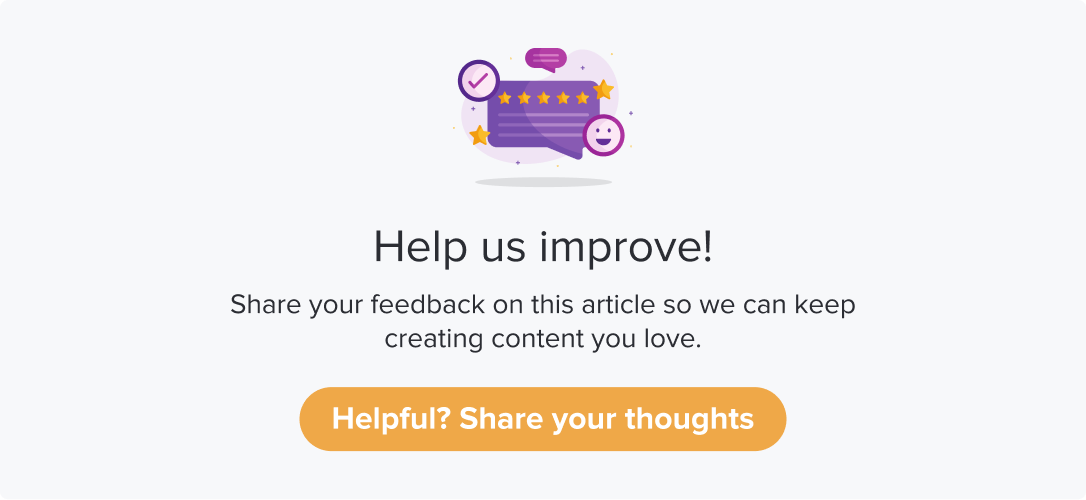Add sub-links manually
|
|
|
You can always manually add sub-links to a list. This allows you to add and customize the details you want to save against a sub-link.
This article will help you understand:
How do you add a contact to a contact list manually?
How do you customize the fields for contact details?
Follow the steps from Contact Lists to create a contact list. Further,
Click on Add individually. The Name field will automatically pop up. These are mandatory fields for any sub-link details.
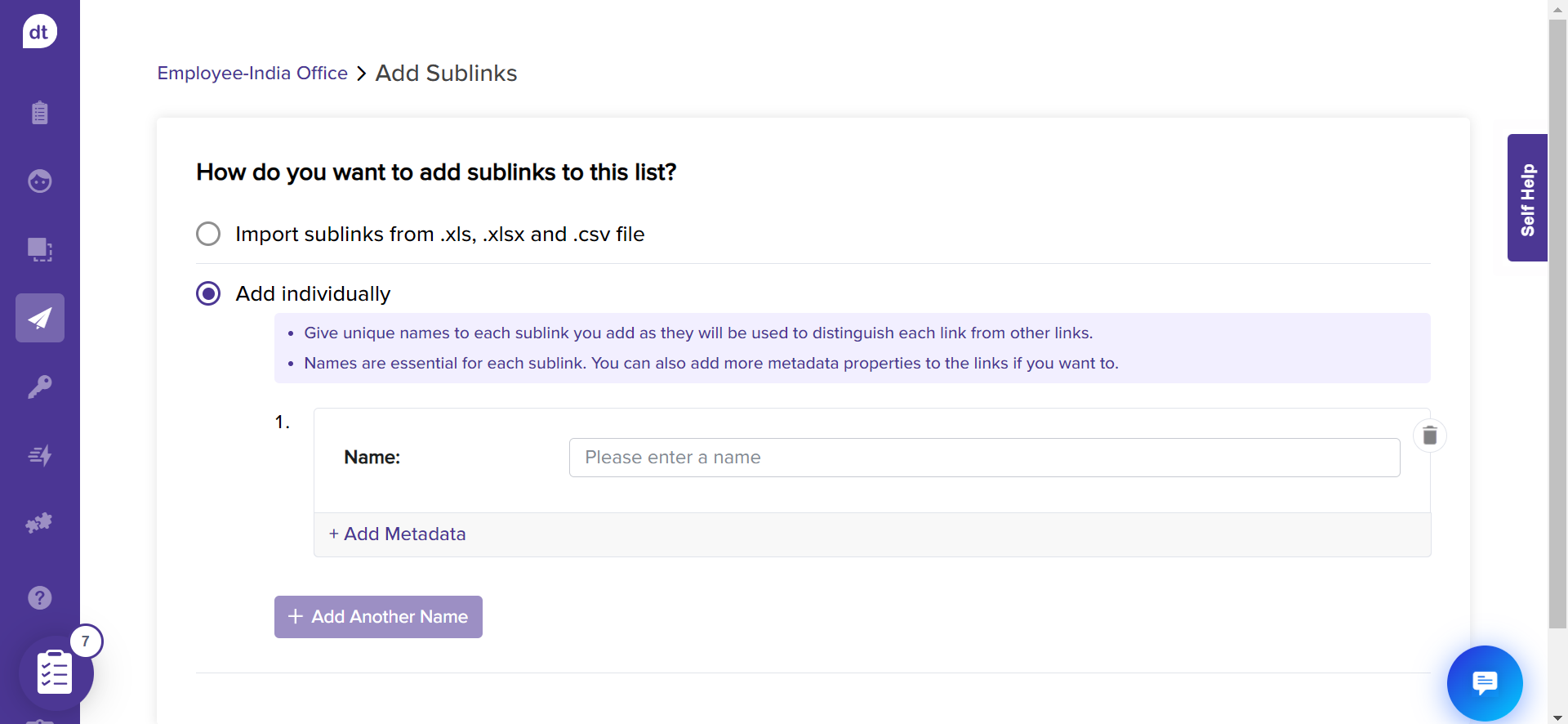
You can add more fields to the sub-link details. Click on +Add Metadata.
Metadata are like the column headers or field names. These play an important role in sending out a program and analyzing results.
From the following pop-up, enter the metadata name. Click on Add. It will be added to the field names along with Name. Repeat the steps to add as many metadata as required.
To delete a metadata name, click on the minus icon beside the field.
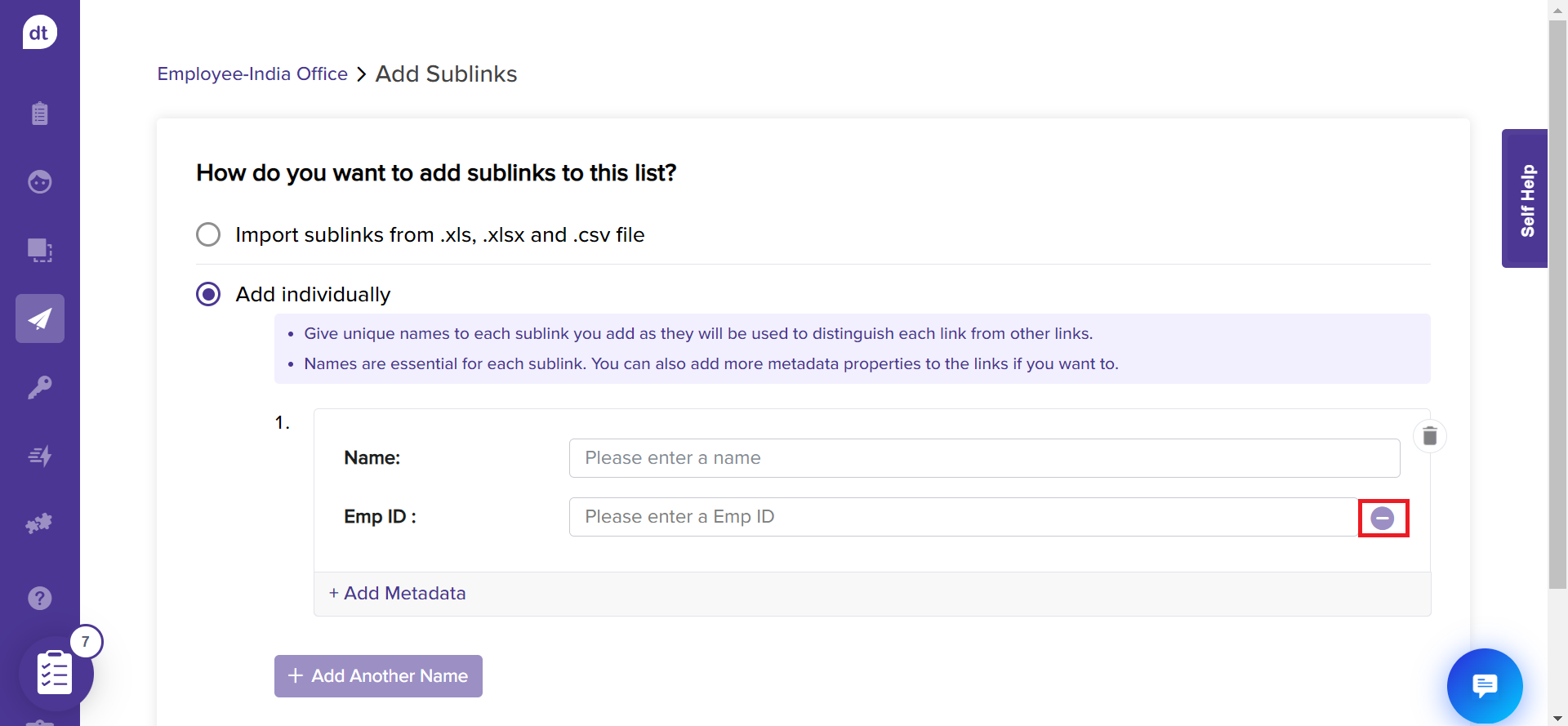
Further, enter the details against the corresponding fields.
Click on + Add Another Name to add more sub-links to the list. Repeat the step to add as many sub-links as required.
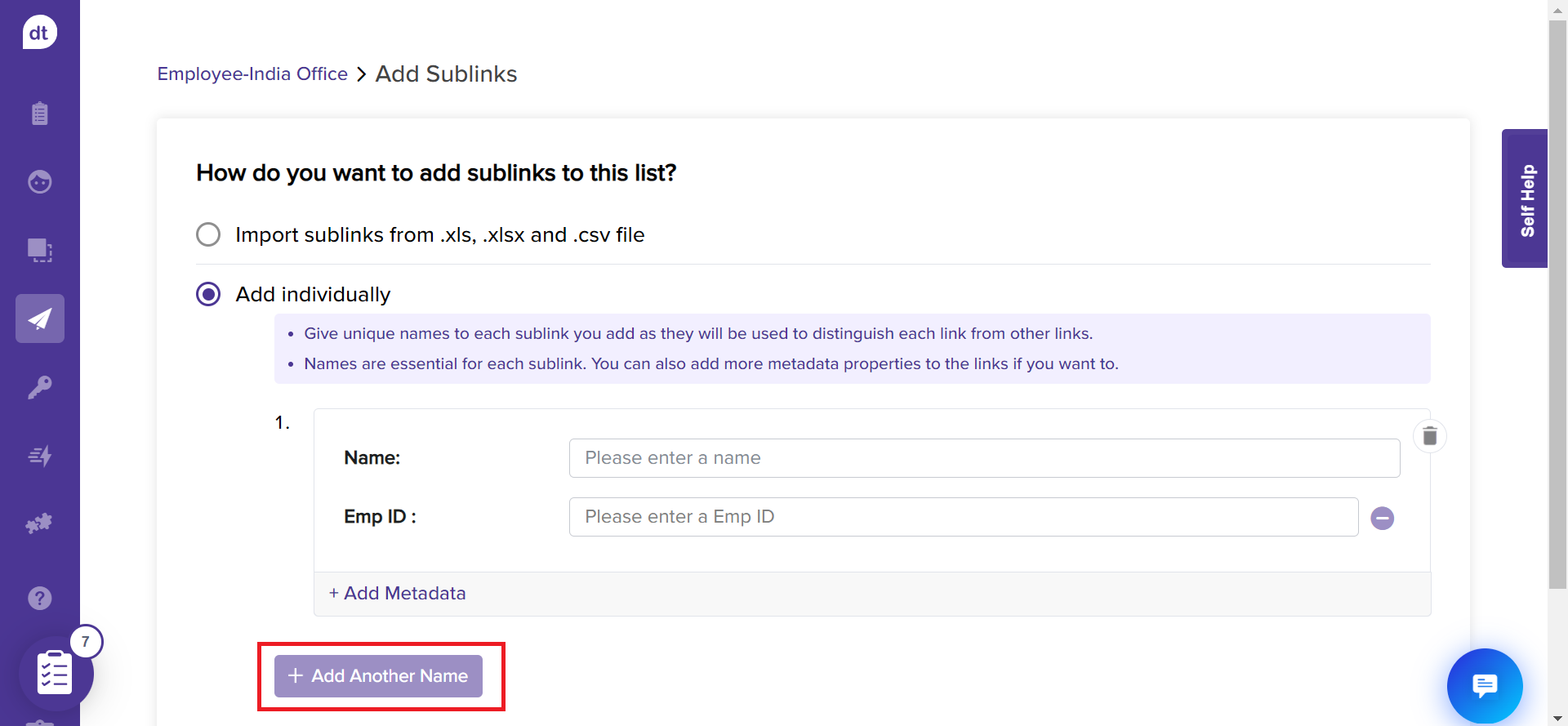
Scroll down to the bottom of the page and click Next to assign datatypes to each metadata.
This step allows you to decide the data type of each column header on the uploaded file.
Click the dropdown menu against each metadata field and choose the appropriate data type.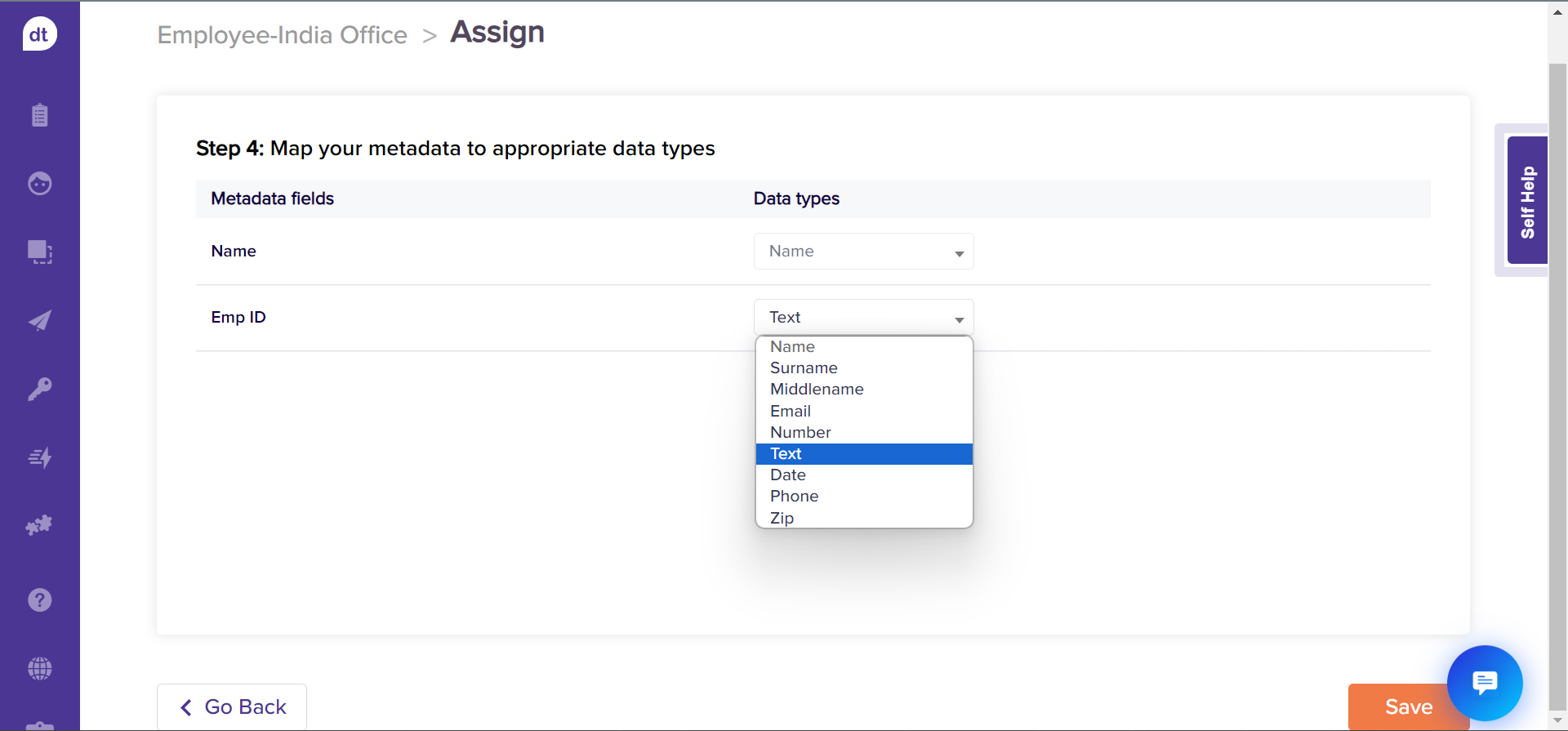
Click on Save.
You have successfully added sub-links to your list!