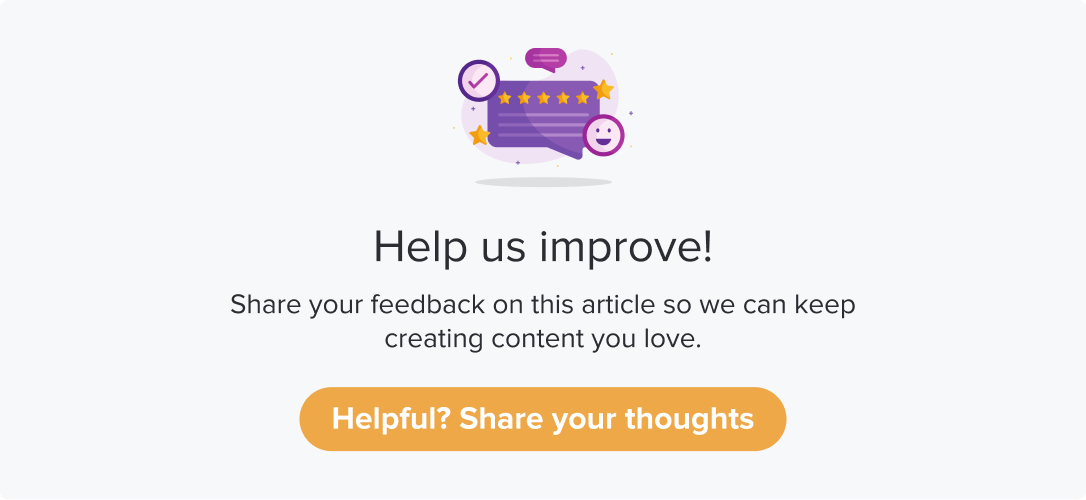Import Sub-links from a Spreadsheet
|
|
|
If you have the sub-link details in a spreadsheet, you can import them to the contact list. This saves you time and effort in manually entering details and human errors.
This article will help you understand:
How do you import contact details from a spreadsheet?
What are the accepted formats for uploading a file?
Sample File
When importing sub-link details from a spreadsheet, please ensure you have given appropriate column names. These will be considered as metadata names (field names) in Dropthought.
Please review the prerequisites on the page before adding contacts to the list.
You can download a sample file to understand the accepted format of details:
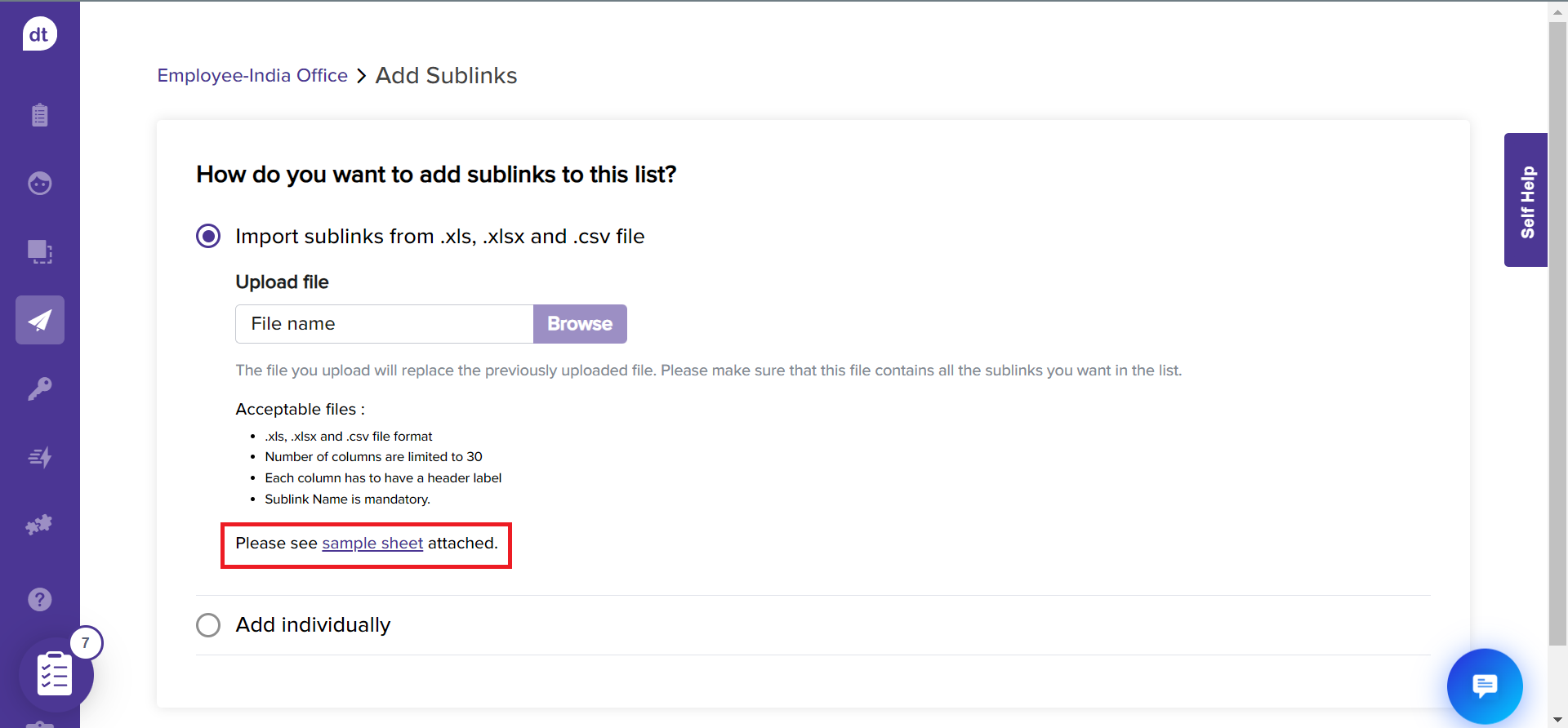
Add Sub-links
Follow the steps from Sub-link/QR Lists to create a contact list. Further,
Click on Import contacts from .xls, .xlsx, and .csv file.
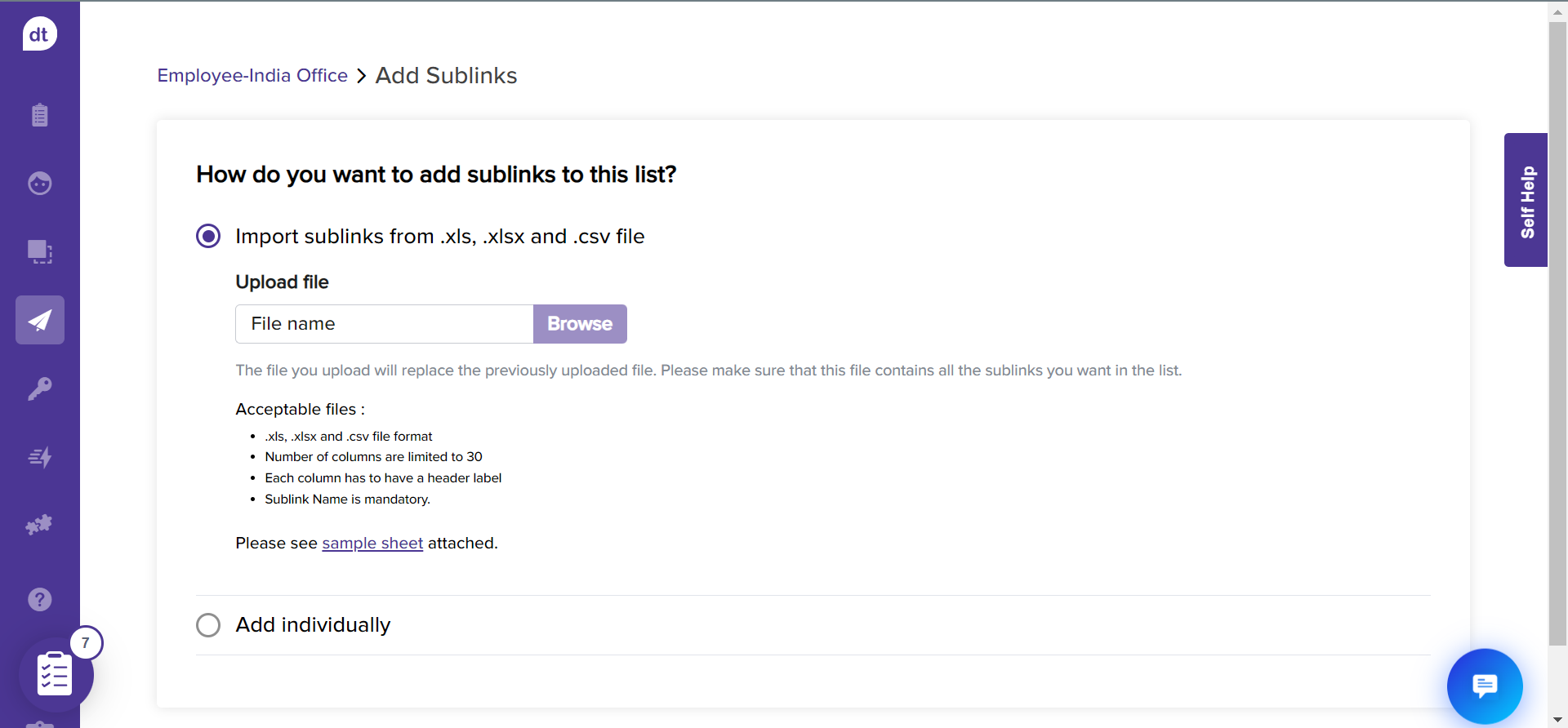
Go through the prerequisites and download a sample for reference, if required.
Click on Browse to upload a file.
You will be prompted upon successfully uploading the file. Click on Okay!.
Scroll down to the bottom of the page, and click on Continue to assign datatypes.
This step allows you to decide the data type of each column header on the uploaded file.
Click the dropdown menu against each metadata field and choose the appropriate data type.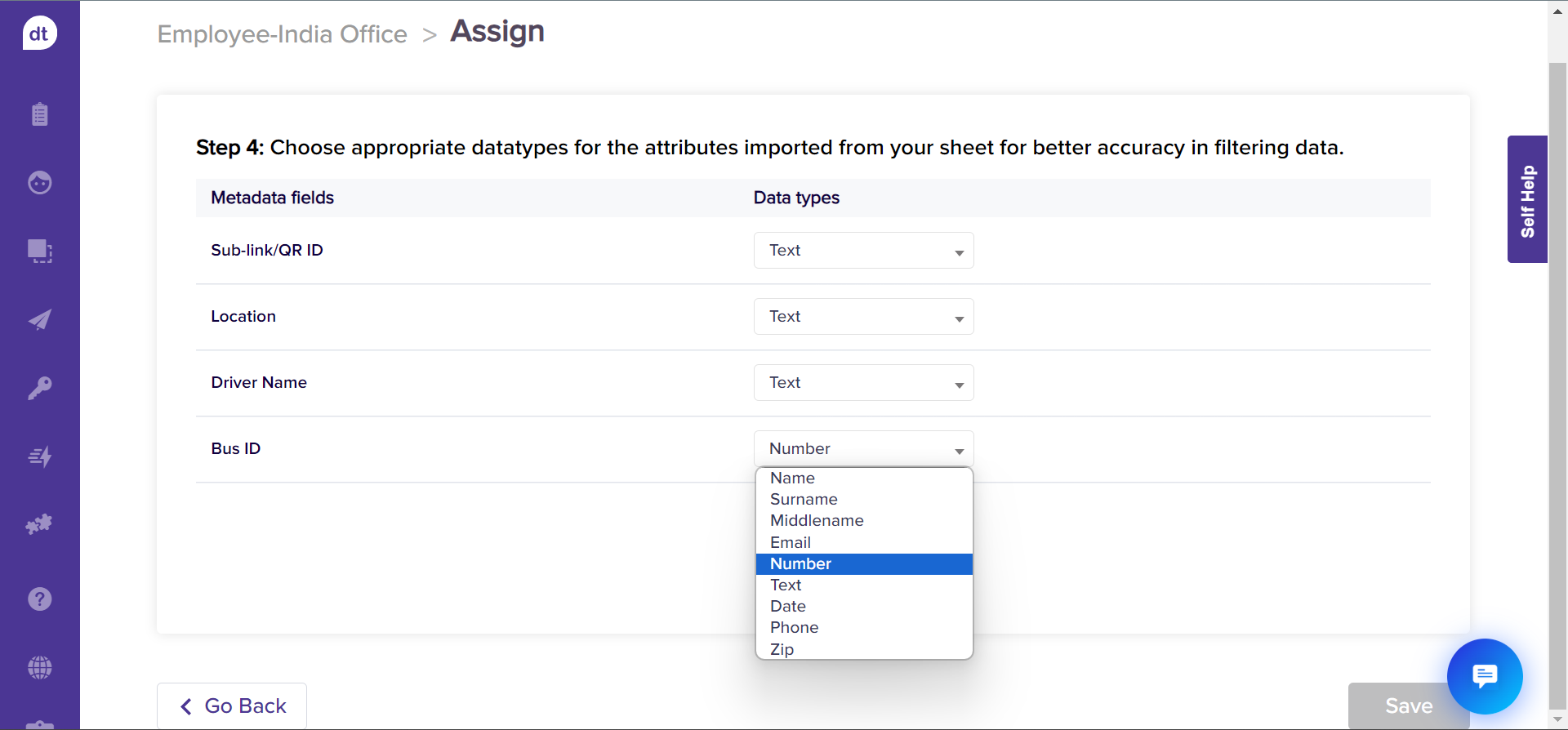
Scroll down to the bottom of the page and click on Save.
You have successfully uploaded sub-links to your list from a spreadsheet!