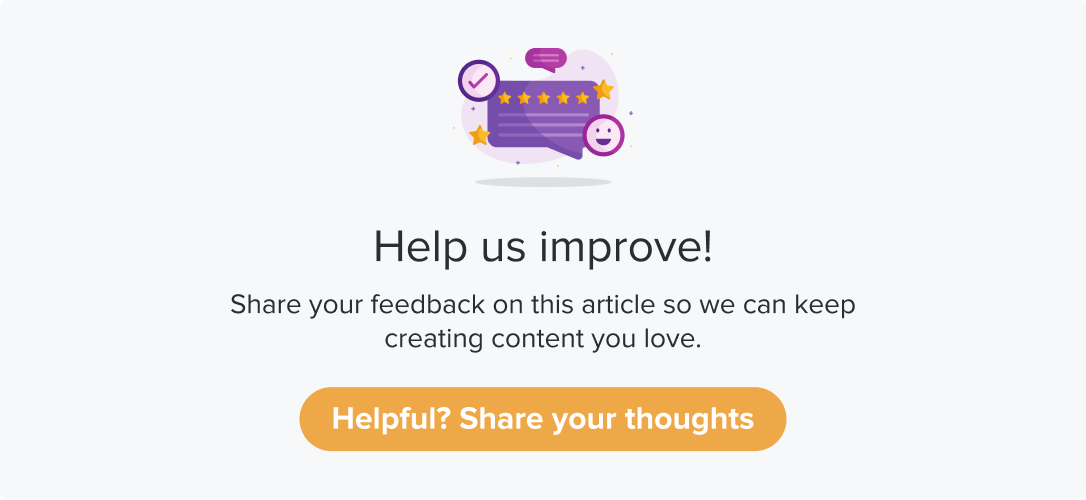Custom QR Codes
|
|
|
Adding to Dropthought customization features, you can use Custom QR codes. You can create QR codes that fit into your brand colors. Additionally, you can add your brand logo to the QR code.
This article will help you understand:
What are the various customizations available?
How to associate a custom QR to a program?
Follow the below steps to create your own custom QR codes:
Navigate to the Lists tab, and select Dynamic Collectors.
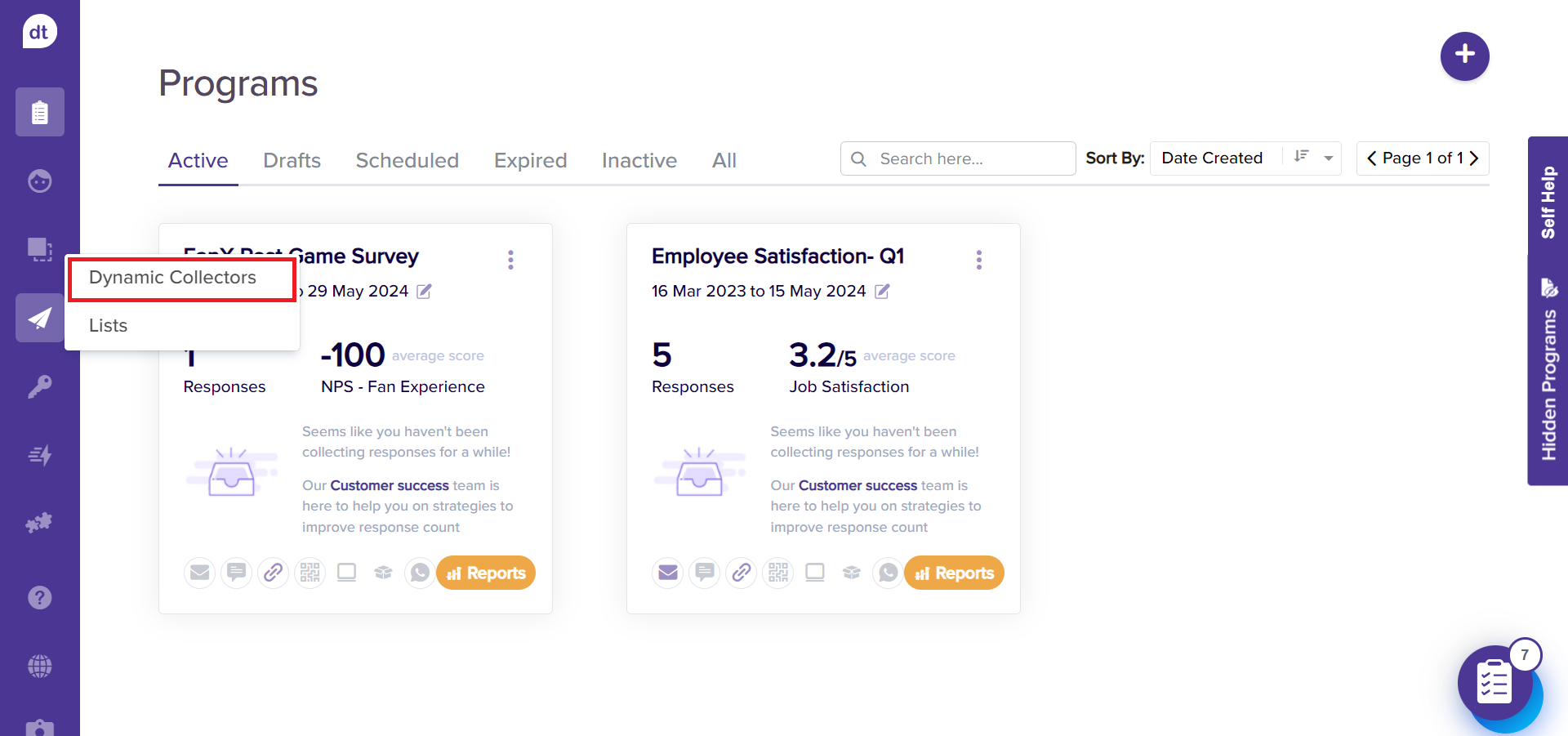
Click on + to create a new Dynamic Collector list and add QR codes. You can follow the steps from the article Create Dynamic QR.
You can customize the QR codes from the Generate QR screen (if creating from scratch).
If you want to customize the QR codes for an already created Dynamic Collector list, click on the more options and go to Customize QR codes.
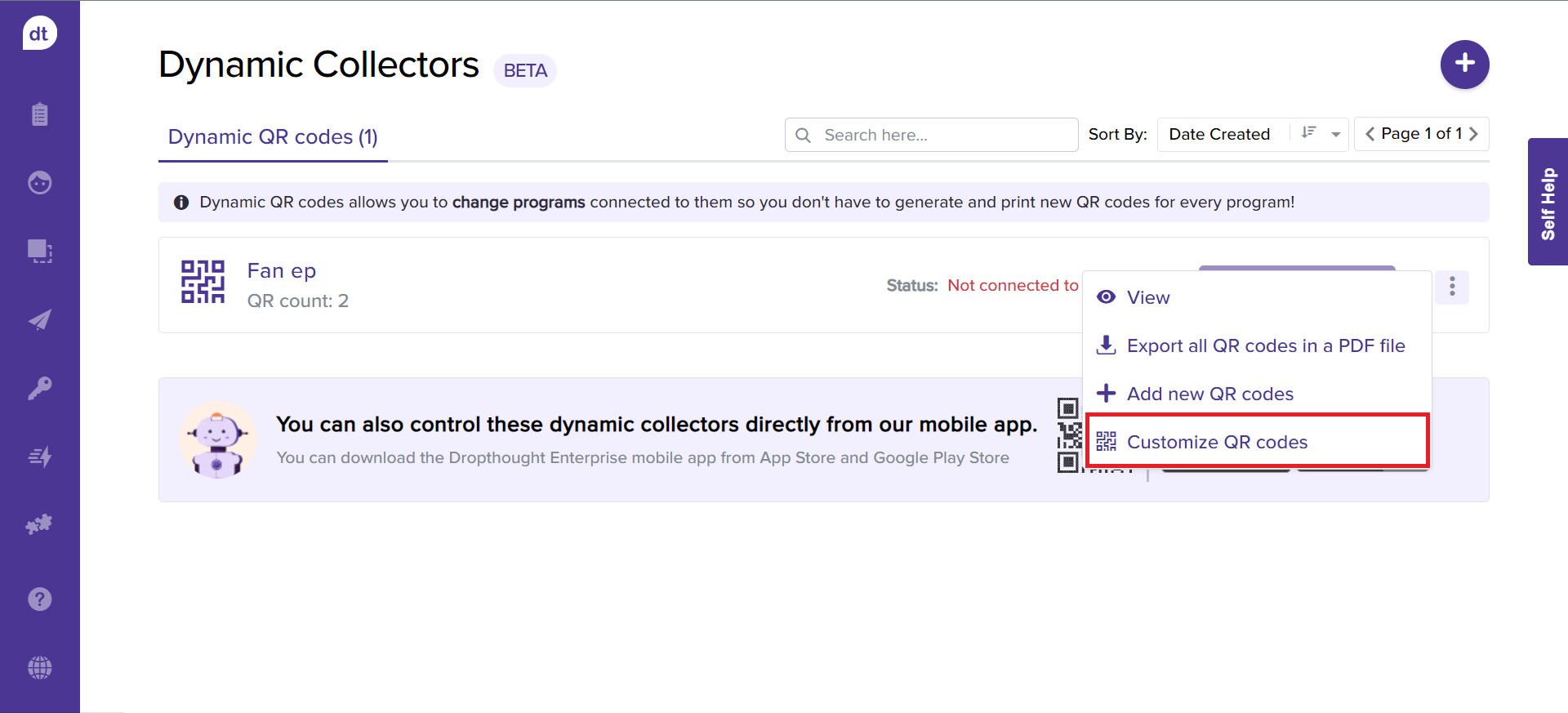
The following pop-up will display a preview to QR code.
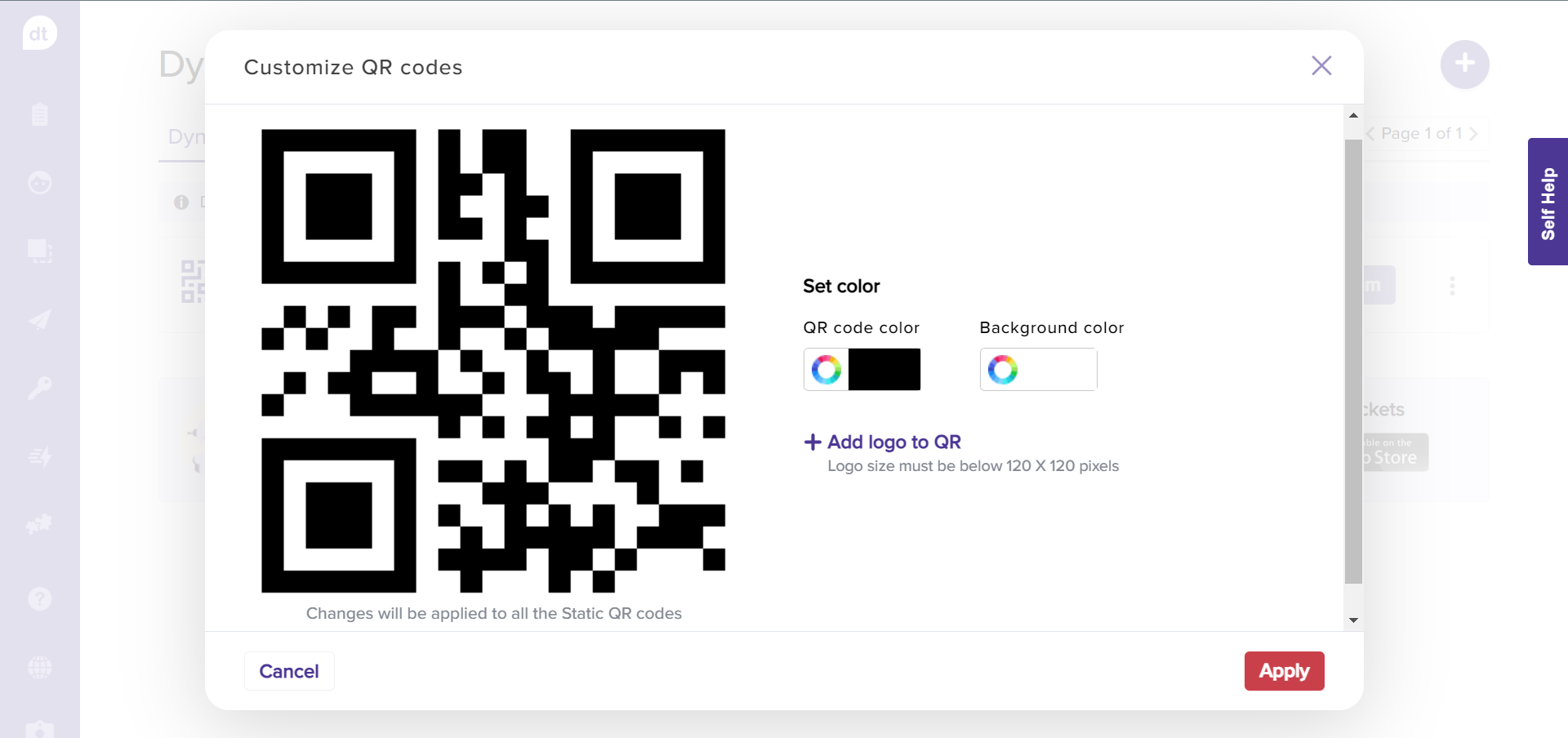
You can click on the QR code color to pick a color for the grids of the QR code.
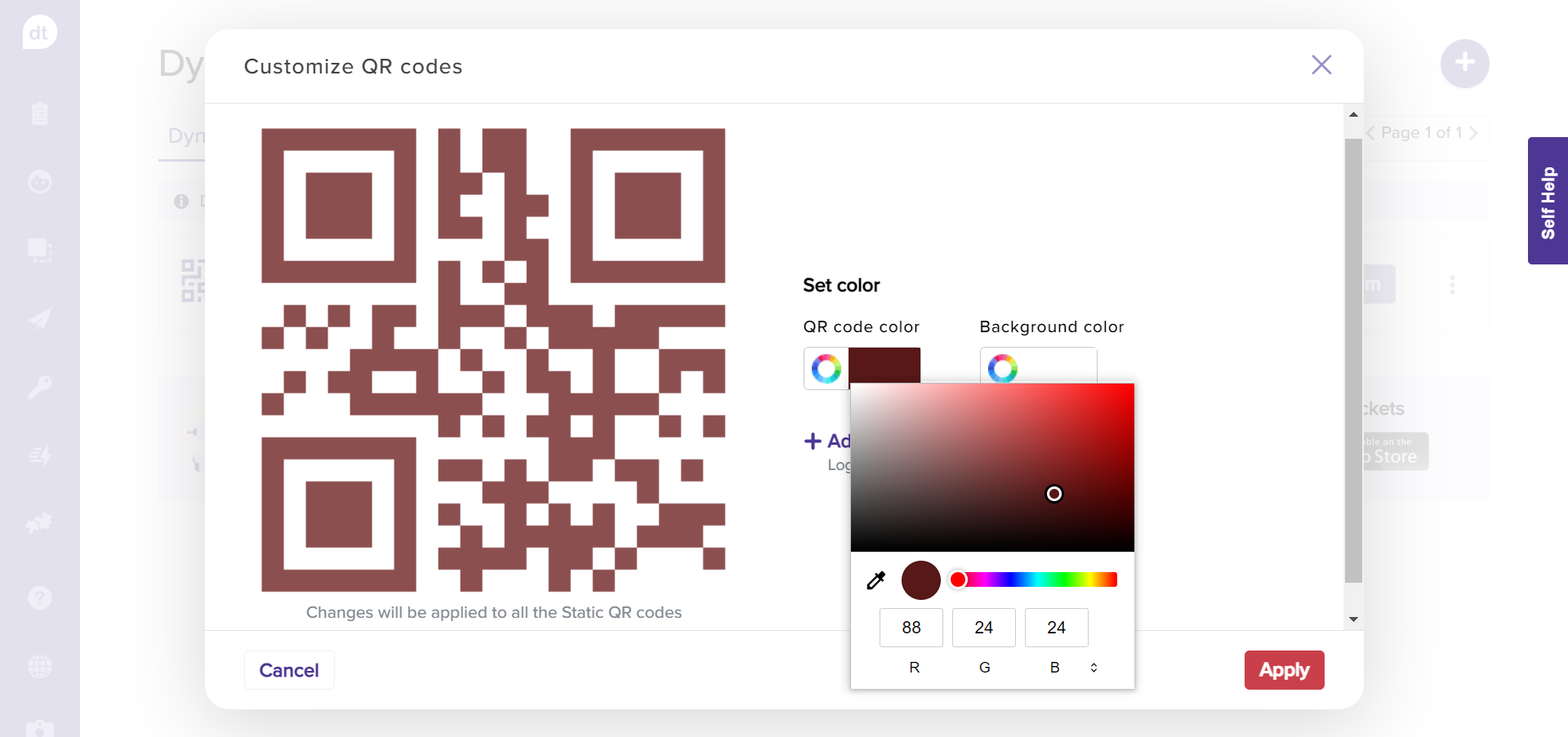
Additionally, you can customize the background color by clicking on the Background color.
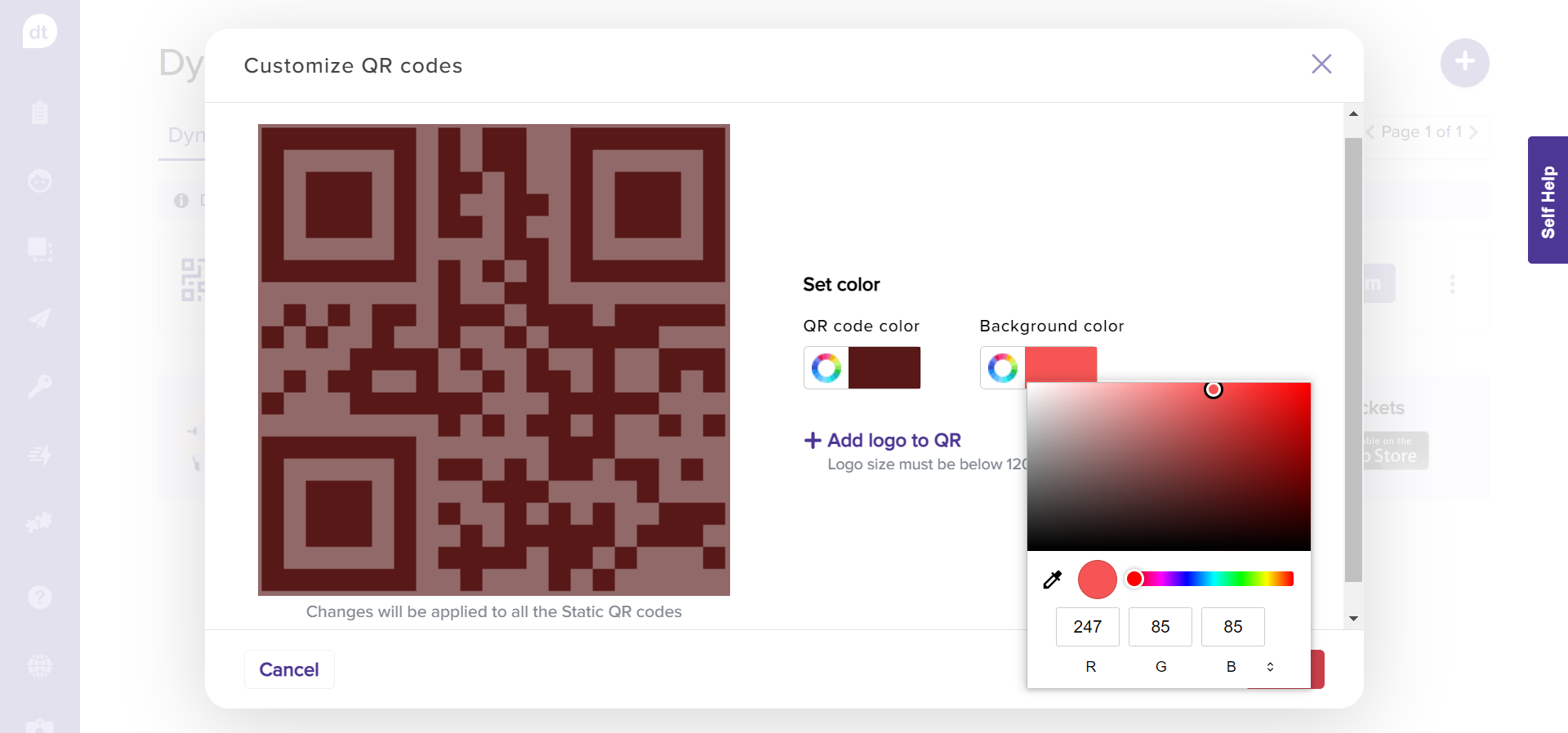
To include your brand logo, click on +Add logo to QR.
You can upload your logo from the system.
Click on Apply to complete the customization.
Note:
The customization will be applied to ALL QR Codes within the Dynamic Collector list.
The changes will reflect on the associated programs (if any).
You can pick a color from the color palette using the picker or by entering the color code in RGB format