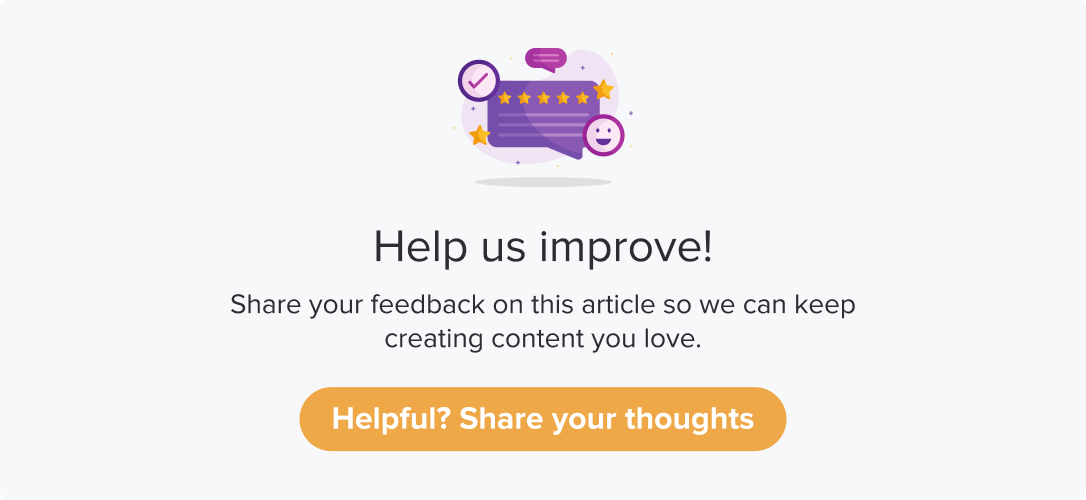Creating Dynamic Collectors - Adding Individually
|
|
|
There are two methods to create dynamic collectors:
Create Dynamic Collectors by importing from the Sub-link/QR list
Create Dynamic Collectors by adding individually
This article will help you understand:
How do you manually add QR code names while creating dynamic collectors?
How do you connect to a program immediately after generating the QR codes?
Follow the below steps to create a Dynamic Collector by importing from a sub-link/QR list:
Follow the steps 1 to 5 from the Dynamic Collectors article.
Select Add individually.

Enter a QR code name. Please ensure to use unique names in order to distinguish them easily.
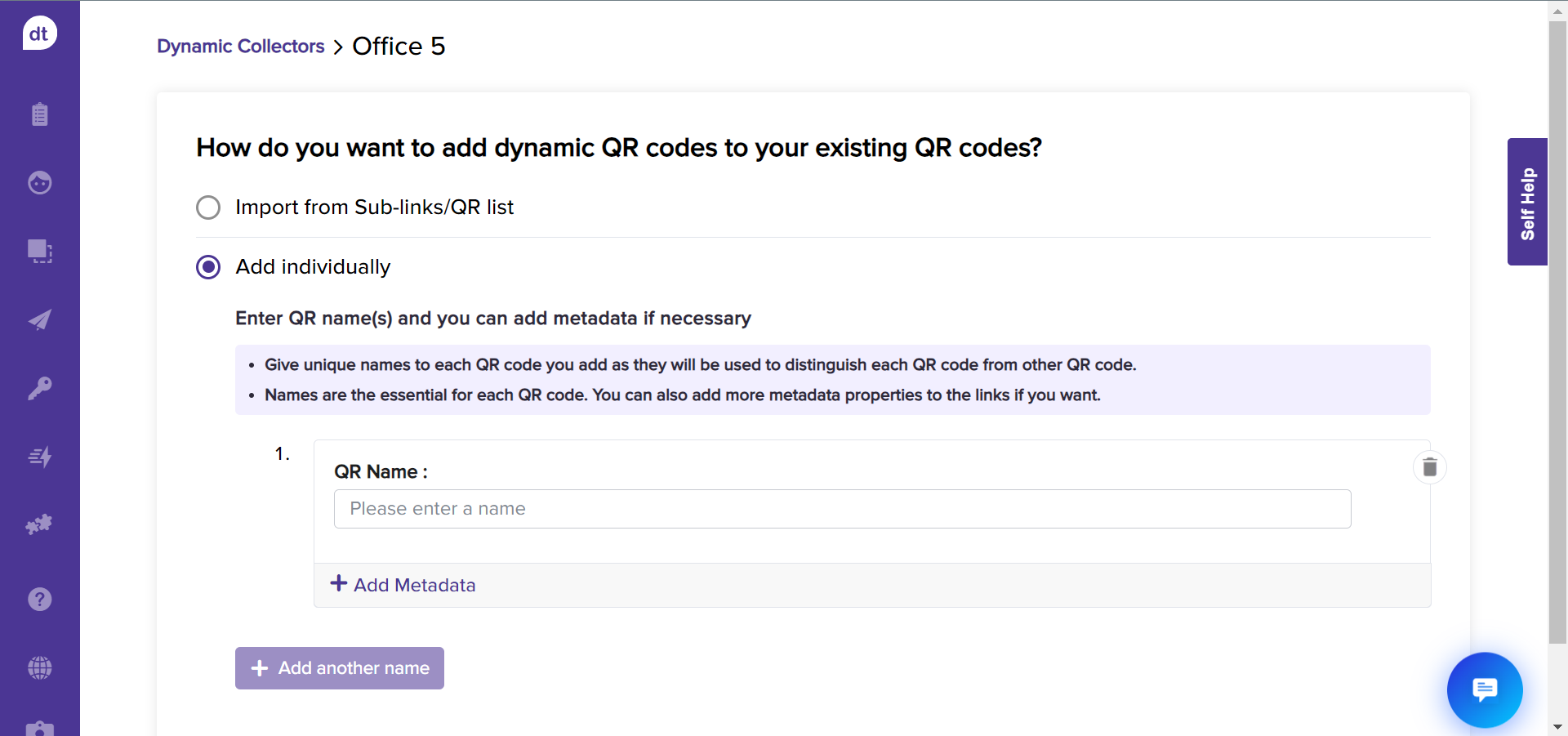
If you want to add more details along with the QR name, click on +Add Metadata.
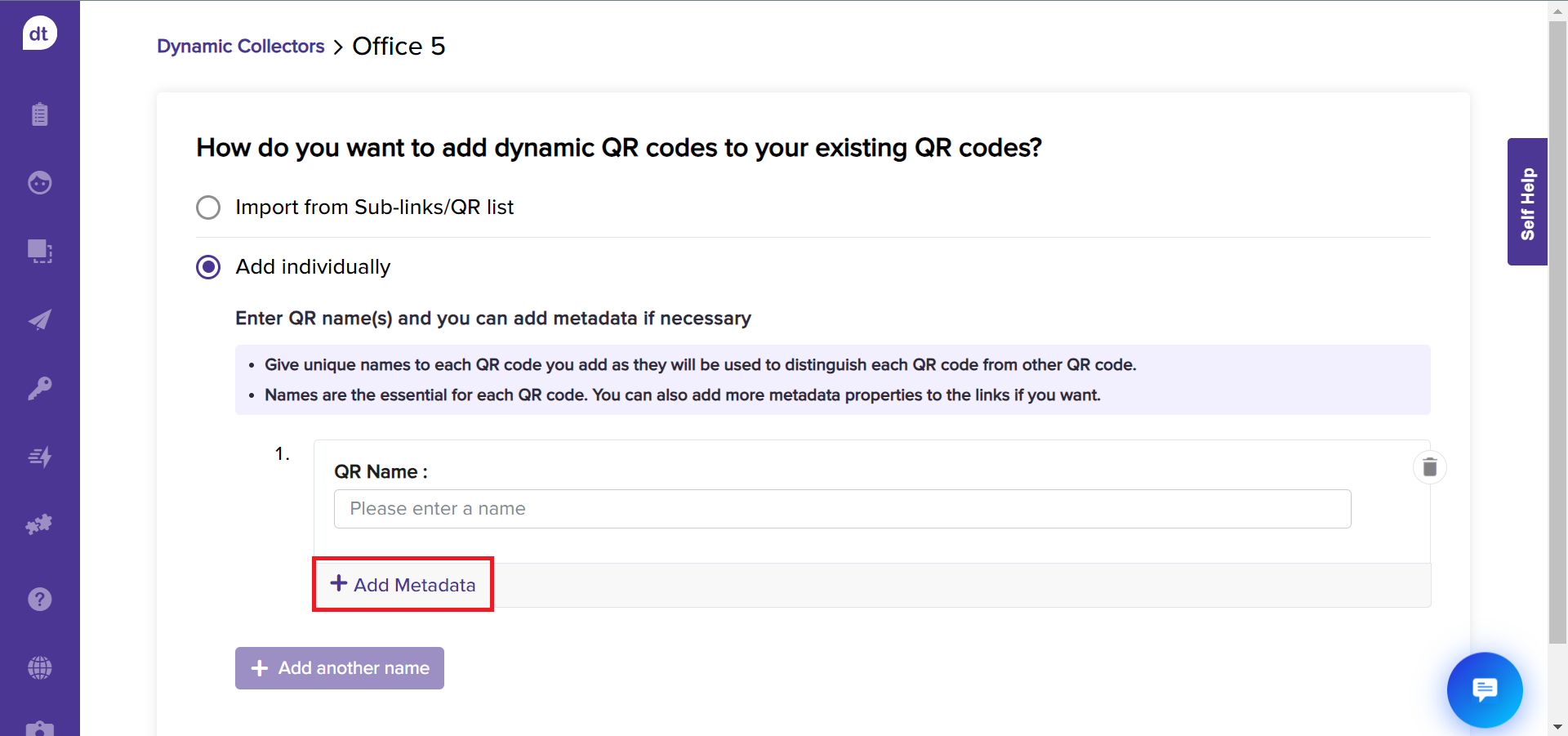
From the following pop-up, enter the metadata name and click on Add. The metadata will be added as a field for all future QR codes.
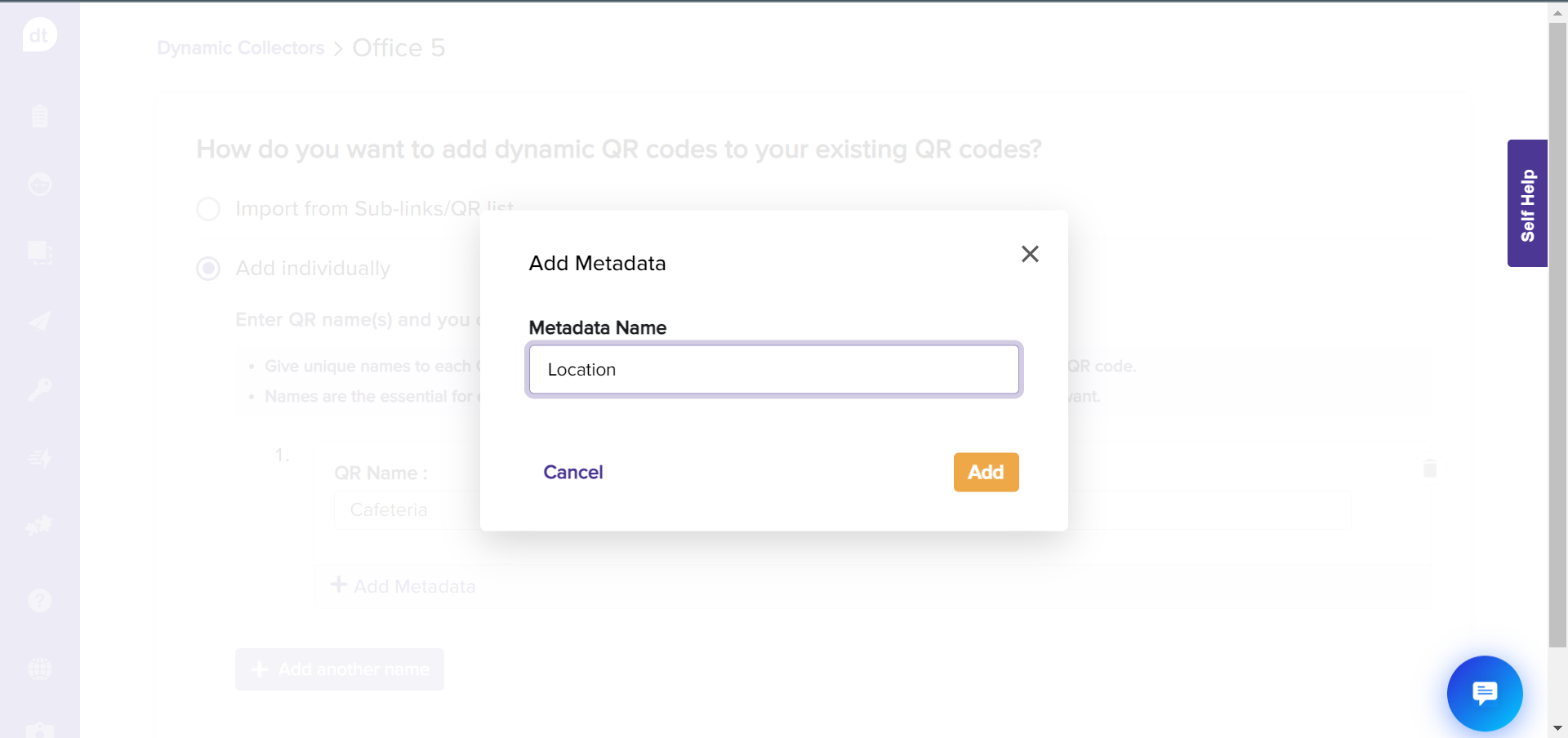
To delete a metadata name, click the minus icon beside the field.
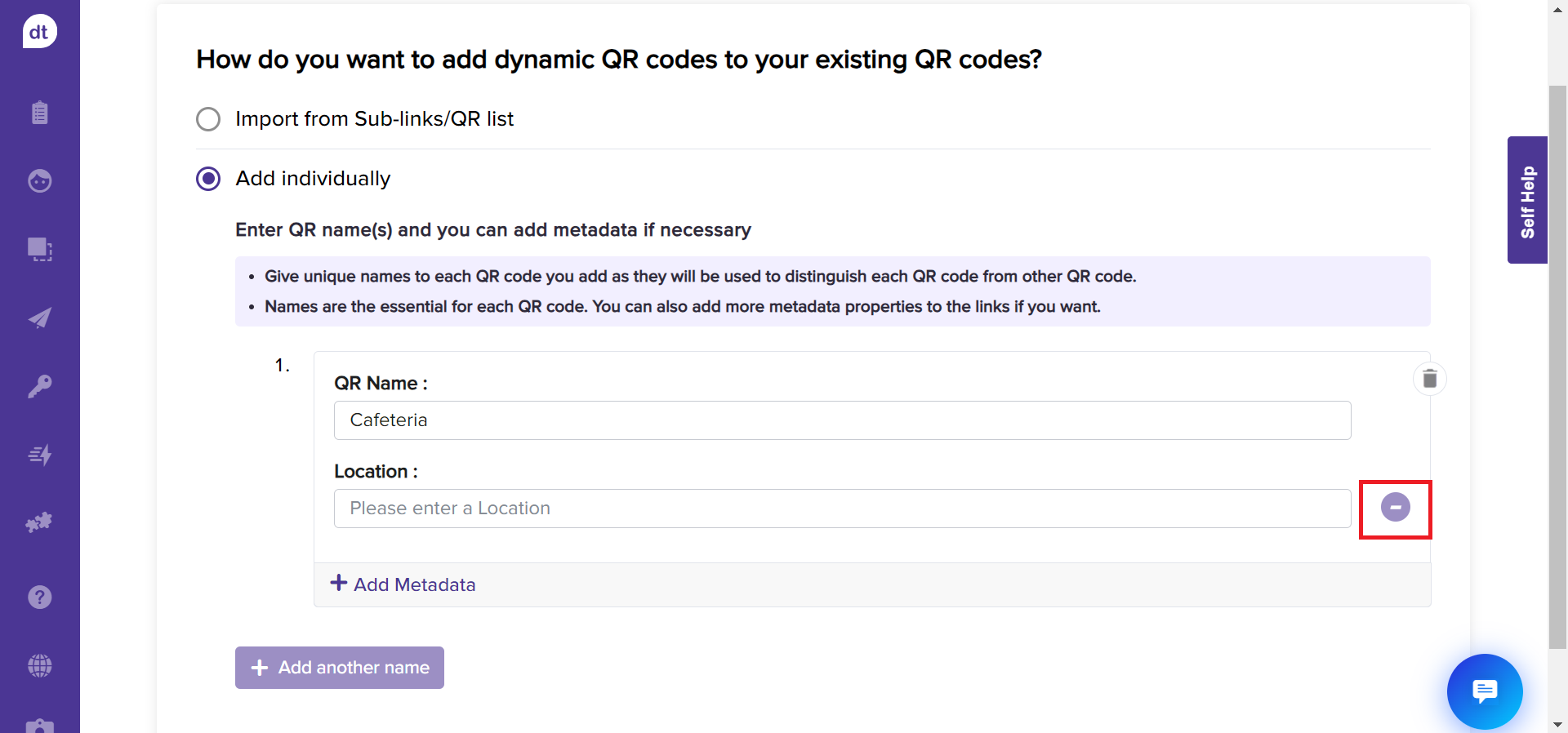
Click on +Add another name to add more QR codes.
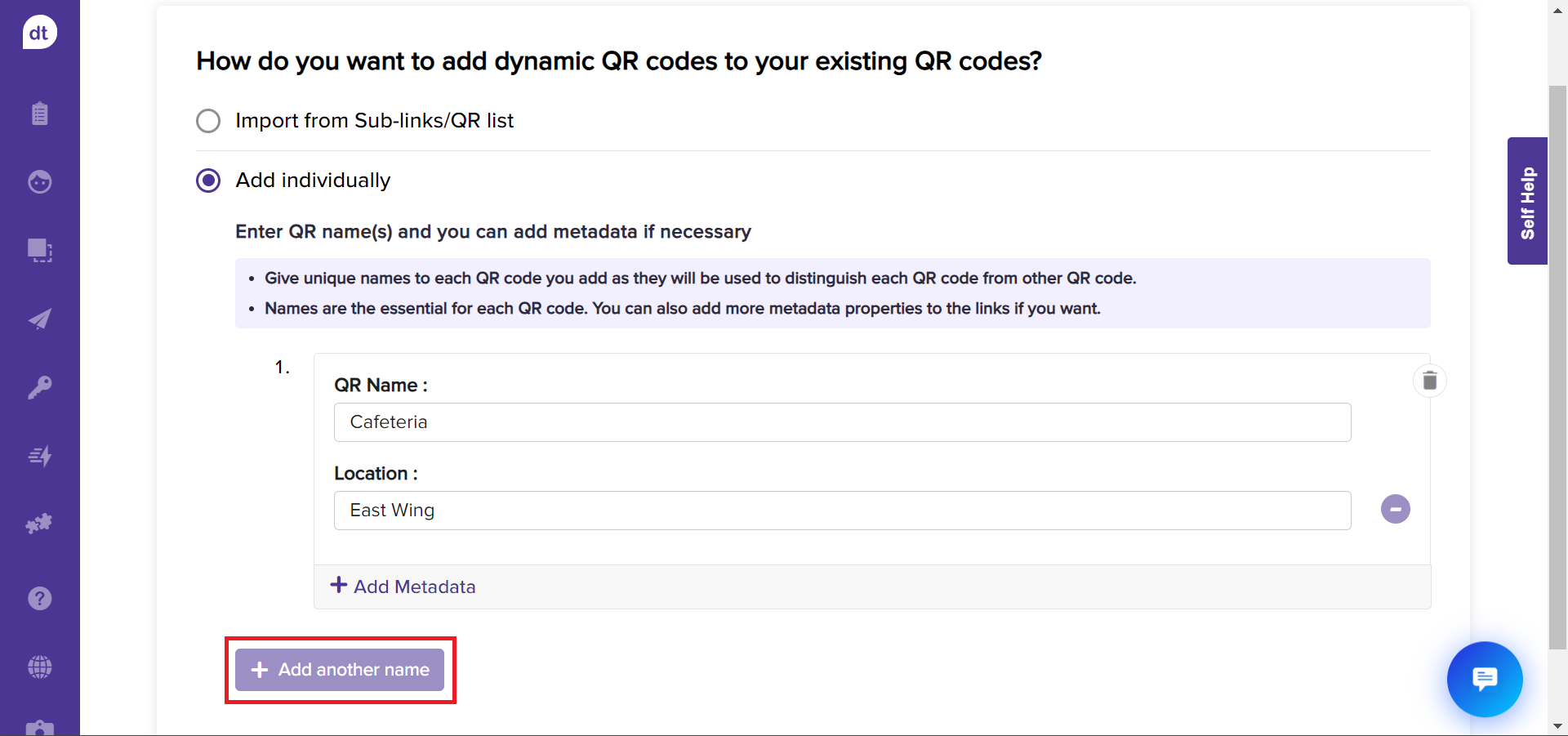
Scroll down to the bottom of the page and click Next to assign datatypes to each metadata.
This step allows you to decide the data type of each metadata (in other words, the column headers).
Click the dropdown menu against each metadata field and choose the appropriate data type.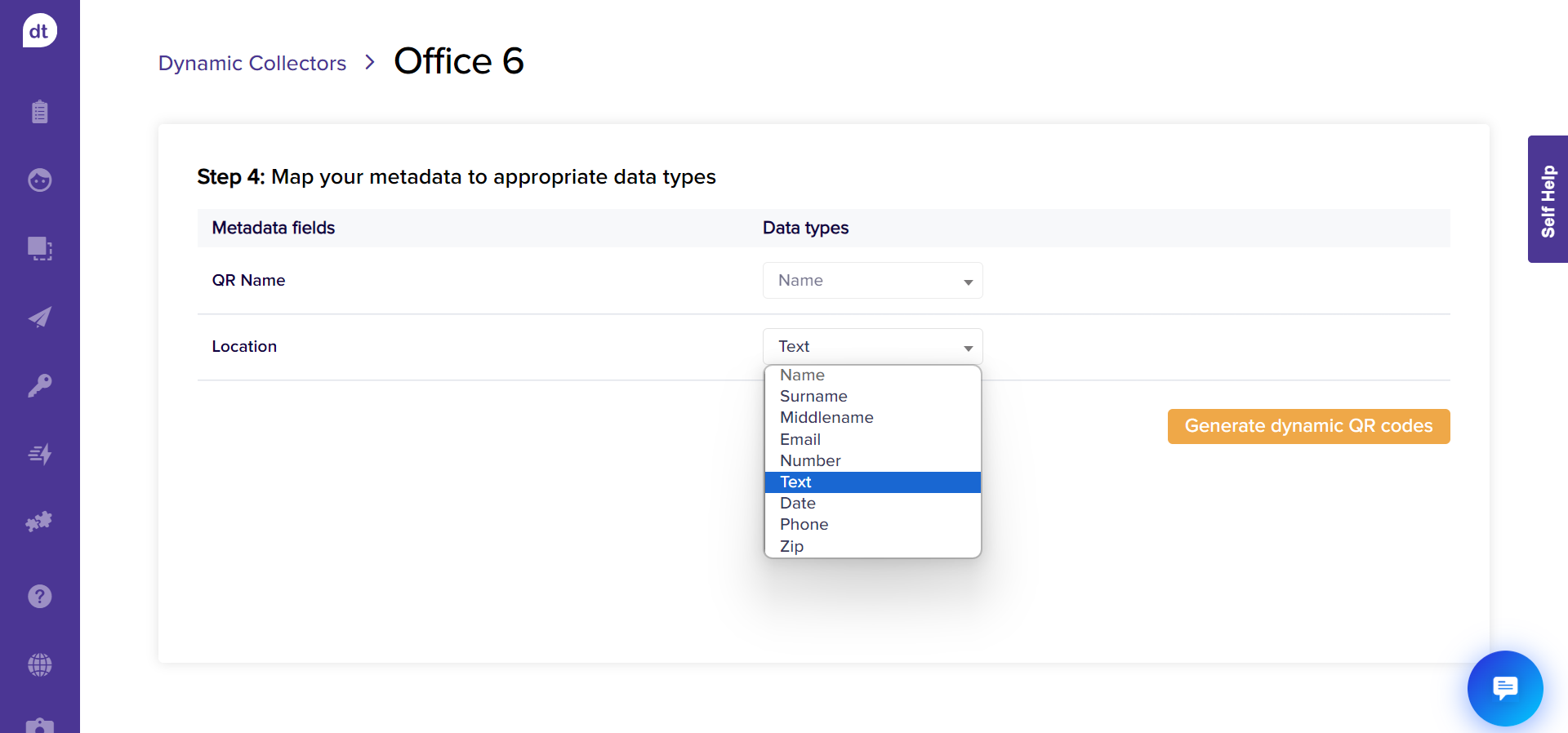
Click on Generate dynamic QR codes to complete the process.
You will be prompted upon successfully generating the QR codes with an option to connect to a program immediately.
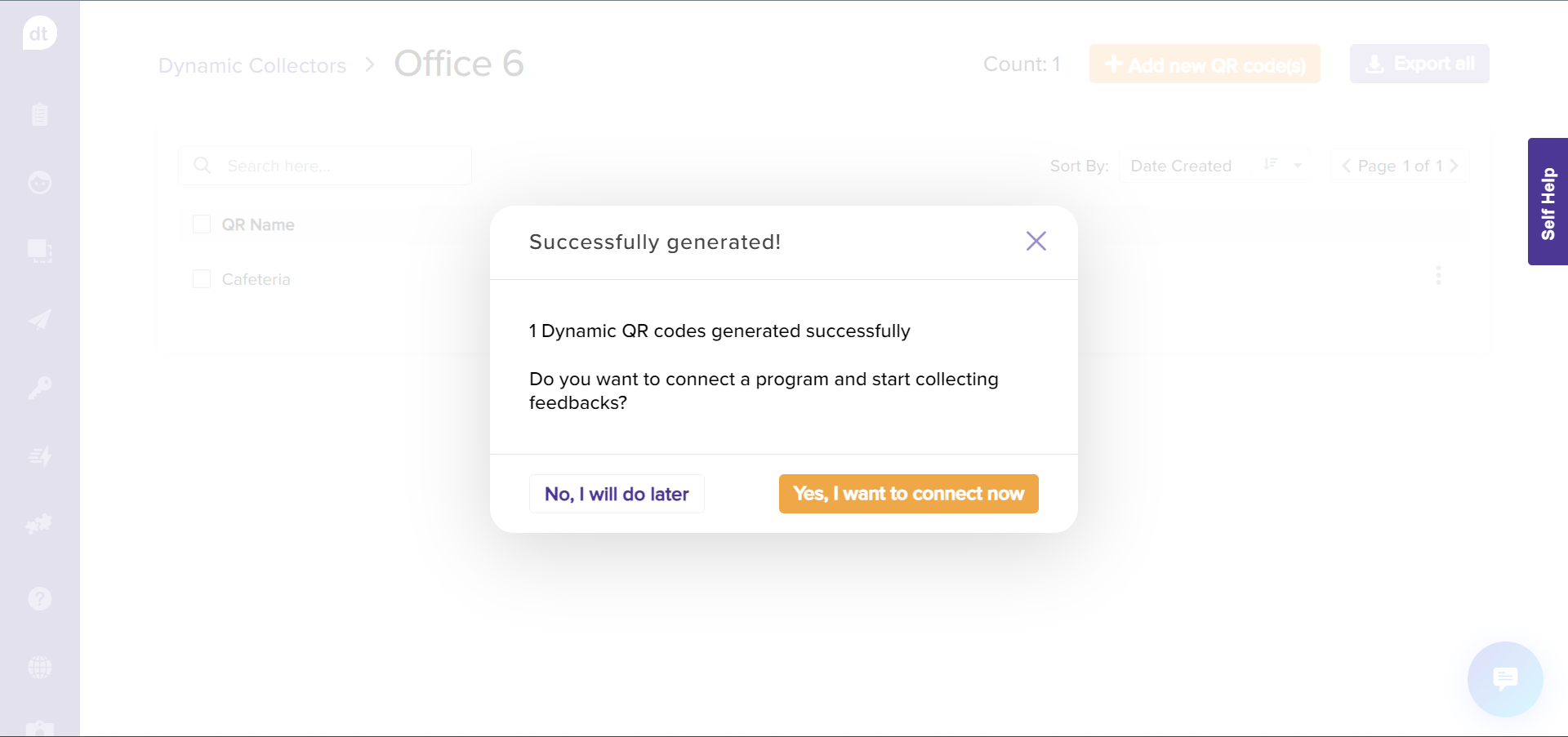
Click on No, I will do later to complete the process.
If you would like to connect to a program soon after creating, click on Yes, I want to connect now.
From the following pop-up, select a program and click on Connect program.
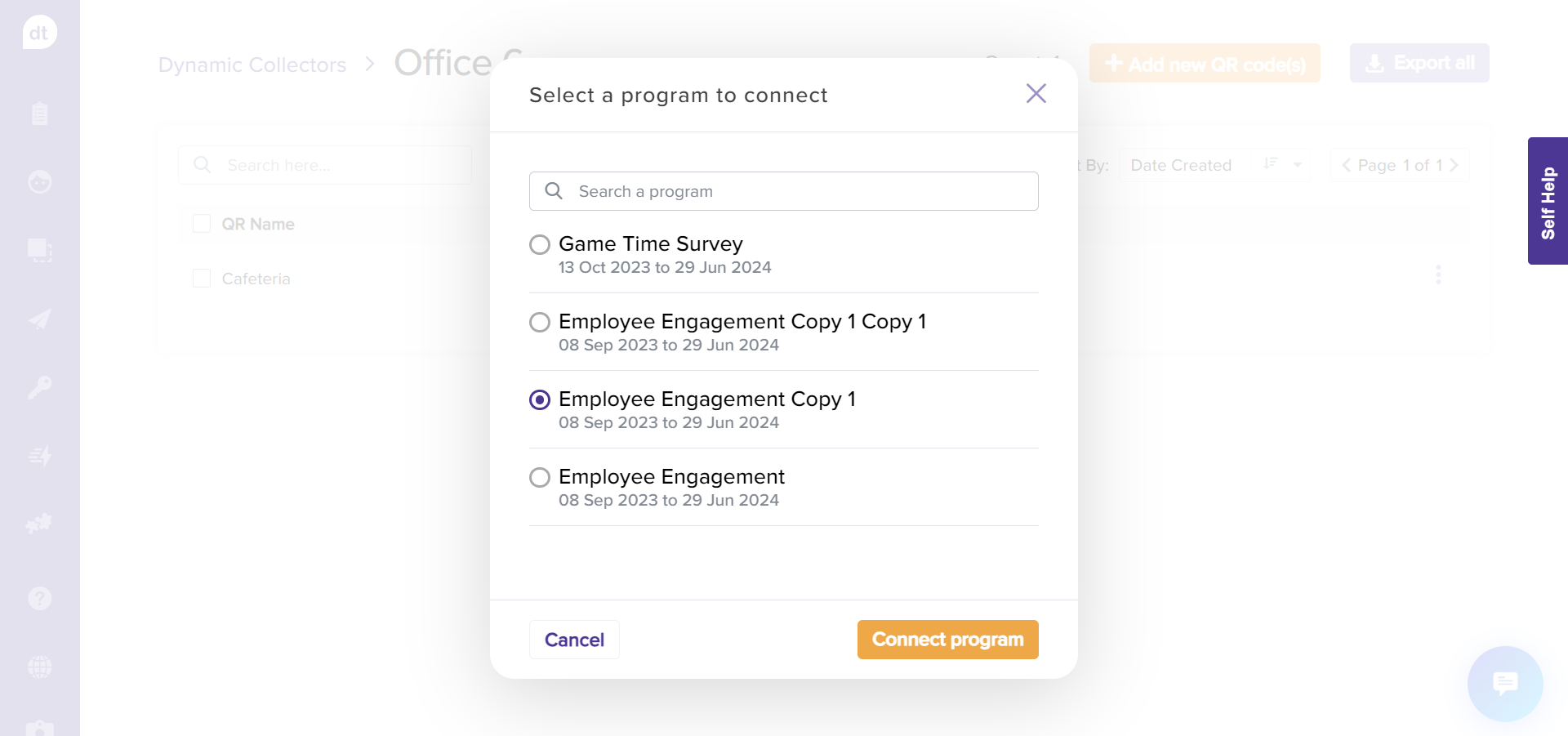
You have created a dynamic collector!
Learn more: Connect to a program | Custom QR codes