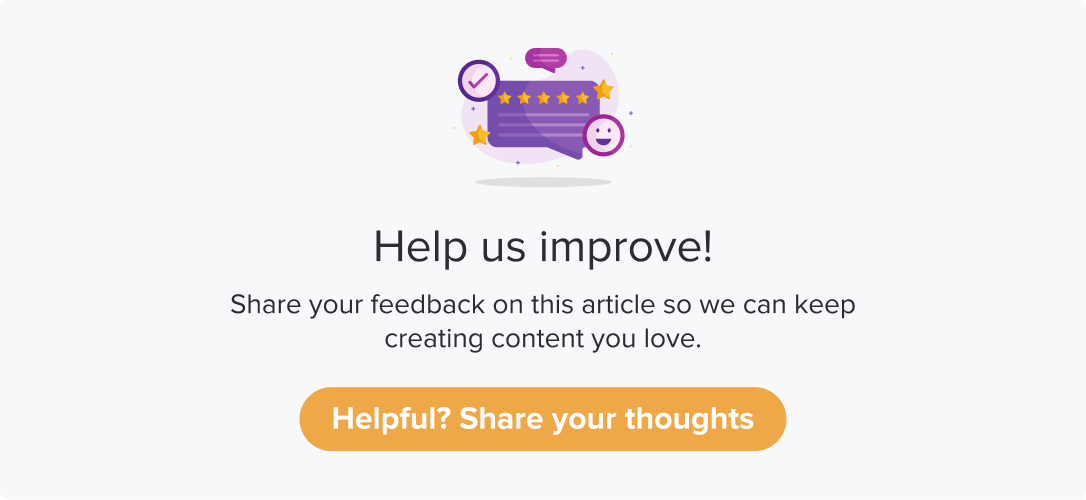Workflows in Slack
|
|
|
Integration with Slack lets you know about updates within the program you are managing. You can also automate the receipt of notifications using this workflow.
This article will help you to understand:
What are the various available workflows?
When do you use these workflows?
How do you enable and disable Slack workflows?
Workflows
Notify on Slack: Using this workflow, you get notified on the desired Slack channel whenever the trigger condition is satisfied.
Enable Workflow
Follow the below steps to enable Slack workflows:
Navigate to the Integrations tab.
Click on the Slack logo. You can view the available workflows below the app’s logo.
Click on the Use Workflow button against the required workflow.
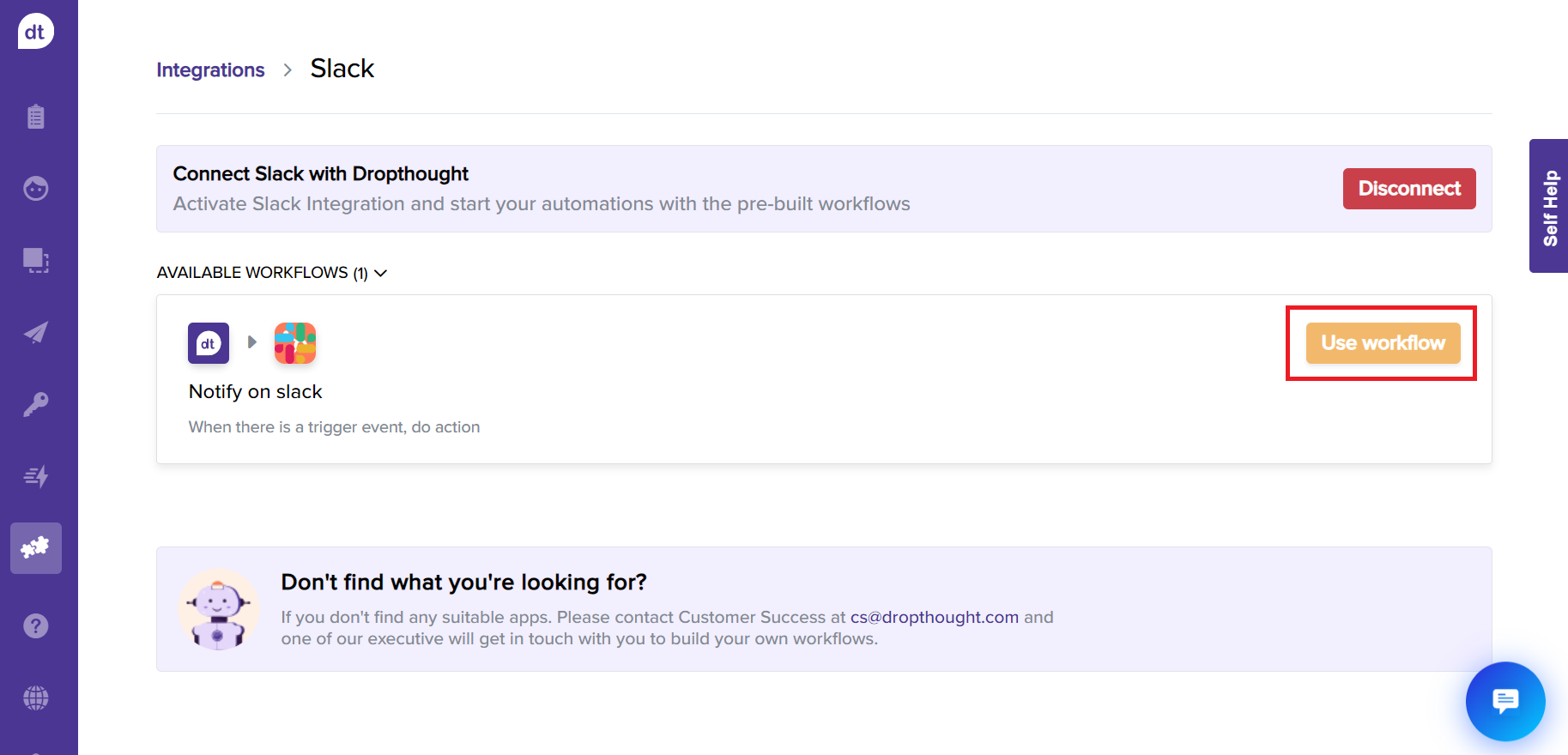
You will prompted that the workflow is active.
Disable workflow
Follow the below steps to disable Slack workflows:
Navigate to Slack’s integration page.
Click on Stop using workflow provided against the required workflow.
You will be prompted to confirm. Click on Yes, I’m sure to complete the process.
Note: You will be prompted upon disabling the workflow. Further, the “Stop using workflow” button will be changed to “Use Workflow”. The workflow will be unavailable to use while setting the triggers.