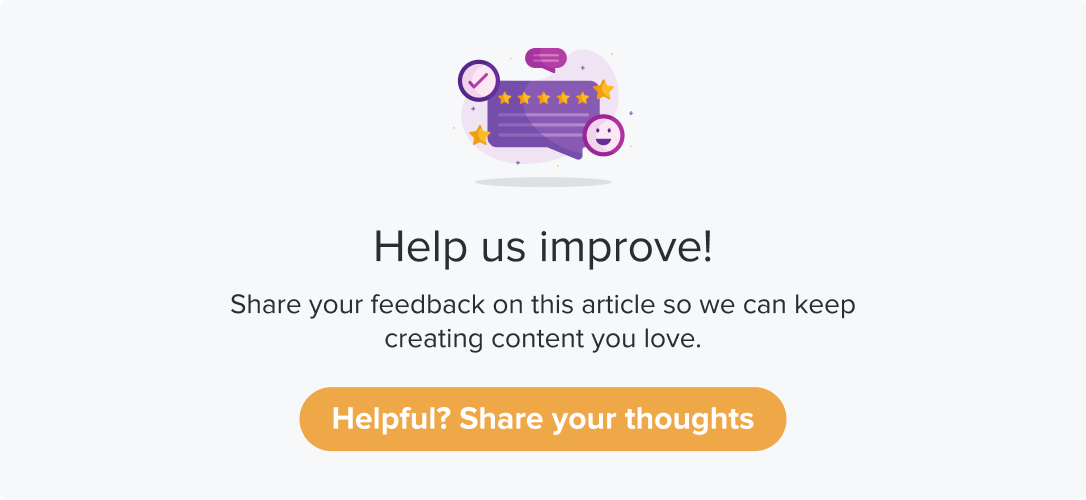Tekion DMS Workflows
|
|
|
The integration with Tekion DMS is one-way. You can create or update contacts within a list on Dropthought whenever a repair order is marked as “completed” on Tekion DMS.
This article will help you understand:
What are the various available workflows?
How do you enable workflows?
How do you disable workflows?
Workflows
Note: This integration can create a new contact in a Dropthought list.
Create/update contacts in the Dropthought list whenever a repair order is marked “completed” on Tekion: Using this workflow, upon marking a repair order as “completed” on Tekion DMS, the system will automatically import the respective customer’s contact details into a Dropthought list.
Create contact in Dropthought whenever a deal is closed on Tekion : When a deal is closed in the Tekion DMS, the details are added or updated in the Dropthought list.
Enable Workflow
Follow the below steps to enable Tekion DMS workflow:
Navigate to the Integrations tab.
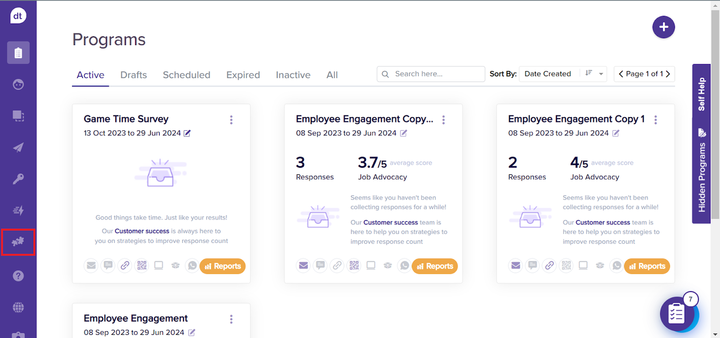
Click on the Tekion logo. You can view the available workflows below the app’s logo.
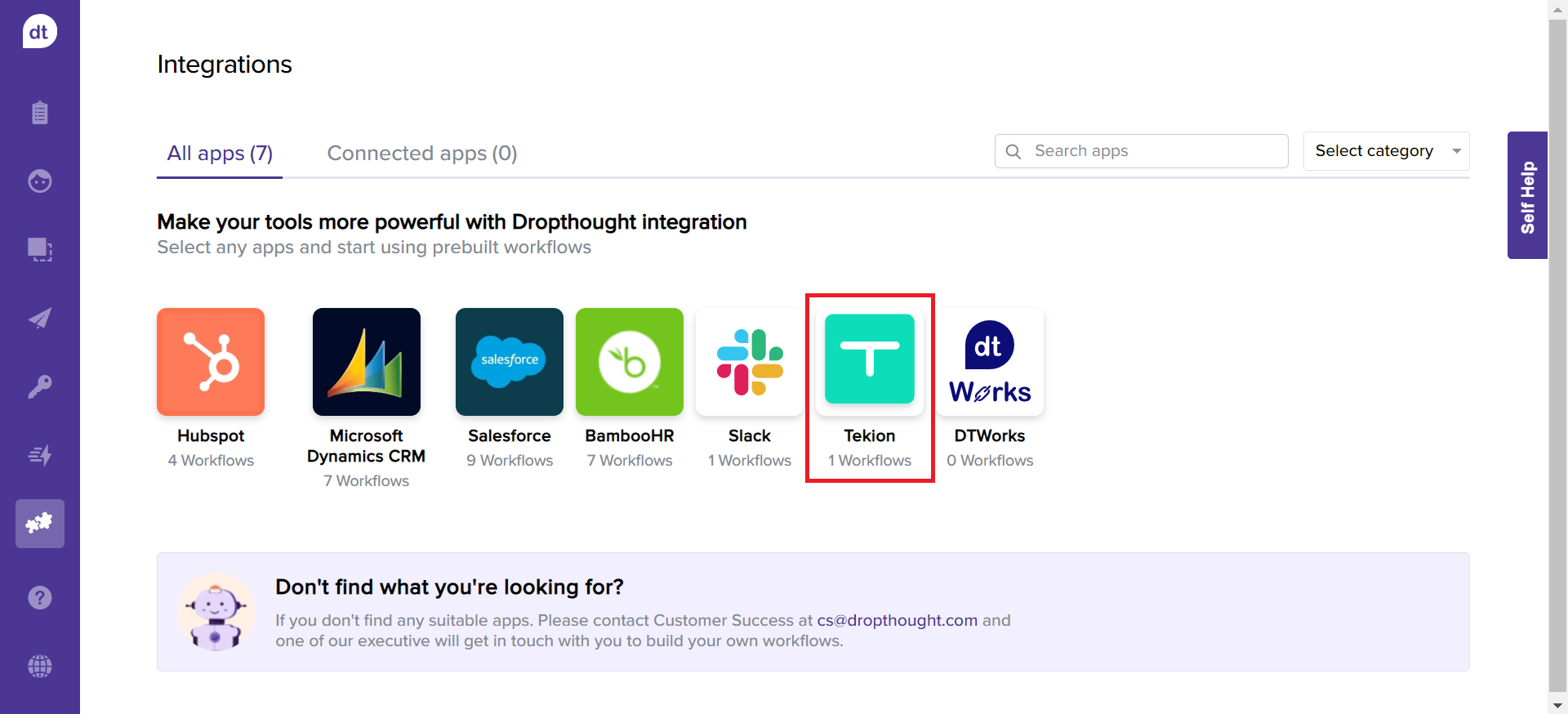
You will find the available workflows on the following page. Click on the Use Workflow button against the required workflow.
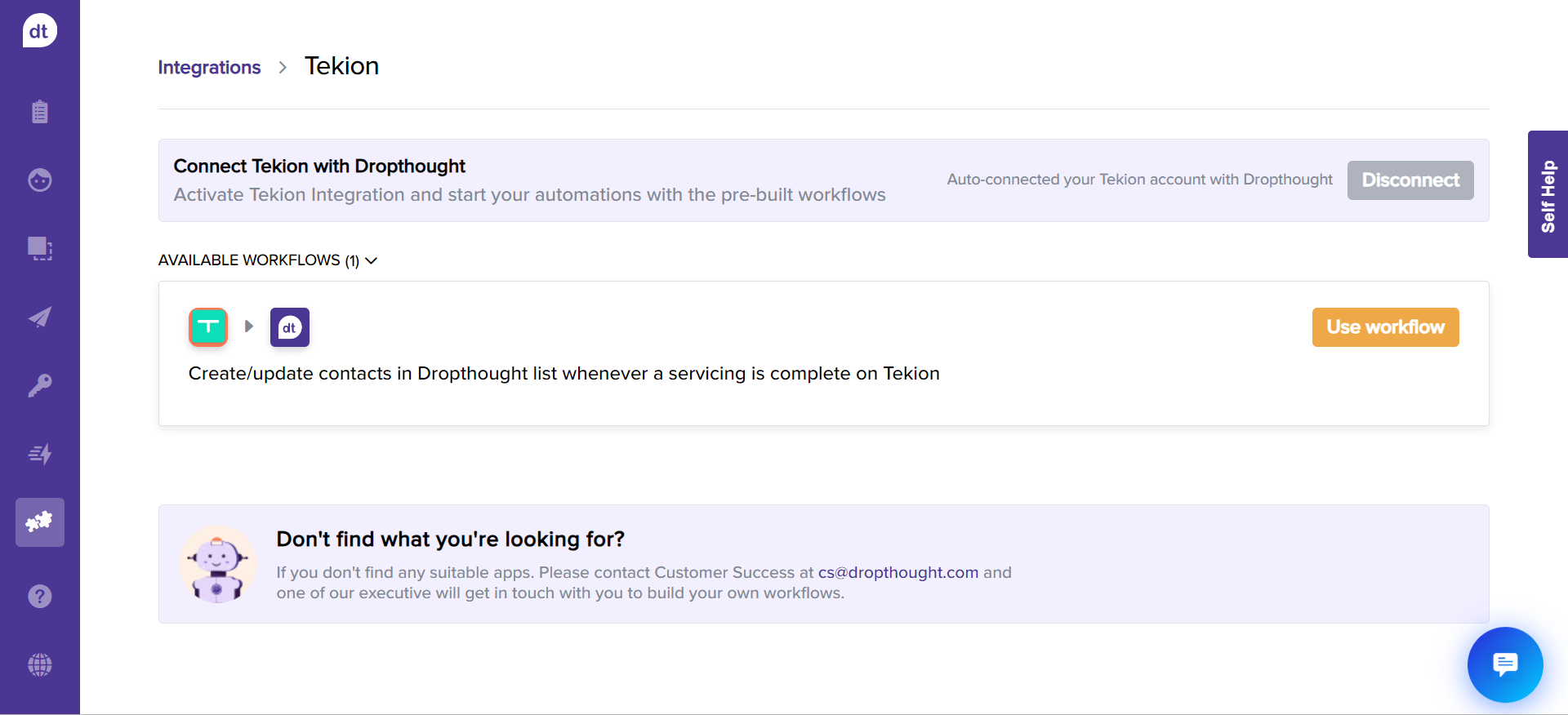
You will prompted that the workflow is active.
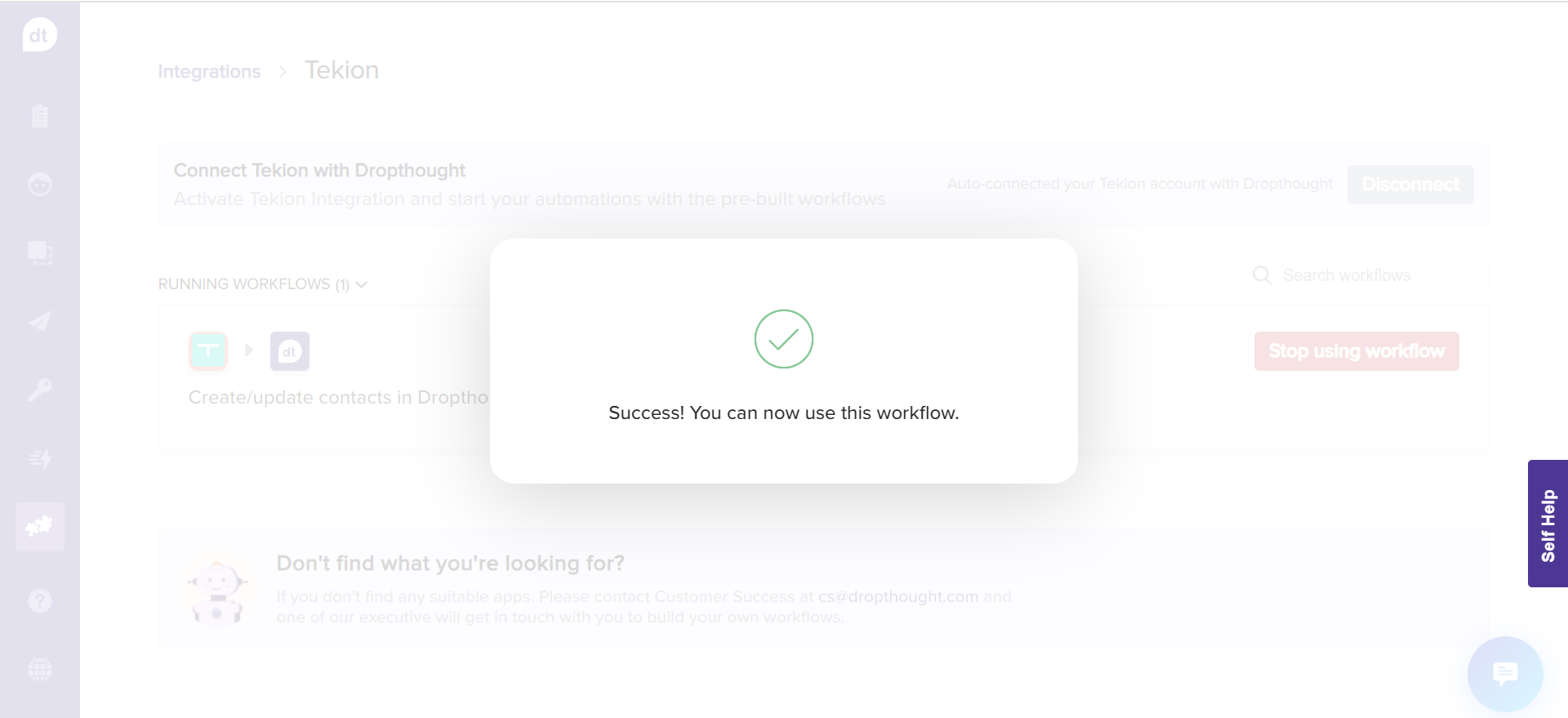
Disable a Workflow
Follow the below steps to disable a workflow:
Navigate to the Tekion’s integration page.
Click on Stop using the workflow provided against the required workflow.
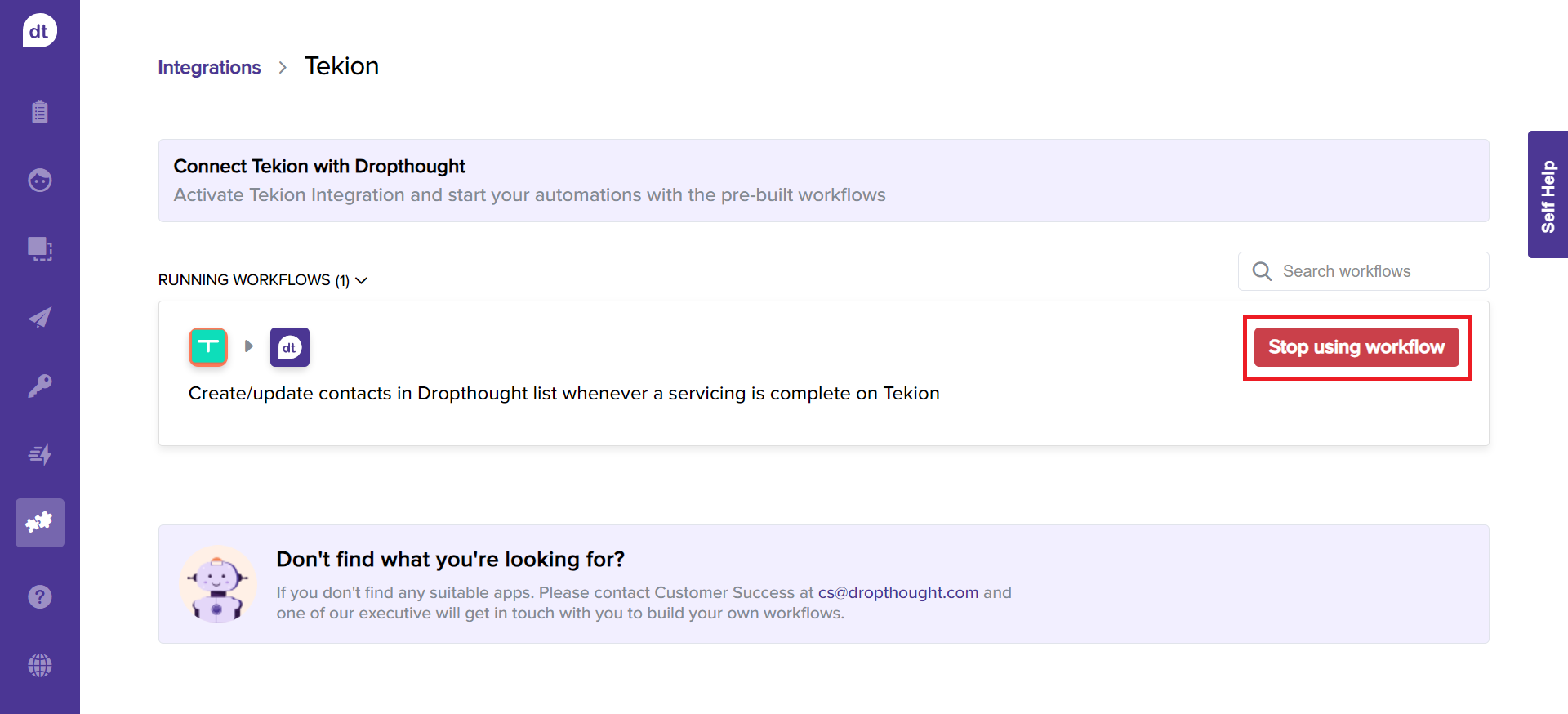
You will be prompted to confirm. Click on Yes, I’m sure to complete the process.
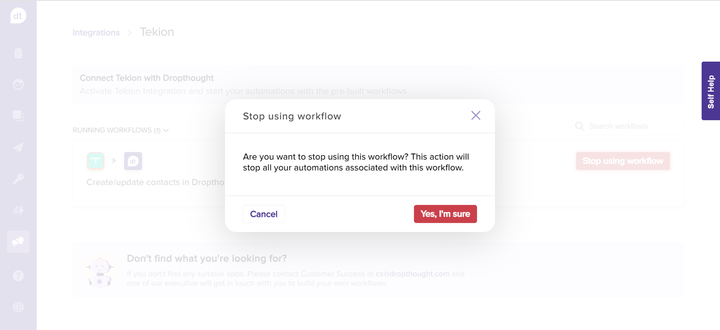
Note:
You will be prompted upon disabling the workflow. Further, the “Stop using workflow” button will be changed to “Use Workflow”. This denotes that no contact details will be pushed from Tekion to Dropthought unless you manually enable it again.