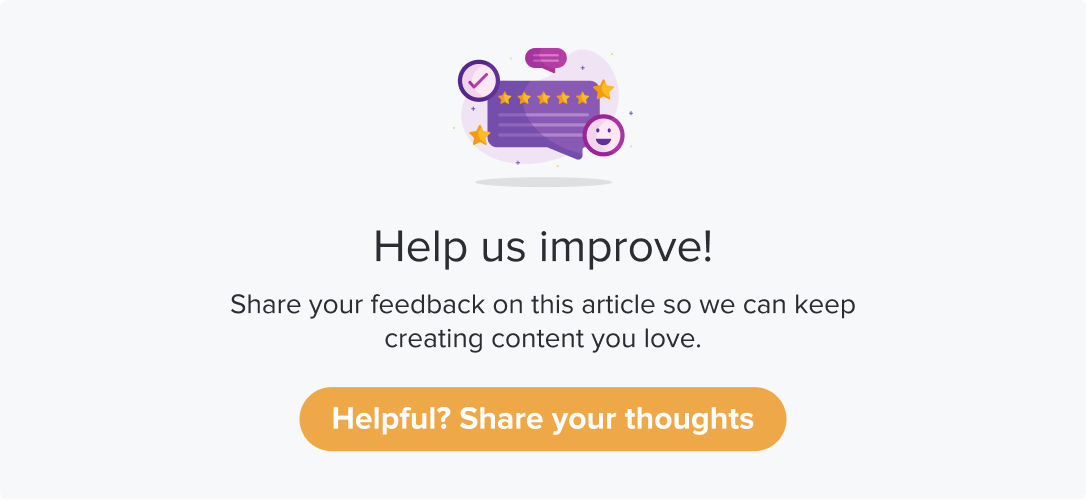Import Contacts from Tekion DMS
|
|
|
There are two key Tekion workflows to automate customer engagement with Dropthought:
Create/update contacts in Dropthought list whenever a servicing is complete on Tekion : When a service is completed on Tekion, the customer's contact details are automatically added or updated in a Dropthought list associated with this workflow.
Create contact in Dropthought whenever a deal is closed on Tekion : Whenever a deal is closed in the Tekion DMS, the customer's contact information is automatically added to the designated Dropthought list.
After setting up these workflows, you should also ensure that contact is created in Dropthought whenever a deal is successfully closed on Tekion.
Pre-requisite
Enable the Tekion DMS Workflow from the Integrations page. Learn more.
Follow the steps from Contact Lists to create a contact list. Further,
Select Workflows on Tekion and click on Next.
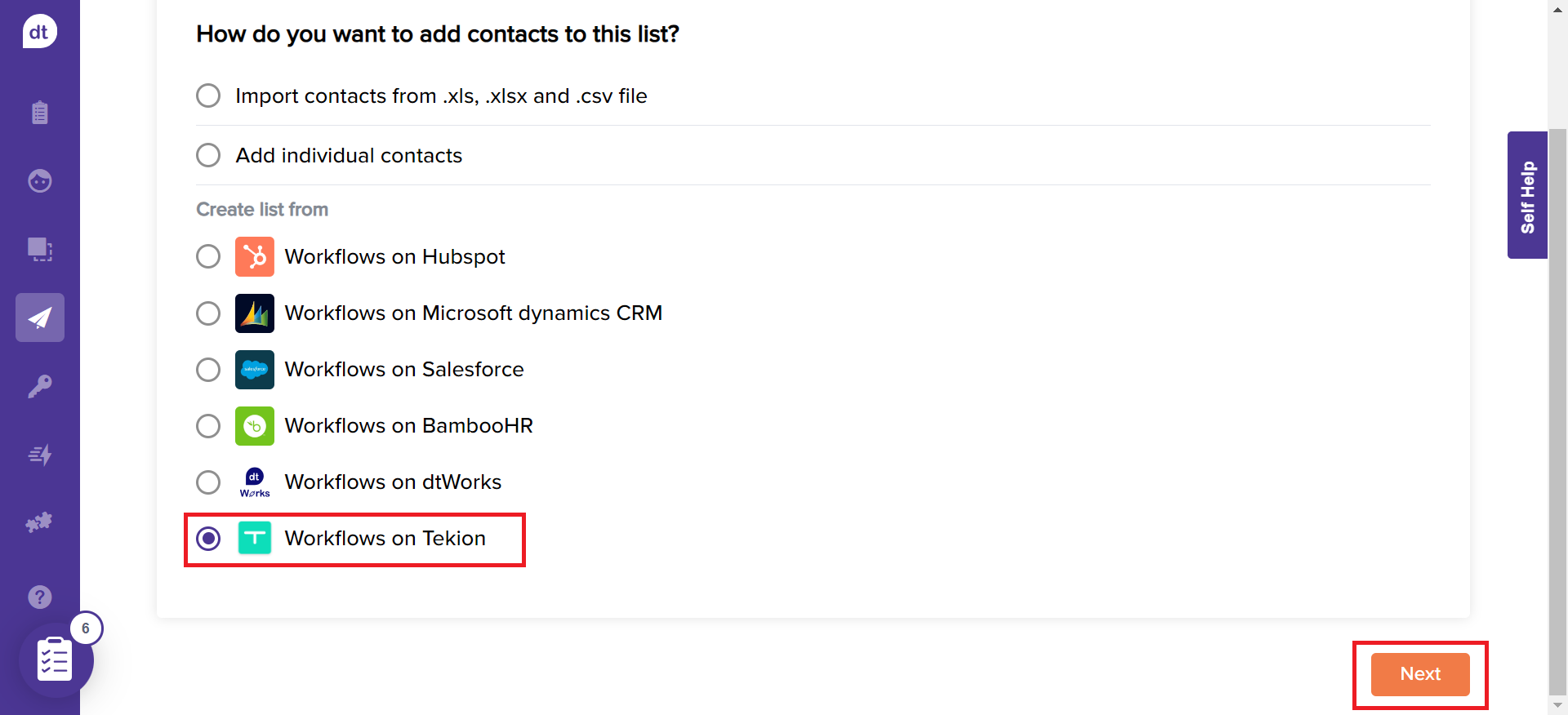
From the following screen, select the workflows
Choose the workflows: "Create/Update Contacts in Dropthought When a Ticket is Closed in Freshdesk" or "Create Contact in Dropthought When a Deal is Closed on Tekion.
Click on Next.
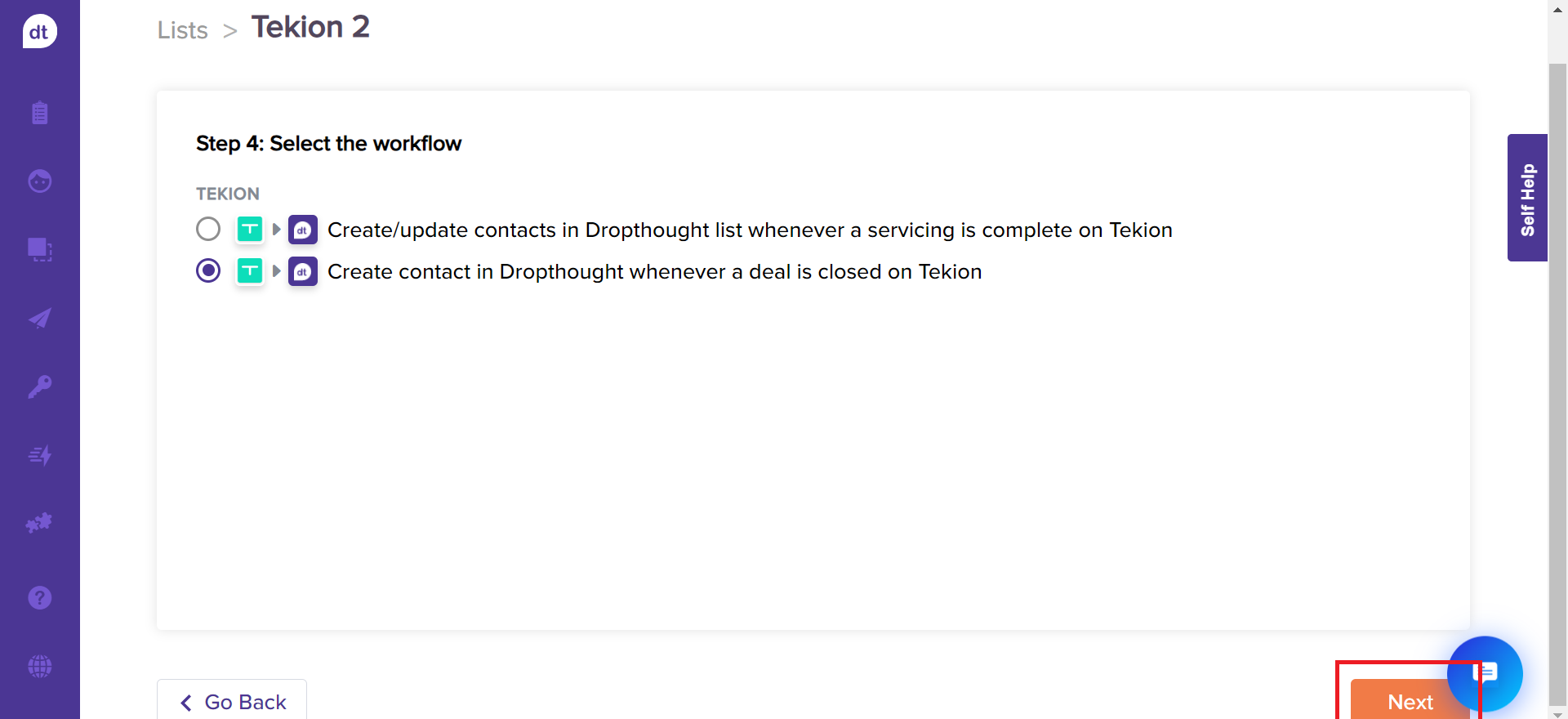
Assign appropriate data types to Freshdesk customer details (fields/metadata) and click Next. This is an optional step, and the data types are assigned automatically.
You can set up a primary key to identify the uniqueness of each contact. This allows you to send only one program to a contact that satisfies the primary key combination.
Select the most suitable data types for the attributes imported from Tekion contact properties to improve the accuracy of data filtering for your desired workflows.
Workflow 1 - Create/Update Contacts in Dropthought List When a Service is Completed on Tekion: The data types shown in the screenshot below will be displayed on the screen.
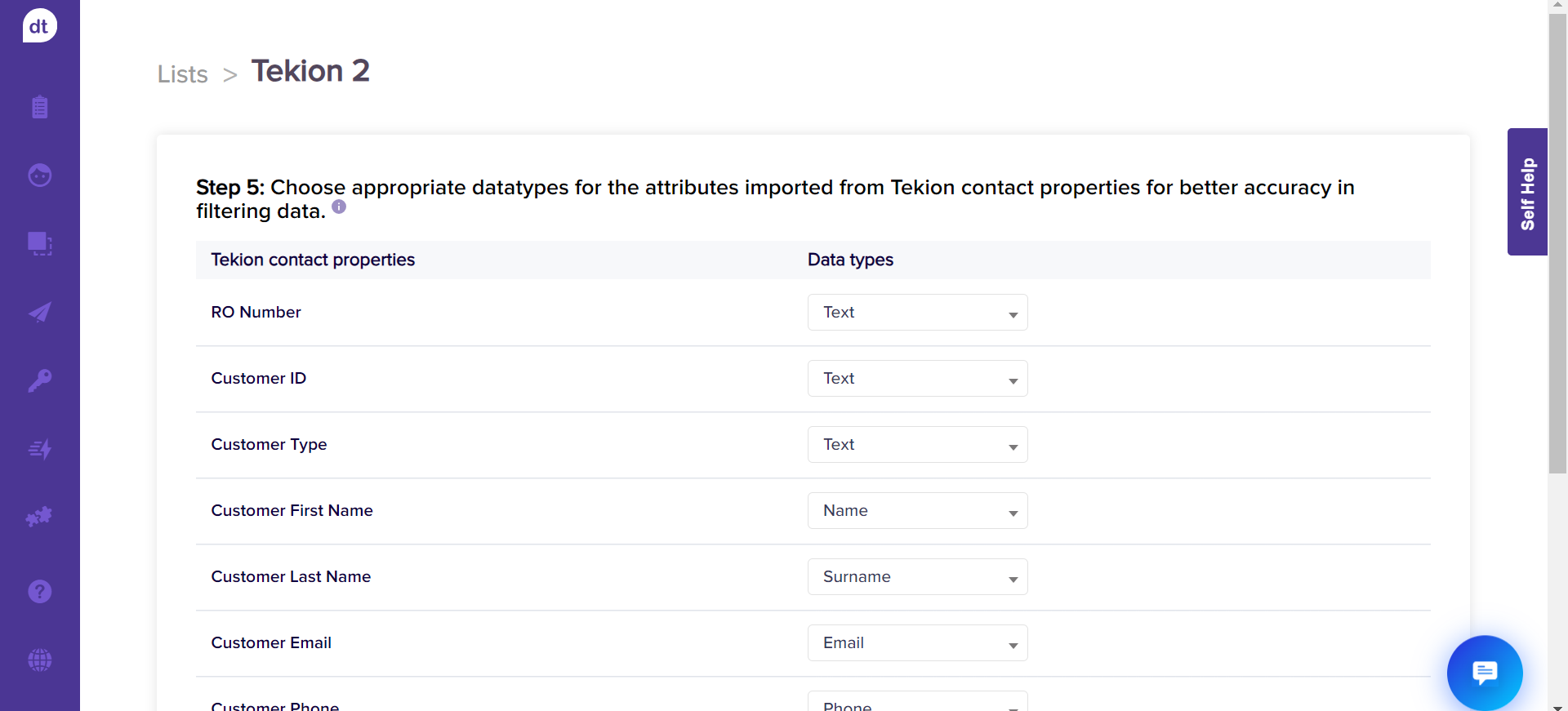
Workflow 2 -'Create contact in Dropthought whenever a deal is closed on Tekion: The data types shown in the screenshot below will be displayed on the screen.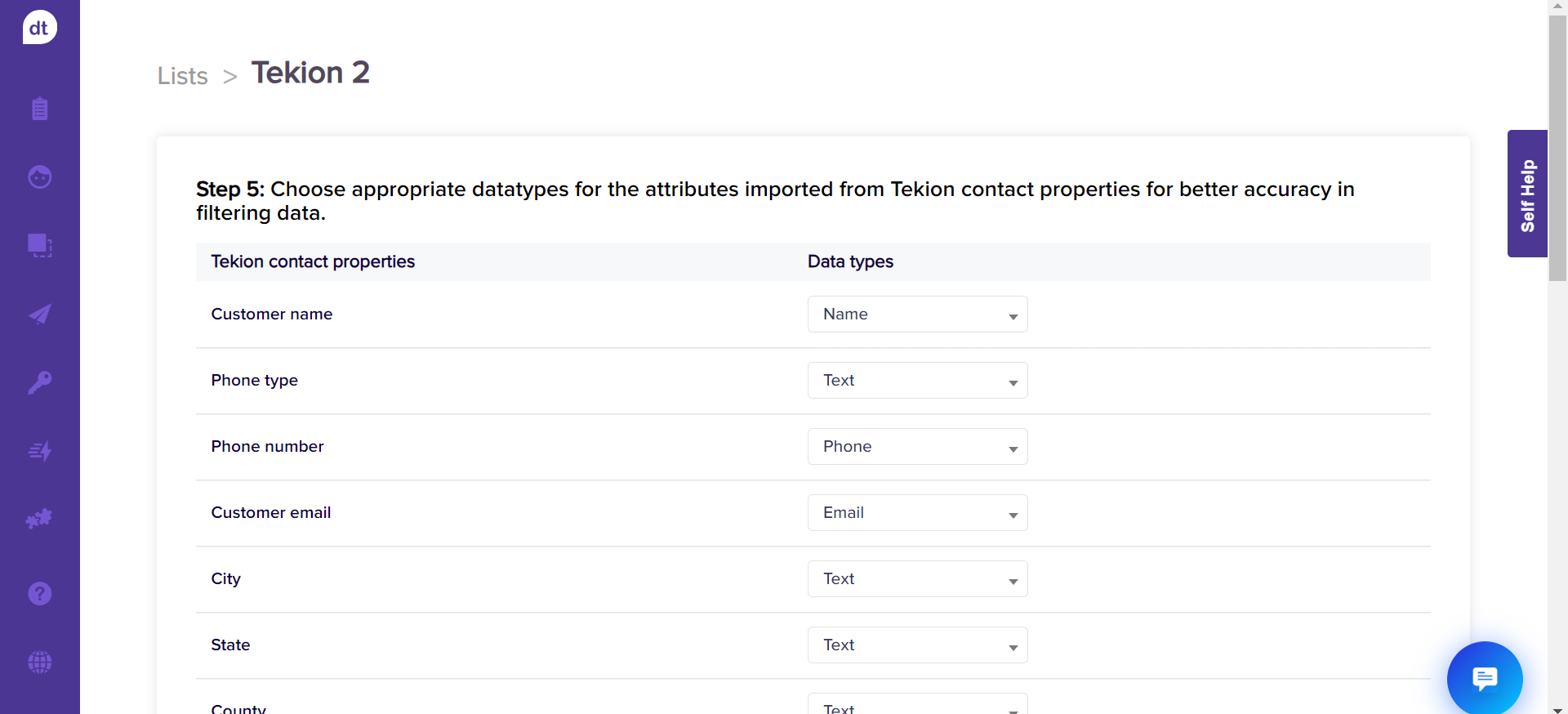
7. Click on Next.
Click on Save.
After clicking the save button, a pop-up message will appear, Successfully generated primary keys, and your contacts have been mapped.
After 3 seconds, the pop-up will disappear, and your list will be successfully created.
Note
Thus, upon marking a repair order as “completed” for a customer on Tekion DMS, the customer’s contact details are pushed to Dropthought’s List where you have selected the workflow.
If any program is published using this list, it will keep rolling out to the contacts in this list automatically if it is published using the advanced scheduler.