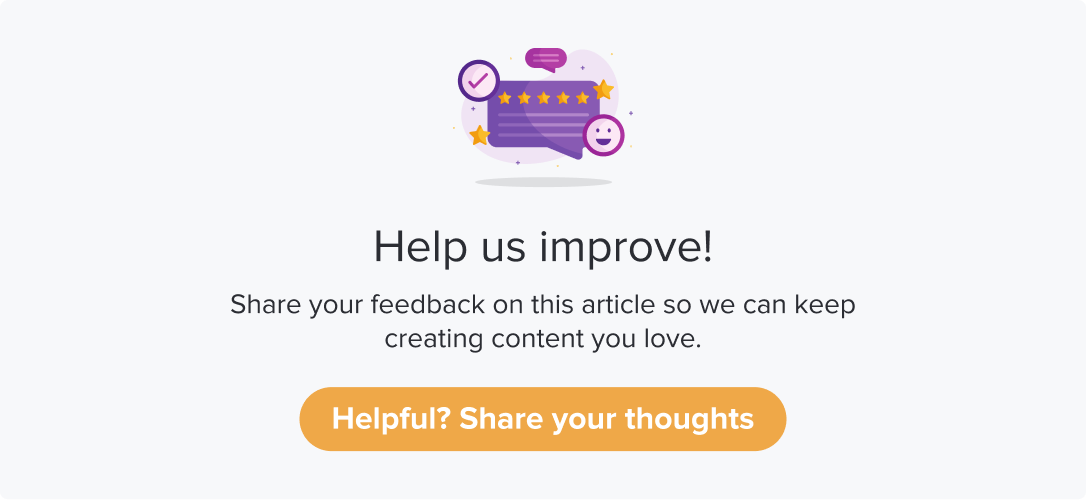Share Reports
|
|
|
You can share reports with all the required filters from Dropthought. It can be shared with one or more users with customized messages with a click.
This article will help you understand:
What are various ways to find “Share Reports” for a program?
How do you share a report?
To whom can you share the report?
Find “Share Report”
You can find “Share Report” from two locations within Dropthought.
From the Program Card:
Click on the more options (three dots) provided on the program card.
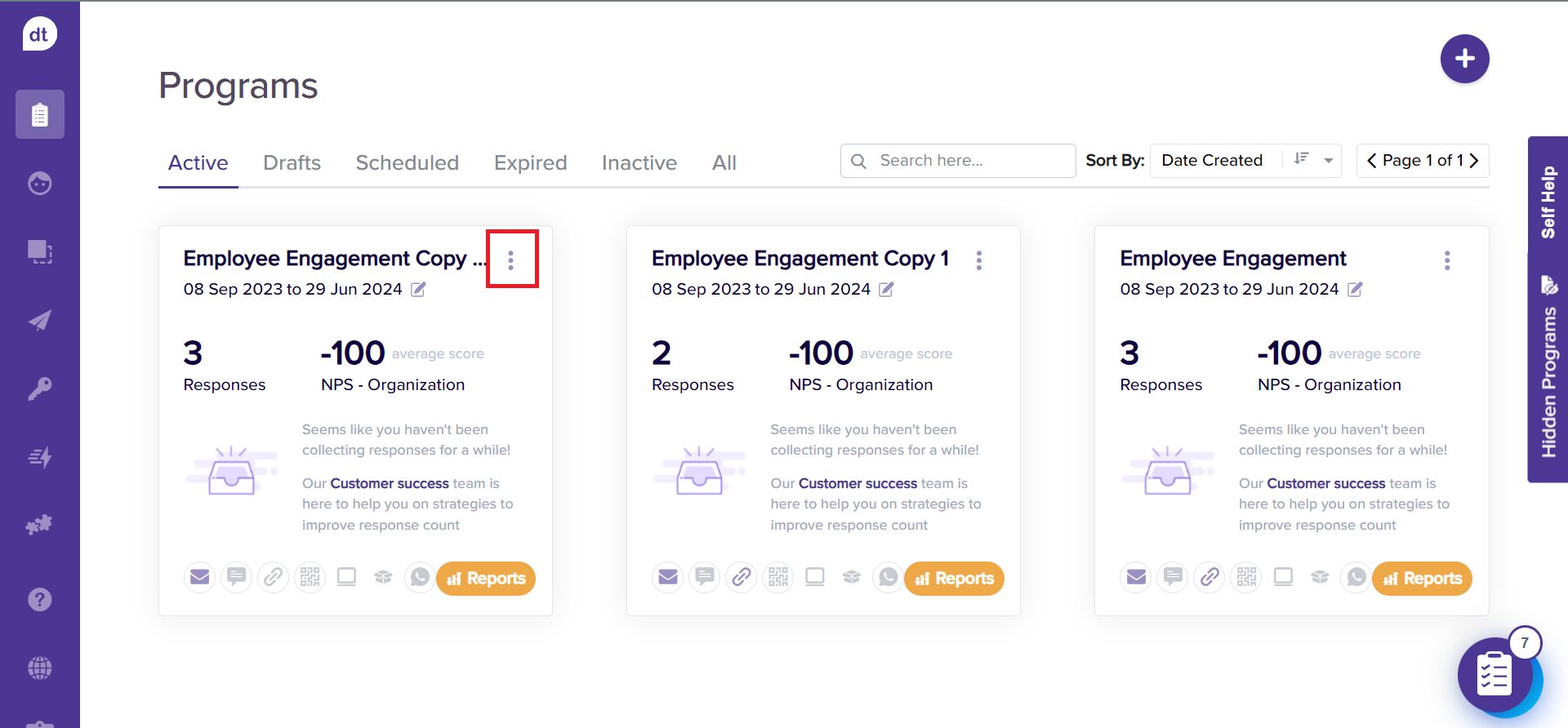
Locate the Share icon.
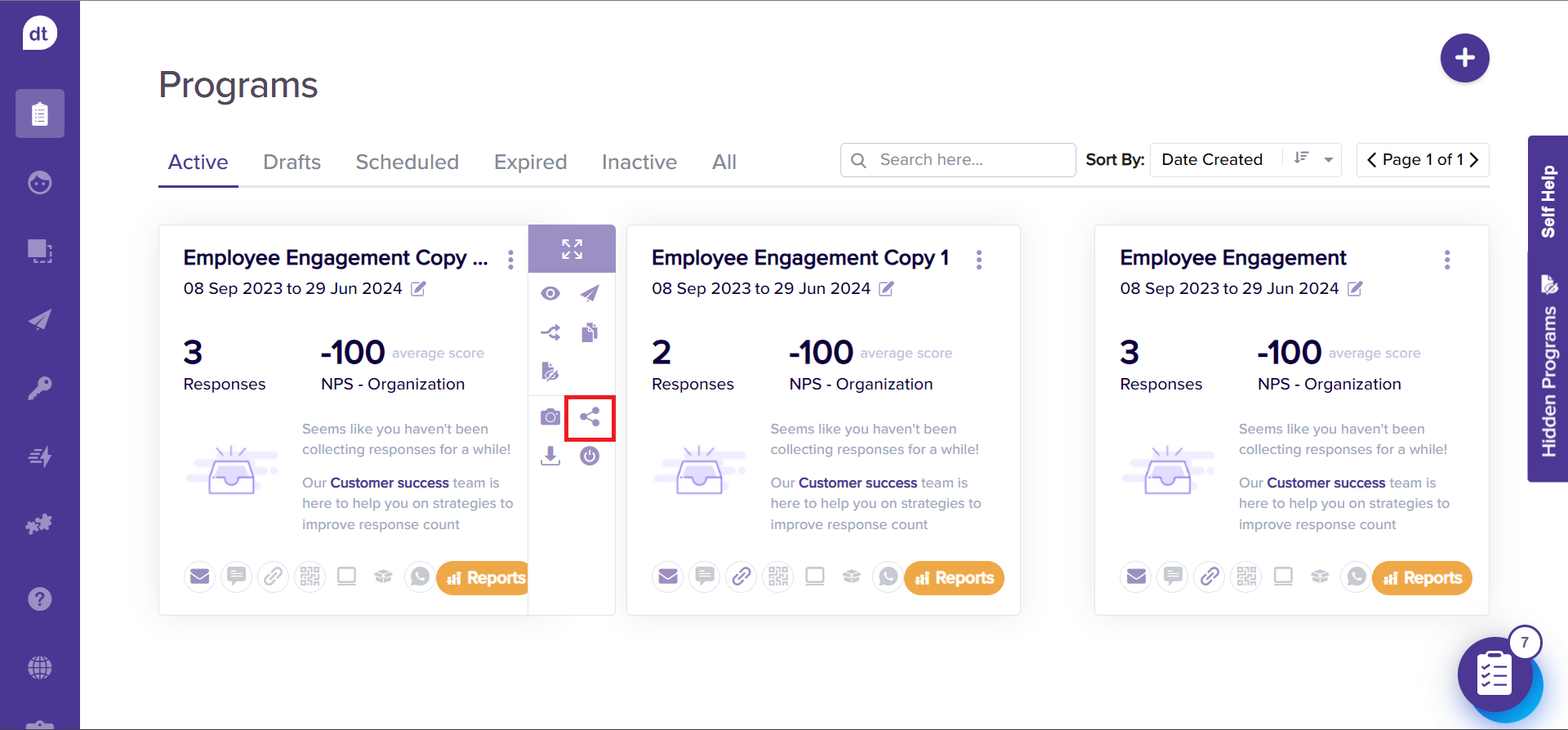
From Reports
Navigate to the Reports tab for a program.
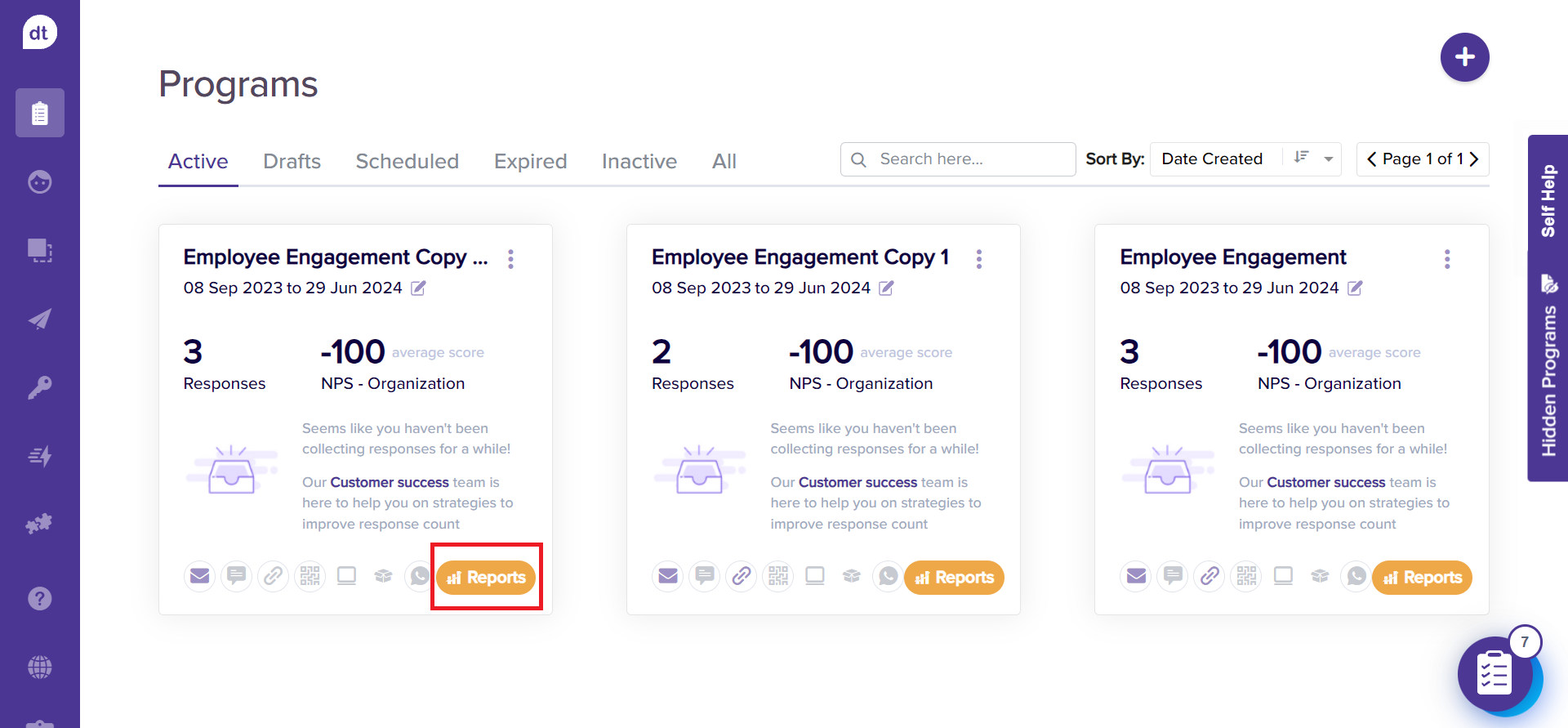
Locate the Share icon in the top right corner.
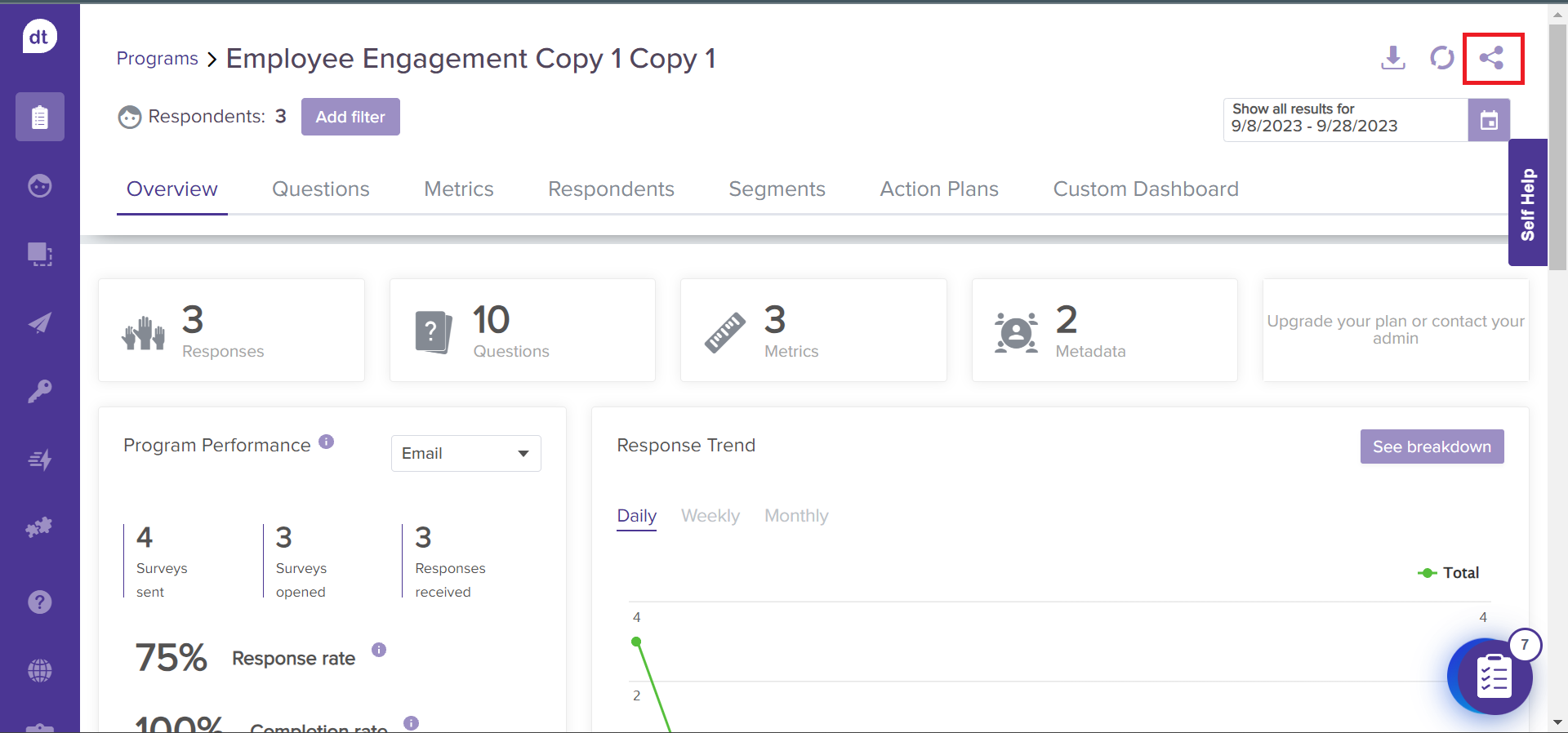
Before sharing, please ensure to apply necessary filters and select the desired date range of responses.
Share Reports
Follow the below steps to share a report:
Locate and go to Share Report.
From the following pop-up, add a message.
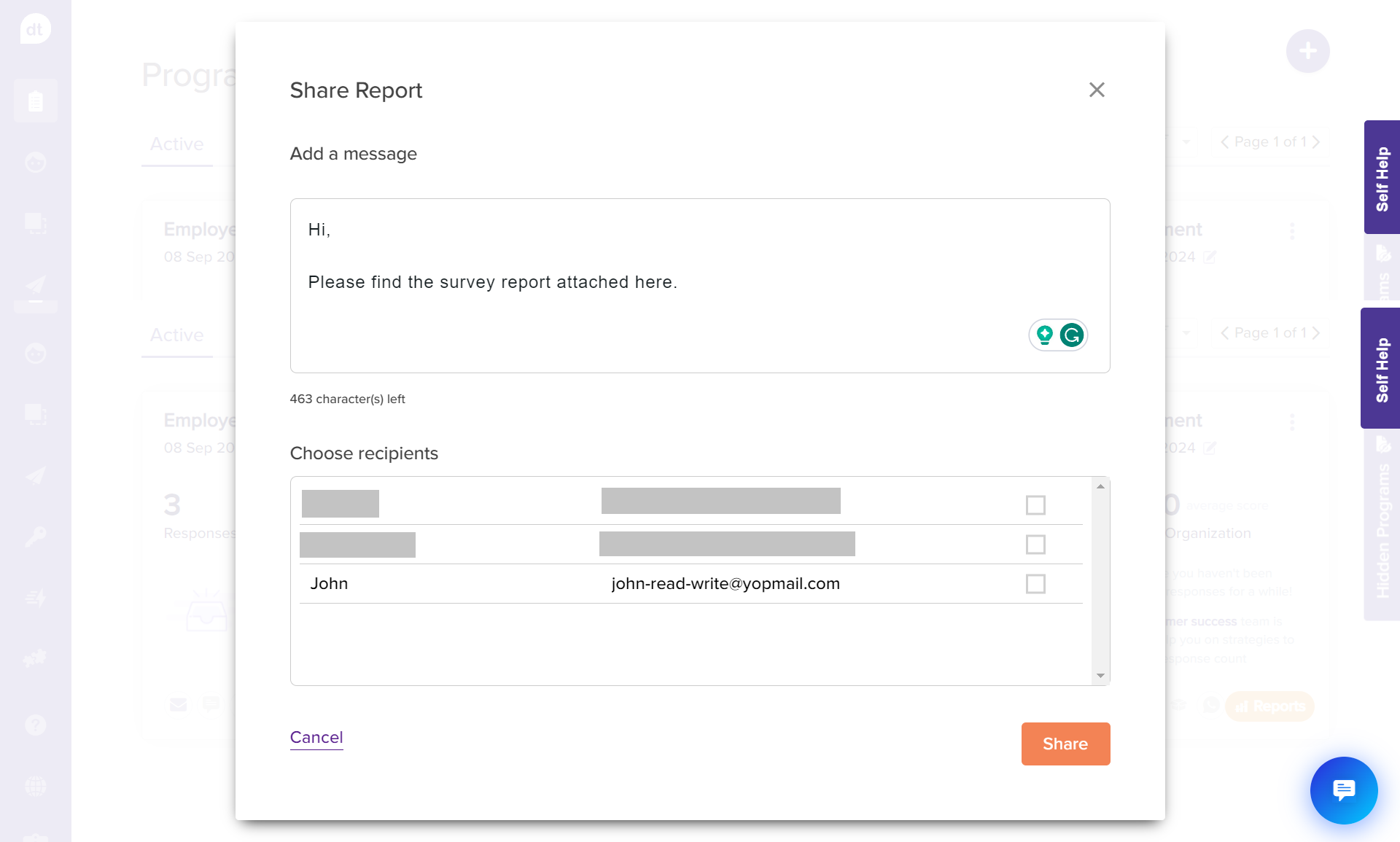
Select the recipients from the list. All the Dropthought users will be listed here, and you can select multiple recipients.
Click on Share to send the report to their email address.
The recipient will receive a report link, which will open on Dropthought for them upon clicking.
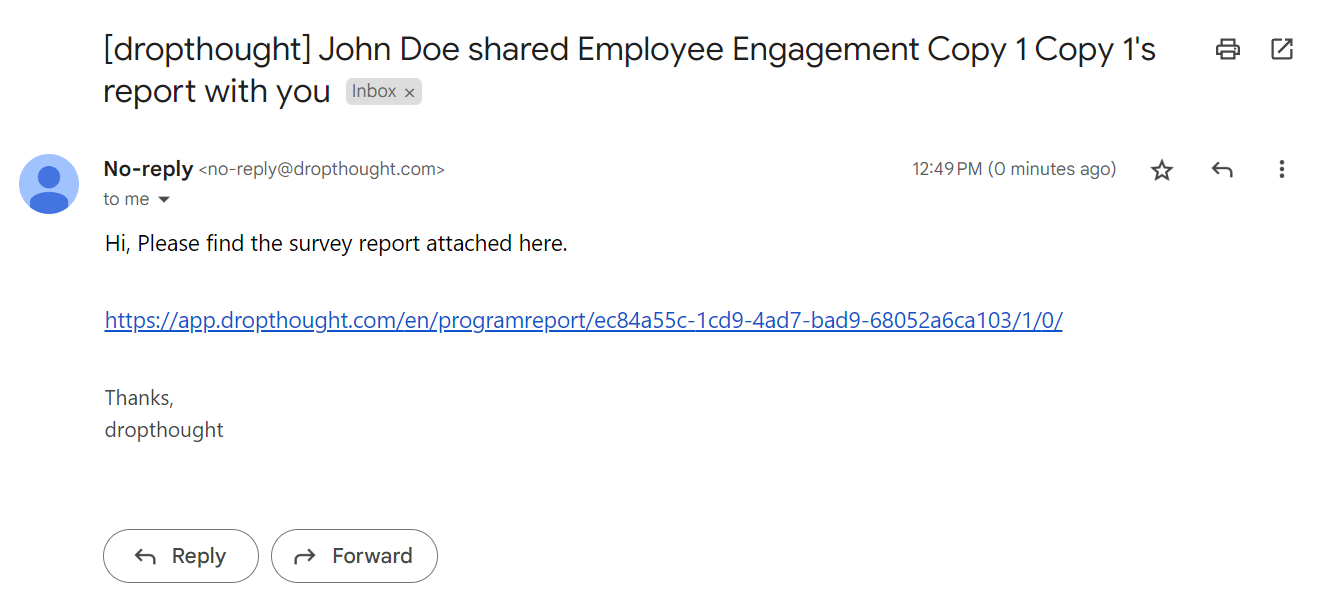
Learn more: Apply & Save Filter | Download Report | Analyze Report