Import Contacts from dtWorks
|
|
|
Using this workflow, you can easily add or update contacts in the Dropthought list when a ticket is closed in dtWorks and create a new ticket.
Follow the steps from Contact Lists to create a contact list. Further,
Select Workflows on dtWorks and click on Next.
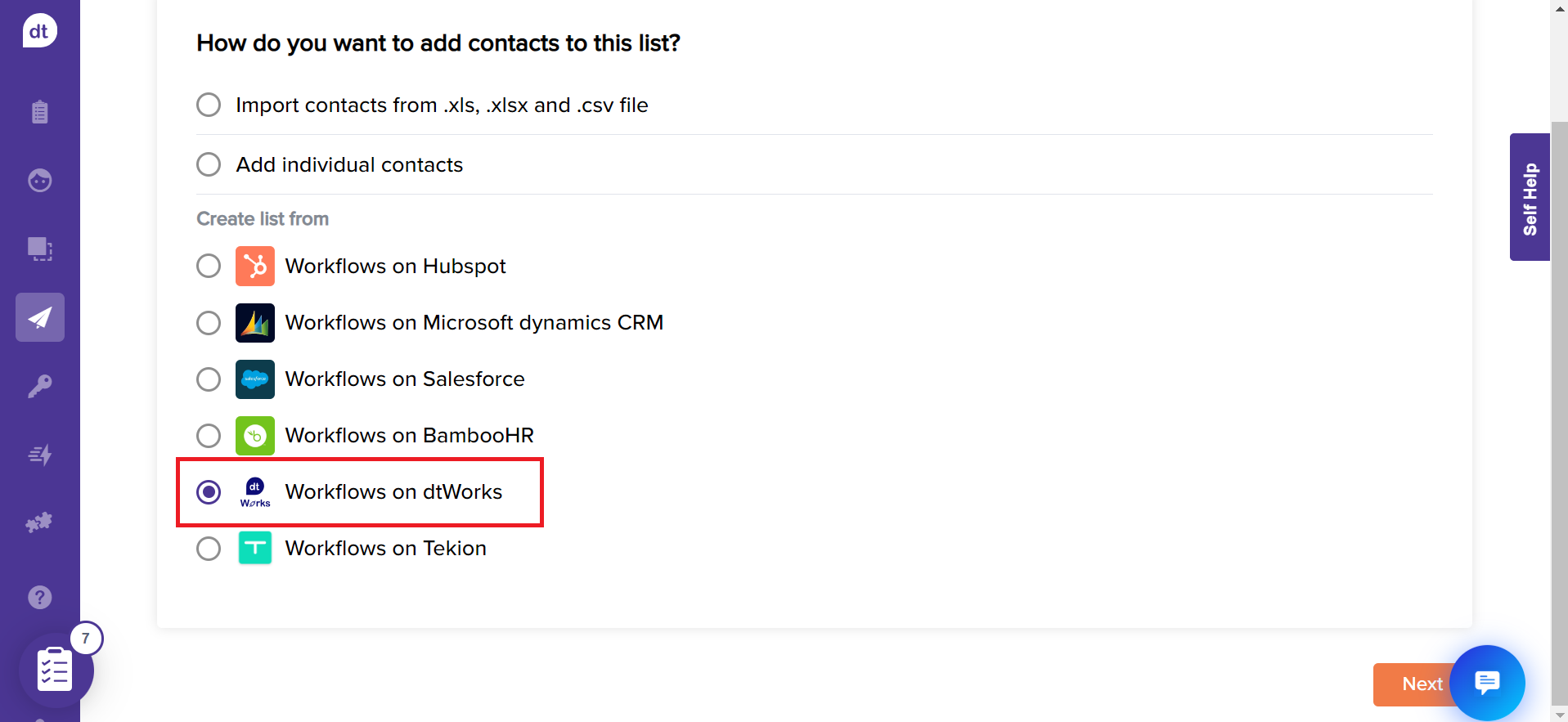
From the following screen, select the workflow “ Create/update contacts in Dropthought list when a ticket is closed in dtWorks” and click on Next.
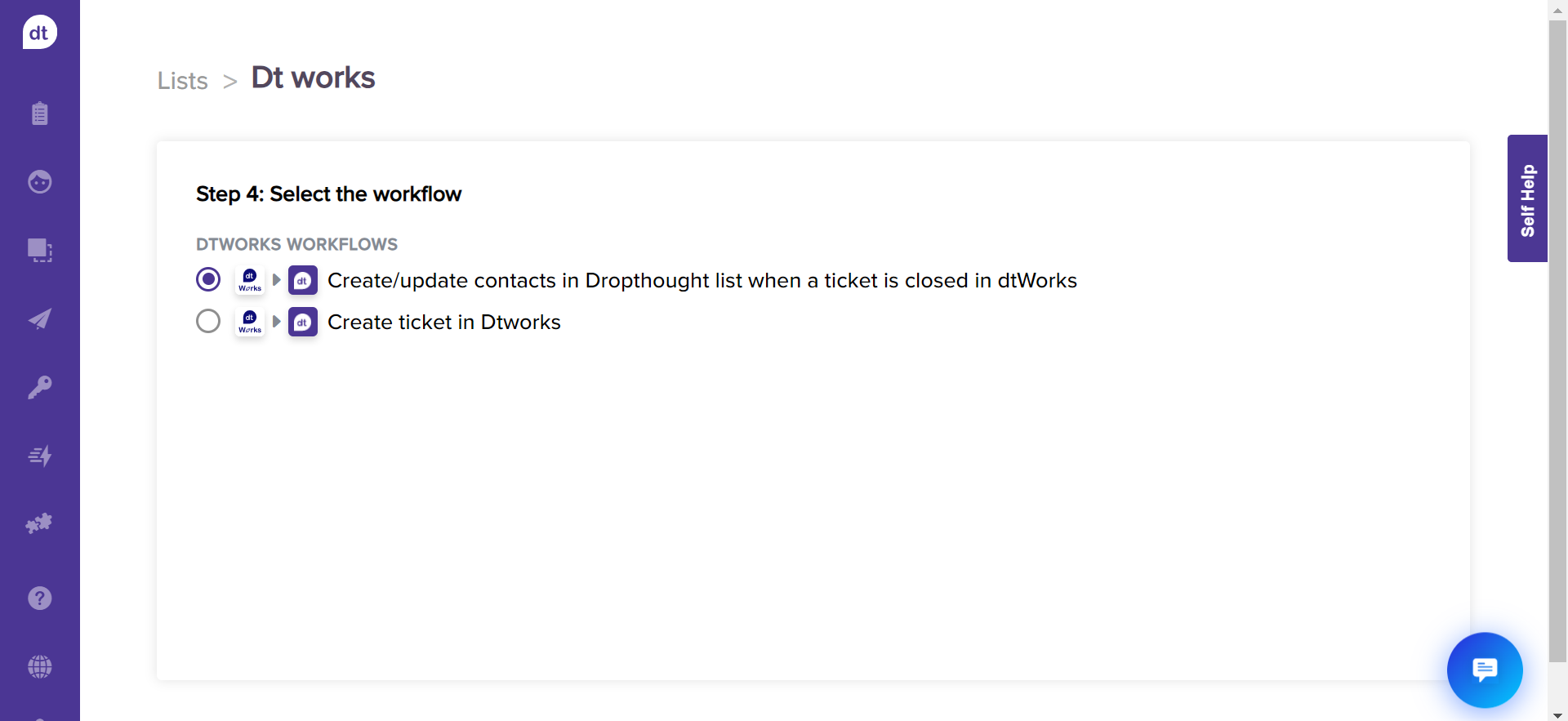
Learn more about dtWorks
If needed, assign appropriate data types to dtWorks customer details (fields/metadata), and click Next. The data types are assigned automatically, and this is an optional step.
You can set up a primary key to identify the uniqueness of each added contact. This allows you to send only one program to a contact that satisfies the primary key combination.
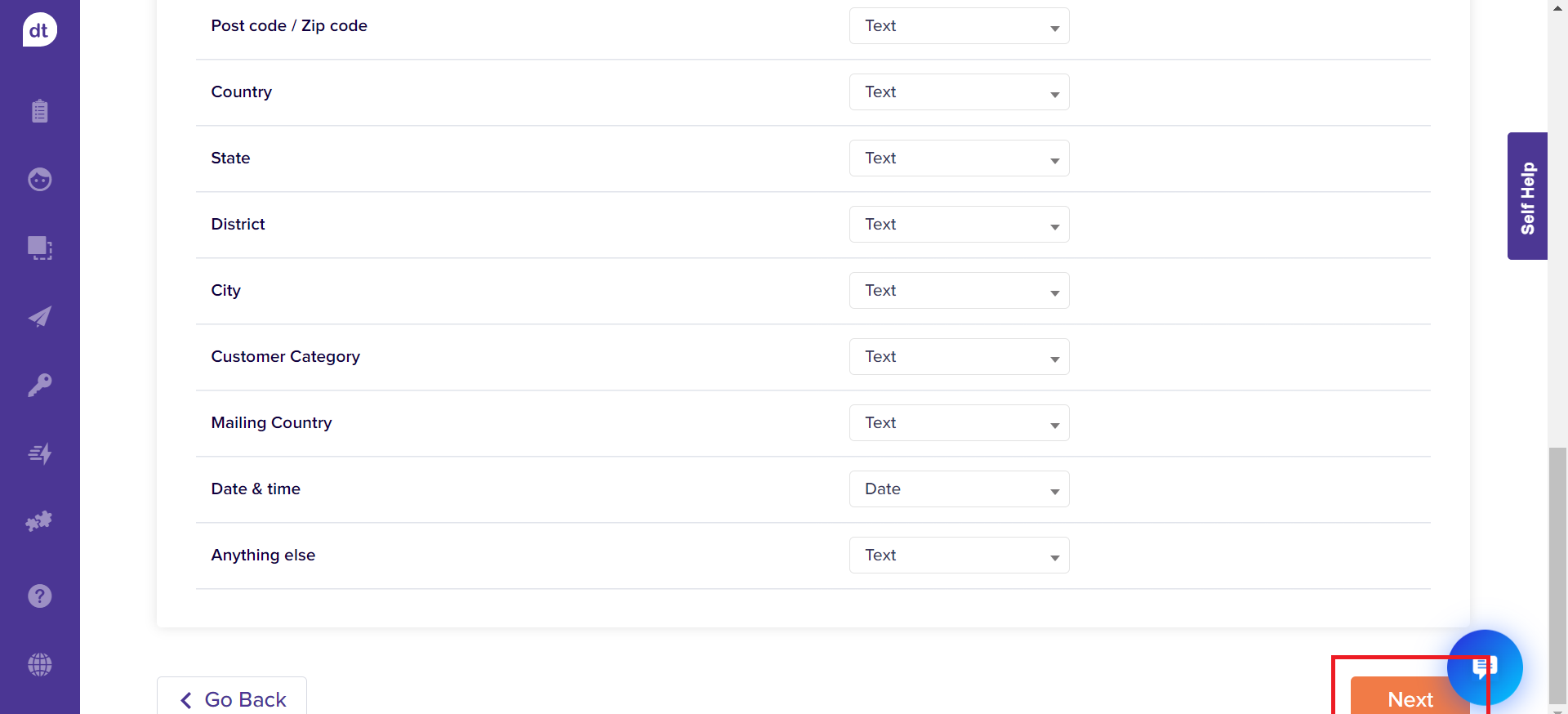
Click on Save.
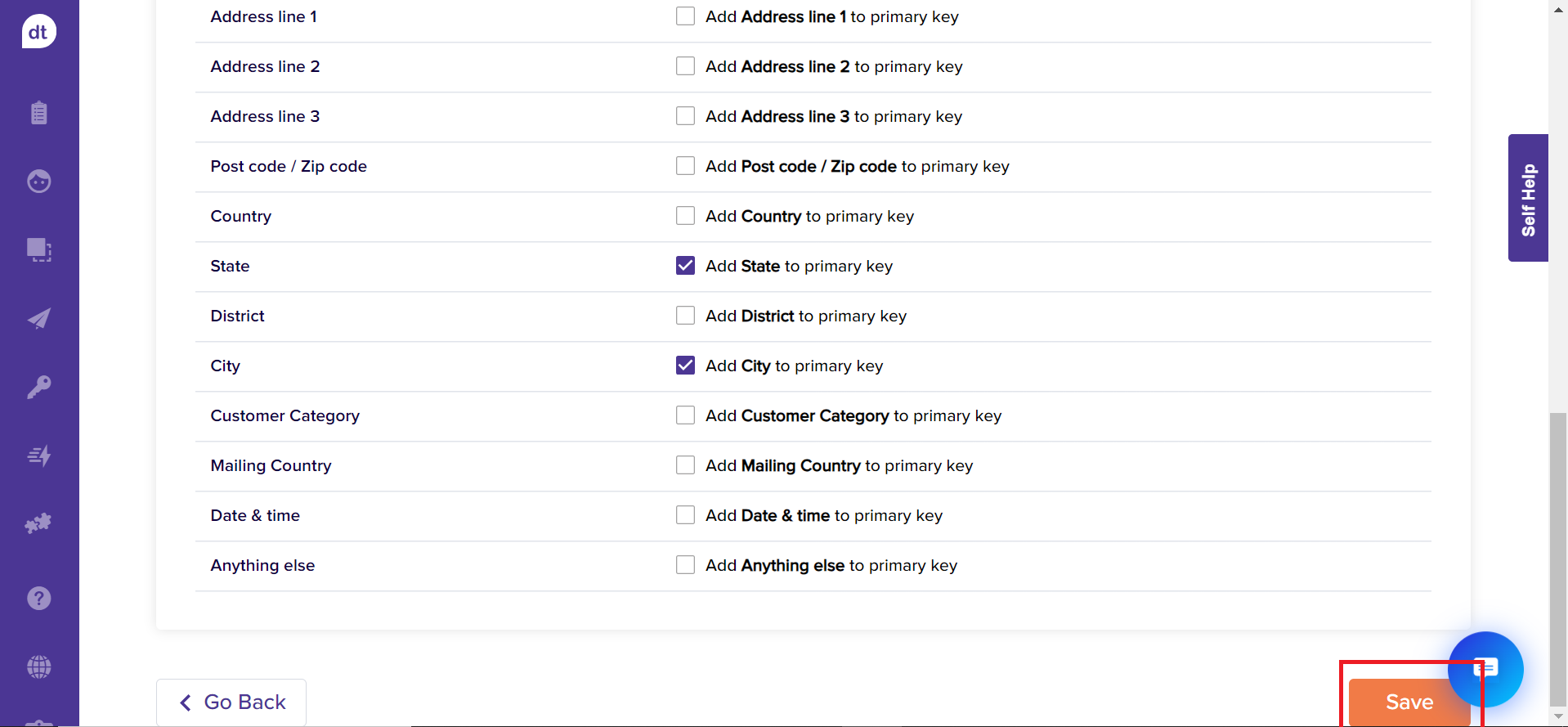
A pop-up message will appear after clicking the save button, stating "Successfully generated primary keys and your contacts have been mapped." After 3 seconds, the pop-up disappears, and your list is successfully created.
Note
Thus, upon closing a ticket on dtWorks, the customer’s contact details (if available) are pushed to Dropthought’s List where you have selected the workflow to add contacts to the list.
If any program is published using this list, it will keep rolling out to the contacts in this list automatically if it is published using the advanced scheduler.
.png?inst-v=03d3d293-bd62-4aaf-8fc5-0f74d934cc6a)


