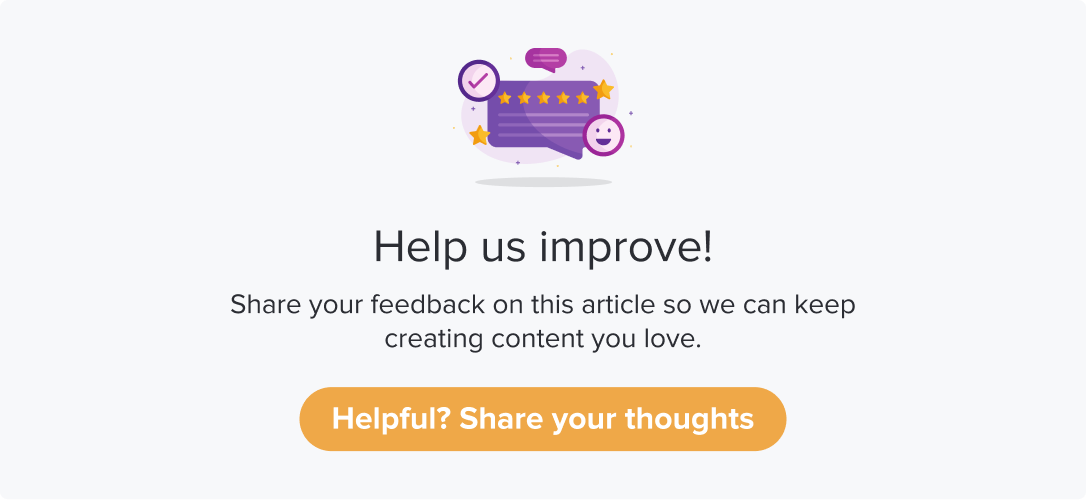Import Contact from a Spreadsheet
|
|
|
If you have the recipient details in a spreadsheet, you can import them to the contact list. This will save you time and effort, as well as the possibility of human errors, when manually entering details.
This article will help you understand:
How do you import contact details from a spreadsheet?
What are the accepted formats for uploading a file?
Sample File
When importing recipient details from a spreadsheet, please ensure you have given appropriate column names. These will be considered as metadata names (field names) in Dropthought.
Please review the prerequisites on the page before adding contacts to the list.
You can download a sample file to understand the accepted format of details:
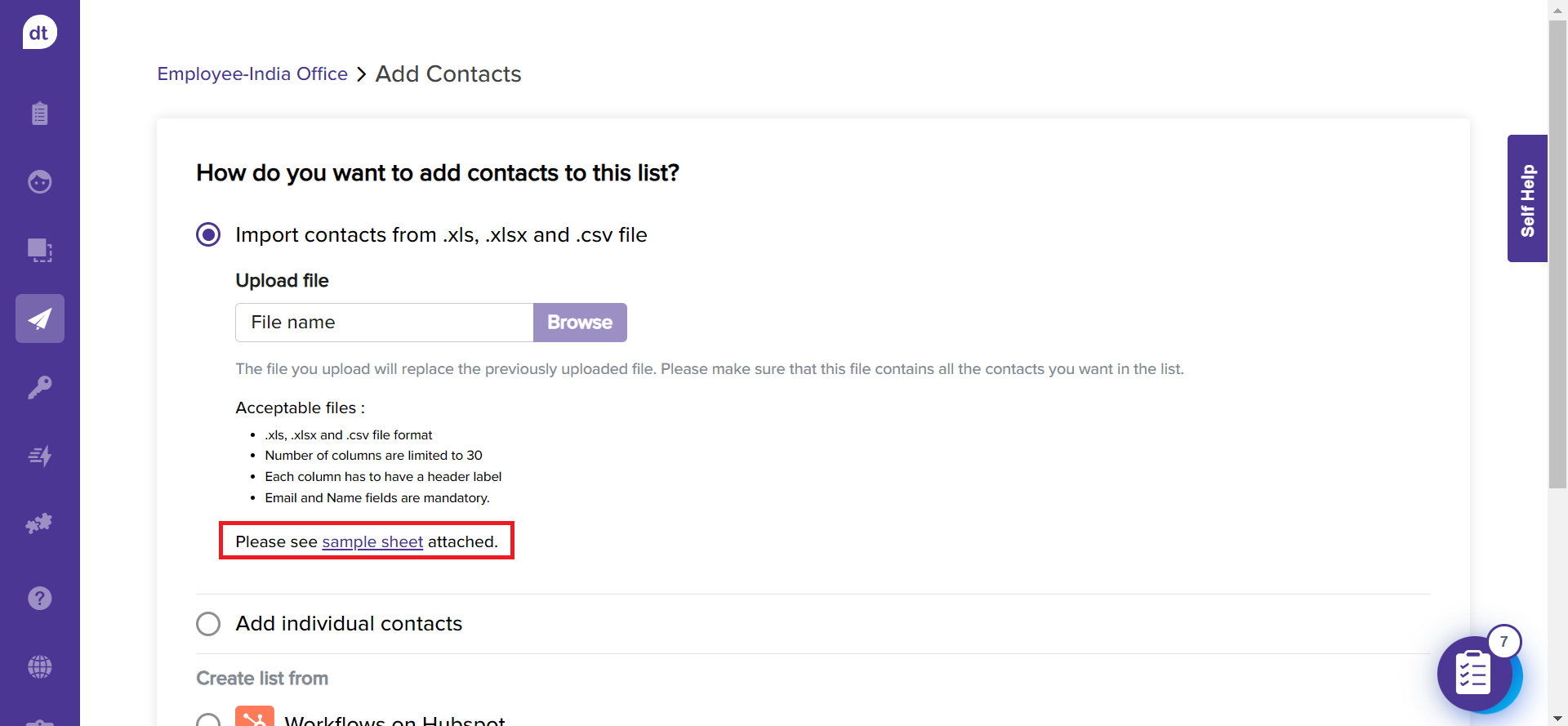
Add Contacts
Follow the steps from Contact Lists to create a contact list. Further,
Click on Import contacts from .xls, .xlsx, and .csv file.
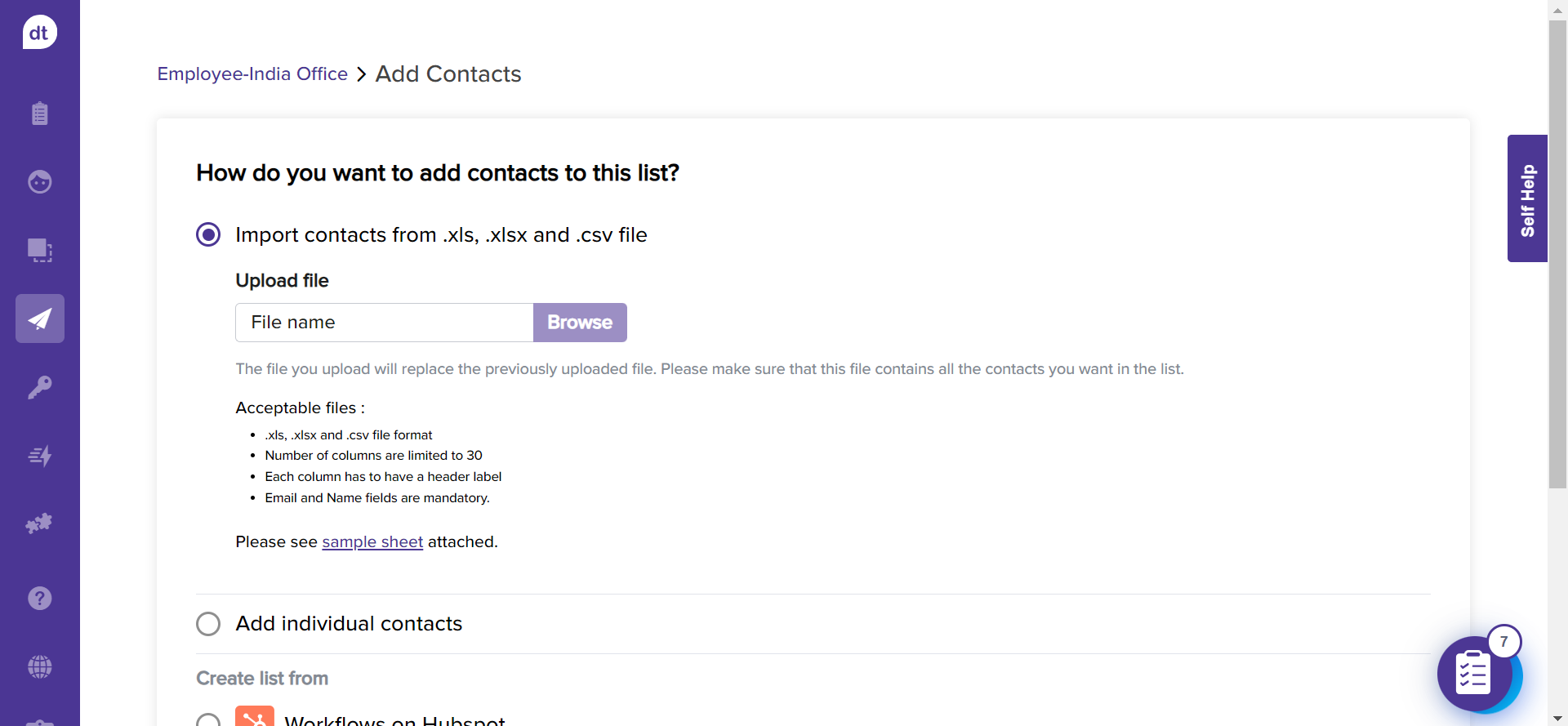
Go through the prerequisites and download a sample for reference, if required.
Click on Browse to upload a file.
You will be prompted upon successfully uploading the file. Click on Okay!.
Scroll down to the bottom of the page, and click on Continue to assign datatypes.
This step allows you to decide the data type of each column header on the uploaded file.
Click the dropdown menu against each metadata field and choose the appropriate data type.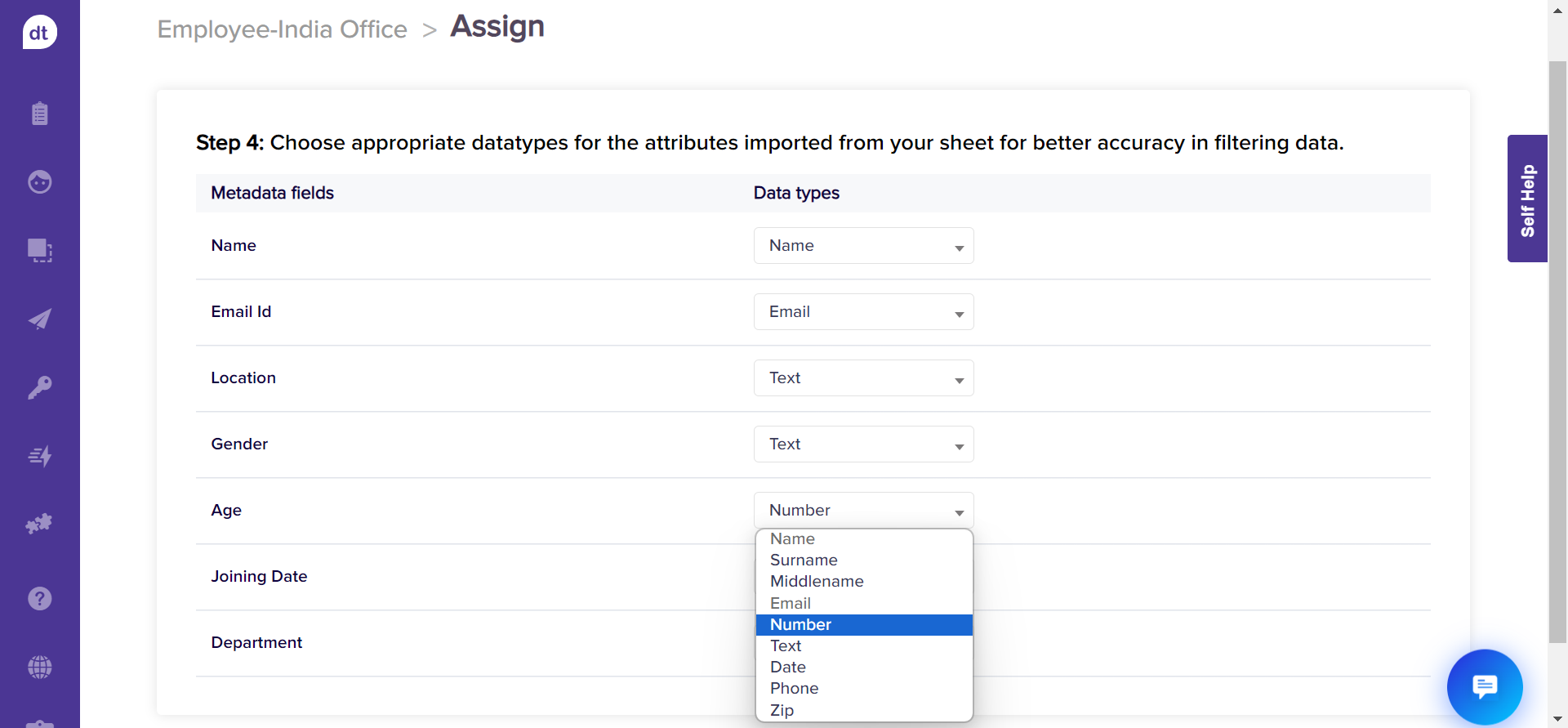
You can use Preferred Survey Language datatype for metadata when creating your contact list to deliver surveys in a respondent's preferred language automatically.
Include a column with preferred survey language in your CSV file for each contact. While mapping with appropriate datatype, use “Preferred Survey Language”.
Later, when you use the list with “preferred survey language”, the survey will be open in the specified language if it is available in your survey’s available language(s).
If the language is missing or invalid, the survey will open in the default language.
Scroll down to the bottom of the page and click on Next.
You can set up a primary key to differentiate between the contacts. This allows you to send out only one program to contact that satisfies the primary key combination.
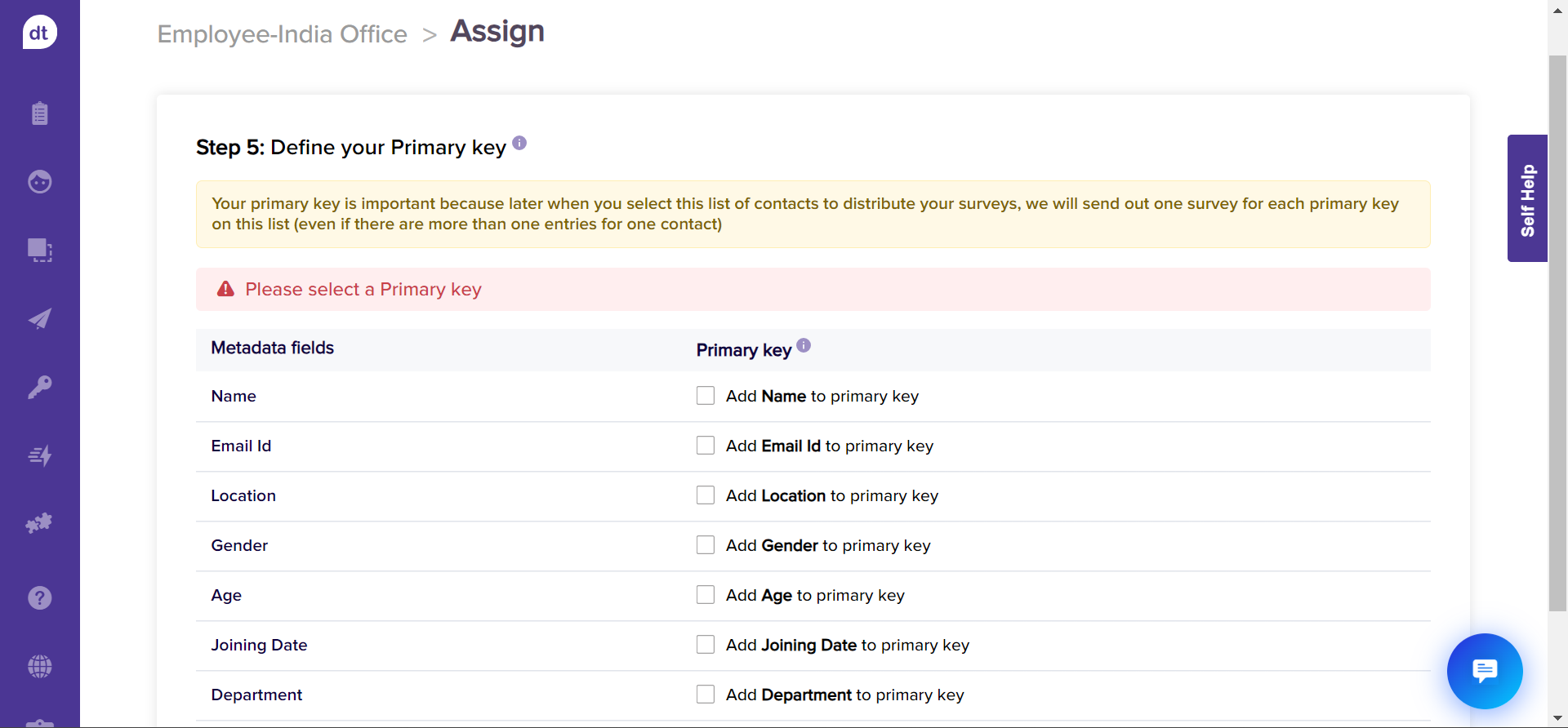
Click on the desired combination of metadata fields, and you will be prompted if it can be considered a primary key.
Click on Save.
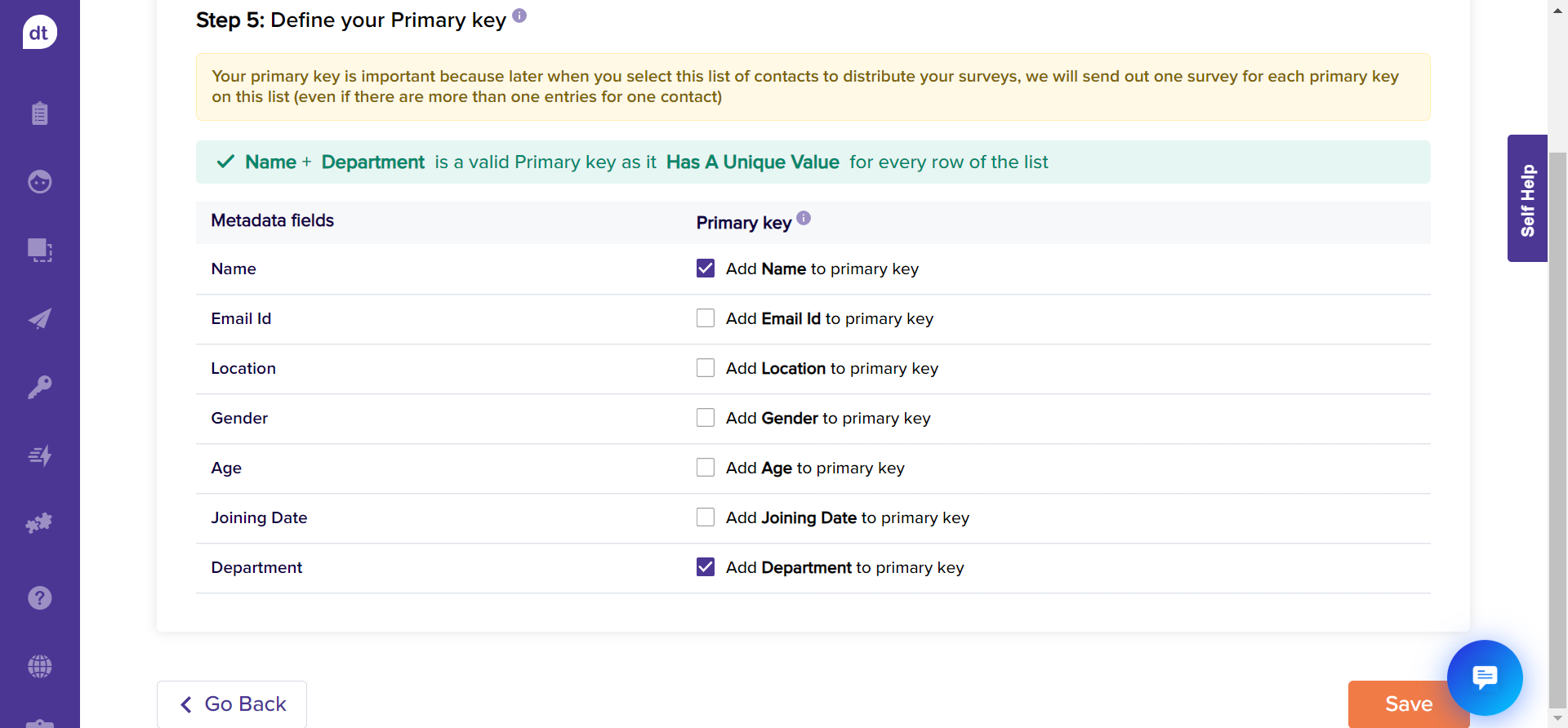
You have successfully uploaded contacts to your list from a spreadsheet!