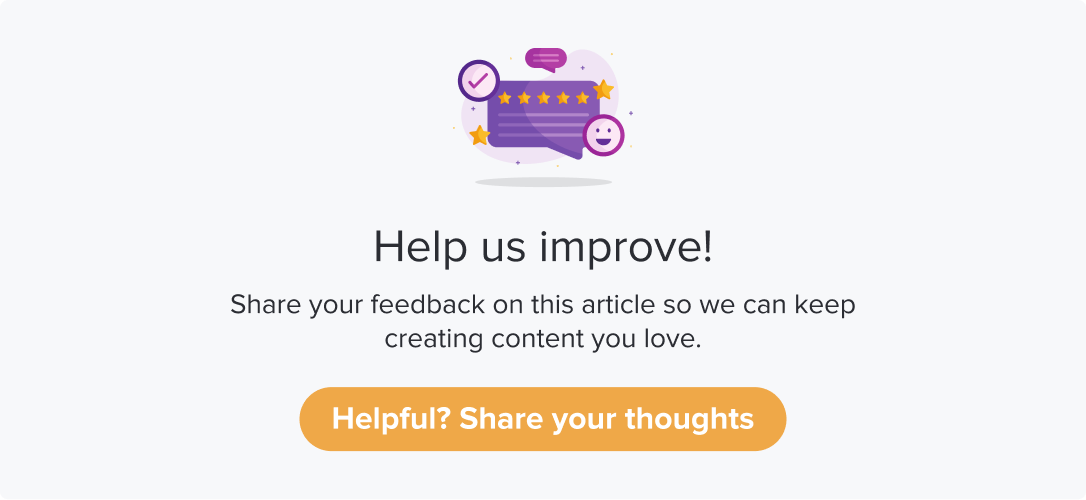HubSpot
|
|
|
Integrating HubSpot with Dropthought can improve customer experience, save time, increase efficiency, and drive growth.
This article will help you understand:
How do you enable HubSpot integration on Dropthought?
What are the various workflows that can be availed using this integration?
What are the benefits of using HubSpot integration?
Benefits of HubSpot Integration
Automate data flow both ways (it is a two-way sync)
Automate recording responses received via Dropthought against the respective respondent contact on HubSpot.
Manage contacts based on created leads in HubSpot or new responses received in Dropthought.
Enable HubSpot Integration
Follow the below steps to enable the integration:
Navigate to the Integrations tab.
Click on the HubSpot logo. You can view the available workflows below the app’s logo.
Click on Connect Hubspot to get started with enabling the integration.
From the following pop-up, click on Connect.
Click on Sign in to your HubSpot account.
Enter the HubSpot account credentials from the following screen or sign in using the desired method.
choose an account and click on Choose Account.
Review the permissions and T&C, and click on the Connect app.
You will find a success message within the Dropthought app. (sample screenshot below)
You can now start using workflows. Learn more.
Disable Integration
Follow the below steps to disable the integration:
Follow steps 1 and 2 from the enable integration section.
Click on Disconnect to disable the integration.
You will be prompted to confirm. Click on Yes, I am sure to continue.
Learn more: Workflows in HubSpot.