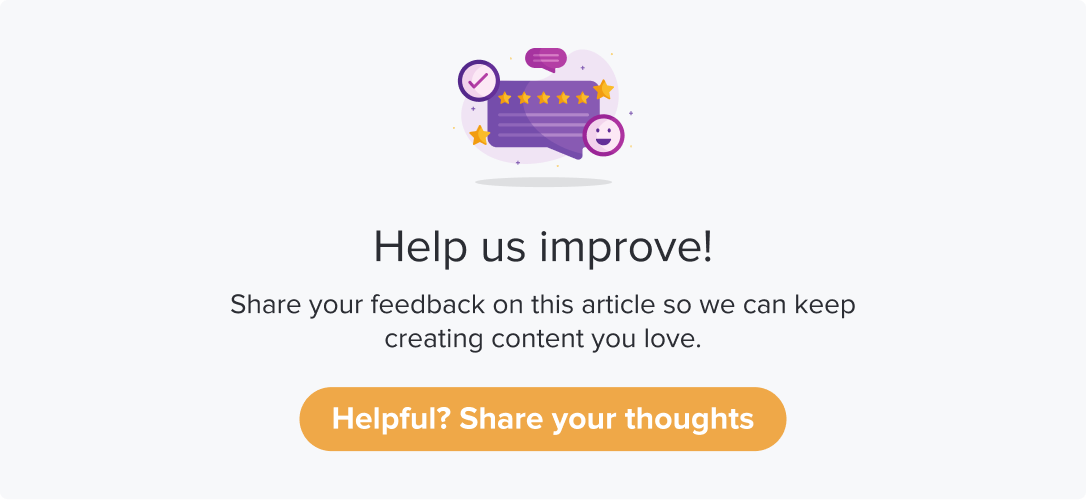Create a Program using Templates
Dropthought’s mobile app allows you to create a program using templates only. All programs created from the web app will be synced.
This article will help you understand:
How do you create a program from the mobile app?
How to set up the distribution channels and publish a program?
Follow the below steps to create a program using templates:
Go to the template you want to use for creating a program. Follow the steps within View Templates to find a template.
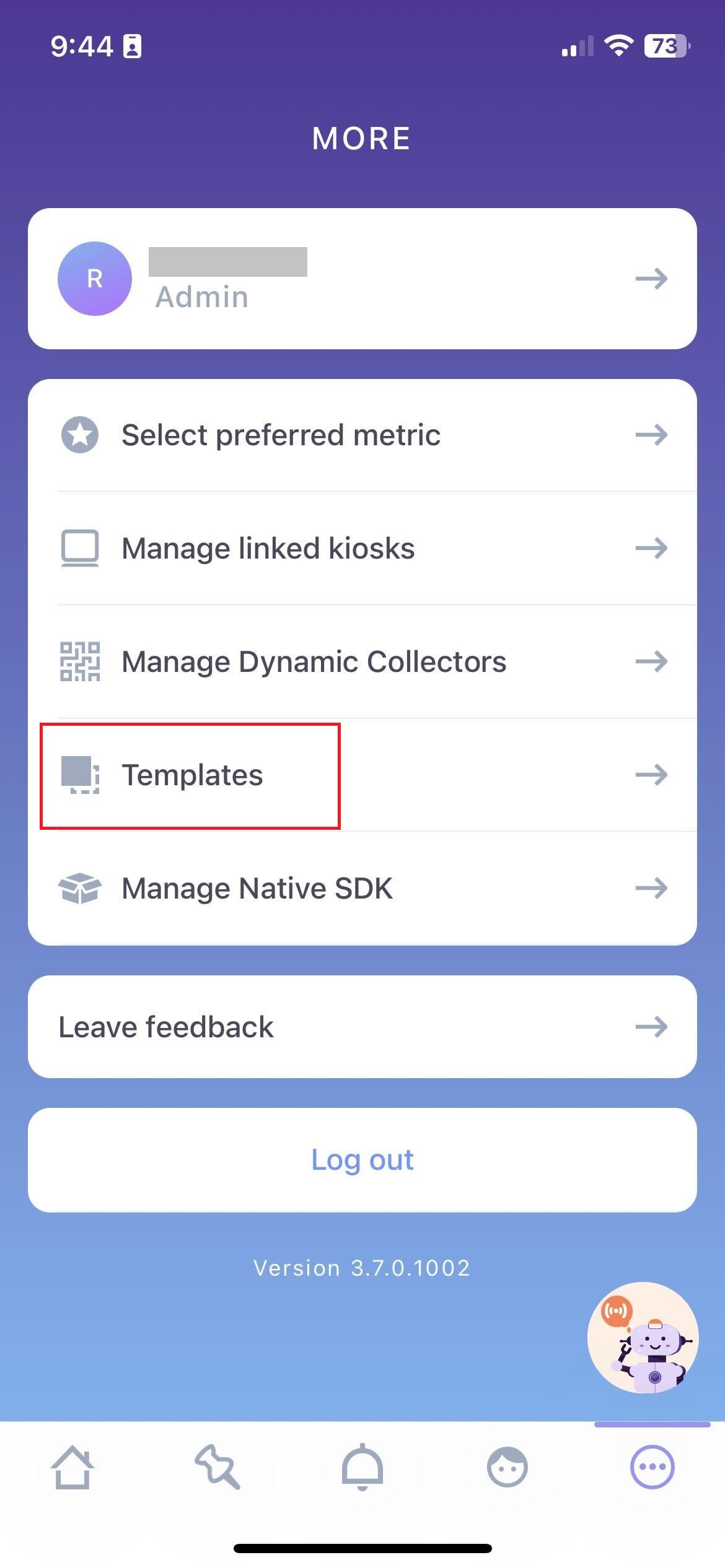
Click on Use Template from the top of the screen.
Enter a name for your program and click on Next.
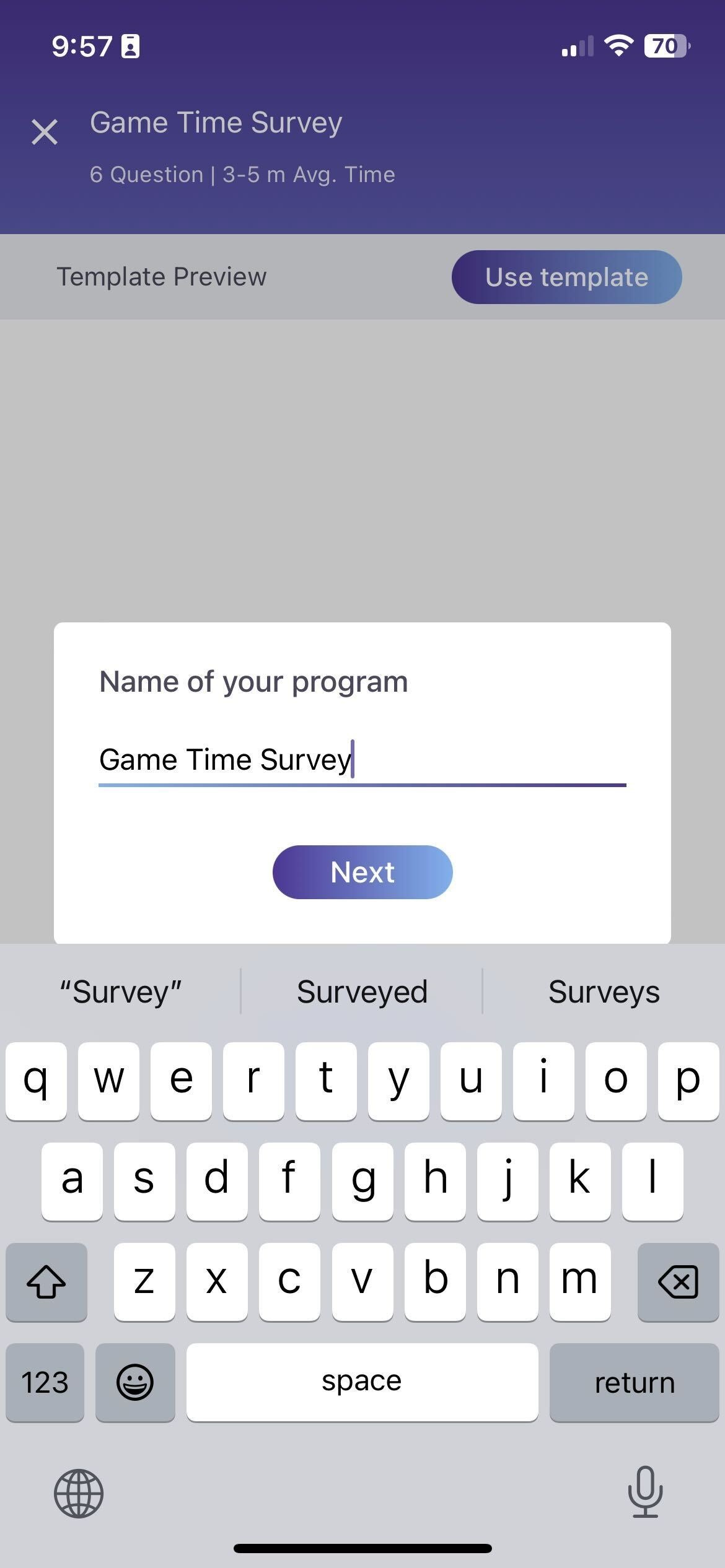
[Optional] Add a program description. Click on Next.
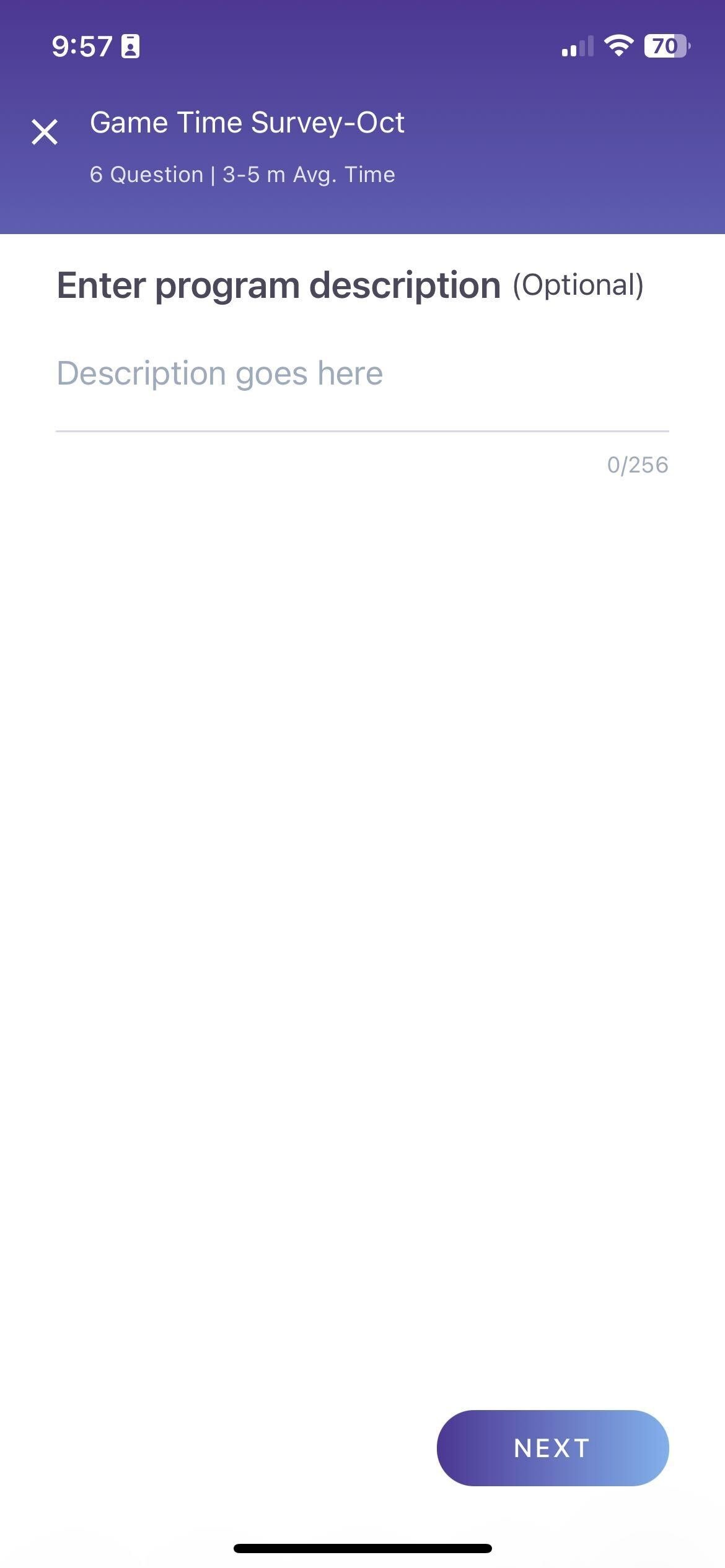
Select if you would like to have anonymous responses for the program. Click on Next.
Set up a start and end date & time for your program. Click on Next.
Select if you would like to have email/SMS/WhatsApp as a distribution channel. You can have only static scheduling made using the mobile app.
If you click Yes:
Add a recipient list. You can select from the already created list of contacts.
From the following screen, set up the email. Toggle OFF the button if you don’t want to share the program via email.
Further, you can set up your SMS message. Toggle OFF the button if you don’t want to share the program via SMS.
The last screen lets you enable Shareable Link, QR Code and Kiosk as distribution channels. Toggle OFF the button if you don’t want to share the program via Shareable Link, QR Code and Kiosk.
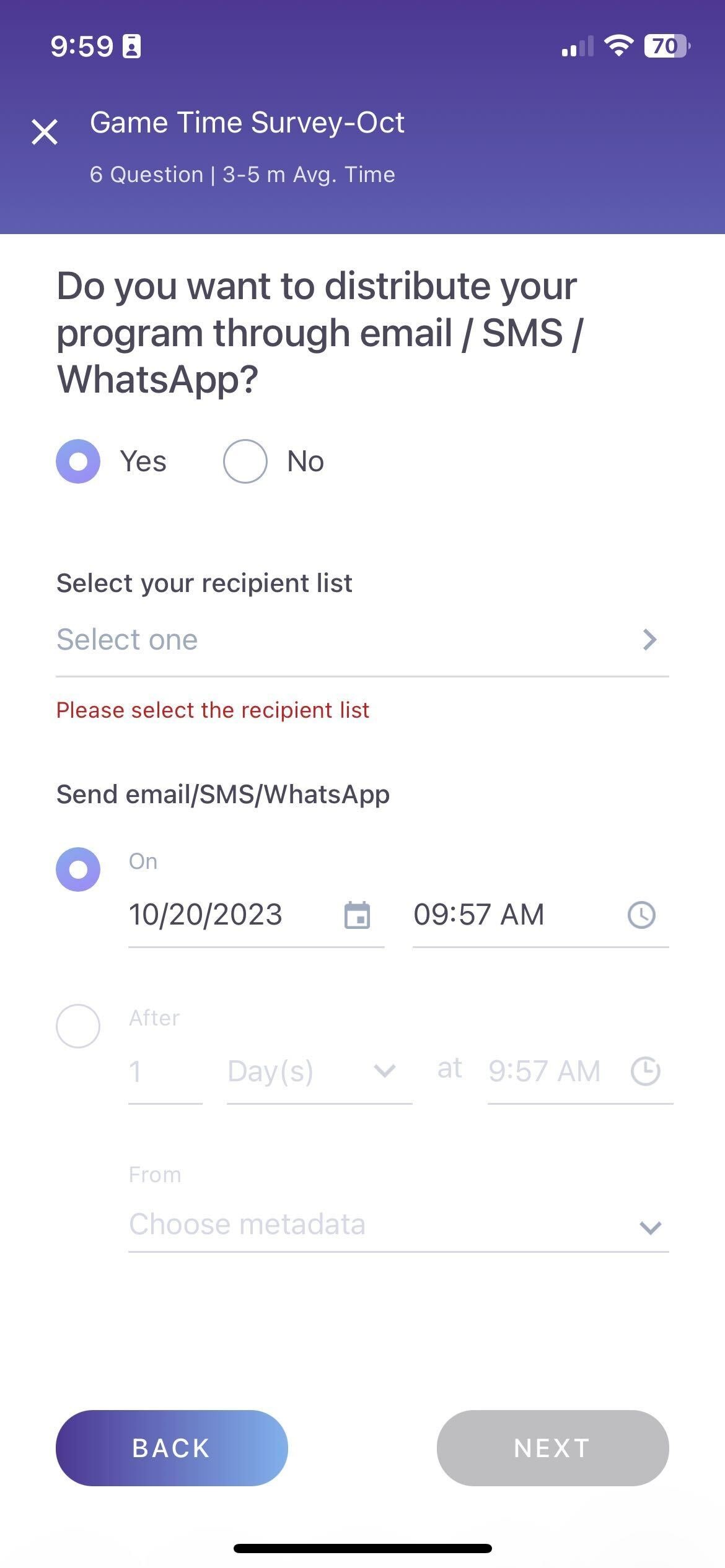
Click on Next.
If you click on No, you will be redirected to the screen where you can enable Shareable Link, QR Code and Kiosk as distribution channels.
Toggle OFF the button if you don’t want to share the program via Shareable Link, QR Code and Kiosk.
Click on Next.
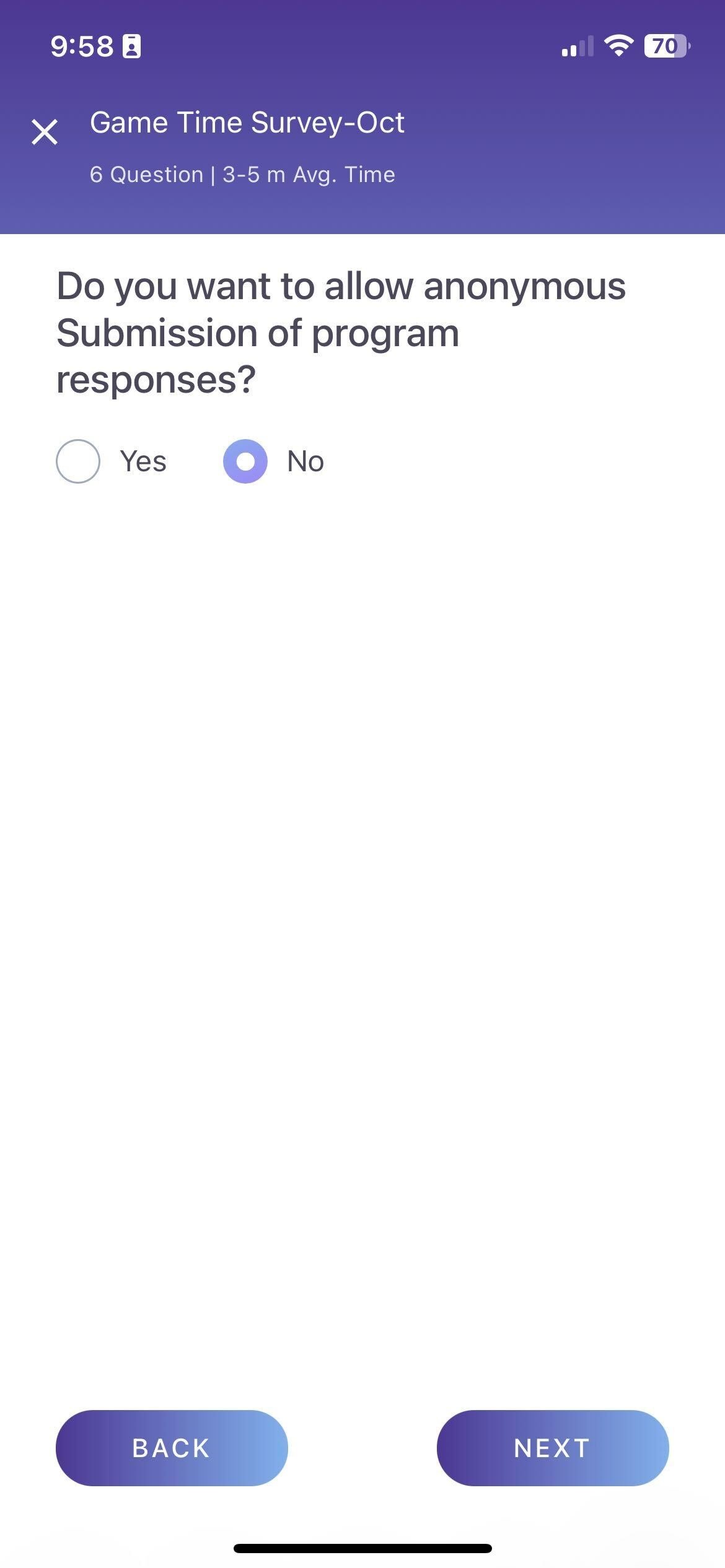
Confirm the metadata from the following screen. Click on Review.
.jpg?inst-v=03d3d293-bd62-4aaf-8fc5-0f74d934cc6a)
Review all your saved settings and click Publish.
.jpg?inst-v=03d3d293-bd62-4aaf-8fc5-0f74d934cc6a)
Hurray! you have successfully published your program.
You can navigate to the Programs tab on web app to find the program.