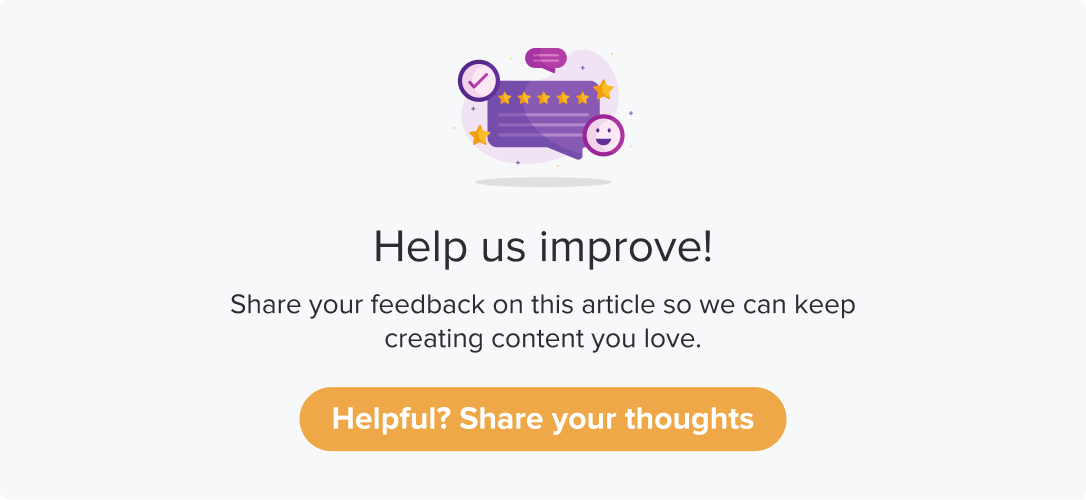Add contacts manually
|
|
|
You can always manually add contacts to a list. This allows you to add and customize the details you want to save against a contact.
This article will help you understand:
How do you add a contact to a contact list manually?
How do you customize the fields for contact details?
Follow the steps from Contact Lists to create a contact list. Further,
Click on Add individual contacts. The Name and Email field will automatically pop up. These are mandatory fields for any contact details.
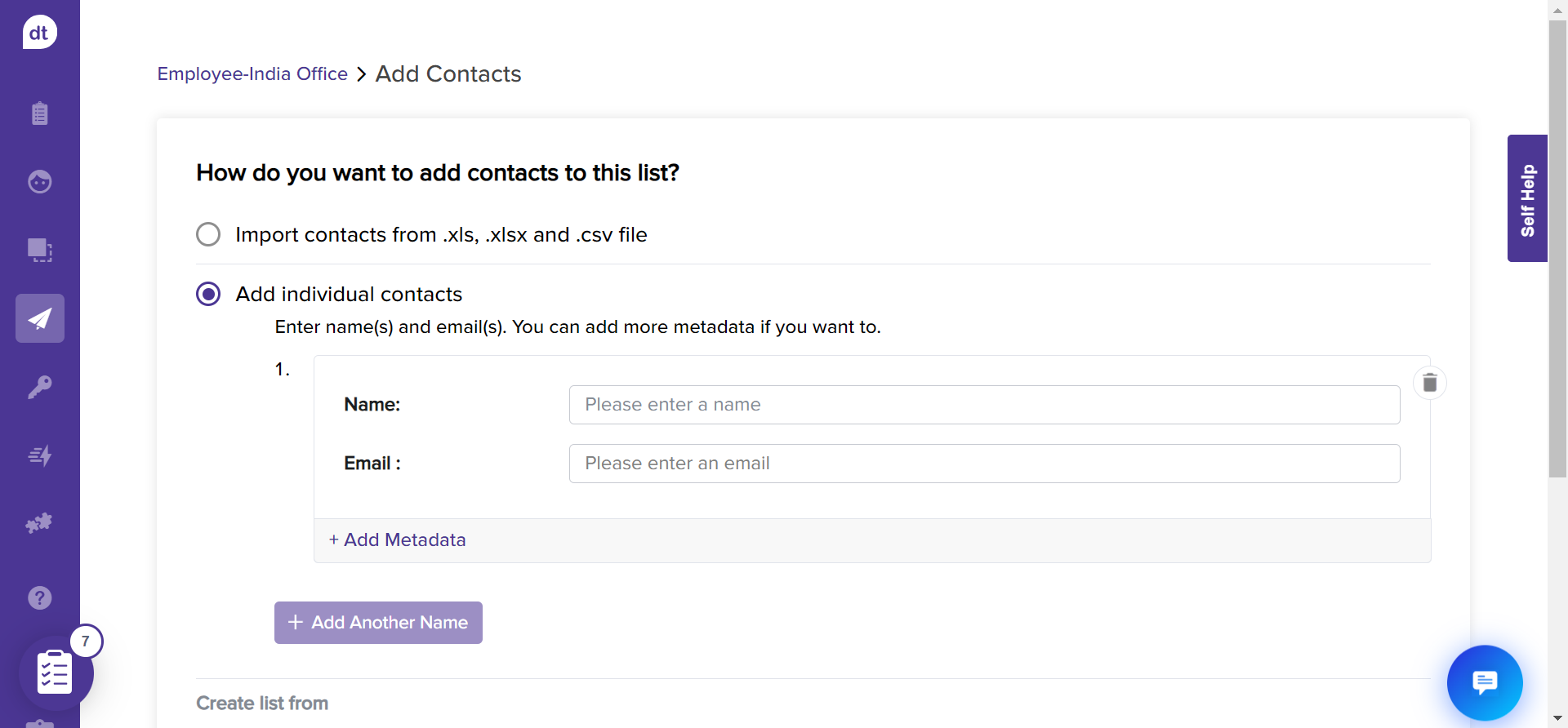
You can add more fields to the contact details. Click on +Add Metadata.
Metadata are like the column headers or field names. These play an important role in sending out a program and analyzing results.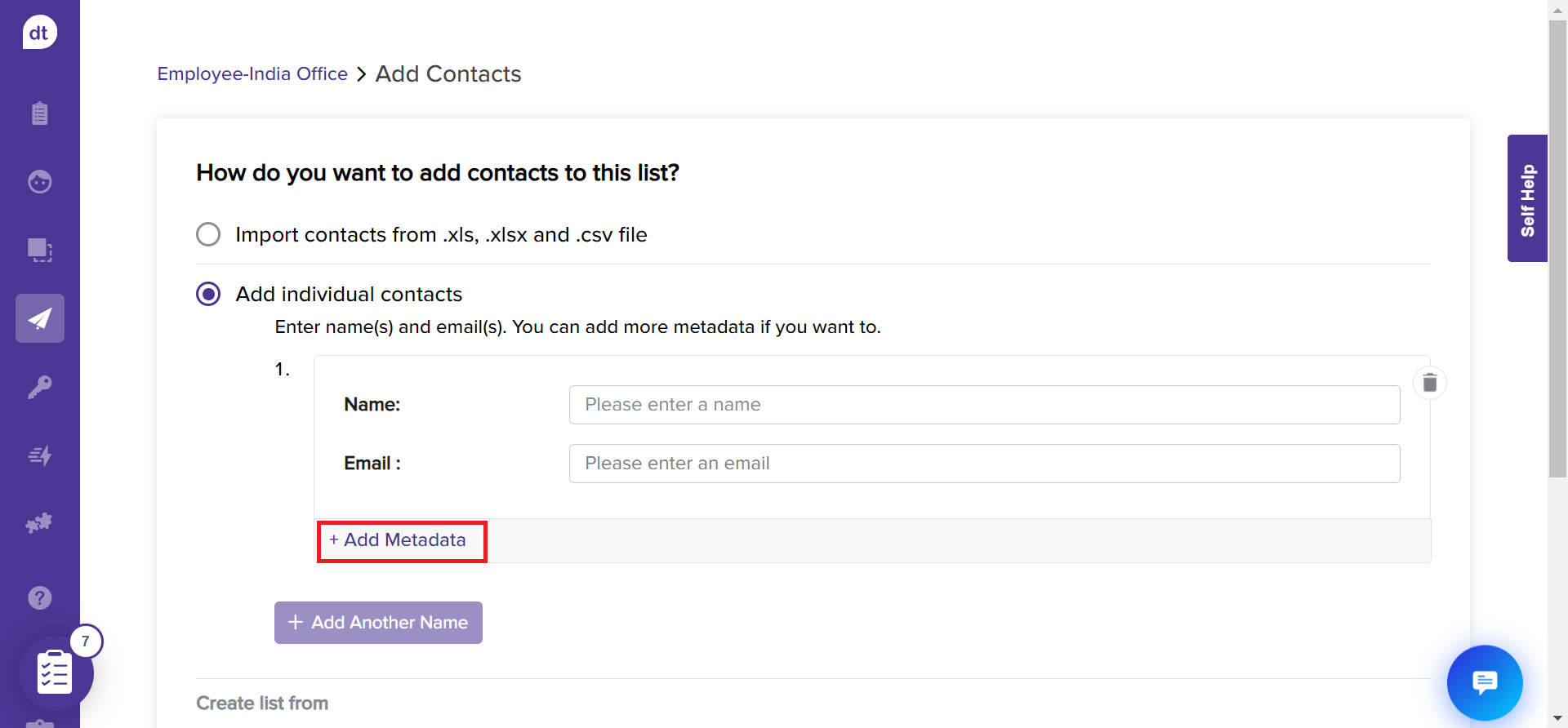
From the following pop-up, enter the metadata name. Click on Add. It will be added to the field names along with Name and Email. Repeat the steps to add as many metadata as required.
To delete a metadata name, click the minus icon beside the field.
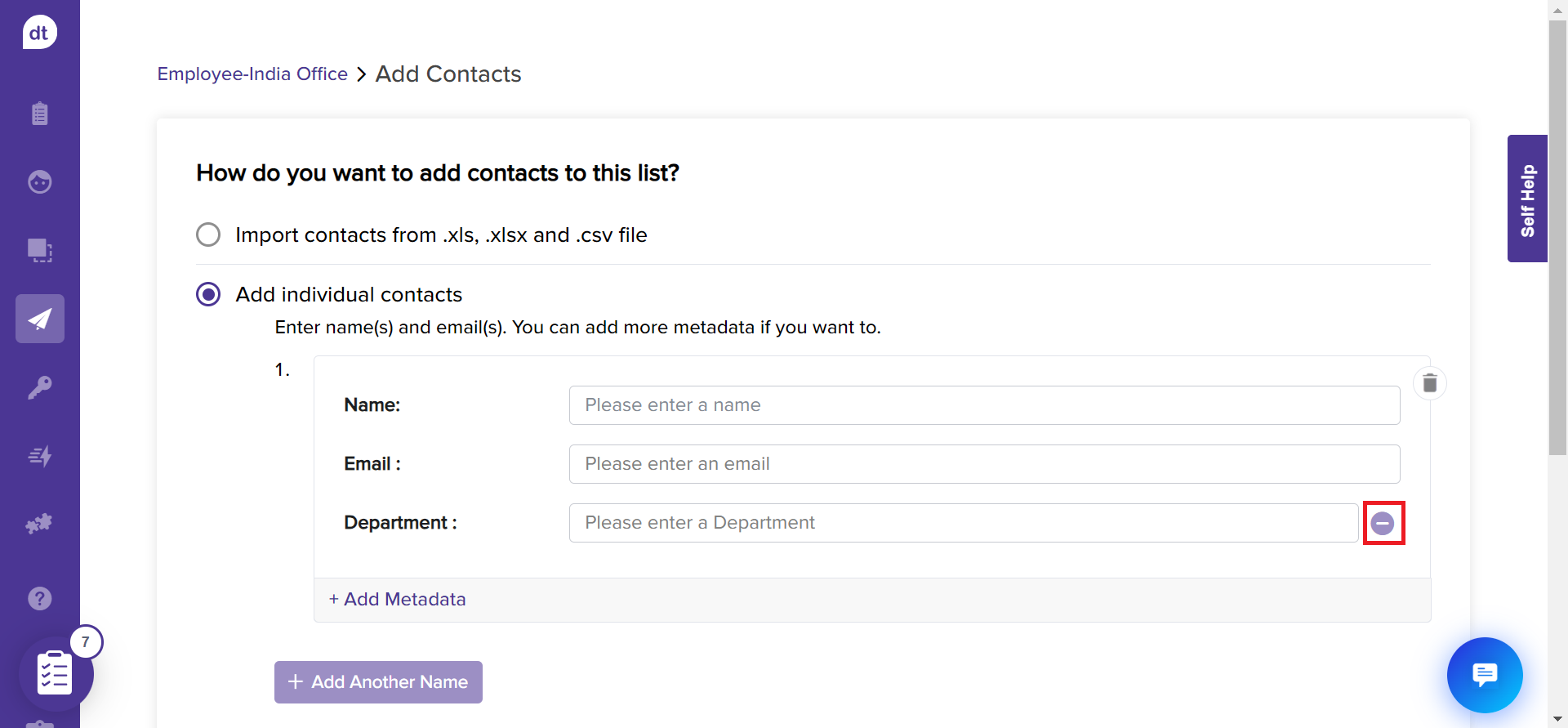
Enter the details against the corresponding fields.
Click on + Add Another Name to add more contacts to the list. Repeat the step to add as many contacts as required.
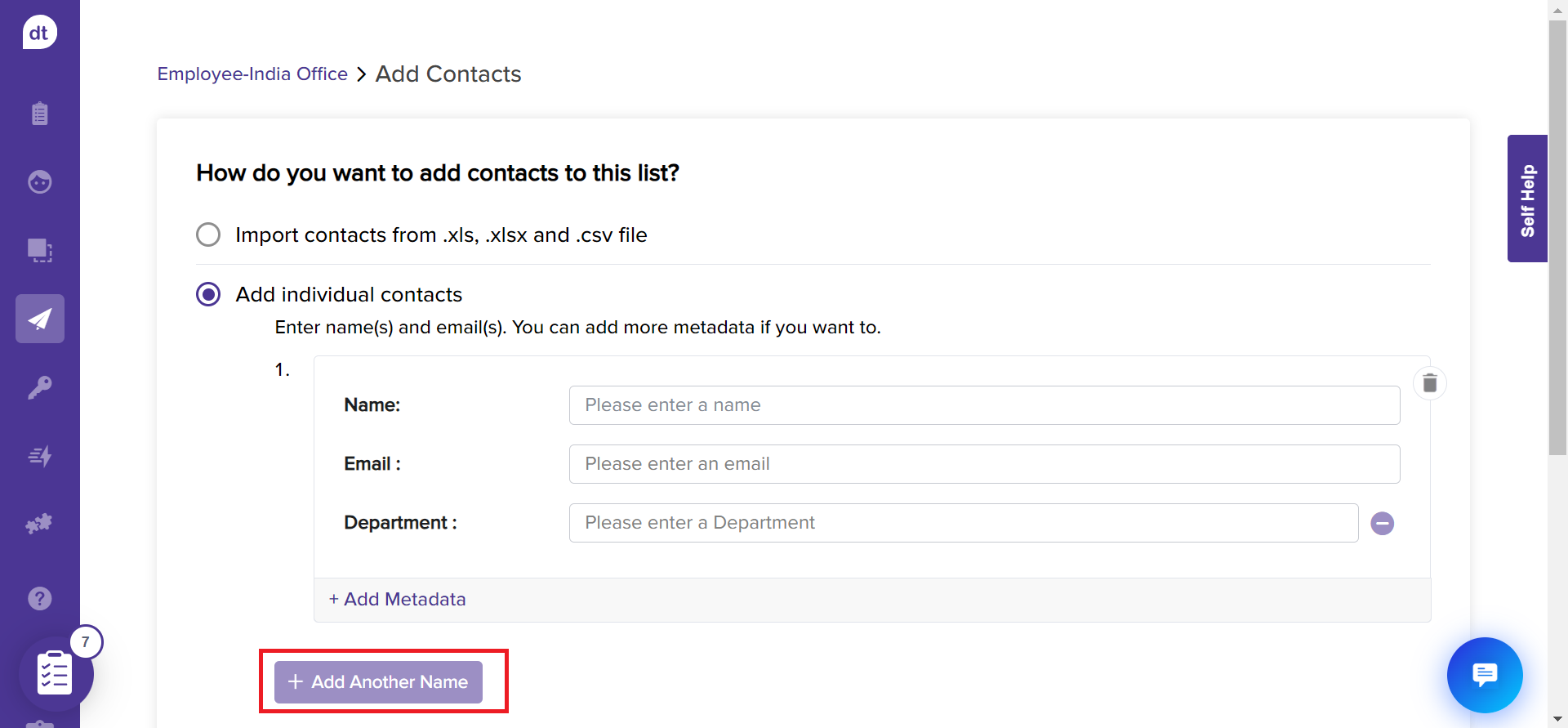
Scroll down to the bottom of the page and click Next to assign datatypes to each metadata.
This step allows you to decide the data type of each column header on the uploaded file.
Click the dropdown menu against each metadata field and choose the appropriate data type.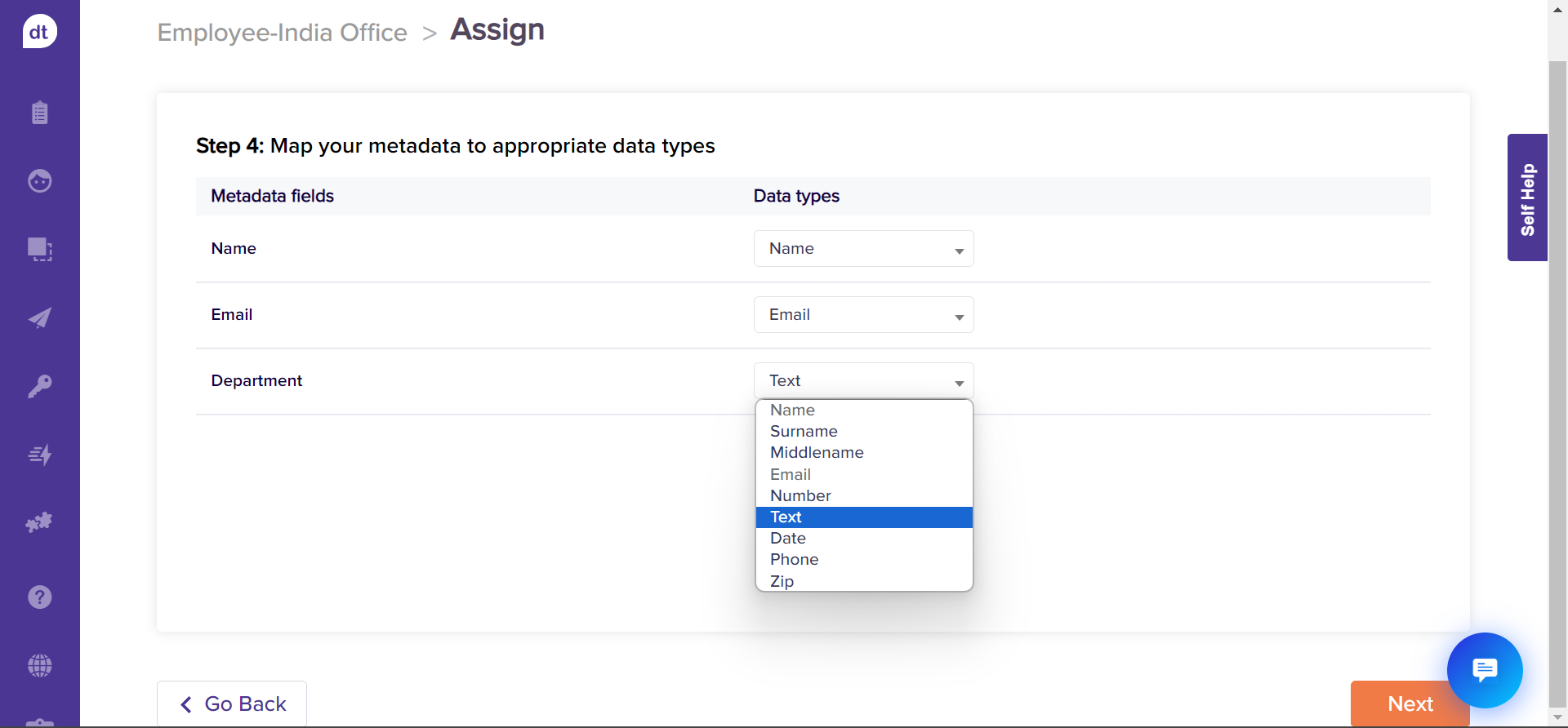
Note:
You can use Preferred Survey Language datatype for metadata when creating your contact list to deliver surveys in a respondent's preferred language automatically.
Add a metadata to enter the appropriate language (e.g., English, Spanish, French) for each contact. While mapping it with a datatype, use “Preferred Survey Language”.
Later, when you use the list with “preferred survey language”, the survey will be open in the specified language if it is available in your survey’s available language(s).
If the language is missing or invalid, the survey will open in the default language.
Scroll down to the bottom of the page and click on Next.
You can set up a primary key to differentiate between the contacts. This allows you to send out only one program to contact that satisfies the primary key combination.
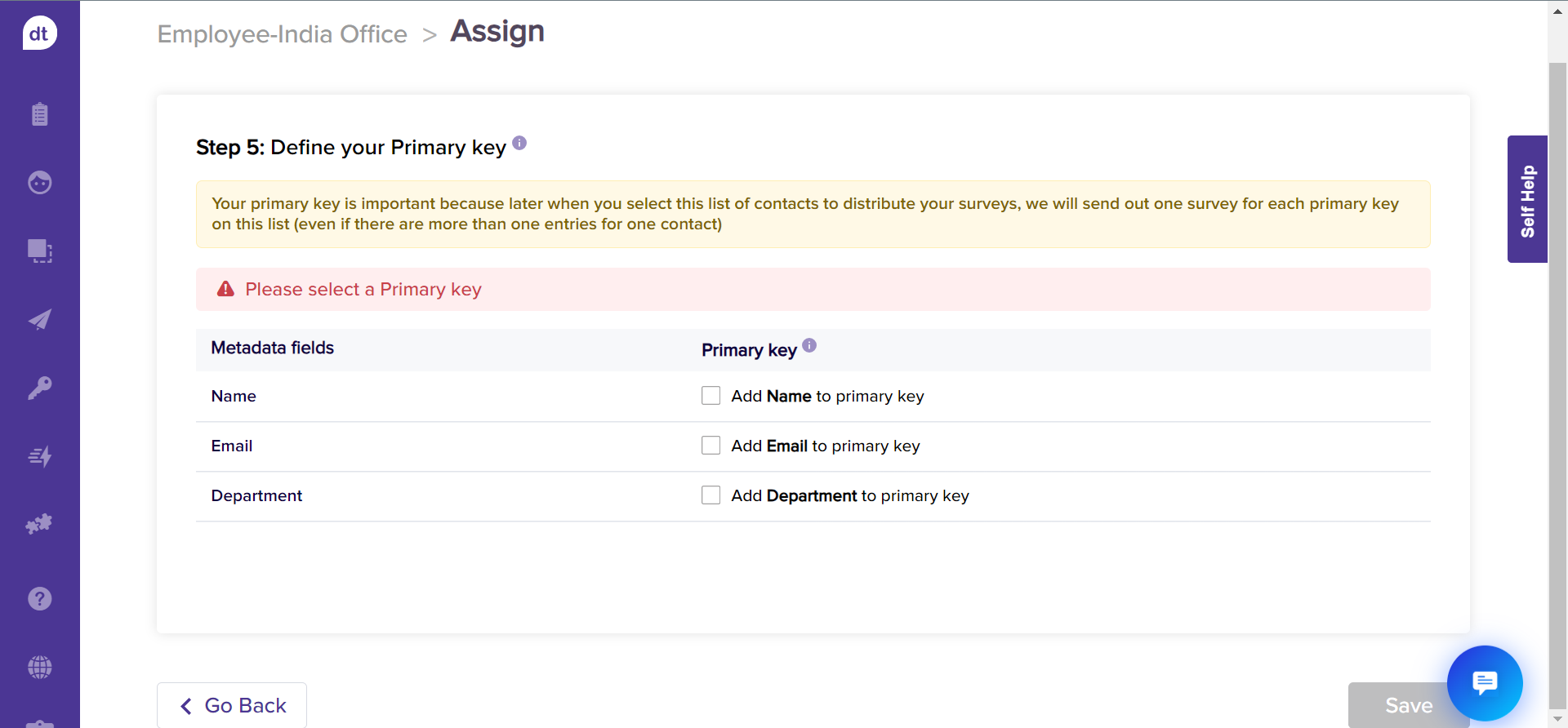
Click on the desired combination of metadata fields, and you will be prompted if it can be considered a primary key.
Click on Save.
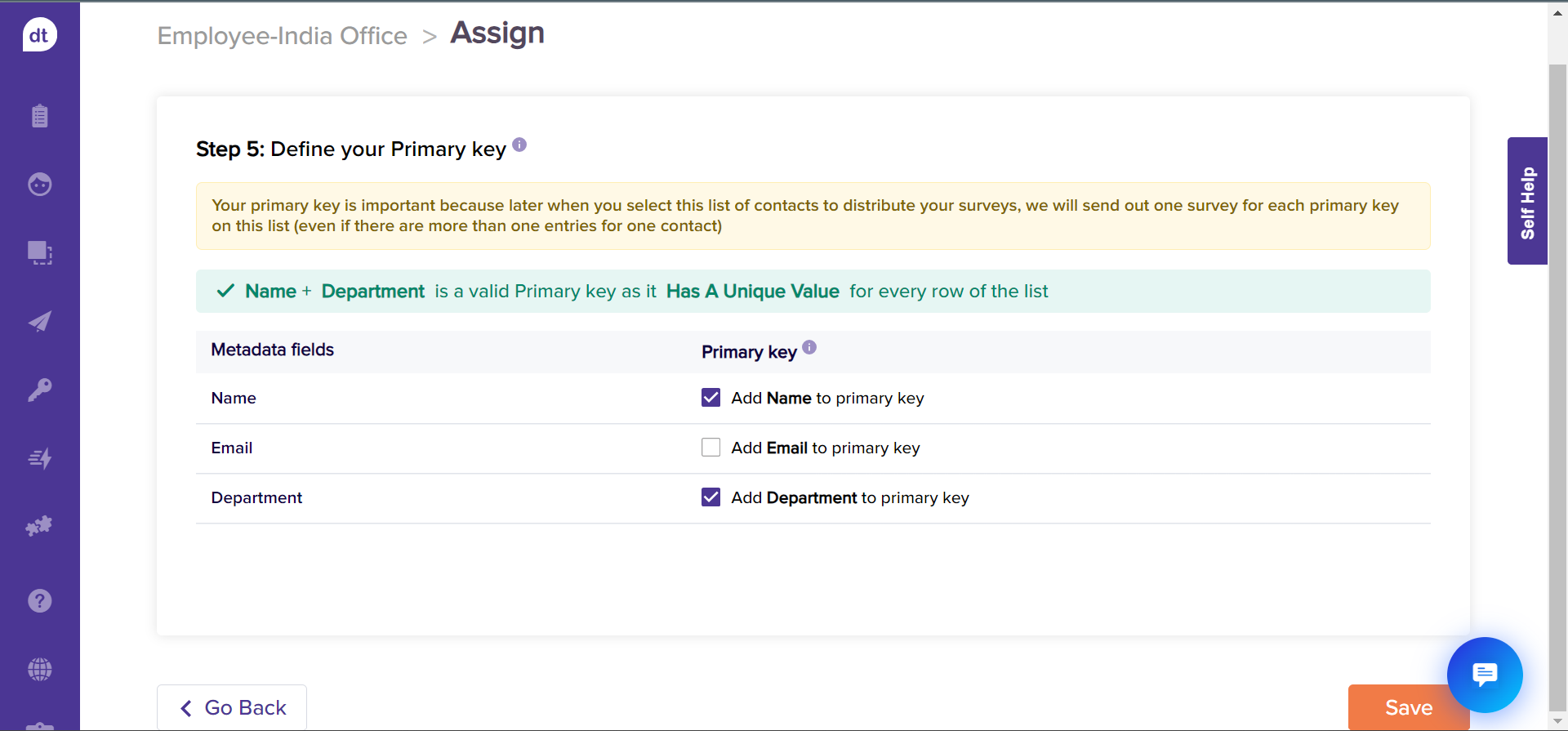
You have successfully added contacts to your list!