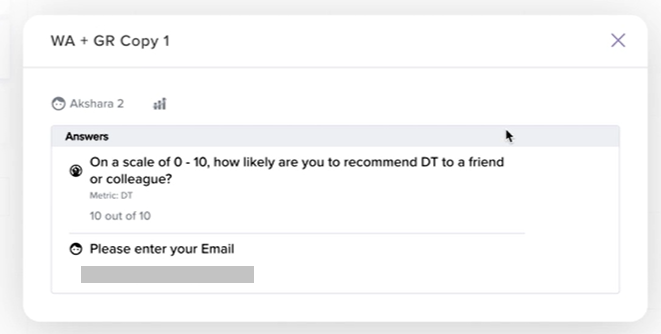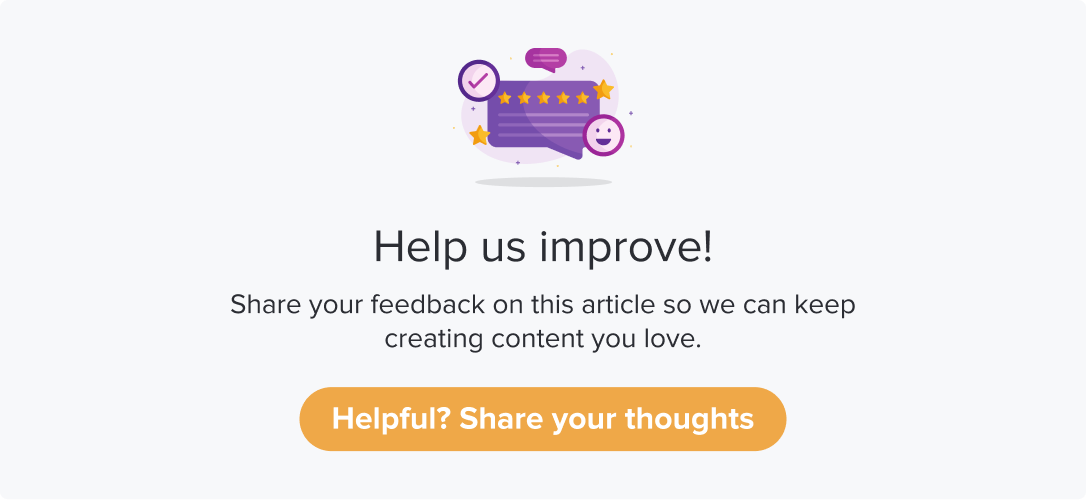Please get in touch with our CS team to enable WhatsApp as a distribution channel.
|
|
|
One of the popular distribution channels these days is WhatsApp. With everyone having easy access to the application, this can help significantly increase your response rates.
This article will help you understand:
How do you enable WhatsApp to be a distribution channel for your Dropthought account?
What are the prerequisites for sending out a program via WhatsApp?
What customizations are available while using this distribution channel?
How do you distinguish responses received from WhatsApp and other channels?
Pre-requisites
Reach out to the CS team and have the feature enabled for your organization.
While attaching a list for sending out the program, include metadata with the type “Phone.”
The recipients' contact should have a WhatsApp account associated with it.
Send a Program via WhatsApp
Follow the below steps to send out a program via WhatsApp:
Navigate to the required program’s Distribution tab.
Set up the program activation time and date. Follow steps 1 to 8 with the Distribution Tab article.
Add a list for the program. Please ensure at least one metadata has the datatype: “Phone.”
Locate WhatsApp in the distribution channels.
Toggle the button ON to enable it for the program.

Enter the message you want to send out as part of the program.
You can use tags to customize the message. Click on
to choose the metadata of the selected list.
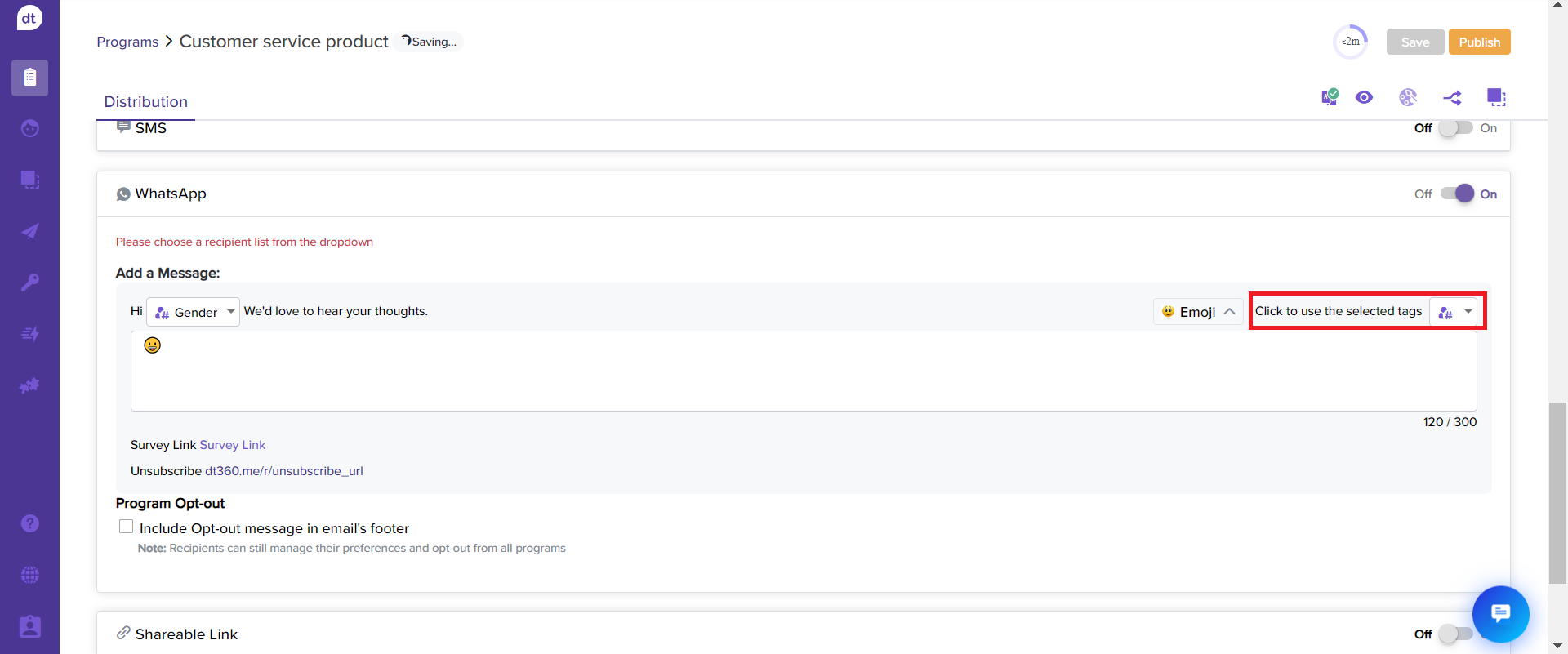
Additionally, you can personalize the survey introduction with emojis in your message body, making it more engaging and welcoming.
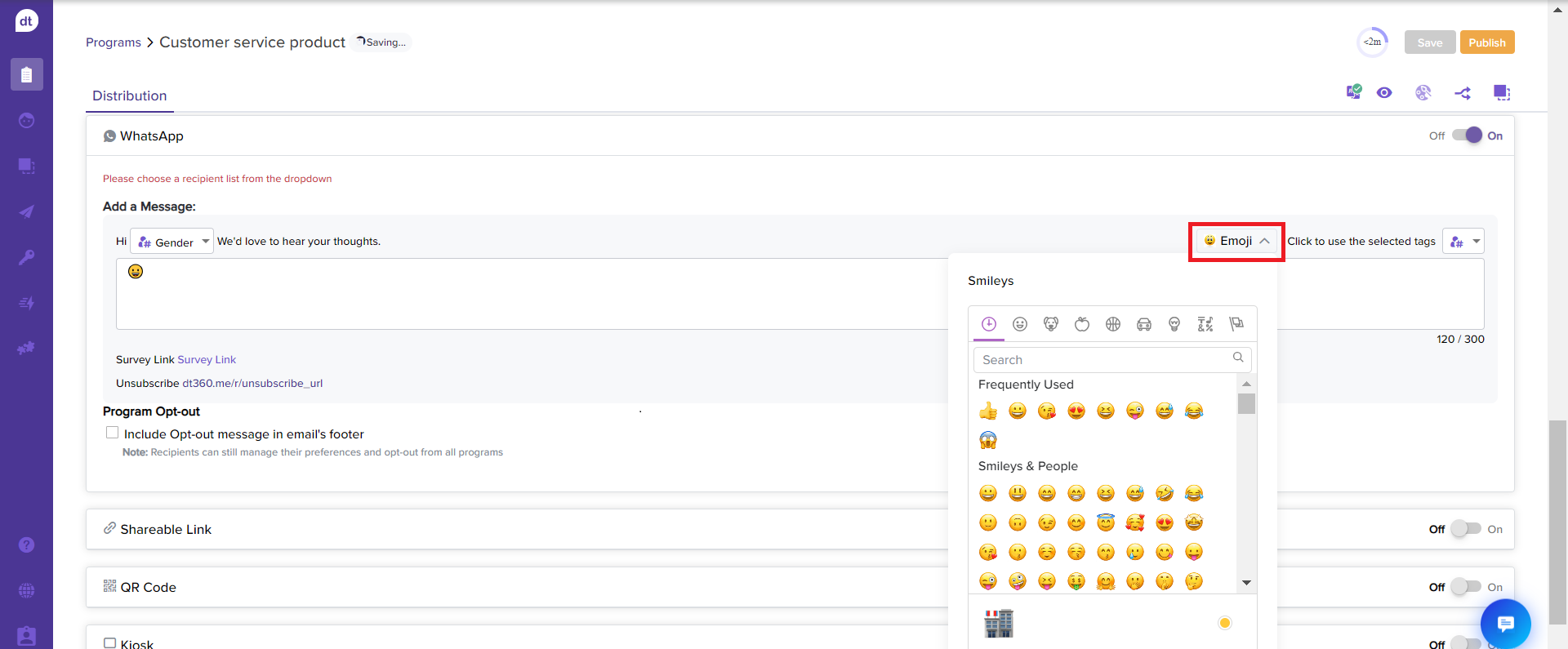
Your survey link will be added to the message's footer by default. It will be in the format” Survey link followed by the URL.
Check on the Program Opt-out box to add an option to opt-out from such messages.
Doing so will add an Unsubscribe link to the end of the WhatsApp message.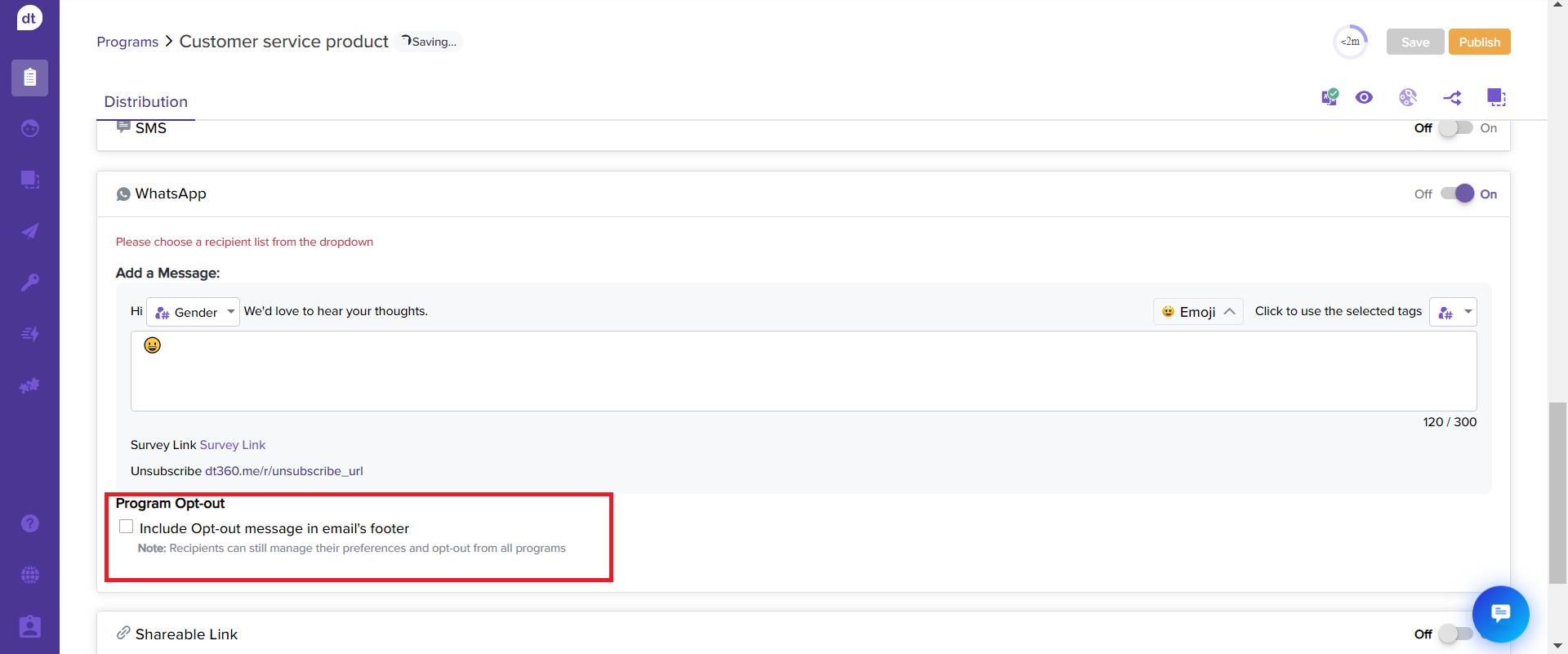
Publish the program, and the contacts on the list will receive the message on their respective WhatsApp numbers (as they are added to the list).
View Reports
Once you start receiving responses for the Program, the data will be populated on the respective Reports tab. Similarly, when you enable WhatsApp, you can view the responses received through the distribution channel.
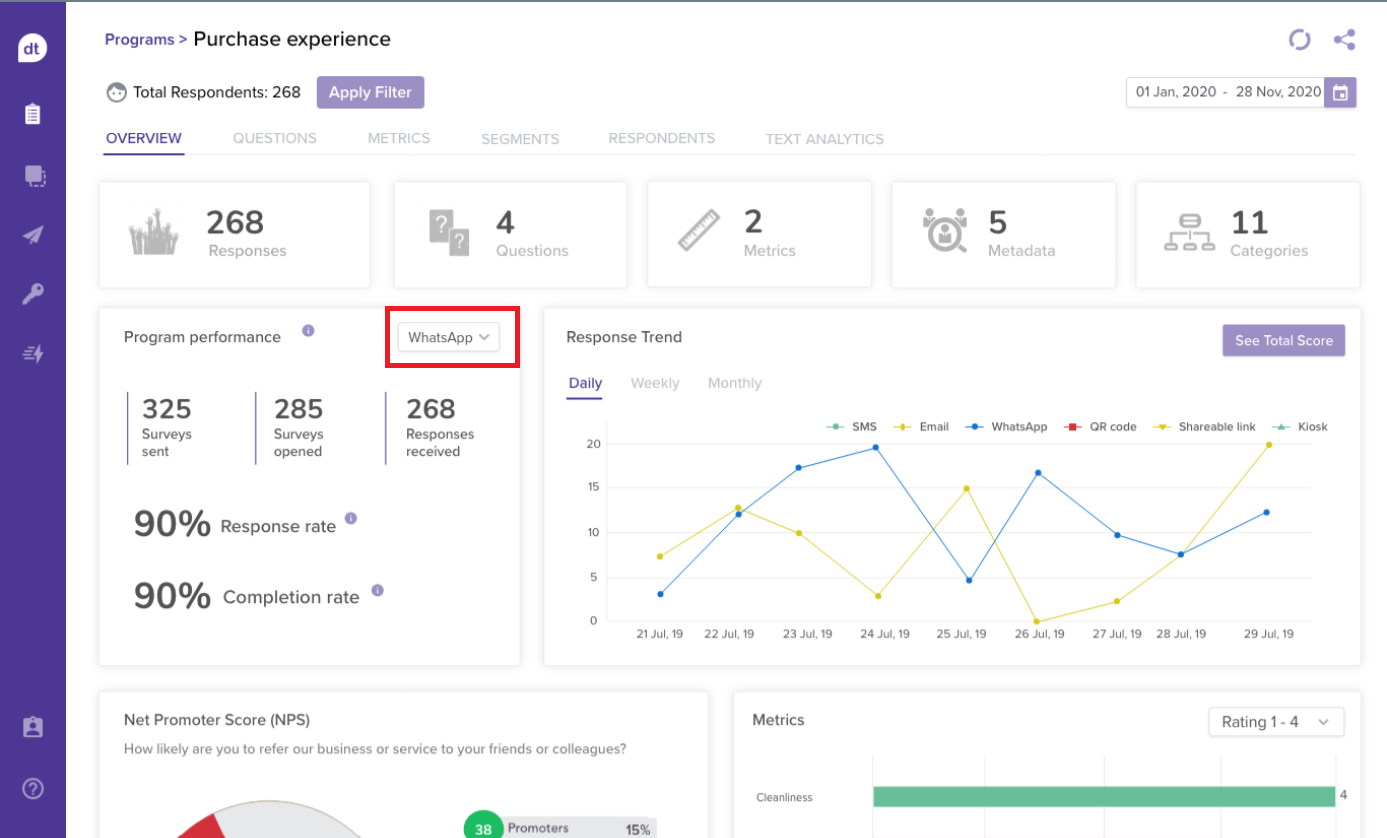
Global Respondents
The responses received for the program via WhatsApp can also be distinguished on the Global Respondents page.
Look out for the timeline specifying WhatsApp on any recipient tab.
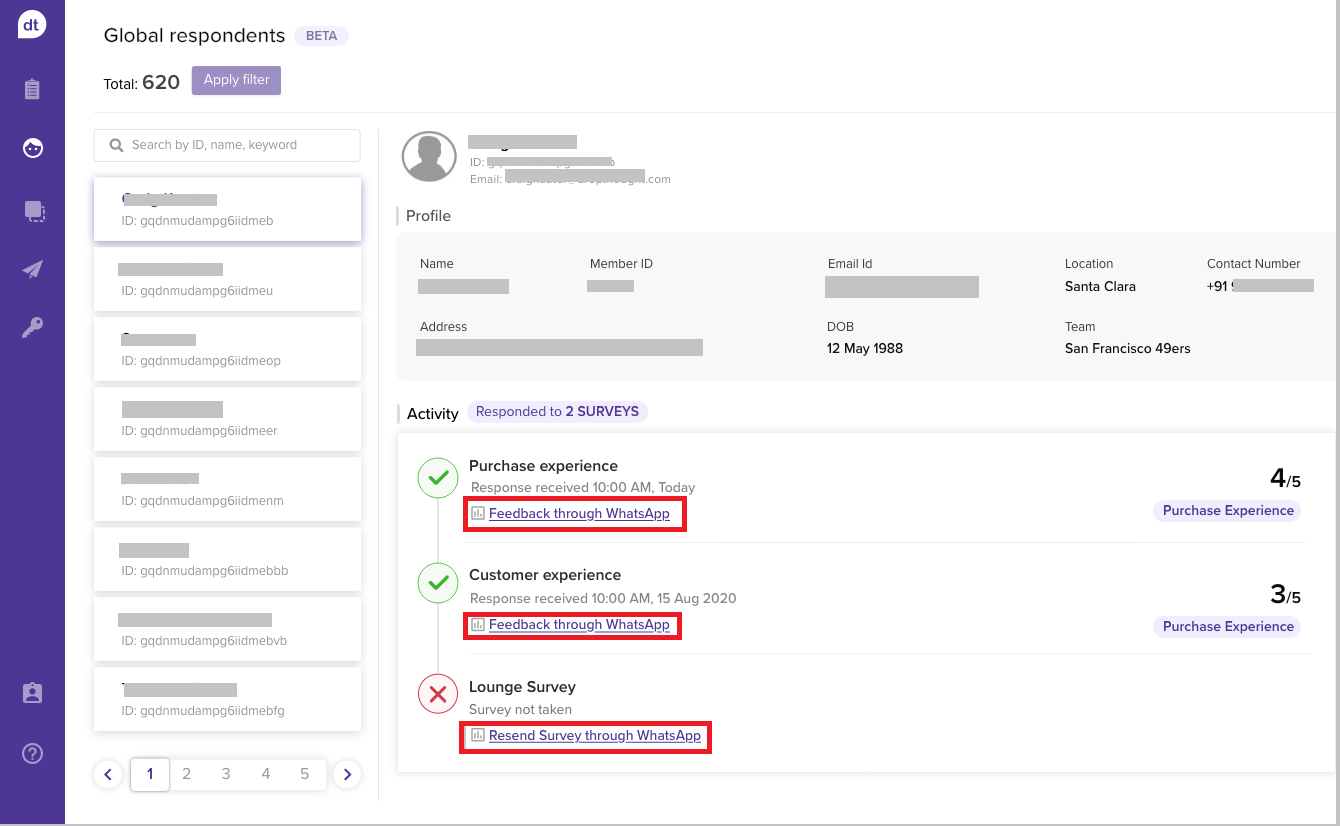
Click on Feedback through WhatsApp to expand and view the responses submitted by the respective respondent.