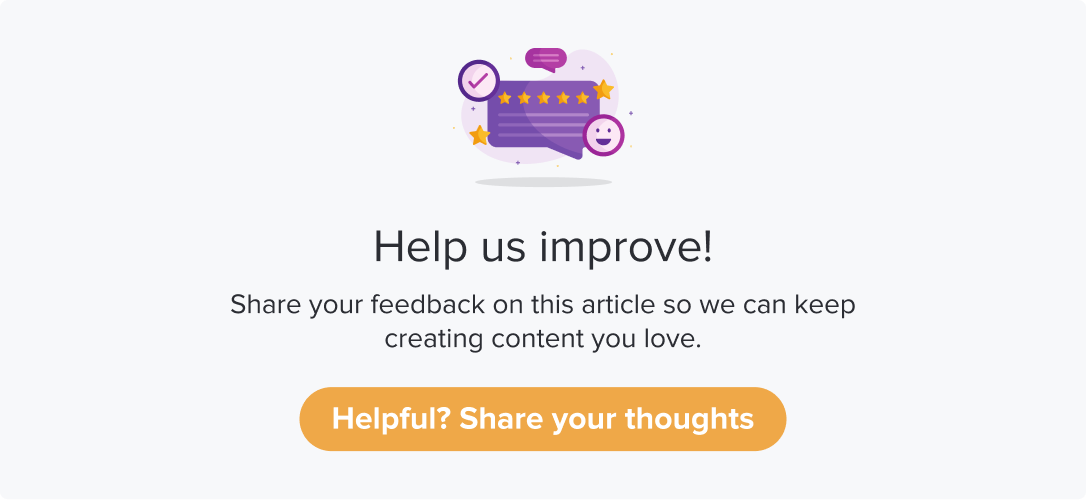SMS
SMS is the distribution channel that boosts your response rate. It can also enhance your program engagement, especially when you have to connect with an audience without internet access.
|
|
|
This article will help you understand:
How do you enable SMS as a distribution channel for your Dropthought account?
How do we send out programs via SMS?
Send Program via SMS
Note: Use the appropriate tools to access the distribution channels that suit you best.
Follow the below steps to send out a program via SMS:
Navigate to the required program’s Distribution tab.
Set up the program activation time and date. Follow steps 1 to 8 with the Distribution tab article.
Schedule the email by selecting the first button under Send Email/SMS/Whatsapp option (refer to Schedule Survey in Distribution Channels).
Toggle ON the button for SMS as Distribution Channel.
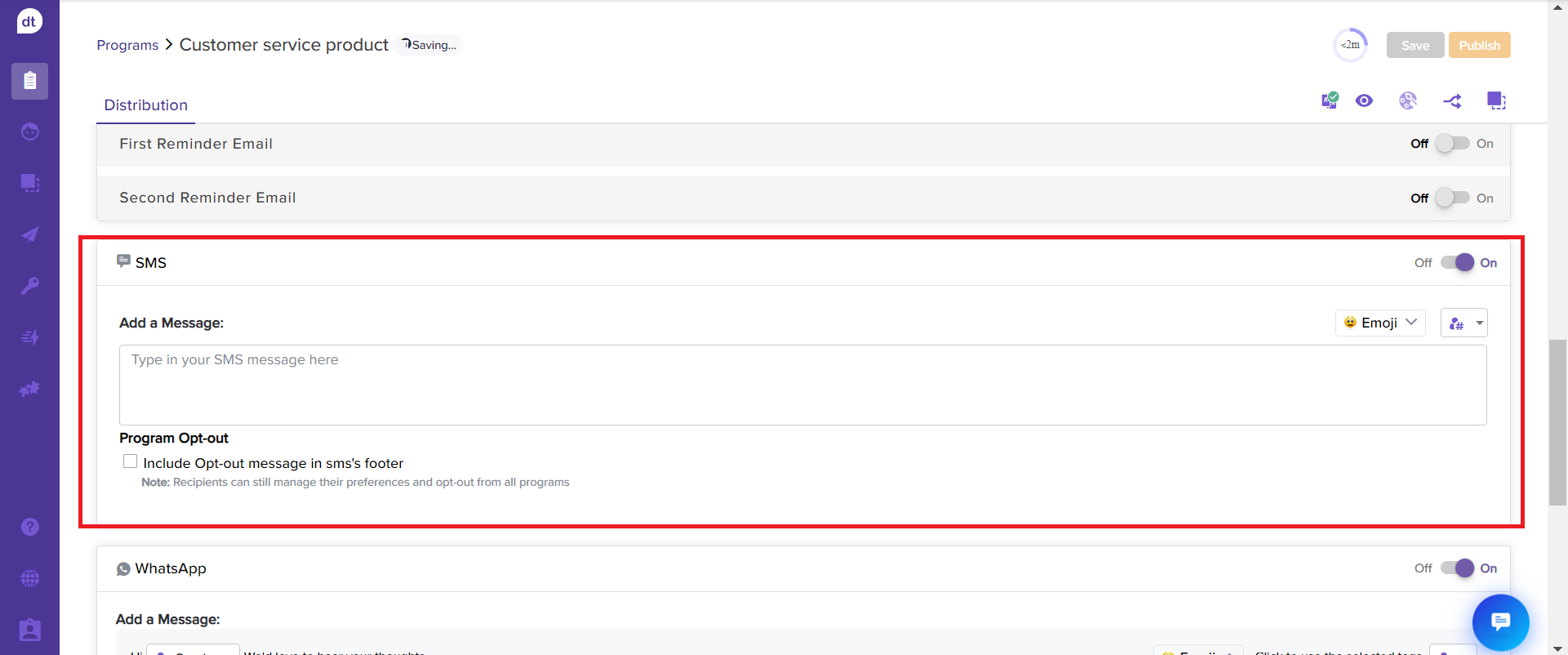
Add the message you wish to send.
Additionally, you can use metadata tags to personalize the message body.
Click on to choose the metadata of the selected list.
to choose the metadata of the selected list. 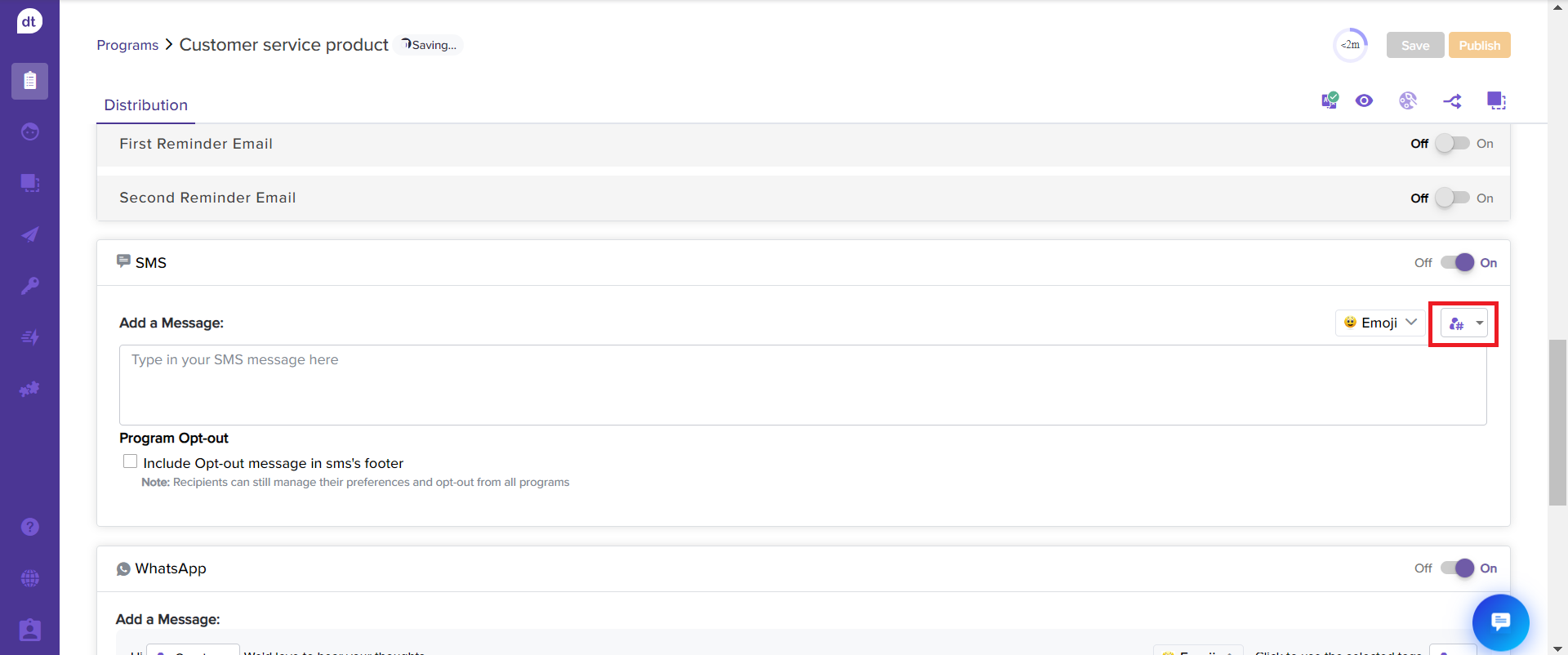
Additionally, you can personalize the message with emojis, making it more engaging and welcoming.
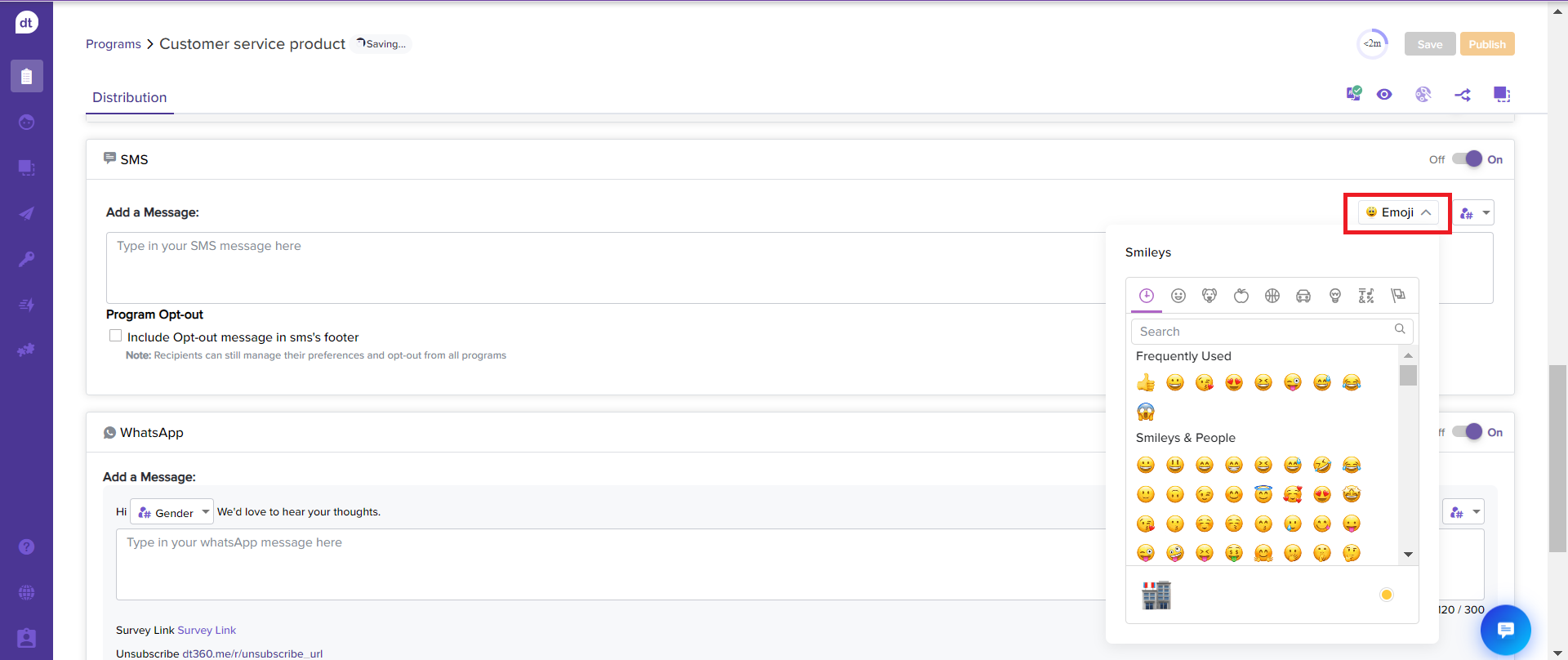
Check on the Program Opt-out box to add an option to opt-out from such messages.
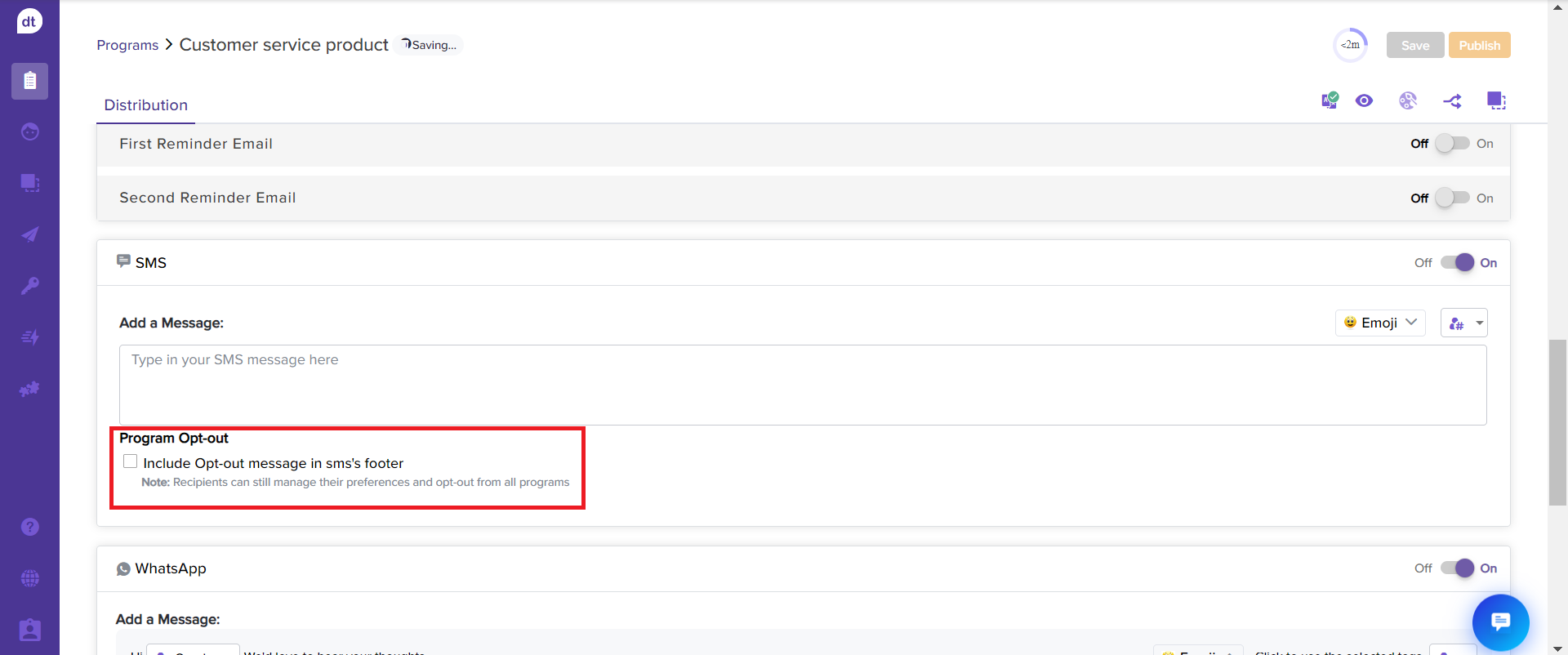
Upon adding the message, click Publish to send programs to the selected recipient list.