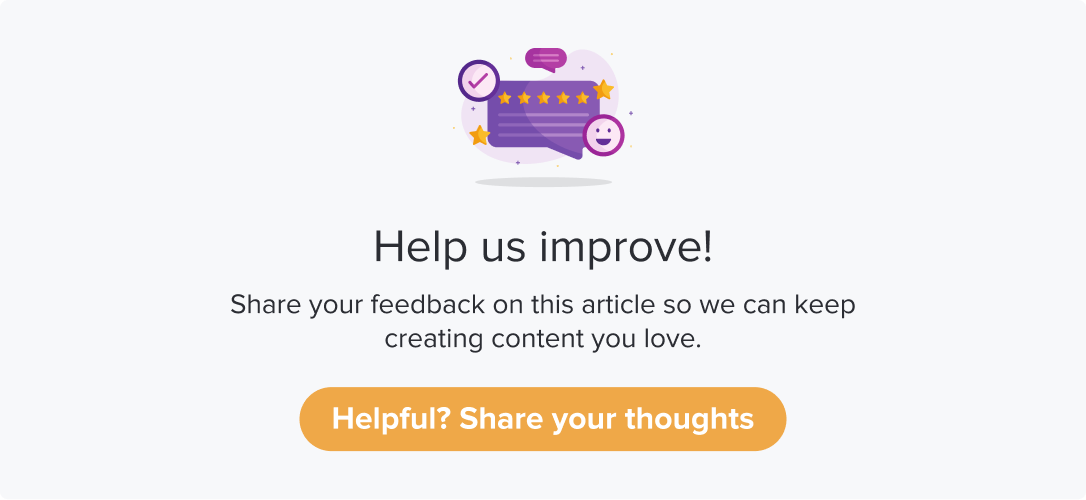QR Code
|
|
|
You can easily and quickly Generate, Download, and Share QR codes for your Dropthought Programs. QR codes are two-dimensional barcodes. You can generate QR codes specific to one program or have multiple QR codes and connect to the program as required while using Dropthought.
This article will help you understand:
What are the various types of QR codes available?
How do you enable QR codes as a distribution channel for your Dropthought account?
What are the various ways to configure QR codes for a program?
How do you send out programs via QR Code using dropthought?
Pre-requisites
To generate multiple static QR codes, please ensure you have created a Sub-link List/QR List.
To Use multiple Dynamic QR codes from Dynamic Collector, please ensure you have created a Dynamic Collector List.
You must publish the program to activate the QR code(s).
The following types of QR codes are available on Dropthought to distribute a program:
One QR code
A static QR code allows you to generate one QR code to collect responses for the program. It will be unique to the program.
Multiple QR code
Scenario:
You are an HR manager responsible for conducting a quarterly employee experience survey across various office locations.
Creating separate surveys for each geography can be tedious. How can you gather responses and segregate the responses received from each geography?
Dropthought’s Multiple QR Code allows you to collect responses using one or more QR codes tagged to a program (survey).
When gathering responses from multiple locations, use Multiple QR codes to distinguish between the received responses.
You can use either of the methods within Multiple QR codes:
Generate multiple static QR codes: The QR code generated in this case will be static, and the program associated cannot be changed.
Multiple Dynamic QRs from Dynamic Collectors: The QR code generated can be associated with any program. As the name suggests, they are dynamic in nature. You can manage the program from the platform.
Send Programs via Static QR Code
Follow the steps from the program page to send the program via a static QR code:
Navigate to the required program’s Distribution tab.
Set up the program activation time and date. Follow steps 1 to 6 within the Distribution Tab article.
Toggle the button ON for the QR code.
Generate one QR code will be selected by default, with a QR code preview.
Select the preferred download format from the dropdown menu and click Download QR.
Click on Publish, and the QR code will be ready to use!
Send Programs via Multiple QR Codes
Follow the steps from the program page to send the program via a static QR code:
Navigate to the required program’s Distribution tab.
Set up the program activation time and date. Follow steps 1 to 6 within the Distribution Tab article.
Toggle the button ON for the QR code.
Generate one QR code will be selected by default, with a QR code preview.
Select Multiple QR codes.
You will find two options: Generate multiple Static QR codes and Use multiple Dynamic QR codes from dynamic collector. Go with the preferred option. (Refer to the following section for more details).
Click on Publish, and the QR code will be ready to use!
Generate Multiple Static QR codes:
Click on Generate multiple Static QR codes to generate static QR codes for the existing Sublink/QR list.
Select the Sublink/QR list from the dropdown menu.
Click Generate to generate static QR codes for the selected sublink/QR list.
You can View, Download, or Deactivate the QR code as required.
Additionally, click on Export all active QRs to download them as a single PDF file.
Use multiple Dynamic QR codes from dynamic collector:
Click on Use multiple Dynamic QR codes from dynamic collector to use already generated QR codes from the dynamic collector list.
Select a dynamic collector from the dropdown menu and click on Use here.
All the available QRs within the selected dynamic collector will be listed.
You can View, Download (as .png/.jpg/.pdf), or choose not to use the QR code for the program, as required.
Additionally, click on Export all active Dynamic QR codes to download them as a single PDF file.