Login to Dropthought
|
|
|
If your organization is not registered with Dropthought, please sign up by contacting us at cs@dropthought.com.
This article will help you understand:
How do you log in to Dropthought as a first-time and existing user?
What are the various methods to log in?
Login to Dropthought (New User)
To log in to Dropthought, your Admin should add you as a user to the organization’s Dropthought account. Learn more.
Go to the email inbox (registered with Dropthought) and look for Welcome Aboard! from enterprise_support@dropthought.com.
Click on Access Account.
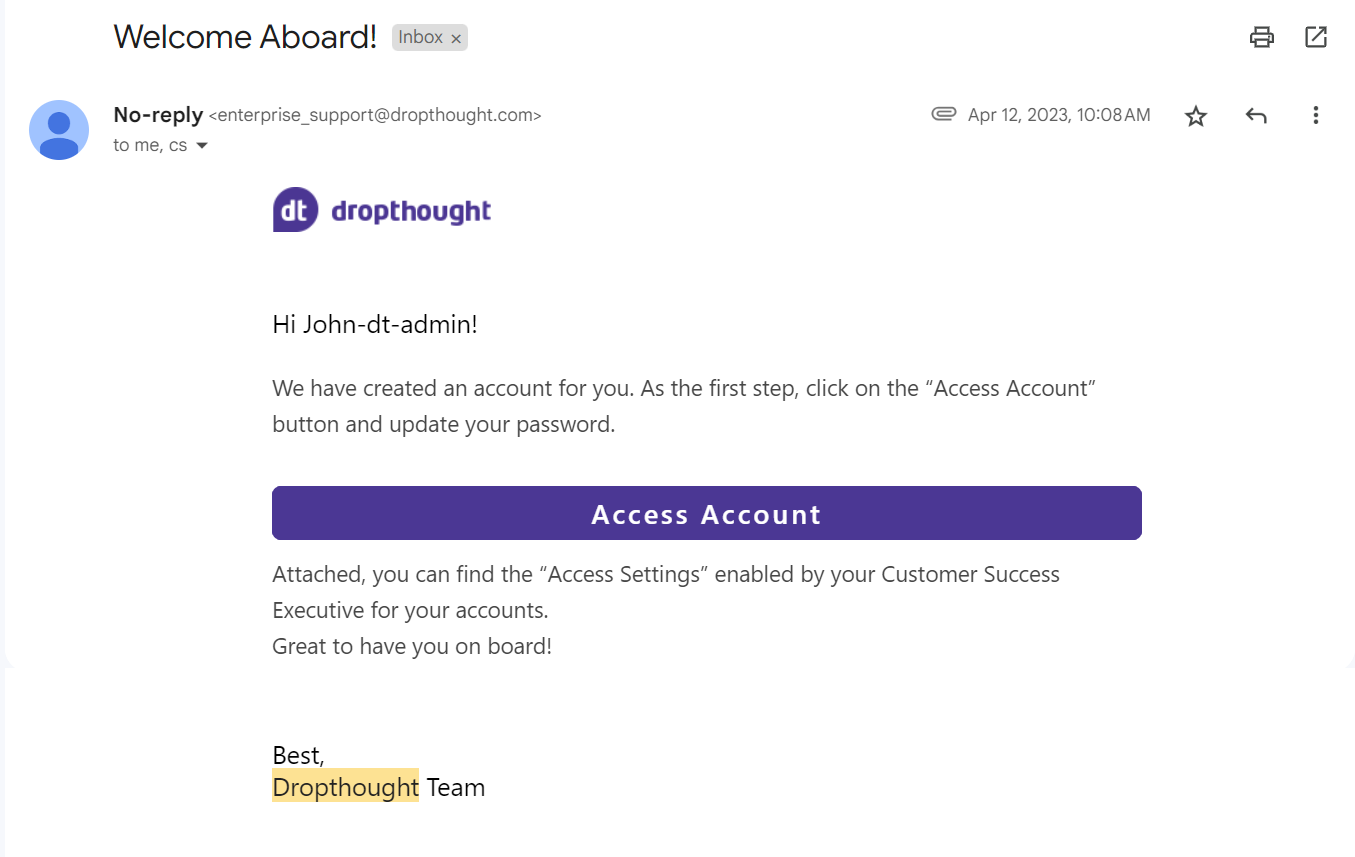
From the following screen, set up a login password.
Read Dropthought’s End User License Agreement from the following screen and click Agree.
You will be logged in to your Dropthought account.
Login to Dropthought (Existing User)
If you are an existing user, follow the below steps to login:
Go to app.dropthought.com.
Use any of the methods from the login page to log in to your Dropthought account.
First, enter your email address carefully, making sure there are no typos. Double-check it for accuracy before moving on to the next step.
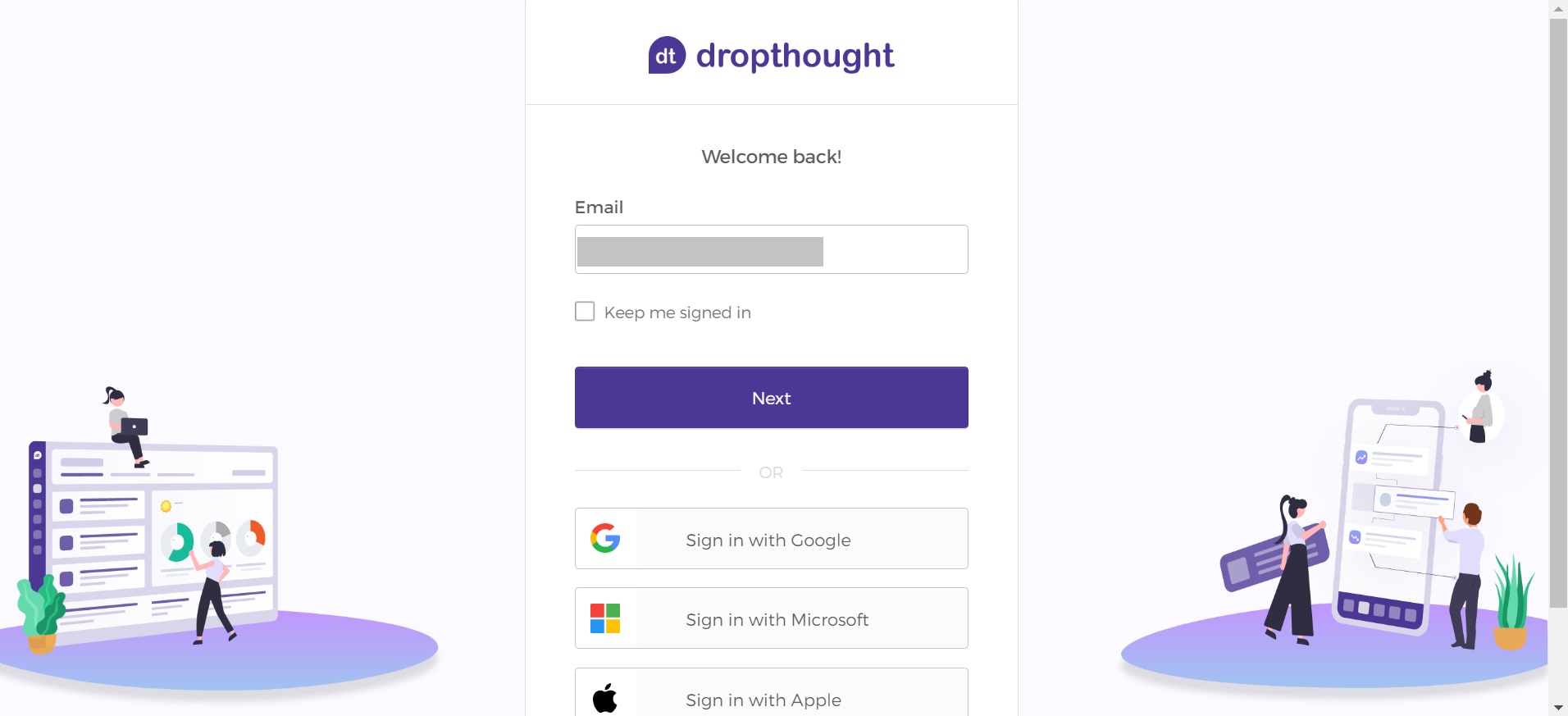
Then you will be redirected to enter yoy password.
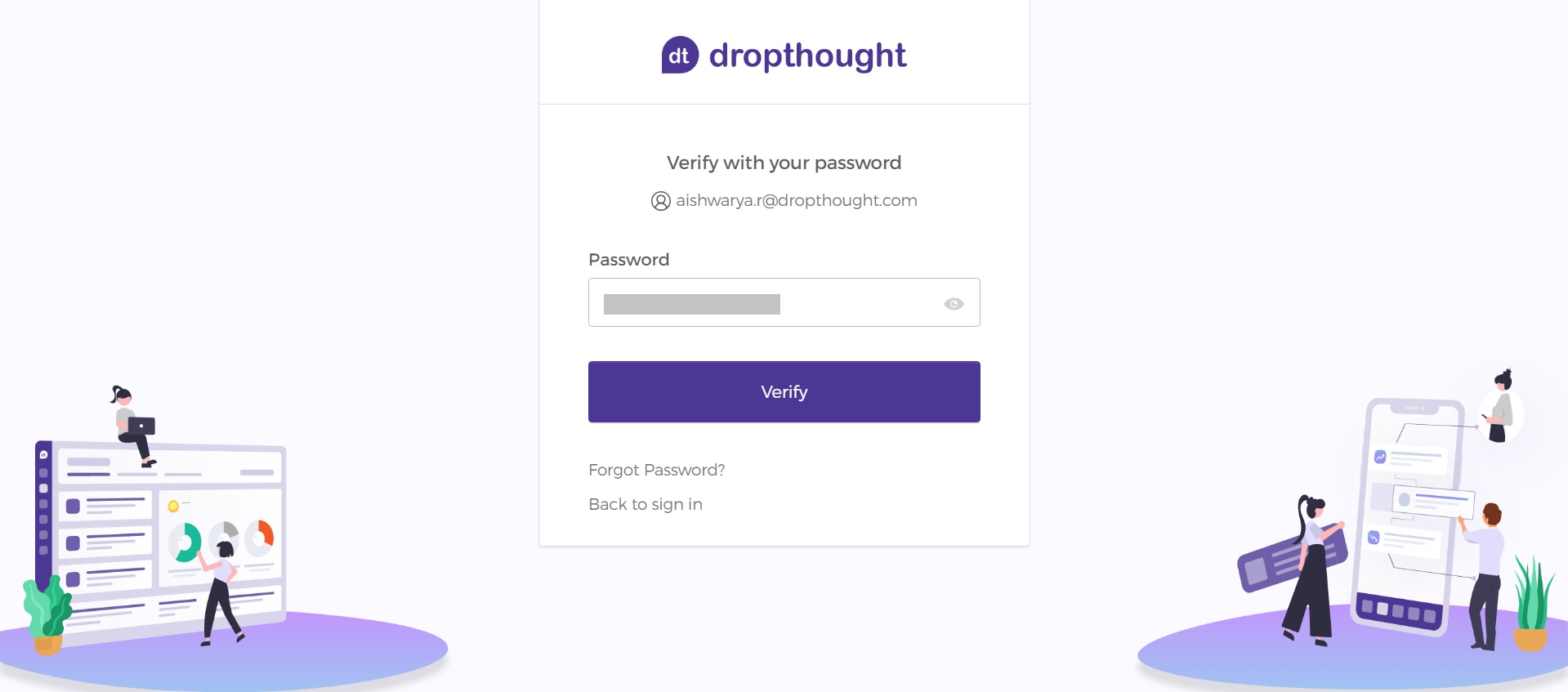
Email & Password: The conventional method of entering your email registered with Dropthought and its password.
SSO via Google, Microsoft and Apple IDs: Please ensure your email address is registered with Dropthought.
If you can’t remember the login password, click on Forgot Password.
Forgot Password
You can reset your password or use the verification code sent to your email and log in.
Reset password
Enter your email address registered with Dropthought in the following screen and click Next.
Verify the given email and click on Send me an email.
You can either add a new password or use the verification code sent to your email to log in. Please do not close this tab if you will be using the verification code.Navigate to your inbox and go to the email. Click on Reset Password.
From the new tab, enter the new password and confirm it by re-entering it.
Click on Reset Password.
Go back to the login page and enter the new password to log in.
Verification code
Along with the reset password link, look out for a verification code.
Copy the code.
Navigate to the reset password screen and click Enter verification code instead.
Paste the code and click on Verify to log in.
.png?inst-v=03d3d293-bd62-4aaf-8fc5-0f74d934cc6a)

