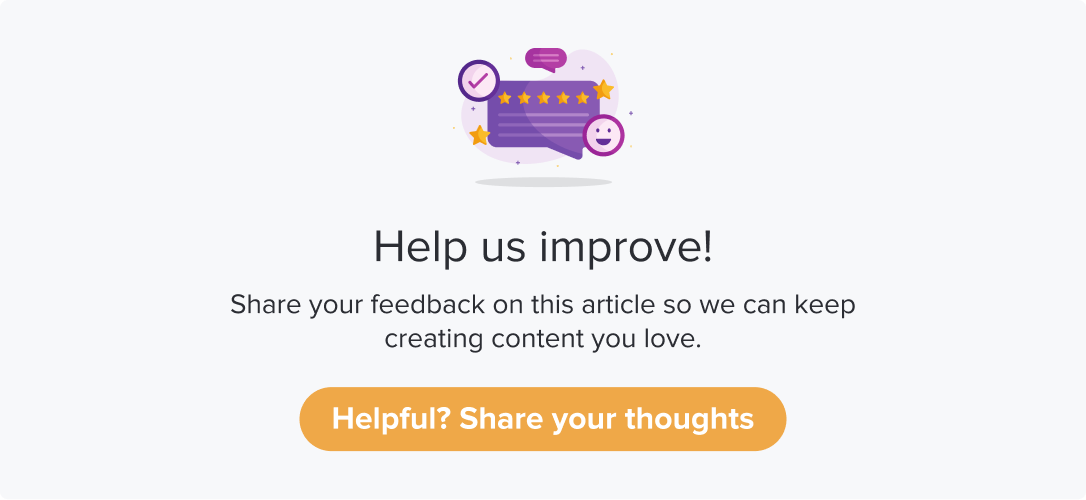Bulk Import Users
|
|
|
You can add a user by manually entering the details. However, it will be a tedious task when you have more users to add. In such cases, you can use Dropthought’s Bulk Import Users feature.
This article will help you understand:
What are the prerequisites while bulk-importing users?
What are the accepted formats for bulk-importing users?
Who can bulk import users?
How import users in bulk?
Note
You can upload user details in .csv, .xls, or .xlsx formats.
It is mandatory to use the sample template while uploading the user details.
Only Admin users can upload users in bulk.
You can upload as many users based on your purchased licenses.
Anything beyond the license limit will be prompted, and you can contact the CS team to purchase additional licenses.
Follow the below steps to upload users in bulk:
Navigate to the User Management tab.
Locate the Users tab.
Click on + from the top right corner to create a new user.
Select Import CSV, XLS or XLSX file method from the following pop-up to add the new users.
Click on Continue.
Follow the steps displayed on the screen to start bulk importing user details.
Click on the Download template to download the ready-to-use template. The system will read the user details only in the added format.
Upload the file once you have the user details in the required format. You can drag and drop the file or browse and select the file.
Please ensure that the file should be .xls, .xlxs, or .csv.Click on Import users & Send invite.
The users will receive an invite to create their Dropthought account using their respective email addresses (as on the uploaded file).
Note:
While uploading user details in bulk, you will be prompted if found any duplicate email addresses. These can be either the same email address within the uploaded file or an email address of an existing user in Dropthought.