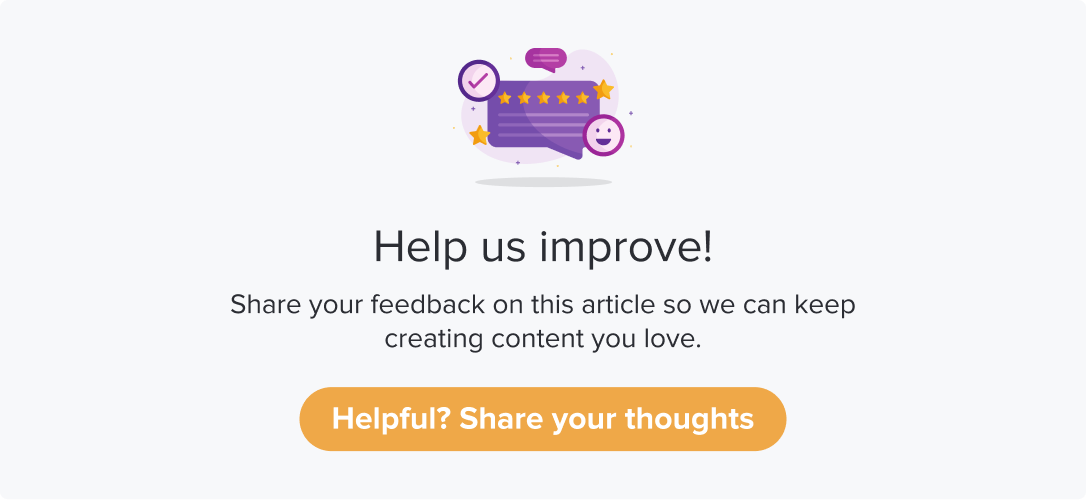BambooHR Workflows
|
|
|
The integration with BambooHR is one-way. You have workflows that can update contacts within a list on Dropthought and create a new user on Dropthought.
This is the only integration that allows you to add users as they are added to BambooHR.
This article will help you understand:
What are the various available workflows?
When do you use each of the workflows?
How do you enable each of the workflows?
How do you disable each of the workflows?
Workflows
Note
Contact List: Workflows can create or update a contact on Dropthought.
User List: You can preset the job titles that should be added as Admin, Read-Write, and Read Only users in Dropthought using workflows
Following are the seven available workflows:
Import all BambooHR's existing employee contacts into a Dropthought list: Using this workflow, you can import all existing employees on BambooHR as contacts in Dropthought.
Click on Use Workflow.
From the following screen, assign datatypes and set up a primary key.
All employee records from BambooHR will be imported to Dropthought as contacts.
If the employee's status is Inactive in Bamboo HR, then delete that contact from Dropthought list: Upon enabling this workflow, whenever an employee status is made inactive on BambooHR the respective contact will be deleted from the Dropthought list.
When existing employee's status updates to the status = Inactive in Bamboo HR, Delete his/her user access in Dropthought a/c: Upon enabling this workflow, whenever an existing employee status is made inactive on BambooHR, the respective user will be deleted from the Dropthought.
New/updated employee in Bamboo HR, create/update contact in Dropthought list: Upon enabling this workflow, whenever a new employee is added, or an existing employee’s details are updated, the respective changes reflect on Dropthought list.
New employee added in Bamboo HR, Create/update admin user in Dropthought a/c: You can create or update an Admin user in Dropthought upon a new employee being added to BambooHR.
Click on Use Workflow.
Select job titles of employees that you want to automatically make an Admin user in Dropthought when an employee is newly added, or an existing one is updated in BambooHR.
Click on save and use workflow.
New employee added in Bamboo HR, Create/update Read-Write user in Dropthought a/c: You can create or update a Read-Write user in Dropthought upon adding a new employee to BambooHR.
Click on Use Workflow.
Select job titles of employees that you want to automatically make a Read-Write user in Dropthought when an employee is newly added or an existing one is updated in BambooHR.
Click on save and use workflow.
New employee added in Bamboo HR, Create/update Read-only user in Dropthought a/c: You can create or update a Read-Only user in Dropthought upon adding a new employee to BambooHR.
Click on Use Workflow.
Select job titles of employees that you want to automatically make a Read-Only user in Dropthought when an employee is newly added, or an existing one is updated in BambooHR.
Click on save and use workflow.
Enable Workflow
Follow the below steps to enable any of the BambooHR workflows:
Navigate to the BambooHR Integration page.
Click on the Use Workflow button against the required workflow.
You will prompted that the workflow is active.
Disable a Workflow
Note: The active workflows will be disabled upon disabling the integration.
Follow the below steps to disable a workflow:
Navigate to the Bamboo HR’s integration page.
Click on Stop using the workflow provided against the required workflow.
You will be prompted to confirm. Click on Yes, I’m sure to complete the process.