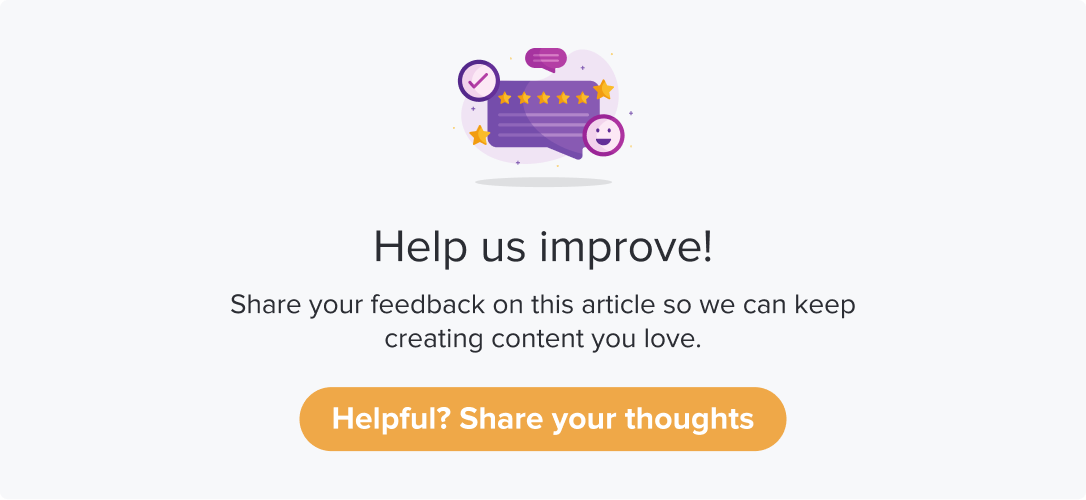Apply Display Logic
Display Logic based on Questions
If you would like to apply display logic based on a response to a previous question, follow the below steps:
Follow steps 1-6 from the Apply Display Logic section.
From the display logic pop-up, select the type: Questions.
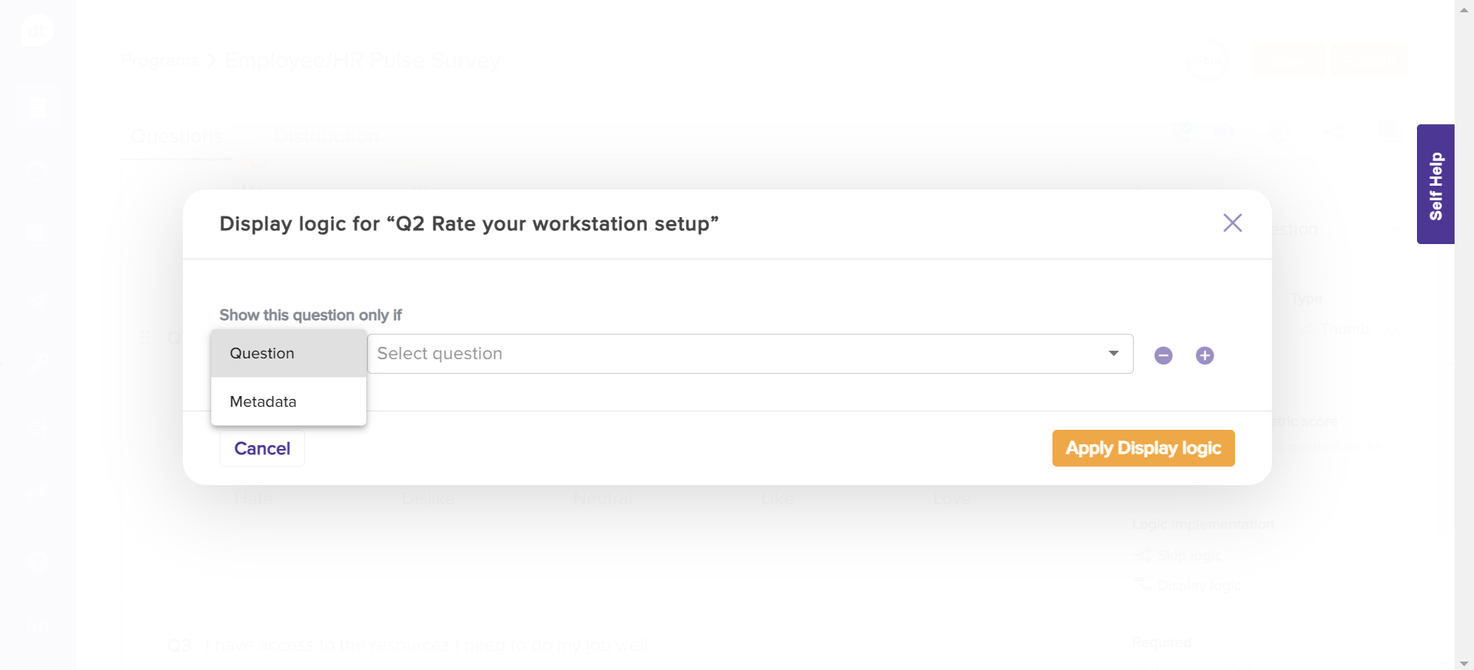
From the following box, you can view all the previous questions. Select the required one.
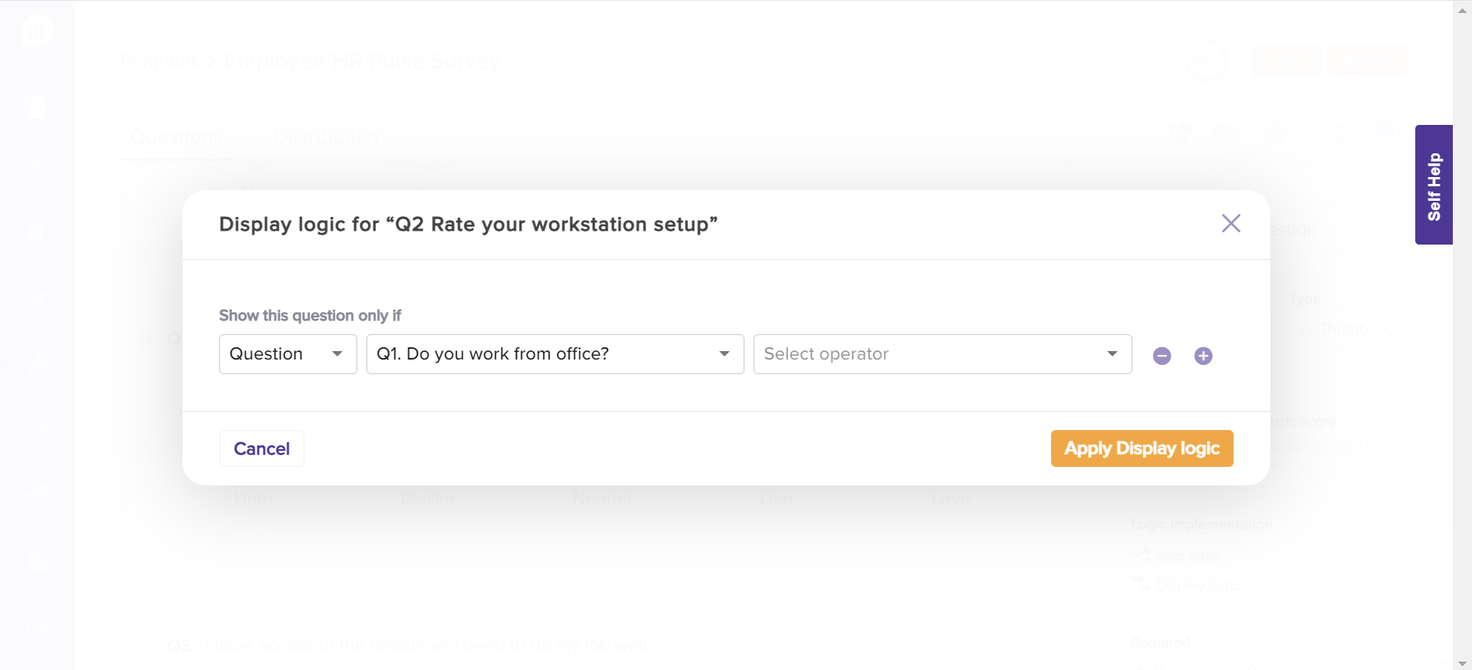
You can view the operators based on the question. Select the suitable one from the drop-down menu. Some operators will also have a follow-up condition. Learn More.

You can also combine it with more than one condition. Click on + to add more conditions. It will act as an AND operator.
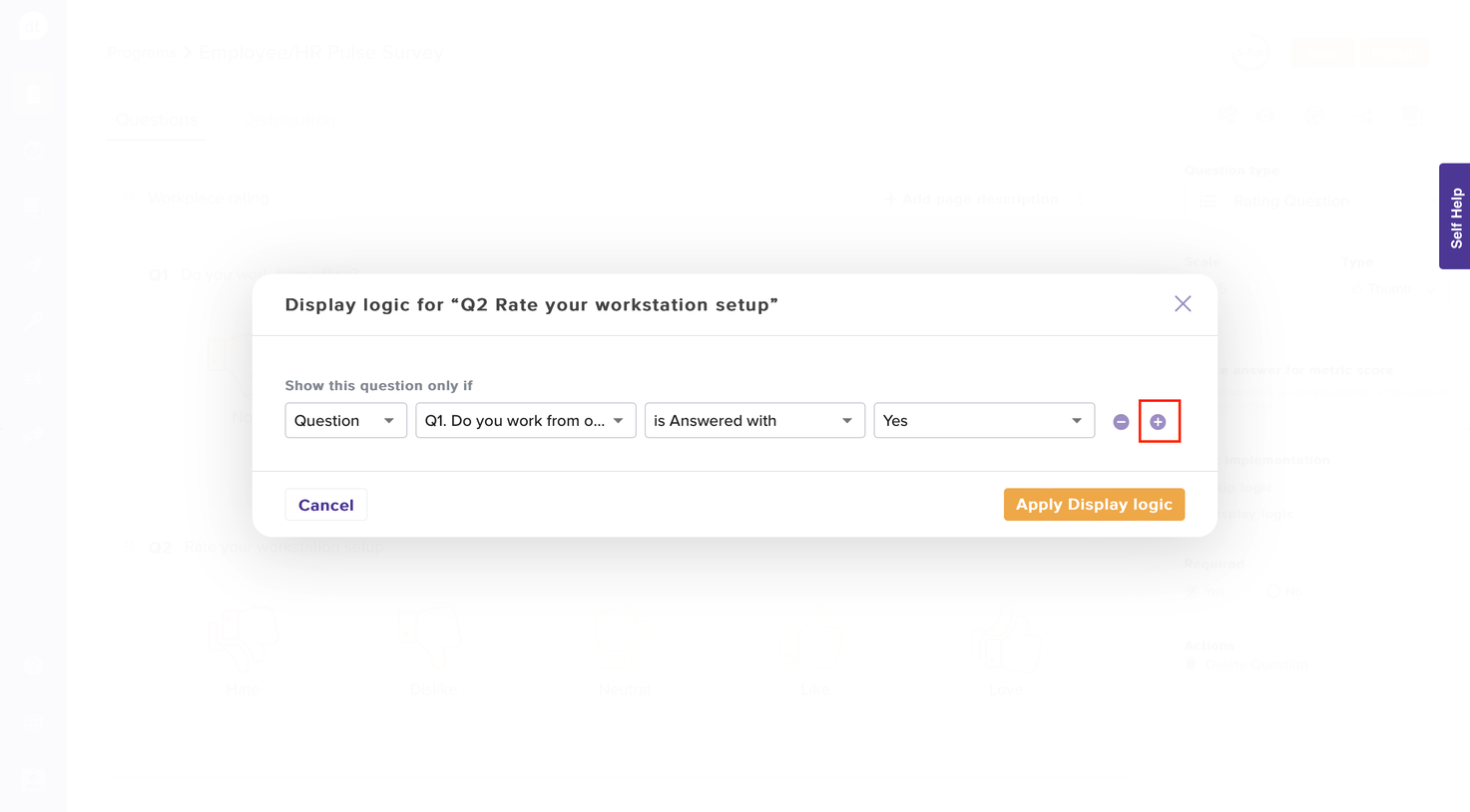
Upon adding all the required conditions, click on Apply Display Logic.
Display Logic based on Metadata
Note: You can select the list while applying display logic.
If you would like to apply display logic based on the metadata from the attached list, follow the below steps:
Follow steps 1-6 from the Apply Display Logic section.
From the display logic pop-up, select the type: Metadata.
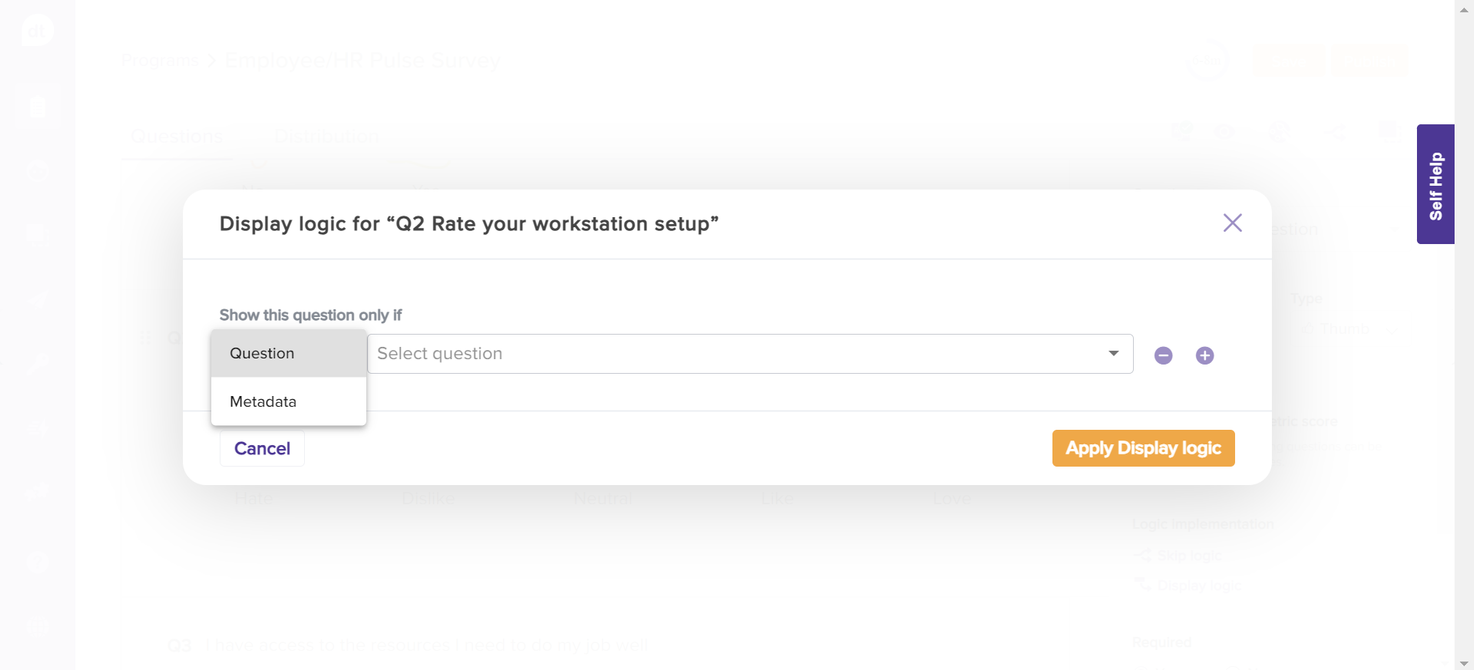
You can select the list from the dropdown menu from the following box.
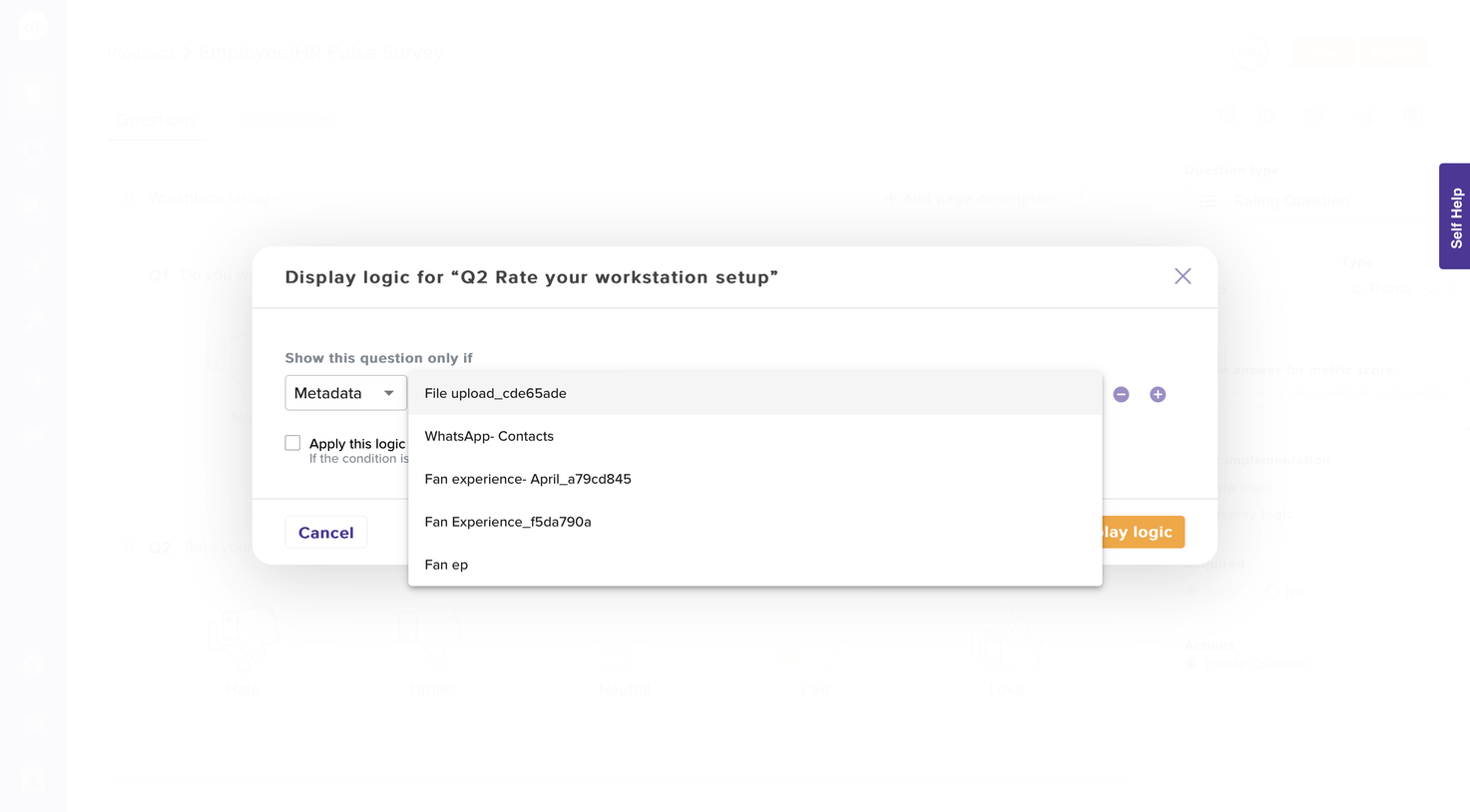
All the available metadata from the selected list will be listed in the following box. Select one.
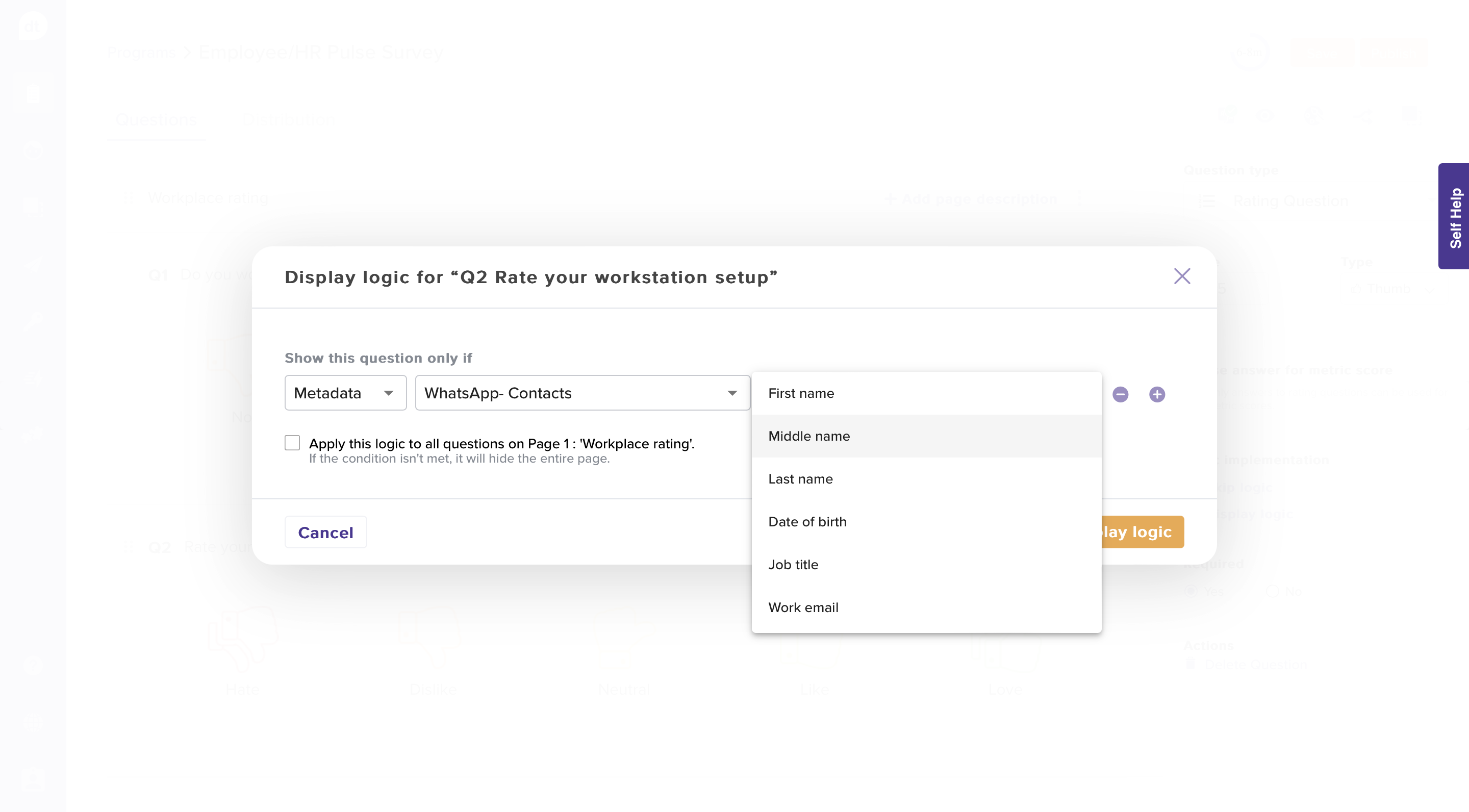
When you select a list to re-distribute the program, a pop-up error message will display if it is not used for selecting tags or setting display logic conditions.
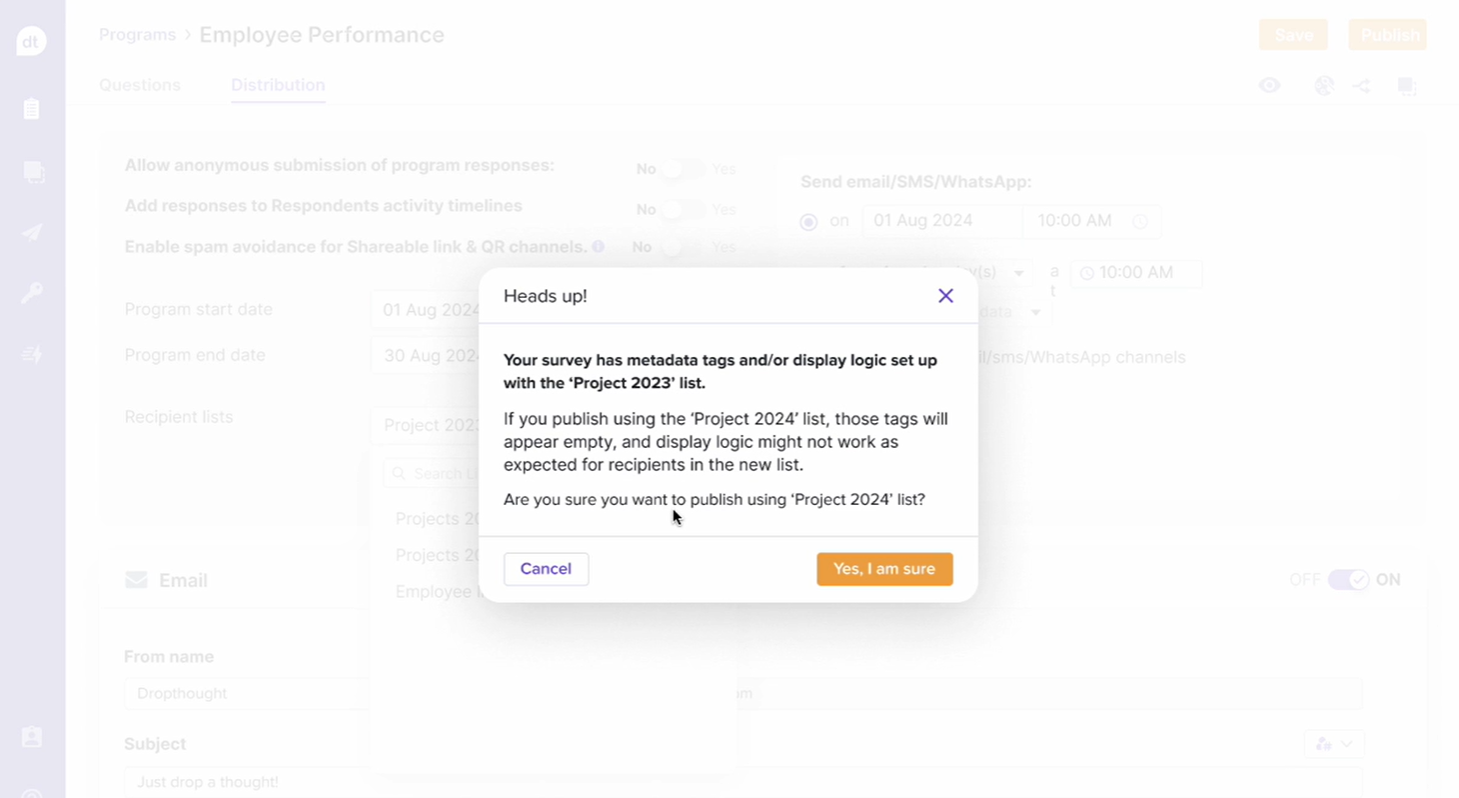
Based on the metadata type, select an operator from the following box.
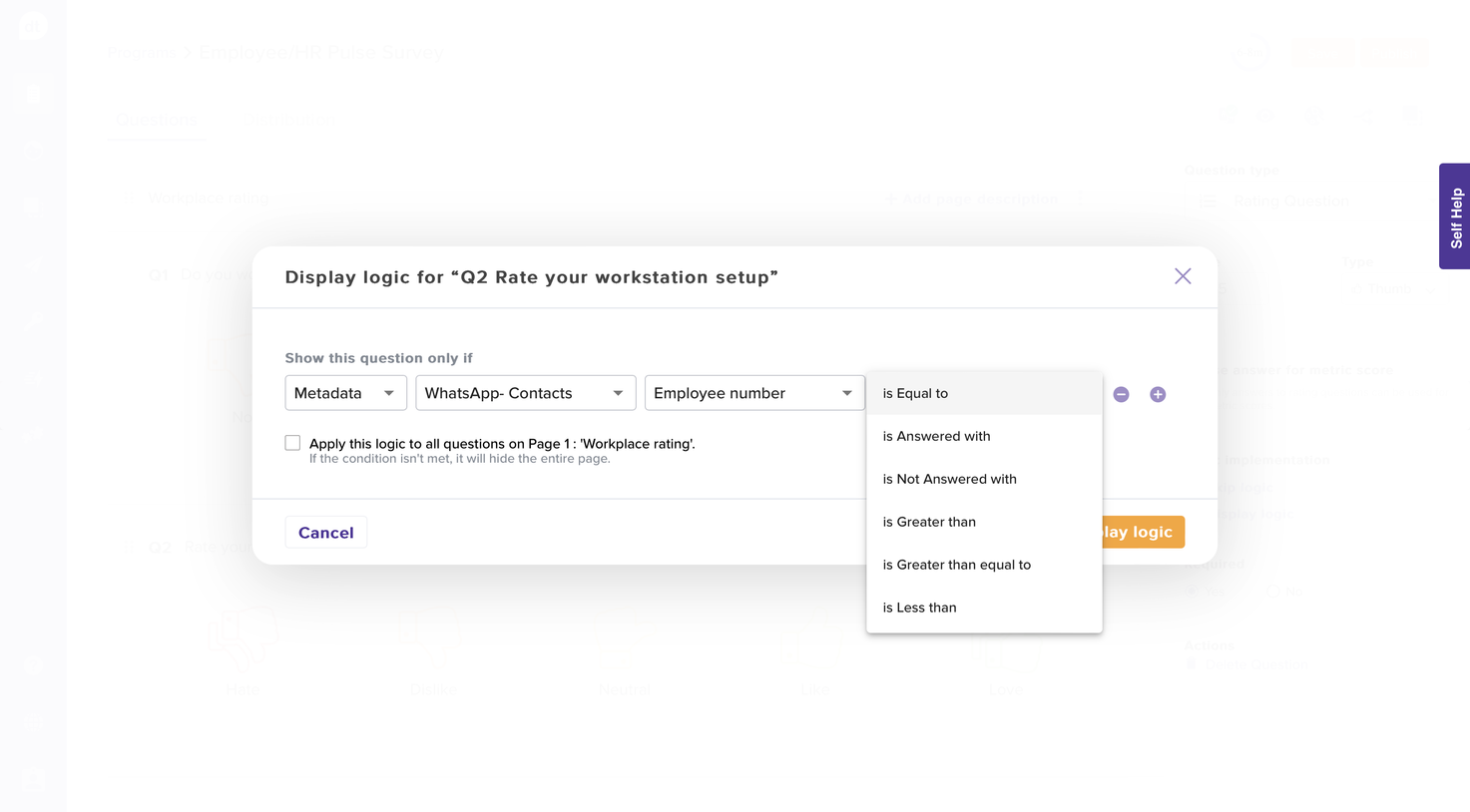
Furthermore, select the values that you would like to consider for applying the condition from the following box.
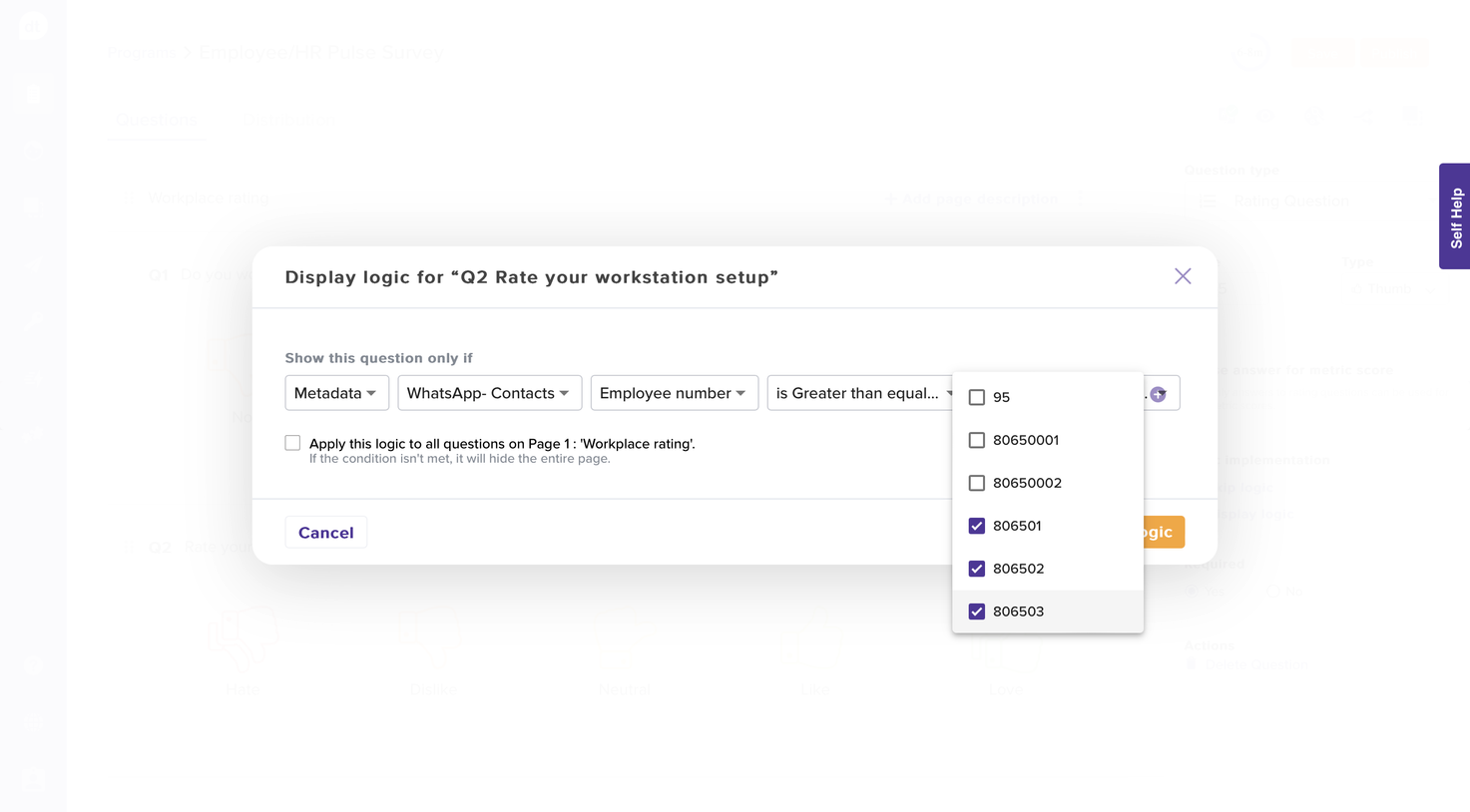
Similar to “Display Logic based on Questions”, you can add more conditions by clicking on +. It will act as an AND operator.

Additionally, you can save time by duplicating these conditions across all the questions on the selected page. Simply check the box to apply it to all questions on the page.
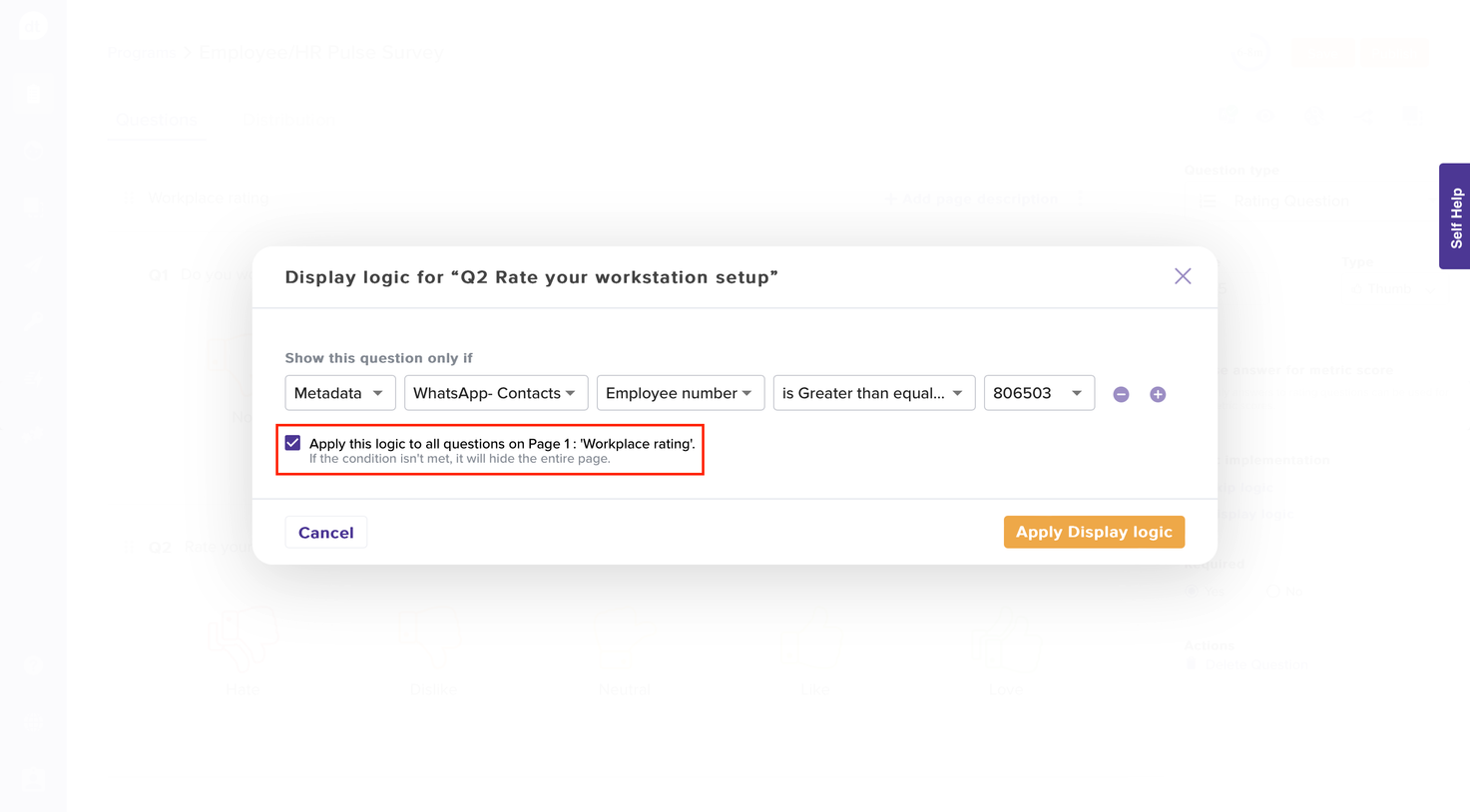
Click on Apply Display Logic.
Note: You can combine display logic of both Question Metadata type for a question using the + operator.

Learn more: Display Logic Algorithms