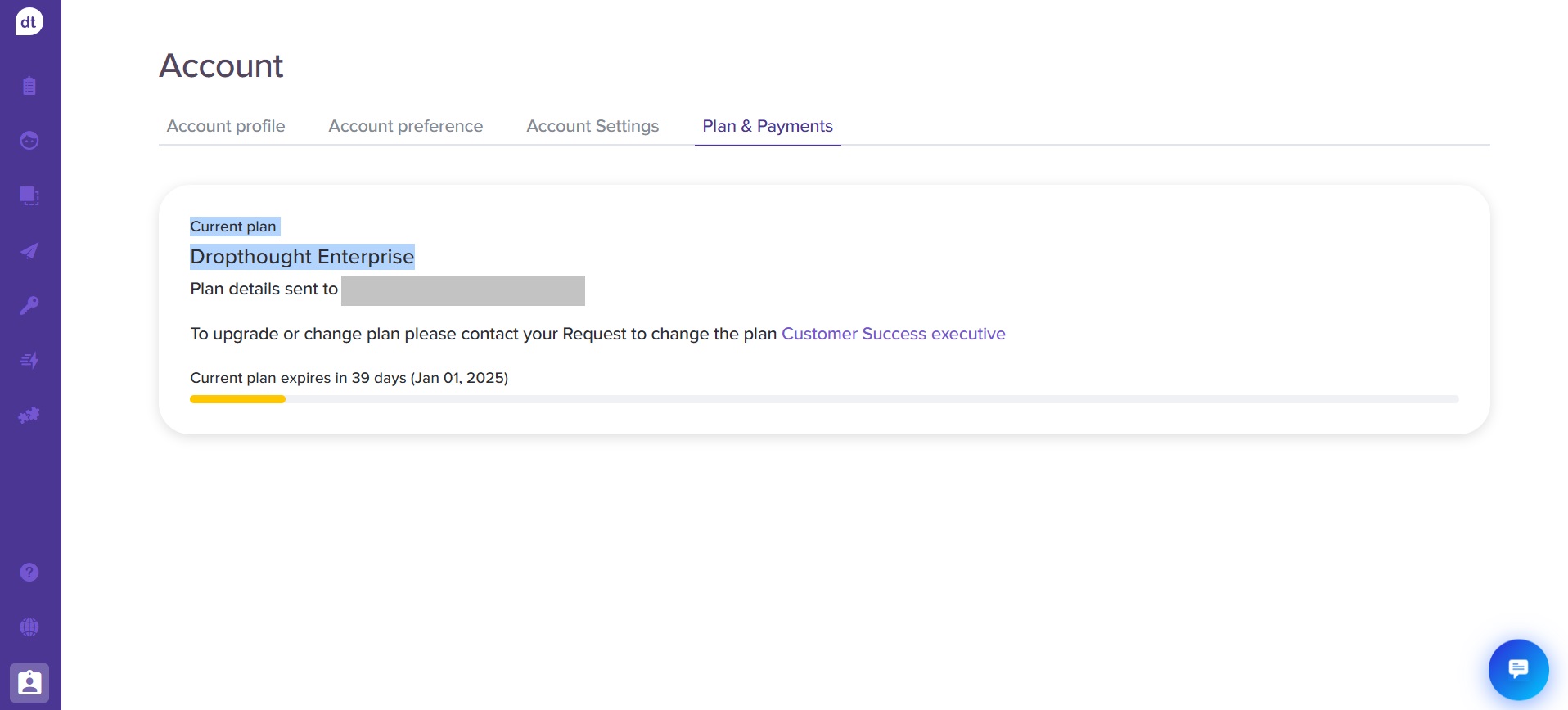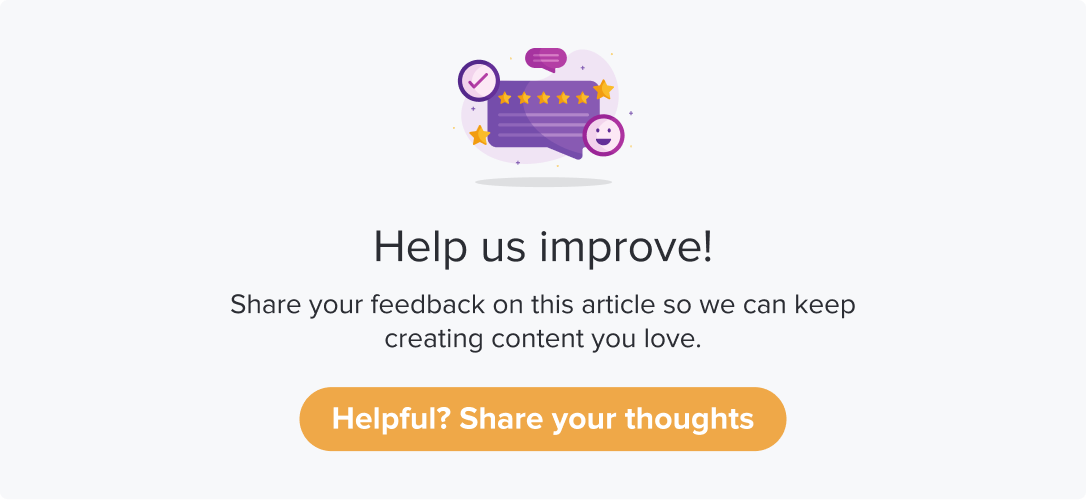Account Settings
Dropthought users can modify their email address, metrics to the programs they access, and company-specific details from the account settings.
This article will help you understand:
What are the various settings and customizations available?
Is there a difference in the settings available for various user profiles?
Login to the Dropthought account and navigate to the Account on the left-hand side panel.
You will find the following settings when you log in using Admin account:
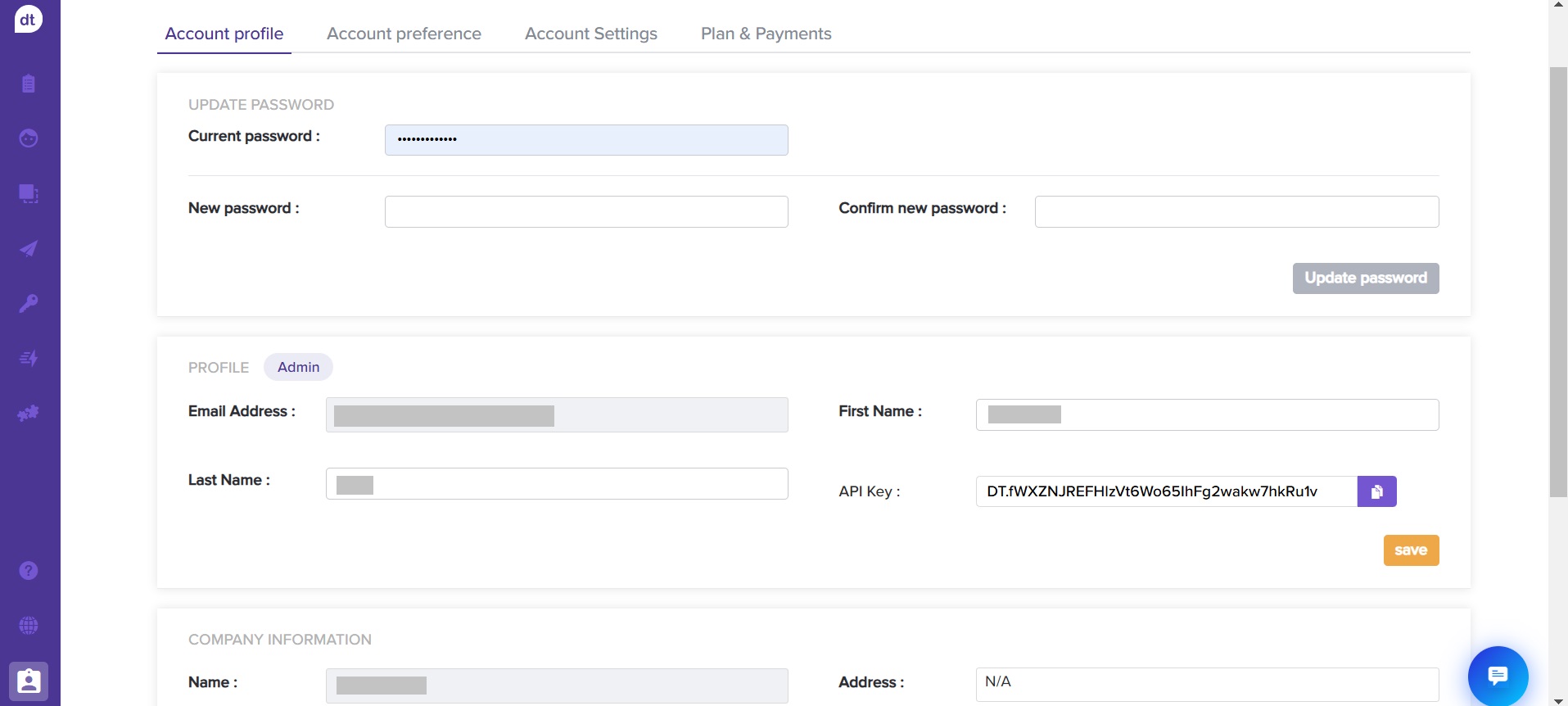
Account profile: allows you to update your password, modify your name and company information, etc.
Account preferences: allows you to modify the metrics and set up the dashboard that best suits you.
Account settings: allows you to modify company information, respondent tracker, notification settings, and more.
The Account Profile and Account Preferences tabs are displayed for all user profiles. However, the Account Settings tab is available only for the Admins.
Account Profile
You can do the following from the Account Profile tab:
Update Password
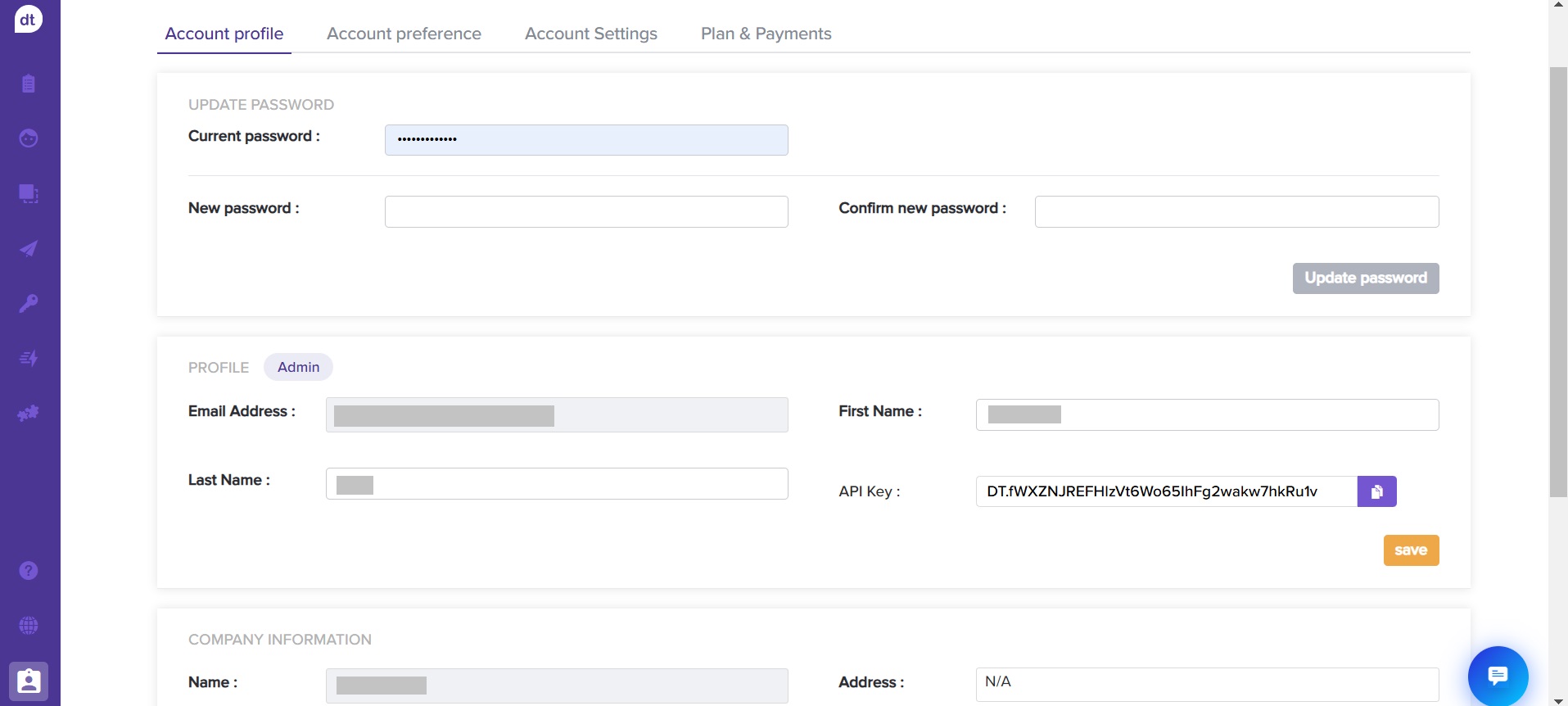
Enter the current password.
Enter the new password against the field: New password.
Re-enter the new password against the field: Confirm new password.
Click on Update Password to save the changes.
Profile: You can modify your First and Last Name. You can also copy the API key for various integrations.
There will be an Admin tag if you have logged in as Admin.
Click on Save to save the changes.Company Information: You can modify your company’s address and phone number here. Enter the details and click on Save to save the changes.
Administrator Information: The details here are not editable. It will be reflected based on the latest admin details.
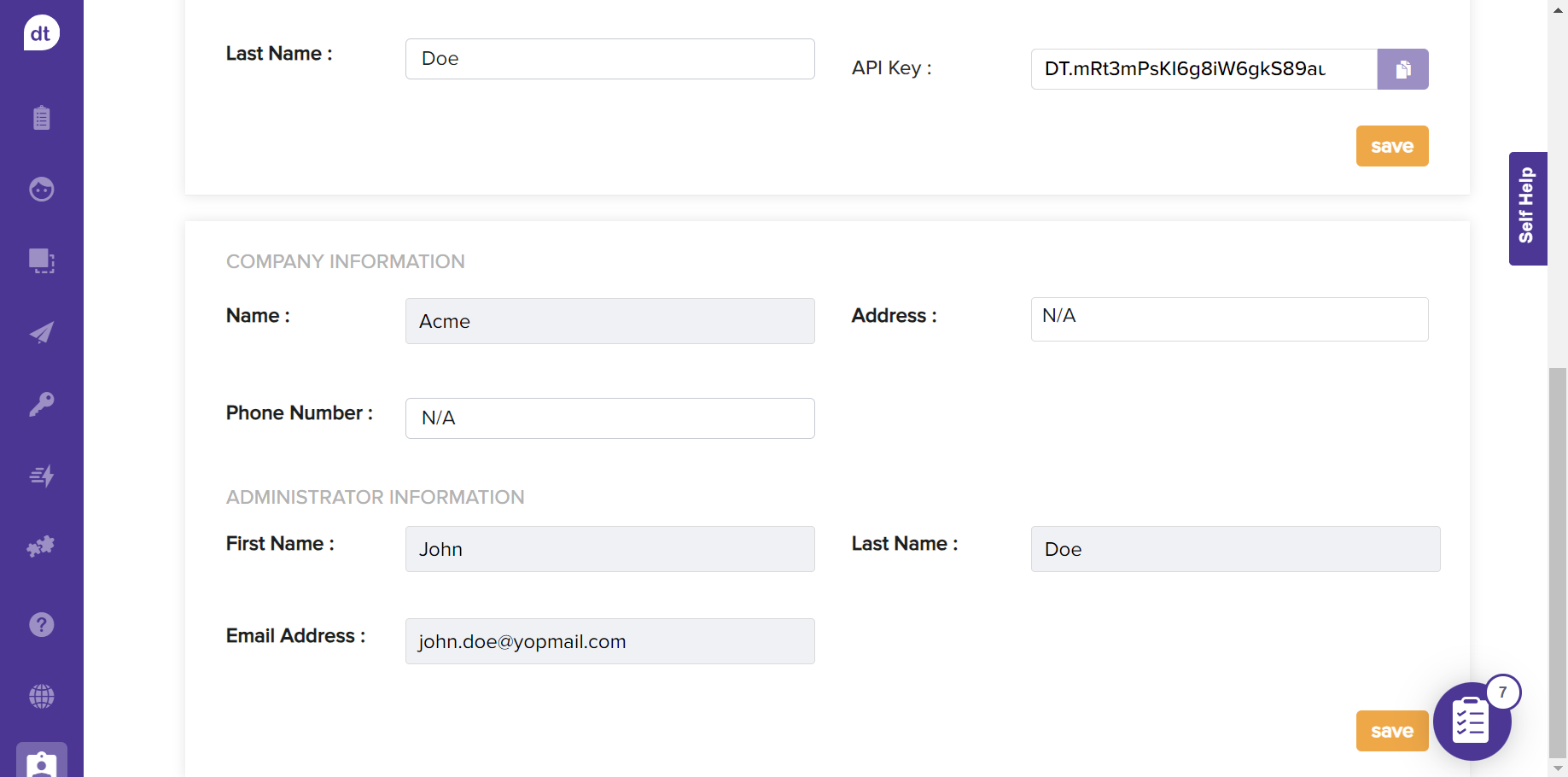
Account Preference
Scenario: At a restaurant, different stakeholders, such as the Chef (responsible for the kitchen), the Owner (managing the facility), and the Manager (overseeing the staff), have access to the same feedback program but focus on different metrics.
They can customize the dashboard based on their respective area of focus.
The account preference allows you to set up the metrics you are gauging using Dropthought programs.
You can view programs you can access and select a metric to view on the dashboard.
You can select a primary metric only for an active or scheduled program.
Follow the below steps to update the primary metric for your account:
Click on Edit provided against the program.
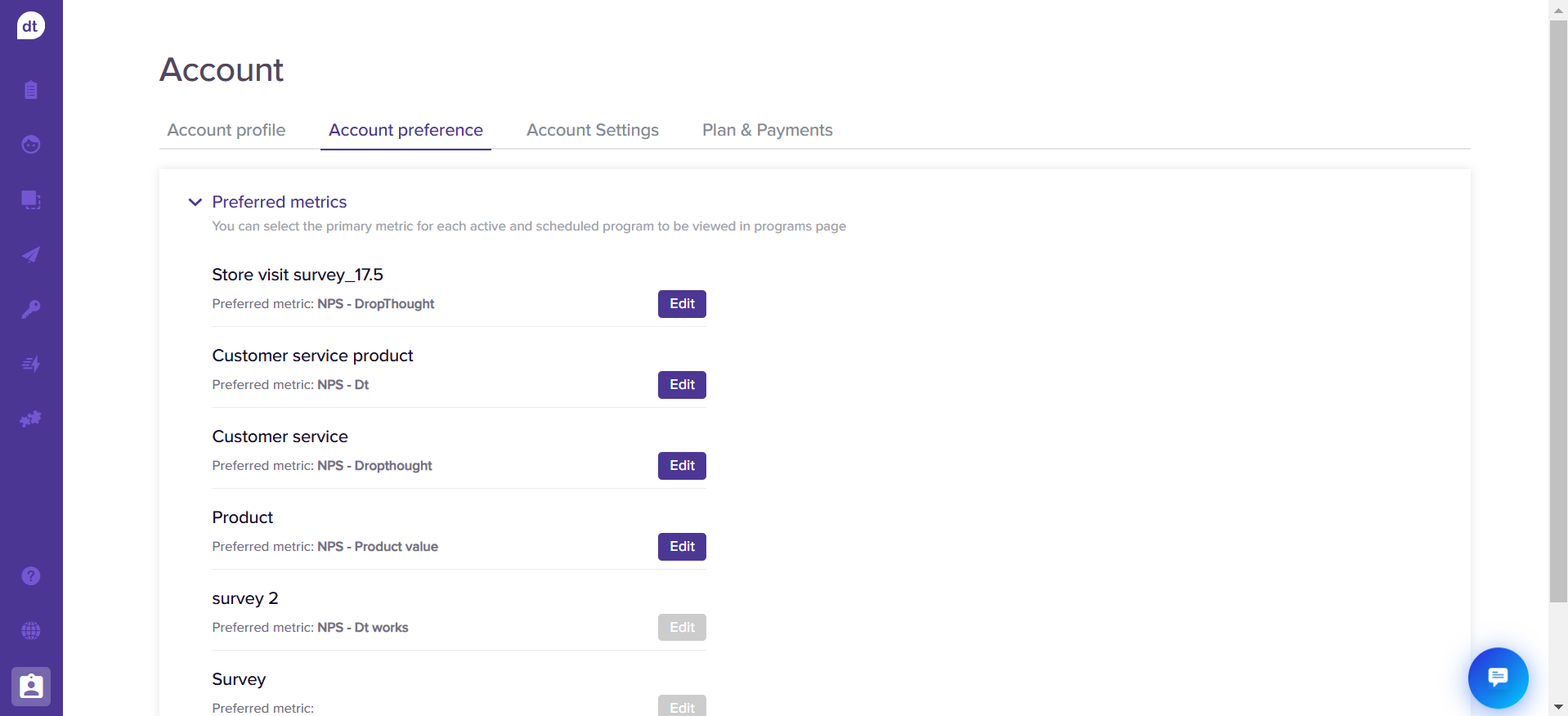
Select the required metric from the dropdown menu.
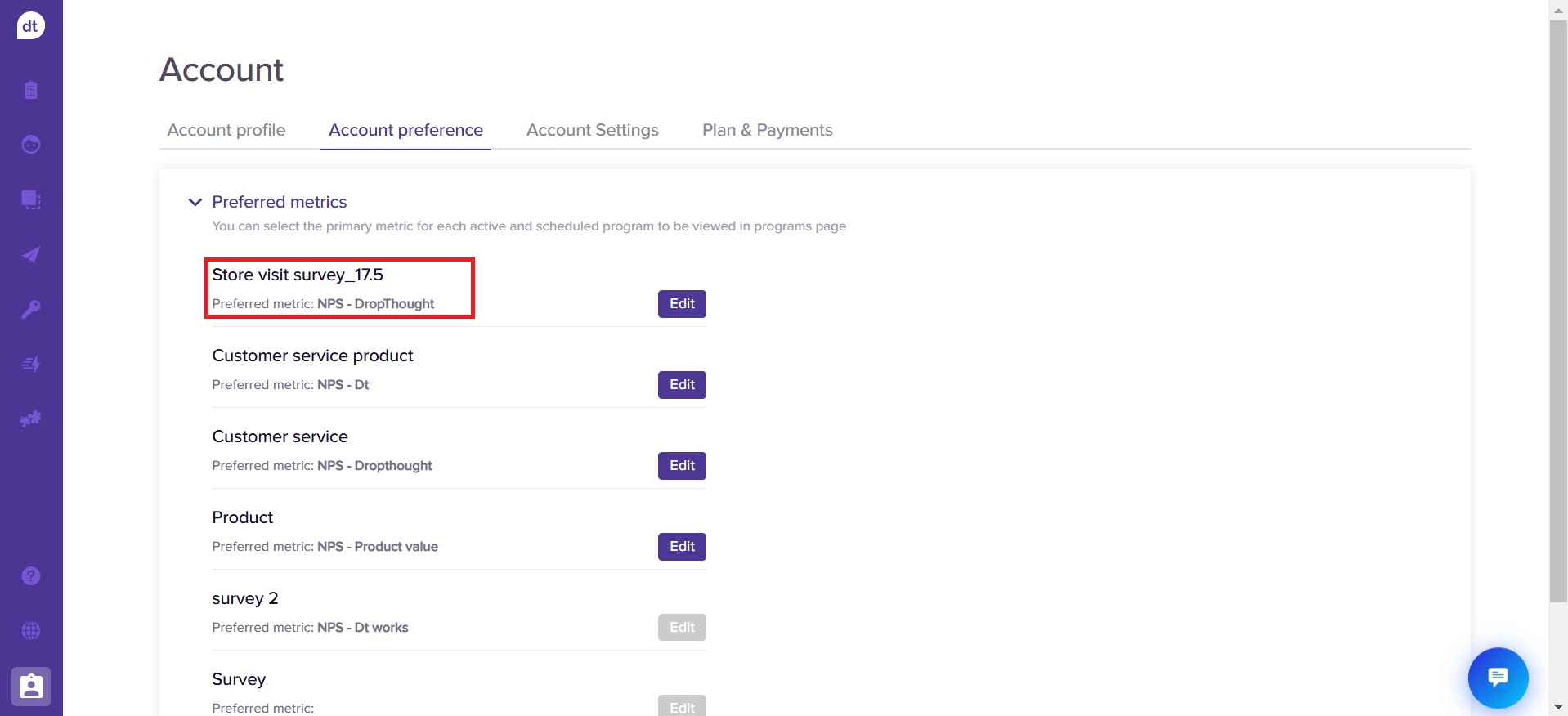
When you select a new metric, the Save button beside the dropdown will appear. Click on it to save the metric for your profile.
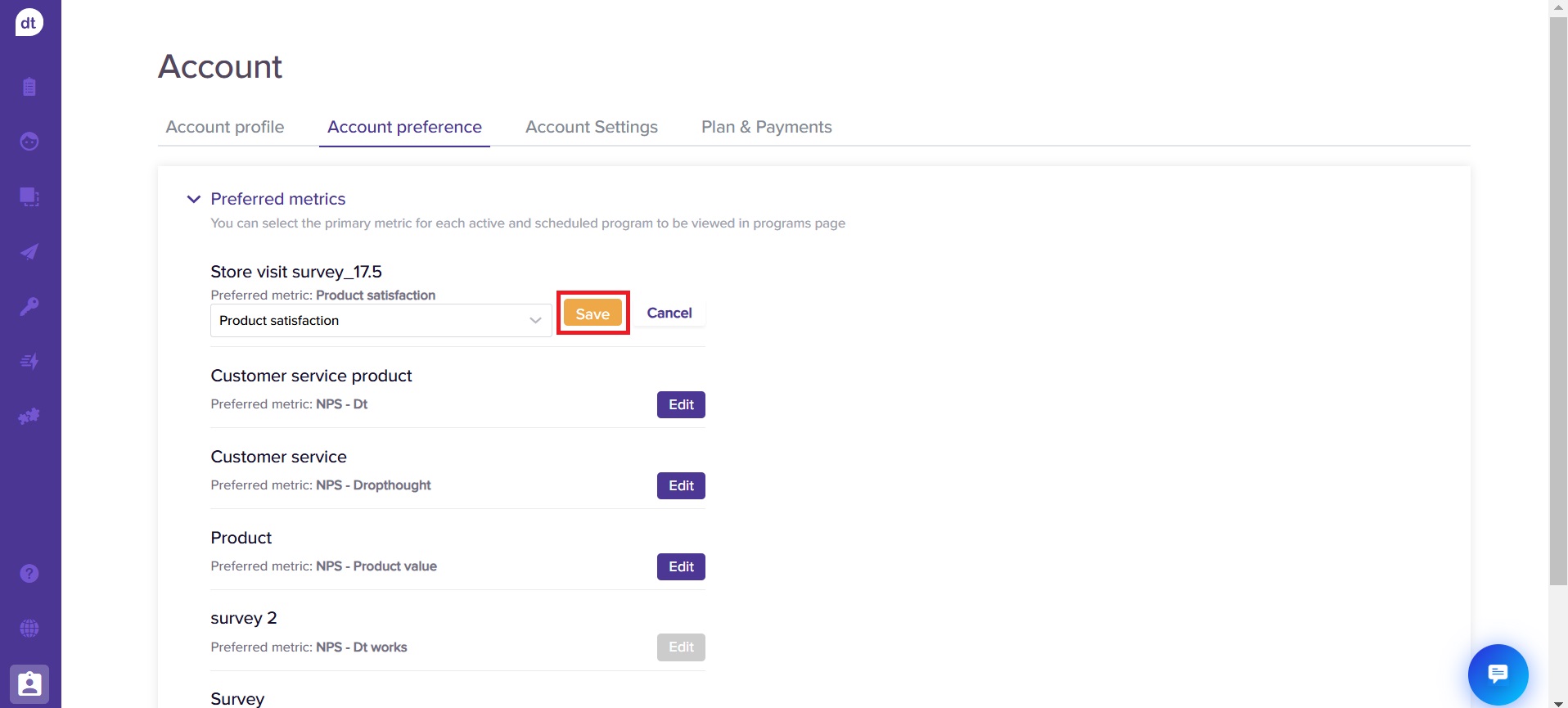
By default, the NPS metric will be selected. If no NPS metric exists, the default selection will be the metric whose label name is created alphabetically.
You can select a metric only for active programs.
For expired or inactive programs, the last updated metric will be selected.
All available metrics will be listed on the dropdown menu.
Upon updating the preferred metrics, the changes will reflect on their dashboard.
Account Settings
This settings page is exclusive to Admin users.
You can do the following actions from the Account Settings tab:
Theme settings: You can update the company logo and the colour theme for your organization’s Dropthought account.
Click on Edit, which is provided beside the Theme settings.
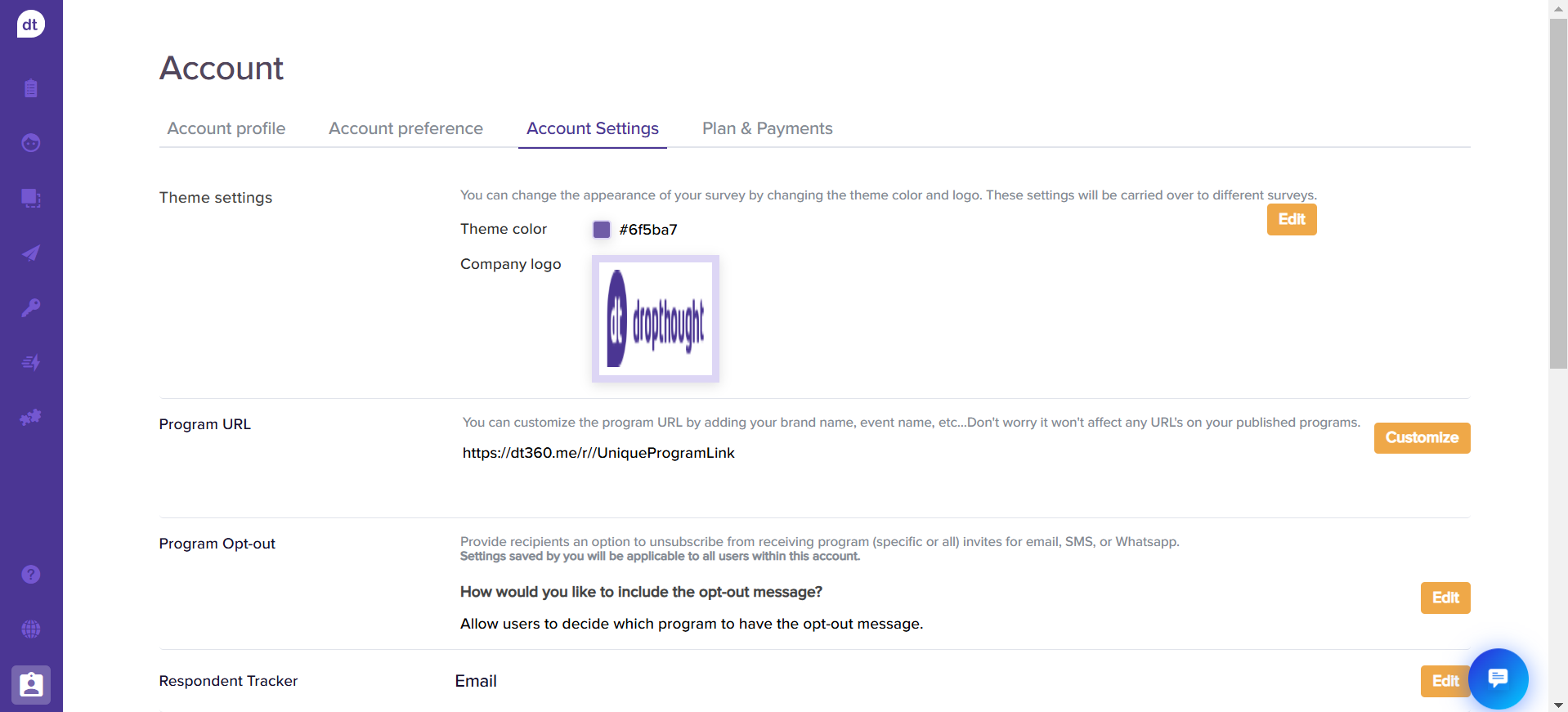
Click on the colour bar to pick a theme colour.
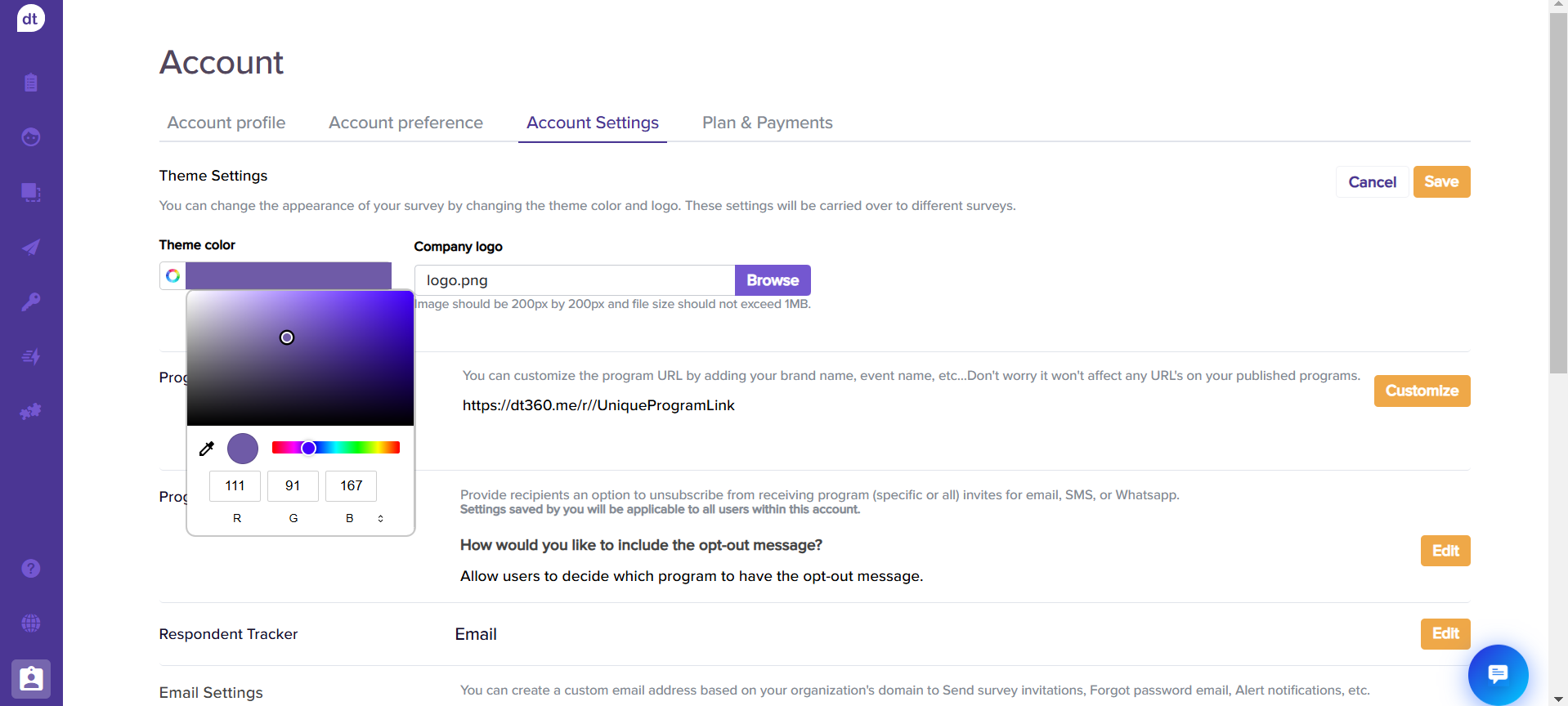
Further, to update your company logo, click Browse to upload a logo from your system.
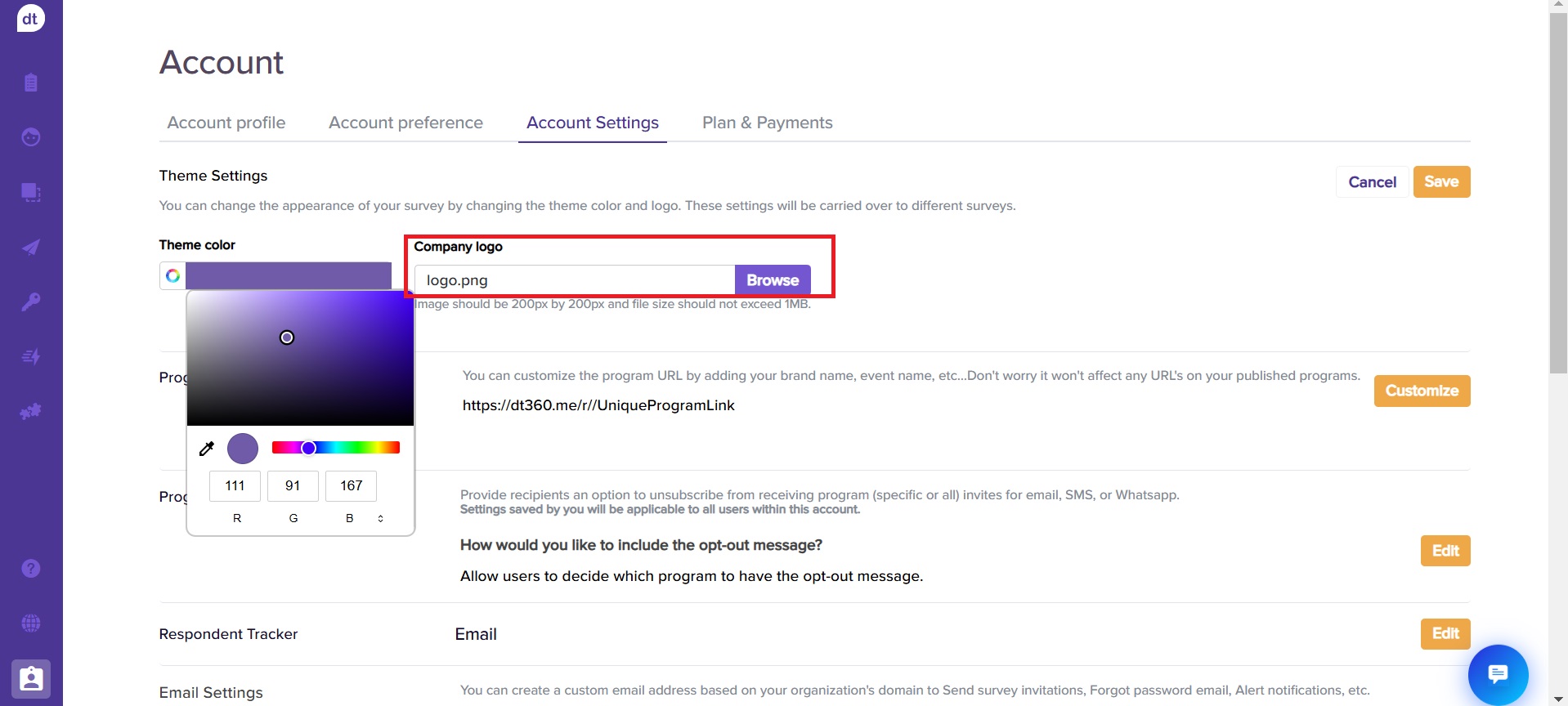
Click on Save to save changes.
Program URL: You can customize the URL with your brand/organization name. These changes will reflect for SMS, email, sharable links and QRs.
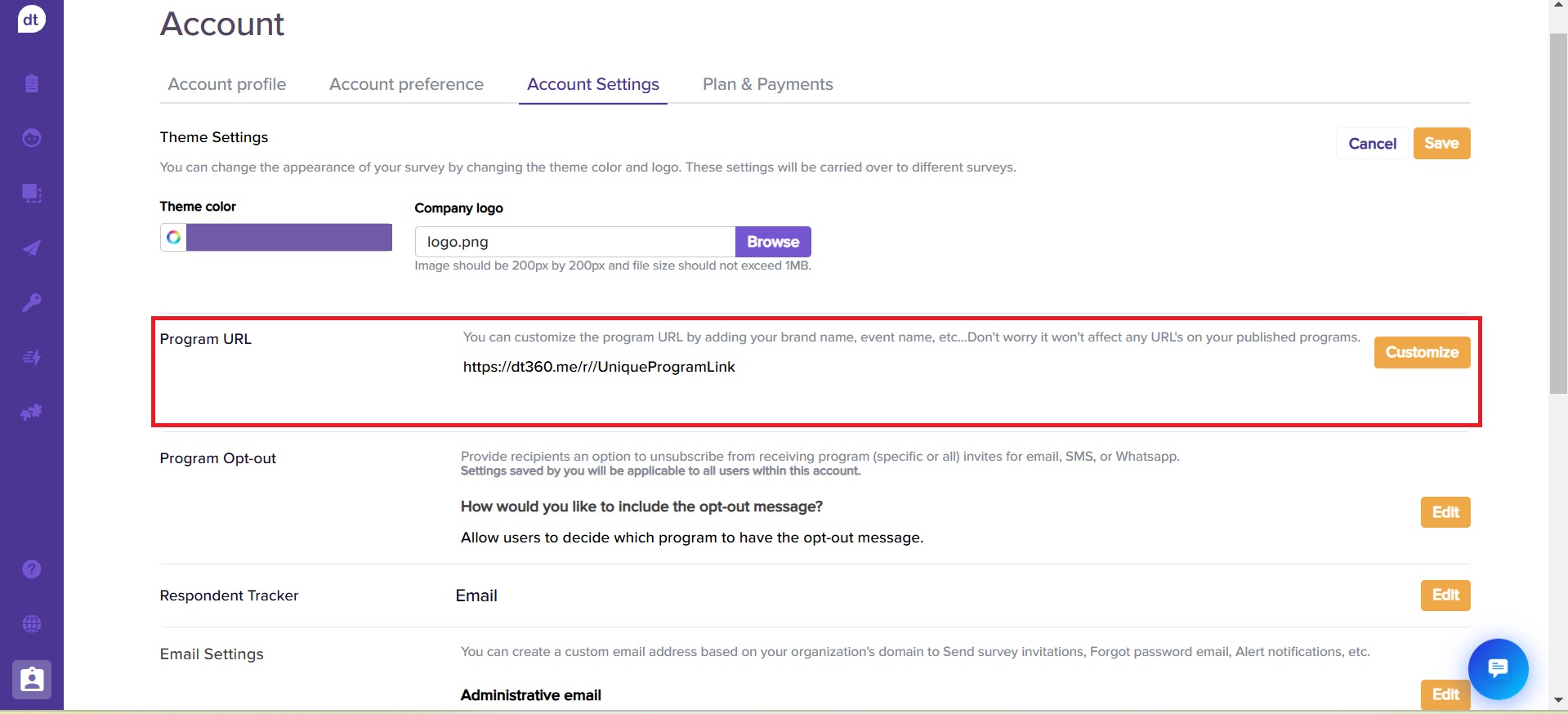
Click on Customize.
Enter the custom name you want to include on the program URL.
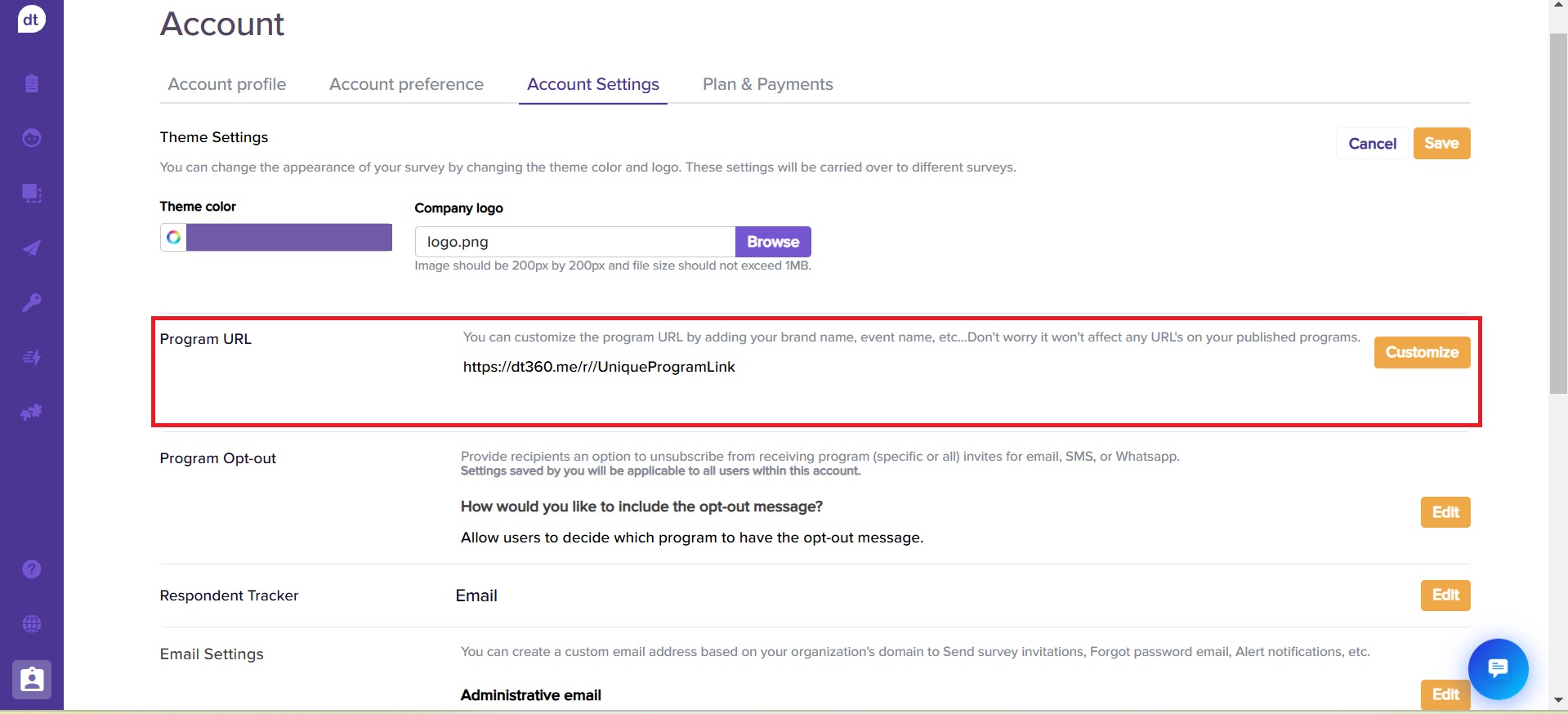
Click on Save to complete the process. Please note that these changes will not be reflected on already generated URLs.
The custom URLs can contain a maximum of 20 characters.
The URL will be case-sensitive.
It can contain:
Alphabets: a-z, both uppercase and lowercase
Numbers: 0-9
Dashes (-)
Underscores ( _ )
Most other Unicode characters
Program Opt-out: You can add an opt-out message on the program invites. Learn more.
Global Level Throttling: To avoid spamming your recipients, you can set a limit to the number of invites that should be sent out. This can be set at a global or program level. Learn more.
Respondent Tracker: It is a unique ID provided to a respondent through a list (from email and SMS channels) or a metadata question called the Respondent Tracker Question. It helps you monitor the same respondents through multiple programs and generate a timeline and profile for each.
Click on Edit provided against Respondent Tracker.
Select a respondent tracker from the dropdown menu.
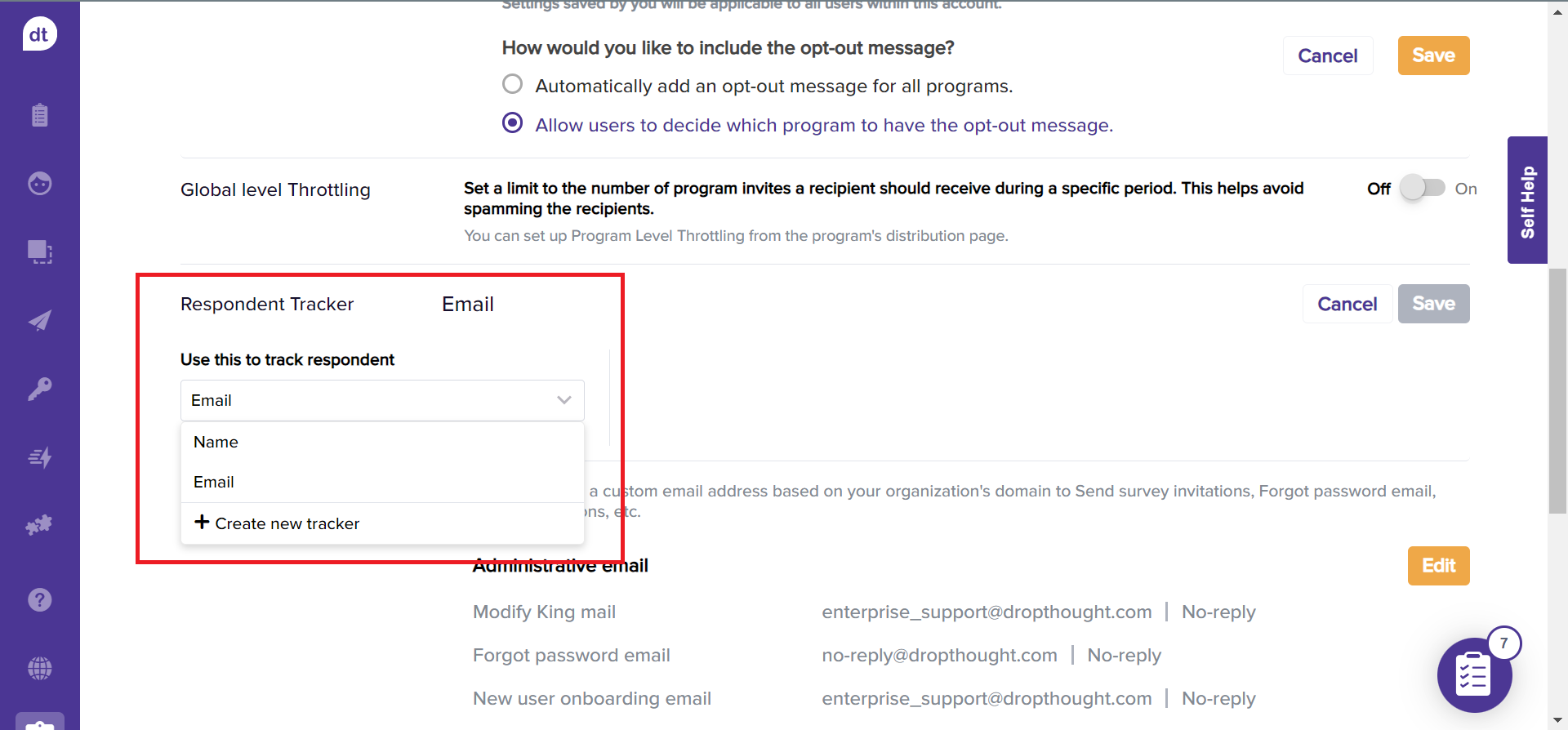
Click on +Create new tracker if you want to add your own tracker.
Enter a name and select a datatype for the tracker.
Click on Save to save the changes. You will be prompted about the expected changes upon saving the tracker. Read and confirm to complete the process.
Email Settings: Unrecognized email addresses can affect your response rates. Using an organization-specific email address will convey that the program has been sent by you and not by any third party. You can set up email address(es) from the Email Settings page for various scenarios.
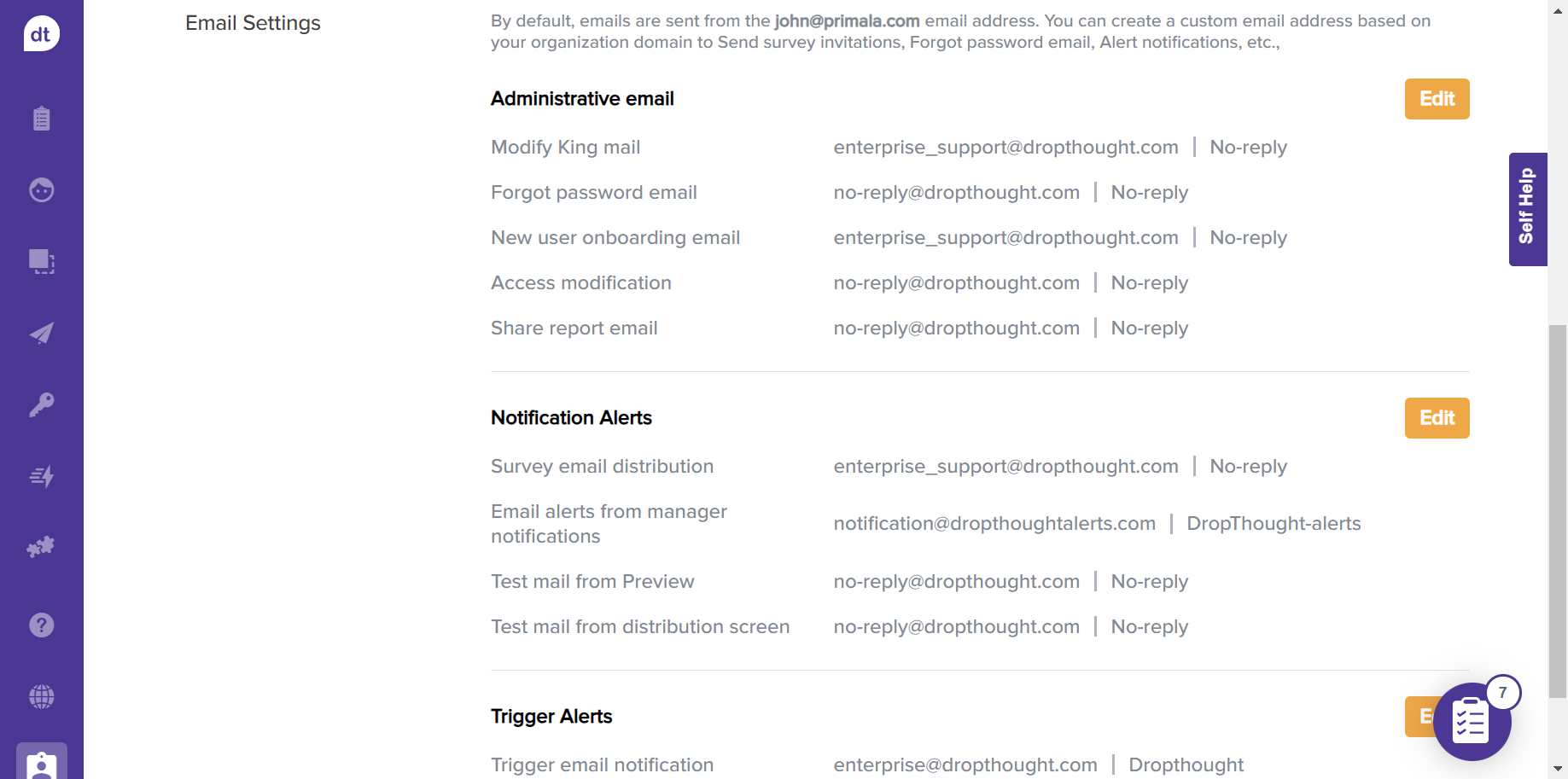
Click on Edit to modify the email address for the required scenario.
You can enter your From email address and name.
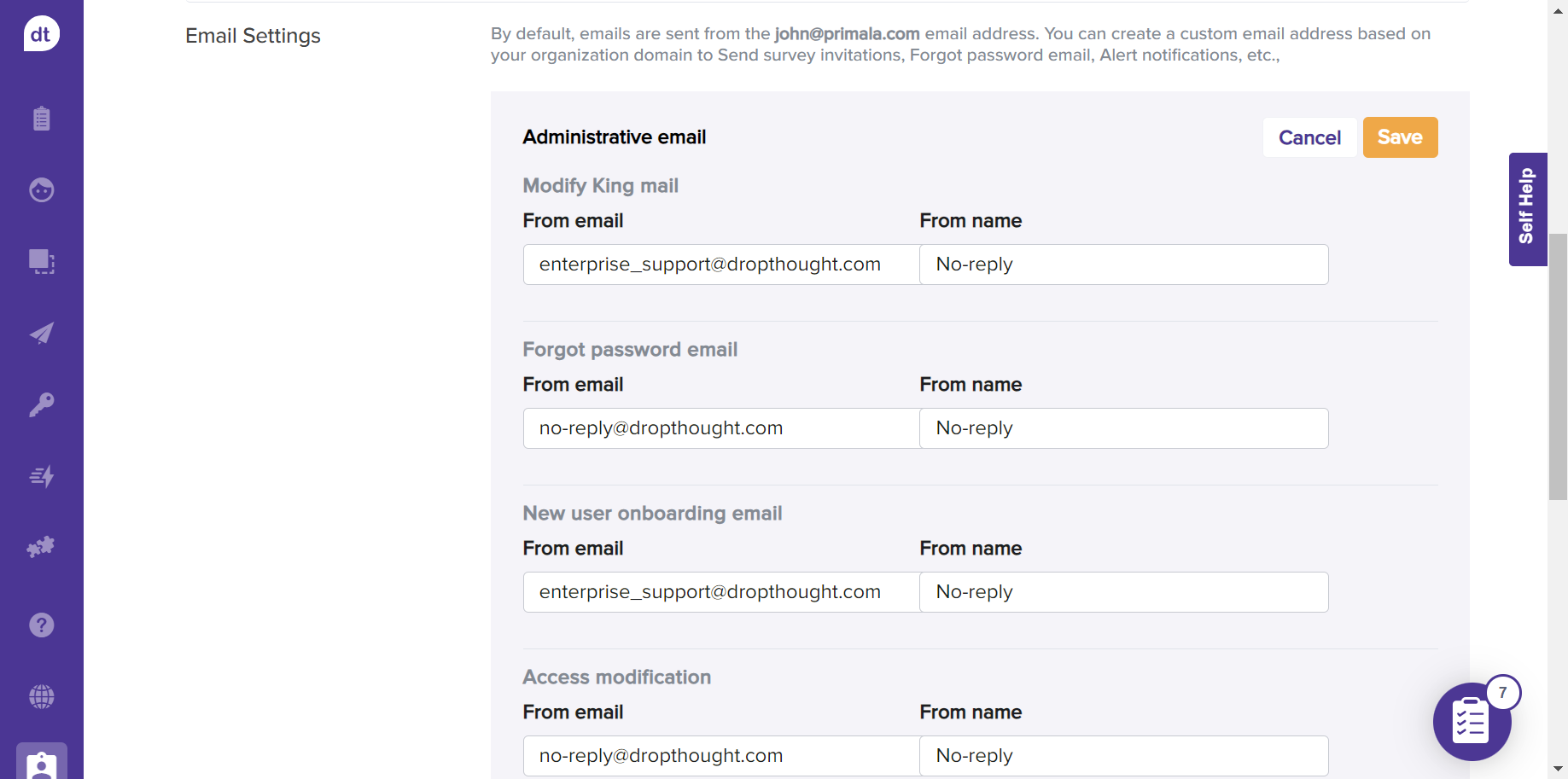
Click on Save to save the changes.
Plan and Payments
Plan and Payments tab helps you to view details on your current Dropthought Enterprise plan and its expiration date.
Plan details are sent to your registered email address.
To upgrade or change your plan, contact your Customer Success Executive.