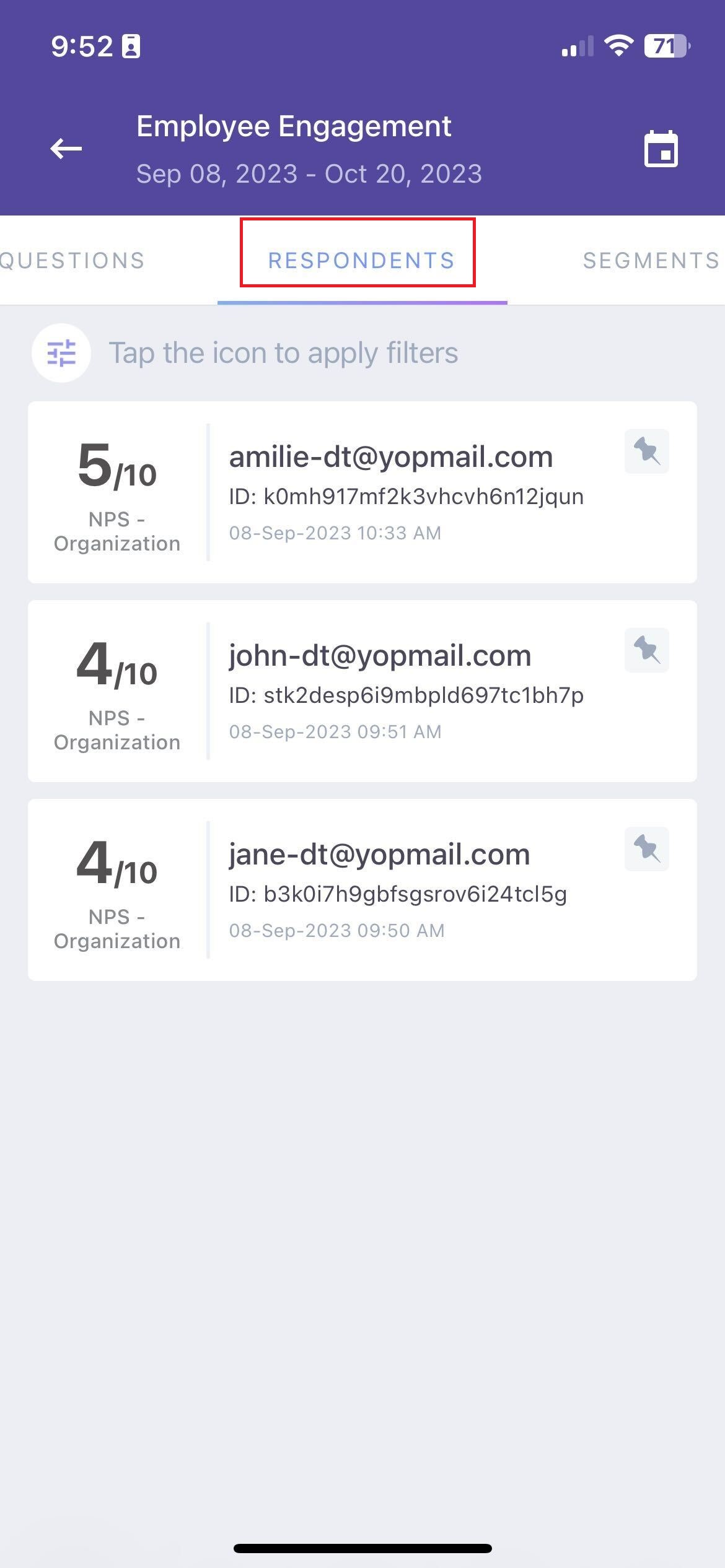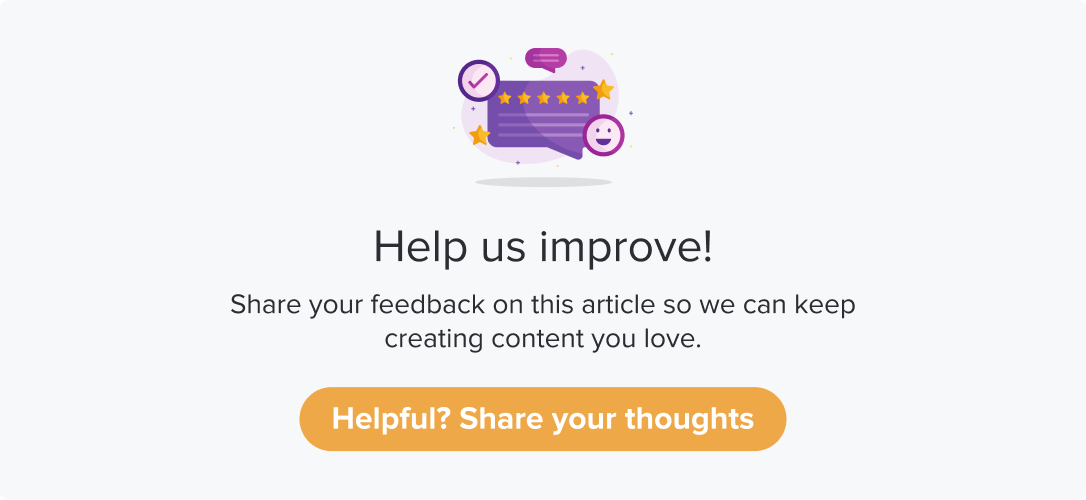Preferred Metric
The feature works in sync with your web application. You can set up a preferred metric for all programs you can access and streamline reports.
This article will help you understand:
How do you view already saved preferred metrics for each program?
How do you edit preferred metrics from a mobile app?
You can set up metrics you are using to gauge your program responses in Dropthought using the feature Preferred Metric.
You can view programs you can access and select a metric to view on the dashboard.
You can select a primary metric only for an active or scheduled program.
Set up a Preferred Metric
Follow the below steps to view and manage your preferred metric:
Navigate to the Settings/Profile (three dots) from the bottom bar.
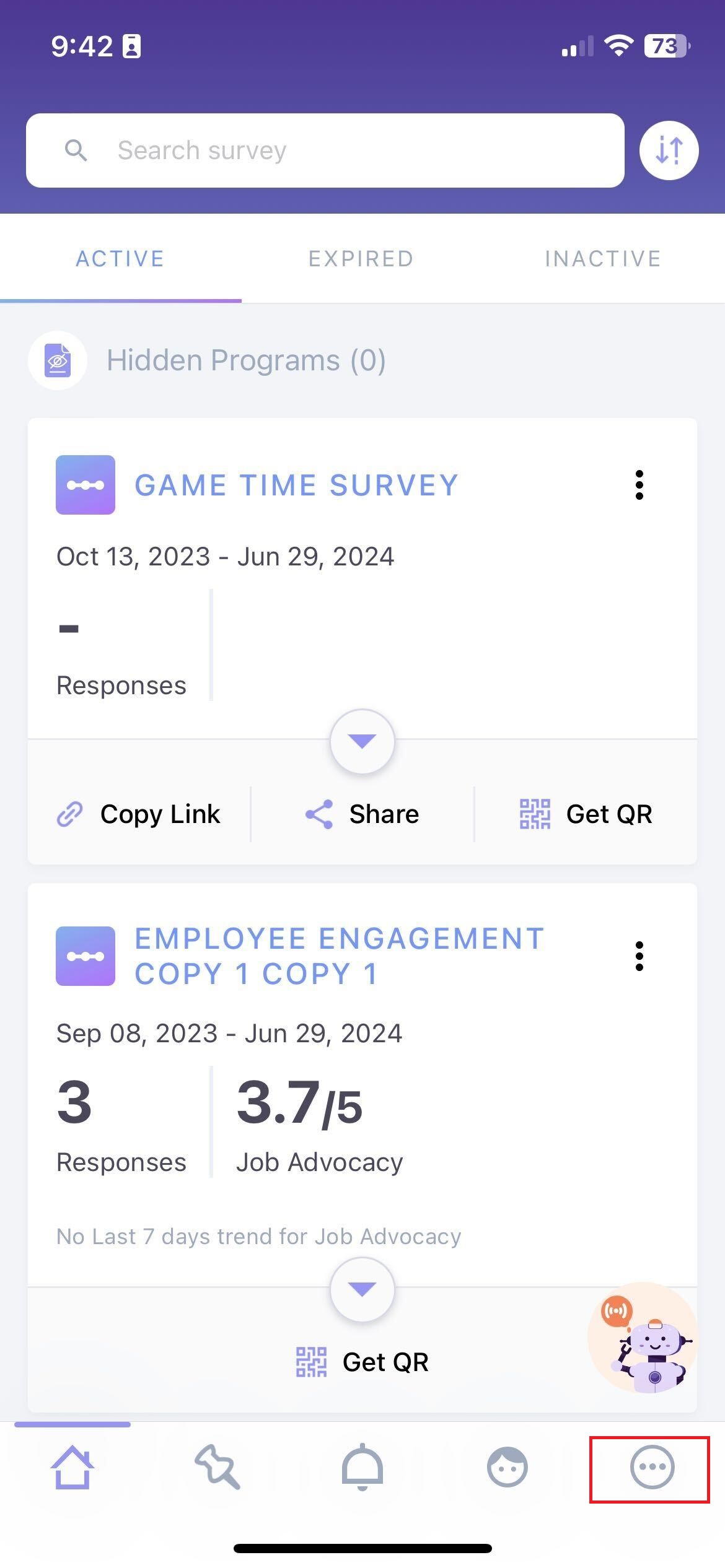
Go to Select preferred metric.
You can view all the programs you have access to, along with their preferred metric.
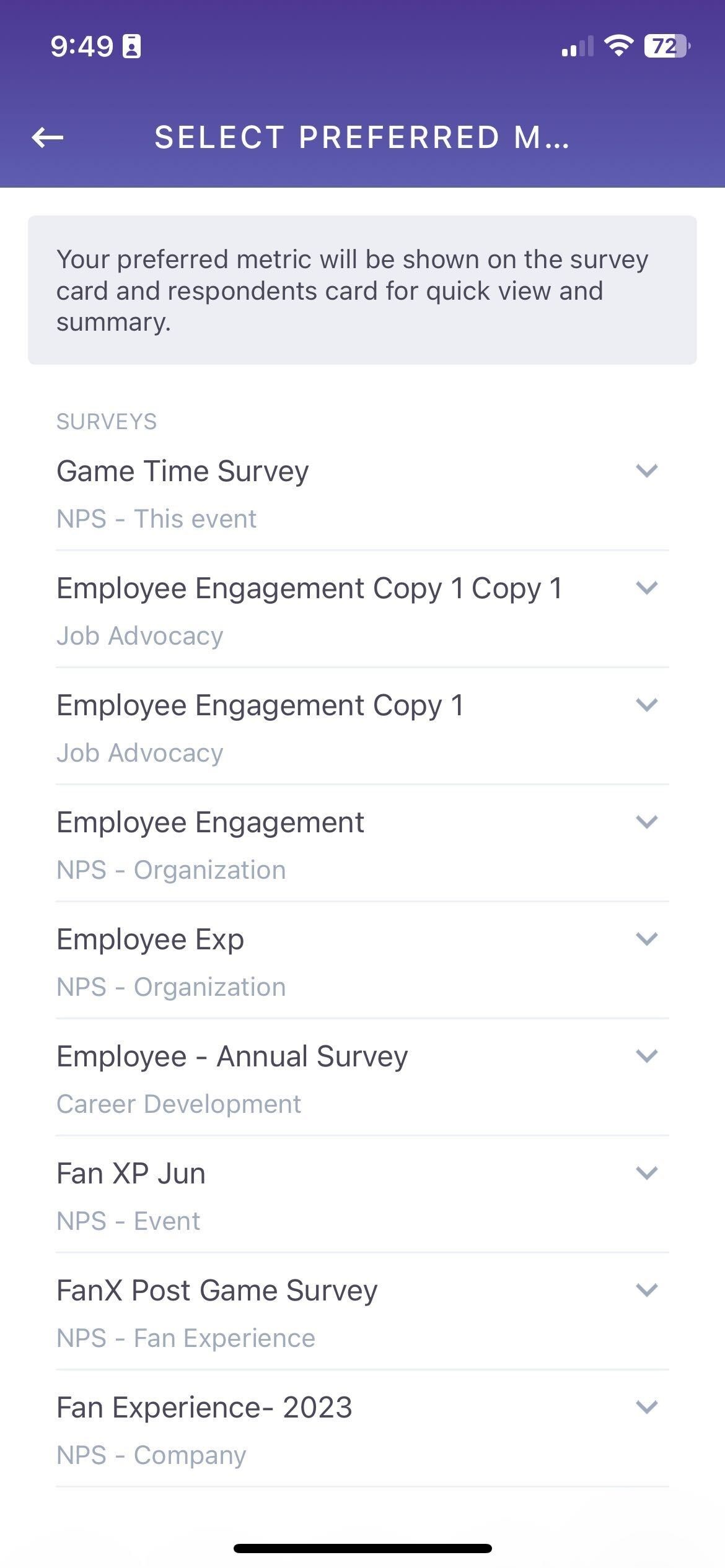
Click on the program card to change the preferred metric for any of the programs.
You will get a pop-up with a list of all available metrics.
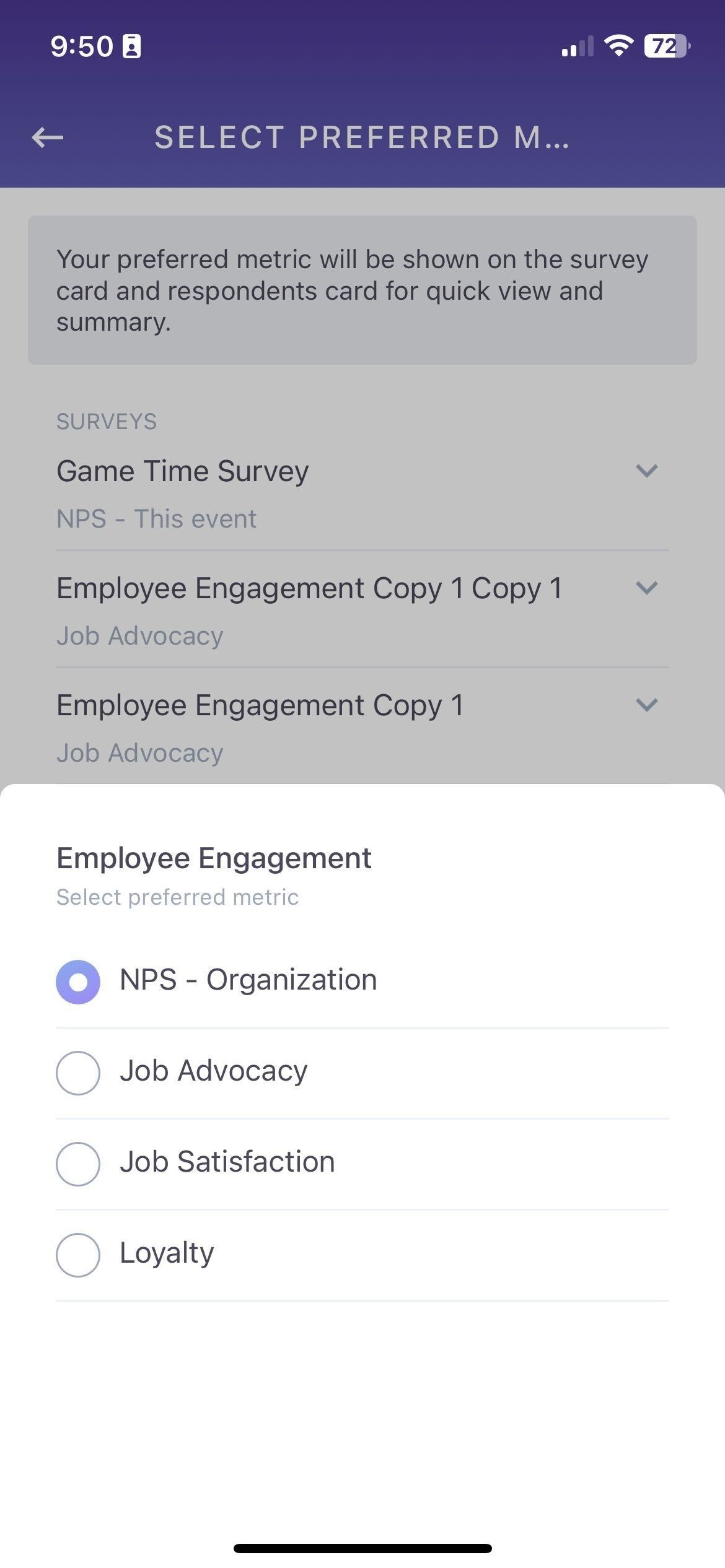
Select the metric, and it will be auto-saved. The same will be synced to the web app as well.
View Preferred Metric
Once you have set up a preferred metric, you can view the same from the following locations:
From the program card
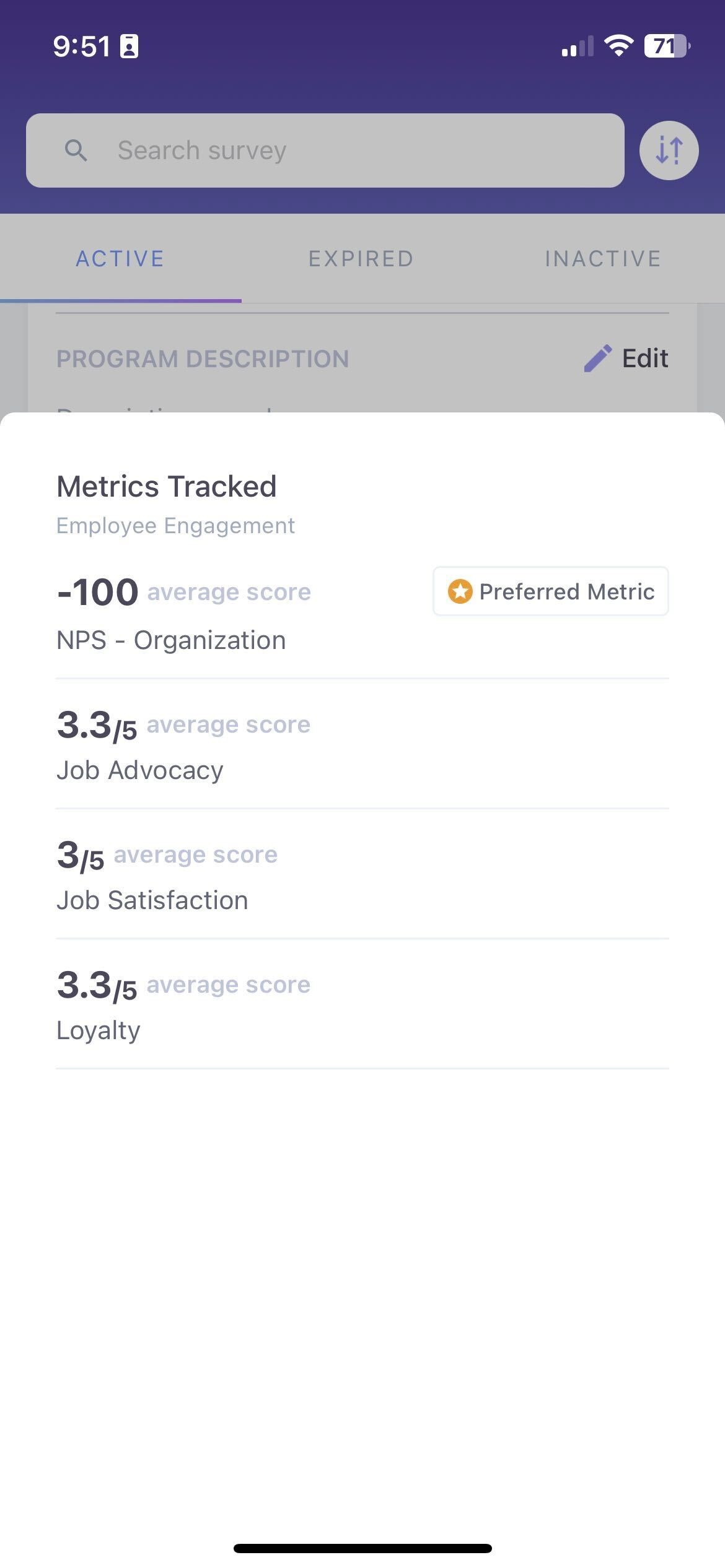
From the respondents' details within a program
From the Global Respondents page