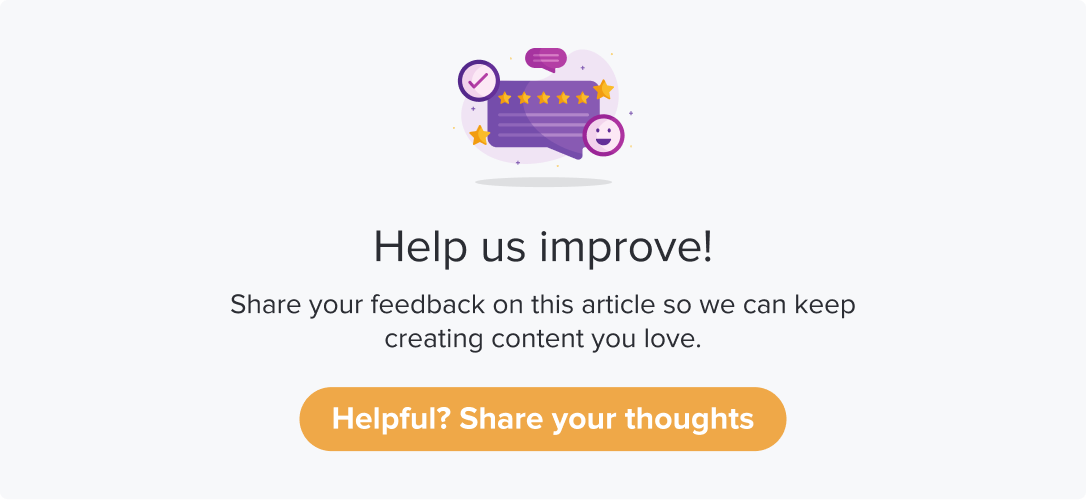Associate a Program to an App (Android)
The article will help you with steps to associate a program with an element within your already declared app.
Navigate to your Profile on the Dropthought mobile app.
Click on Manage Native SDK.
Go to Manage Applications. The section will be empty if you do not have any apps added.If you have already added any apps earlier, they will be displayed on this screen.
Click on the app name and click on Add Program.
Select a Visibility and click on Set Visibility from the following screen. All the visibility created for the app will be listed here.
From the following screen, select a program and click on Add Program. All the active programs will be listed here.
You can view the Visibility (the page where the program will be linked) and the selected program’s status and duration.
Choose the end-user experience you want to apply for the program.
The Classic appearance is Dropthought’s default appearance.
For Custom appearance, we have designed five layouts for you. Click on Custom > Select Style and select the desired one from the following screen.Click on Confirm Selection.
You have successfully added a program to the selected visibility.
The selected program will open when a user clicks on the widget (or element) added to the page.
Upload Feedback Offline
Dropthought SDK will save the program responses offline and upload them once the app resumes being online.
Additionally, you can use the below function to upload responses received offline:
Dropthought.uploadOfflineFeedbacks()